Nowadays the use of the mobile phone is increasing, since the amount of functions we can do with it has increased considerably over time. We take our device wherever we go, and generally store a lot of personal and professional information..
Apart from the basic uses such as the telephone or messaging applications and social networks , one of the uses was fundamental is that of GPS. GPS can be very useful if we need to reach a certain place and do not know how to do it or to meet someone, for example.
However, its use is not always good news, since many applications do not request permission to access our location, and on many occasions we accept this without even realizing it. This can be dangerous since we would be giving this information to third-party applications. In addition, having the GPS location activated is a reason for the iPhone battery to burn faster..
That is why if you want to know how to disable GPS location on iPhone Xs or iPhone Xs Max, then we explain how to do it on the phone in general or in certain applications.
To keep up, remember to subscribe to our YouTube channel! SUBSCRIBE
1. How to enable or disable GPS location on iPhone Xs or iPhone Xs Max
Step 1
The first thing you should do is enter the "Settings" of the phone from the main screen.
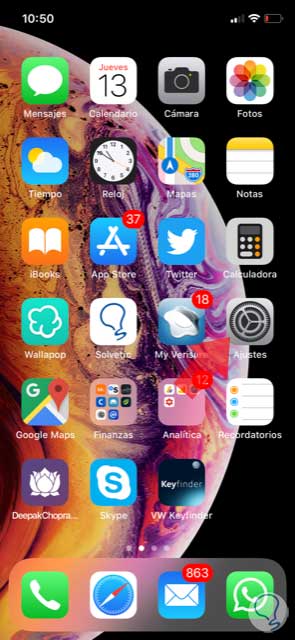
Step 2
Next, you have to select the “Privacy†tab
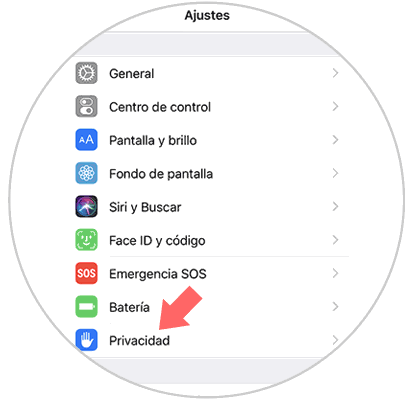
Step 3
Once inside privacy, you have to enter the “Location†section
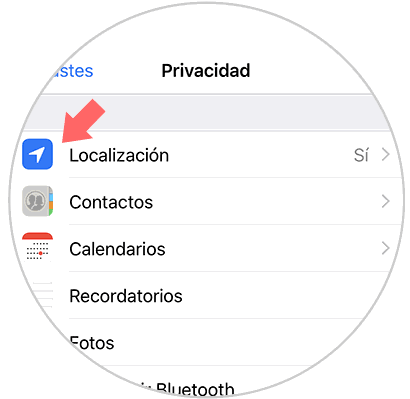
Step 4
Once inside the location, you will see that a tab to deactivate it appears at the top. You must move it to the left. Now a pop-up window will appear in which you have to confirm that you want to deactivate the location and the location of the iPhone will have been disabled.
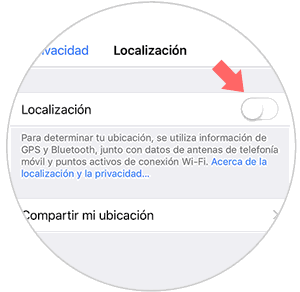
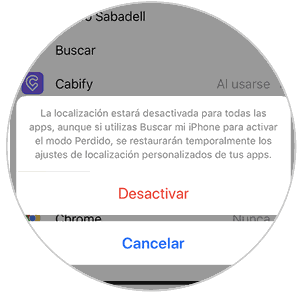
2. How to enable or disable GPS location iPhone Xs or iPhone Xs Max applications
Step 1
The first thing you should do is enter the "Settings" of the phone from the main screen.
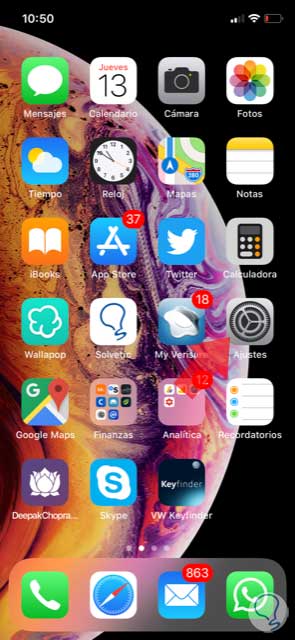
Step 2
Now you must select the “Privacy†tab from the available options
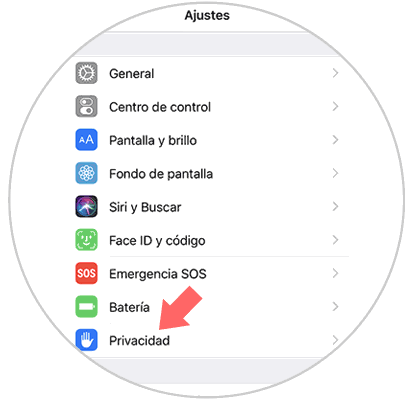
Step 3
Once in privacy, you have to enter the "Location" section
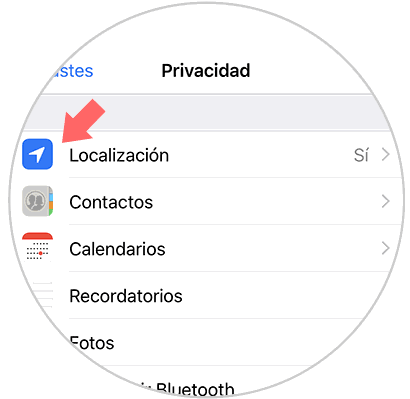
Step 4
Now inside the location, if you scroll to the bottom you will see all the applications that have access to the location. We enter those that interest us to configure it.
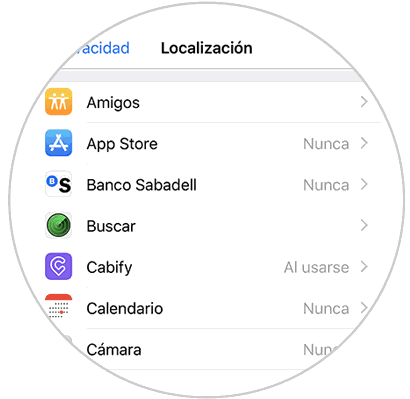
Step 5
We will see that a new window appears in which we can select from the available options according to the preferences we have in each of the applications.
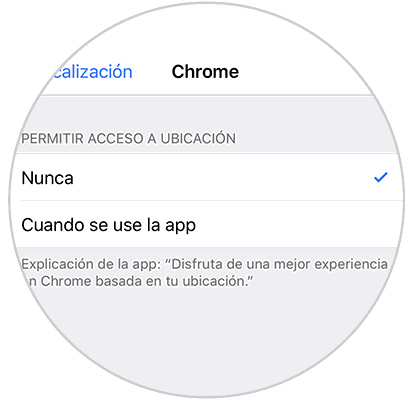
In this way we will have activated or deactivated the location of our iPhone or some specific applications, to determine whether or not we want our location to be registered..