If we stop to think about the mobile terminals that we use the most, without a doubt the mobile phone will occupy a place of honor. Due to the great use we give of these small devices to carry out very different tasks (from calls , searches or use of the Internet to the use of the camera or playback of music or video) it is necessary to adapt it to the needs we have at all times of the same, in order to obtain a better performance of the terminal at all times..
In Apple terminals, one of the most useful and striking features for users would be the "Attraction Focus" on the same screen or True Tone .
How does True Tone work on iPhone?
True Tone is a feature of Apple phones that affects their screen, through which it is able to adapt its colors according to the context surrounding the terminal. Thanks to True Tone, the colors we see on the screen are displayed in a more real way, and in this case iPhone uses the sensors to adjust the color and brightness of the screen according to the circumstances. For example, the white balance changes depending on the exterior light, which is a relief for the health of our eye apart from a significant battery saving in the terminal.
How does it work in Night Shift on iPhone?
Night Shift is another of the iPhone functionalities through which the terminal adjusts the colors to warmer when it notices the absence of natural light around it. Thus the user of the terminal shows a much lower visual fatigue when looking at the screen.
Due to its great utility it is important to know how to activate and deactivate these two functions, and it is for this reason that today in TechnoWikis we will explain how to do it in one of the Apple terminals of the moment: The iPhone XR..
For this you have to:
To keep up, remember to subscribe to our YouTube channel! SUBSCRIBE
1. How to enable or disable True Tone or night mode from Settings on iPhone XR
To enable or disable this option on your iPhone XR terminal you have to follow these steps:
Step 1
Click on the “Settings†of the phone on the gear icon.
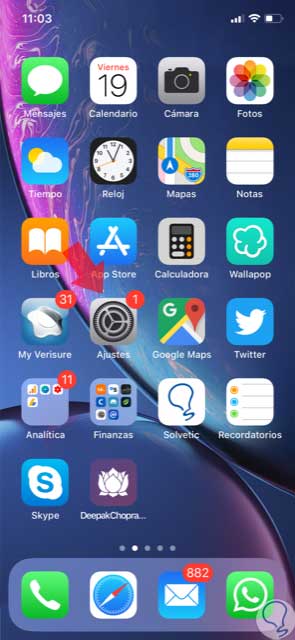
Step 2
Now, swipe to the “Screen and brightness†option within the settings and click here.
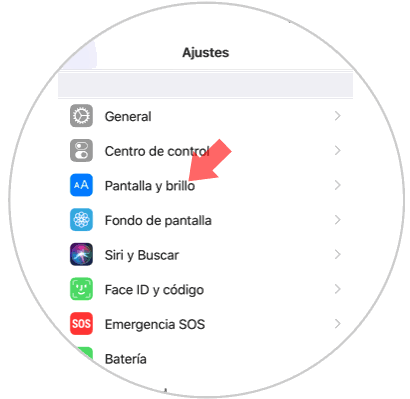
Step 3
Activate True Tone by sliding the tab to the right. To activate the Night Shift press on this option on the screen.
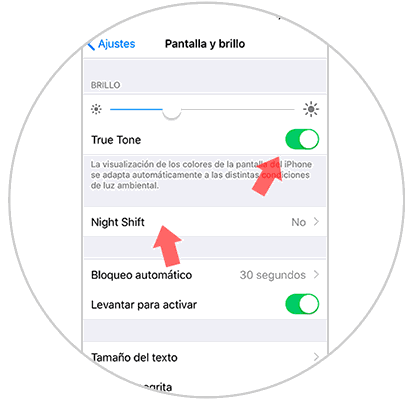
Step 4
The Night Shift is programmable, here you can configure the time you want to be activated on your iPhone XR.
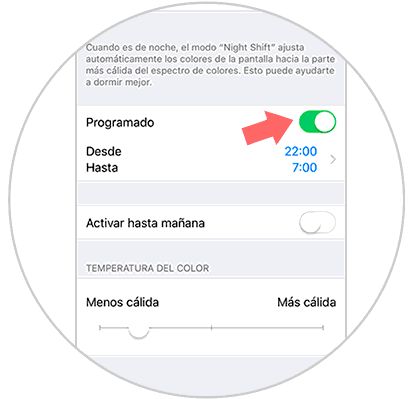
2. How to enable or disable True Tone or night mode from control center on iPhone XR
If you want to make this option faster, it is also possible to access from the control center of your iPhone XR terminal, and for this you have to:
Step 1
To access the control center, swipe from the upper right corner down on the iPhone main menu.
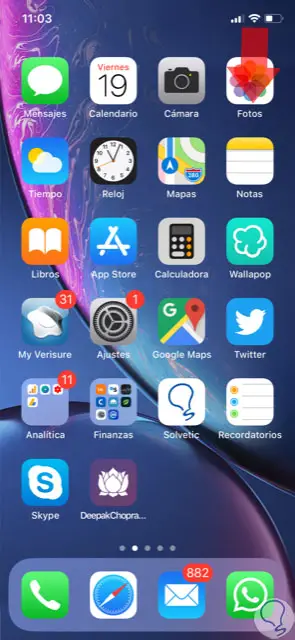
Step 2
Thus you appear in the control center. Now press on brightness to access.
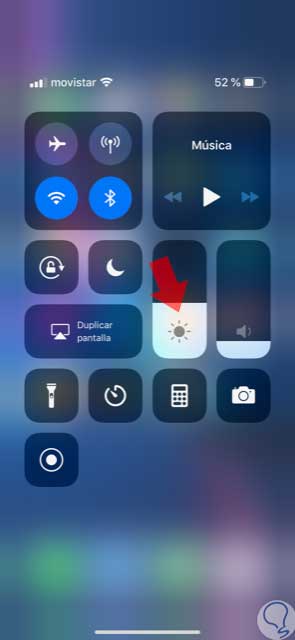
Step 3
In this new screen, you can raise or lower the brightness or activate and deactivate True Tone or Night Shift by clicking on these options.
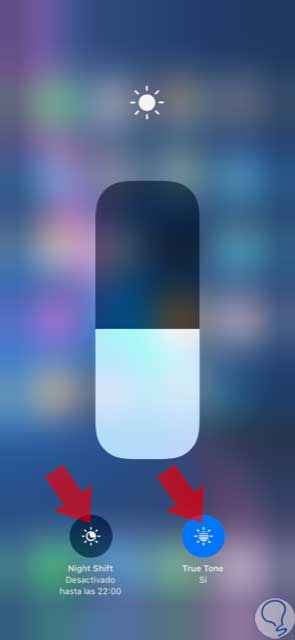
So you have activated these two options and helped improve your visual health on the Apple iPhone XR terminal.