Today, there is no doubt that the mobile phone has a fundamental role in people's daily lives, since the actions we take with these small devices are endless. In less than a decade, the mobile phone has gone from being a device dedicated to receiving and making calls to becoming a mini PC, in which since the arrival of the Internet to them we can perform a large part of the actions for which before it was necessary to be in front of a computer..
Surely, virtually every day, from your mobile phone you send and receive files such as images , videos, documents or audio files among others using, for example, mail or instant messaging services . In the case of iPhone phones, we have the Airdrop function , which allows us to share photos, contacts or searches of Safari among Apple devices quickly and easily. Precisely for this reason today in TechnoWikis we will explain step by step how to activate and deactivate this function in one of the Apple terminals of the moment: The iPhone XR
Note
In this video you can see how to perform the process on an iPhone Xs, but the steps in the iPhone XR terminal are very similar.
To keep up, remember to subscribe to our YouTube channel! SUBSCRIBE
1. How to activate or deactivate Airdrop from the control center on iPhone XR
To activate this function from the control center of your iPhone XR the steps to follow will be the ones you will see below:
Step 1
The first thing we should do is access the iPhone XR Control Center, for which we will slide from the upper right corner down in the main menu of the device.
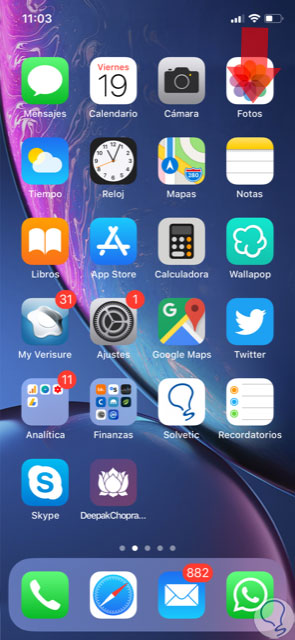
Step 2
Now, we must press and hold the box where the different connections appear on the mobile as we see here:
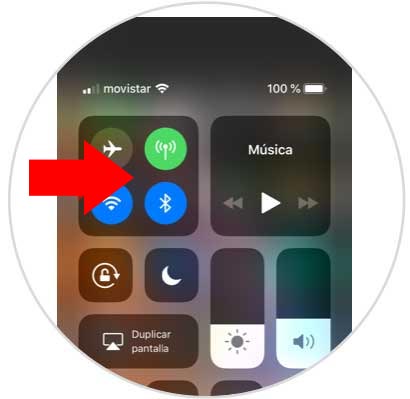
Step 3
With this we will be able to expand the picture and see all the options available in it. One of them is Airdrop. Click on the function to activate it.
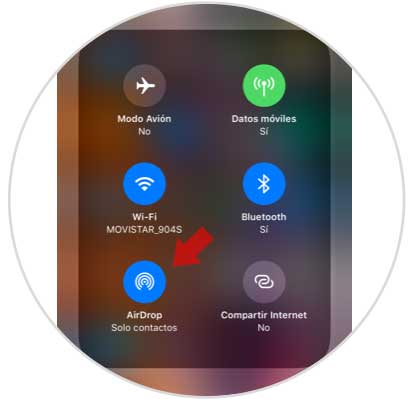
Step 4
Now, we will see the different options within Airdrop:
Reception off
If we want AirDrop to be completely disabled.
Only contacts
If we want AirDrop to be activated, but only visible to the contacts we have saved on our iPhone.
Everyone
If we want AirDrop to be active on our phone and be visible to any Apple device in a nearby radius.
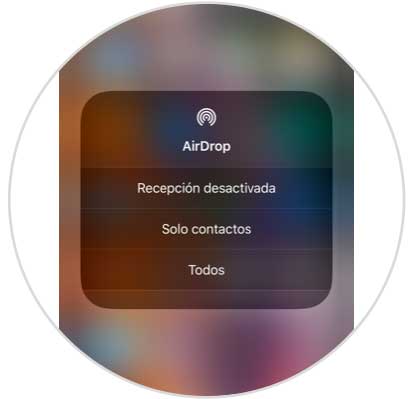
2. How to activate Airdrop from iPhone XR Settings
Activating Aidrop from the Terminal Settings is also possible if you follow the steps that we will cite below:
Step 1
Access the “Settings†of the mobile by clicking on the icon represented by a gear in it.
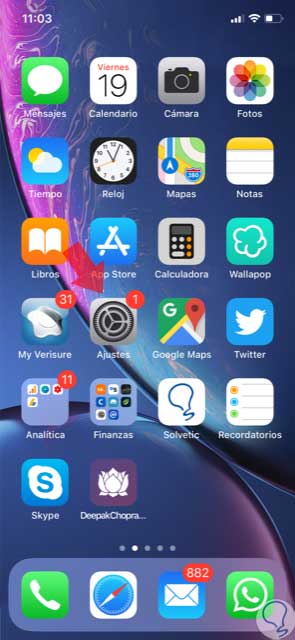
Step 2
In the list of available options, select “Generalâ€.
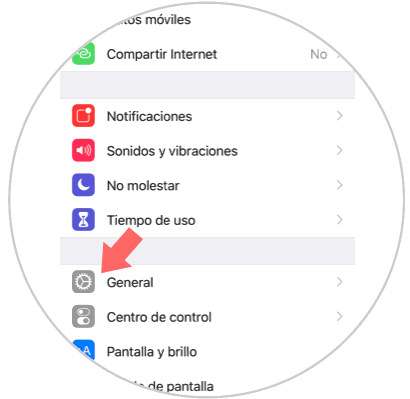
Step 3
Click on the “Airdrop†option to continue on the new screen.
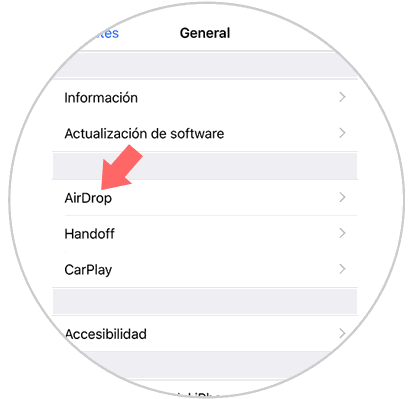
Step 4
Here, you can choose for who you want to be visible on Airdrop in one of the following options:
Reception off
If we want AirDrop to be completely deactivated.
Only contacts
If we want AirDrop to be activated, but only visible to the contacts we have registered in our iPhone's agenda.
Everyone
If we want AirDrop to be active on our phone and be visible to any Apple device in a nearby radius.
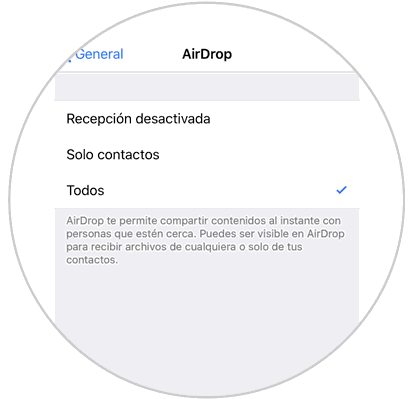
It will be that easy to activate or deactivate Airdrop on your iPhone XR.