If we stop to think about the daily times that we use the mobile, surely we lack fingers in the hand to count them; and it is that the mobile phone has gone from being a device focused on calls to multiply its possibilities, especially during the last 5 years in a scandalous way. It is not uncommon, as we have said, that it is the technological device that we use the most, since it is comfortable, small, portable and incorporates important tools such as calculator, calendar , camera or music player among others..
One of the features that we exploit the most in our mobile terminals is GPS , since it is really useful when we have to find a location that we do not know, and it gives us other interesting route data such as the traffic we can find or the shortest path . This is very good on these occasions, but it may be that for personal reasons you sometimes wish to disconnect the GPS from the terminal and your location or other issues may not be recognized; how to save battery and extend the battery life in the device. That is why today in TechnoWikis we will explain how to activate and deactivate GPS, both in the terminal and in the applications of one of the Apple terminals of the moment: The iPhone XR.
For this you will have to do the following:
To keep up, remember to subscribe to our YouTube channel! SUBSCRIBE
1. How to enable or disable GPS location on iPhone XR
To activate or deactivate GPS in general on your iPhone XR you will have to follow these steps in an orderly manner:
Step 1
Enter the "Settings" of the phone by clicking on the gear icon.
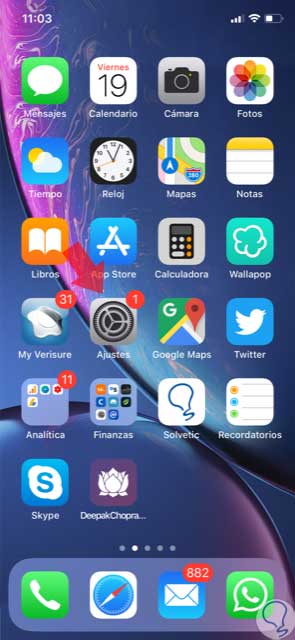
Step 2
Now, among the options available in the list; click on "Privacy".
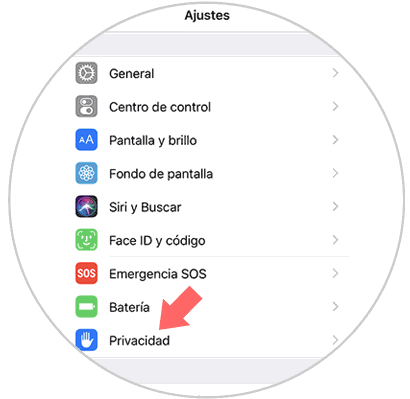
Step 3
Now, at the top of the screen you will see the "Location" option. Click here to continue.
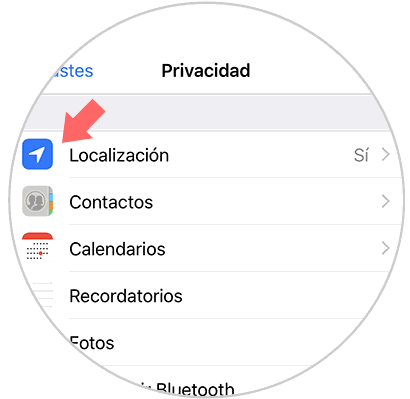
Step 4
Now, next to the “Location†screen you will see a tab, which you must slide to activate and deactivate. Confirm the fact and you will have activated or deactivated the GPS location as appropriate.
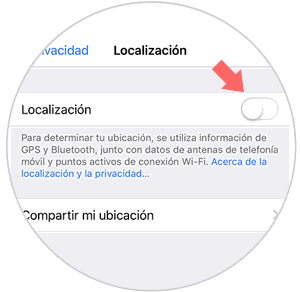
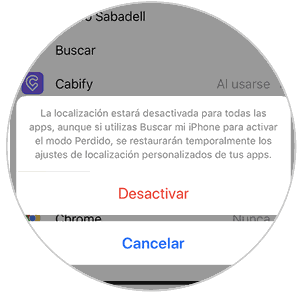
2. How to enable or disable GPS location of applications on iPhone XR
Some applications that we download in the terminal use the location through permissions, but it is possible to deactivate the location in the applications that use it by following these steps:
Step 1
Click on "Settings".
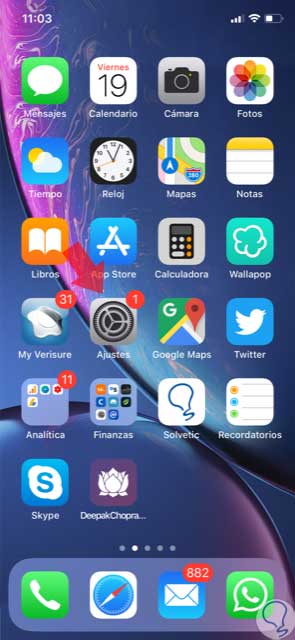
Step 2
Now, select the "Privacy" option from the available options.
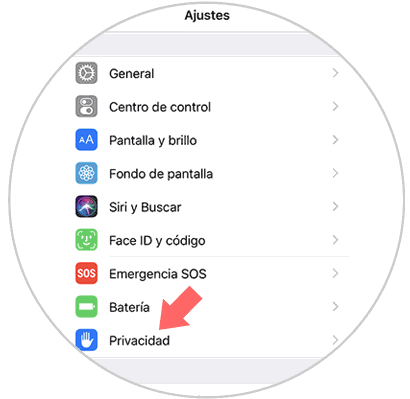
Step 3
In the new screen, click on “Location†located at the top of the screen.
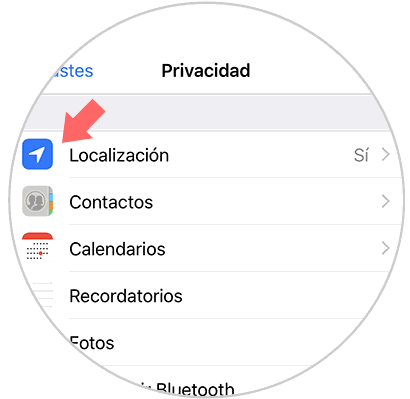
Step 4
On the new screen, swipe to the end and here you will see the list of applications that have access to the location of the device. Click on the one you want to deactivate the location.
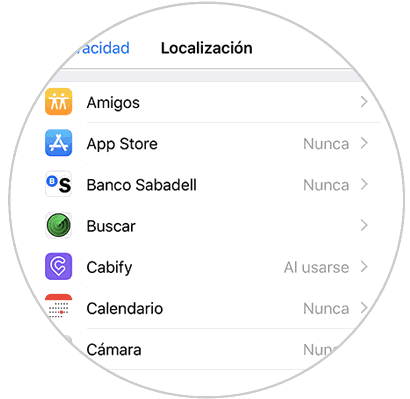
Step 5
Here you can configure the application access to the location.
Never
If you don't want me to never have access.
When using the App
At the time the application is operational in the terminal.
Select the one you want to configure and it will be ready..
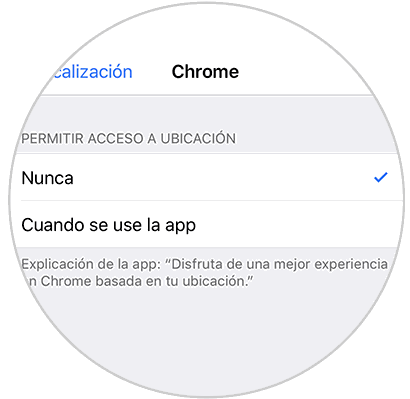
It's that simple to activate and deactivate the GPS location on the Apple iPhone XR mobile.