The mobile phone is a place of doubt a device that undoubtedly marked a before and after when it comes to communication between people, especially since the arrival of the Internet to them ..
Thanks to having Internet on our mobile phones calls have almost gone to the background. Now in a few seconds we can download different applications for different purposes, and one of the most important is communication. Email such as Gmail or Outlook, instant messaging applications such as WhatsApp or Apps that allow us to make video calls such as Skype are some of the countless ways to communicate through our mobile.
For this, if we do not have a WiFi network to connect to, operators make mobile data rates available to the client so that connecting to the Internet when we do not have a WiFi network is possible; but it may be, that once when we are busy or want to be calm, you prefer to deactivate mobile data so as not to receive any type of notification and also save on its use. It is for this reason that today in TechnoWikis we will explain how to activate or deactivate mobile data in one of the most popular Apple terminals of the moment among users: The iPhone XR..
We can do this in different ways:
To keep up, remember to subscribe to our YouTube channel! SUBSCRIBE
1. How to activate or deactivate mobile data from the Control center on iPhone XR
Step 1
First we will have to access the control center on iPhone XR. For this, you must slide from the upper right corner down on the main screen of the same.
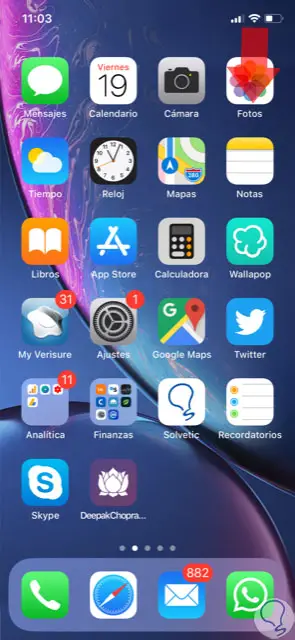
Step 2
In the control center, press the mobile data icon to activate and deactivate the option. When it is green the mobile data will be activated and when it is dark it will mean that the mobile data is deactivated on our device.
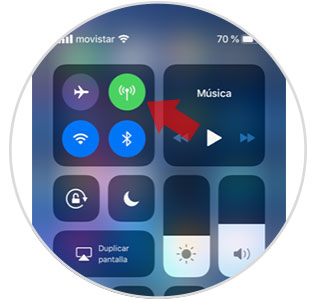

Note
If we leave pressing the mobile data icon on iPhone XR we will access other functions that you cannot see on the main screen of the control center.
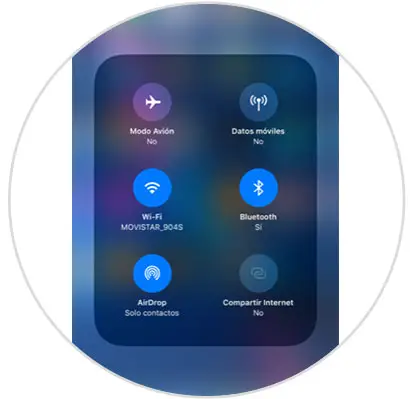
2. How to enable or disable mobile data from iPhone XR Settings
If you want your terminal not to be connected to the Internet through mobile data it is possible to access this configuration also through the “Settings†of the device. For this you have to:
Step 1
Press "Settings" on the gear icon on the main screen of the terminal.
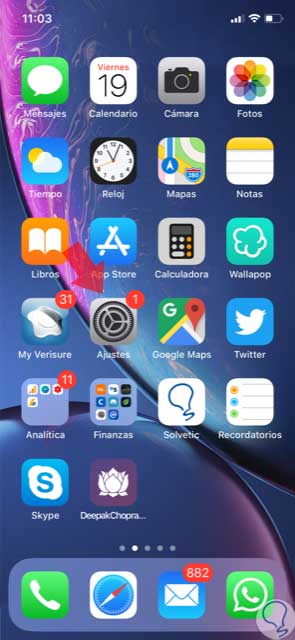
Step 2
Now, within the settings, select “Mobile data†by clicking on this option.
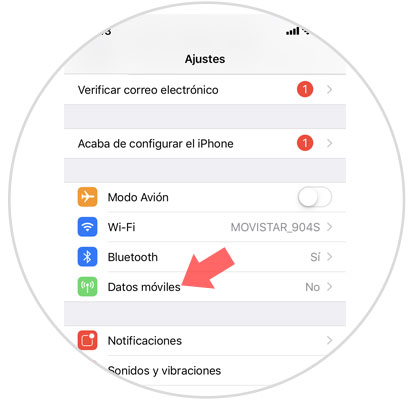
Step 3
In the new window, at the top you will see that you can enable and disable mobile data by sliding the tab to the right or left.
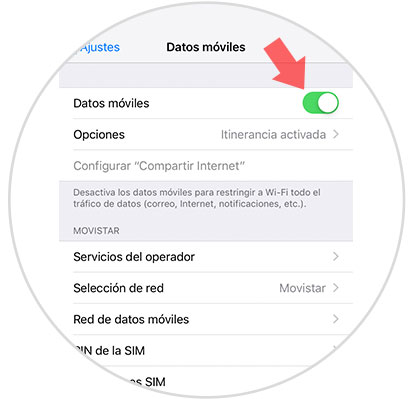
3. How to enable or disable data roaming on iPhone XR
The use of mobile data when we cross the border of our country is what we call “Data roaming,†which usually results in an extra expense on our bill. For this reason when we are going to travel and we do not want to have a dislike it is advisable to disable data roaming in our terminal. To disable it on iPhone XR you have to:
Step 1
Click on "Settings".
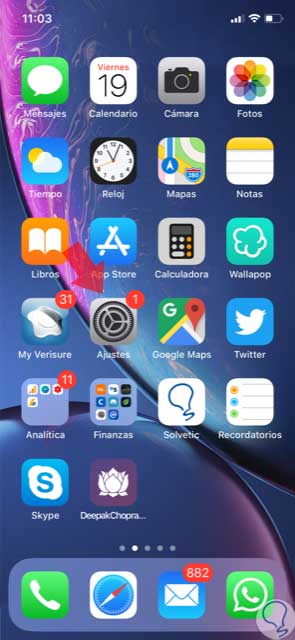
Step 2
Now, click on the “Mobile data†option to continue.
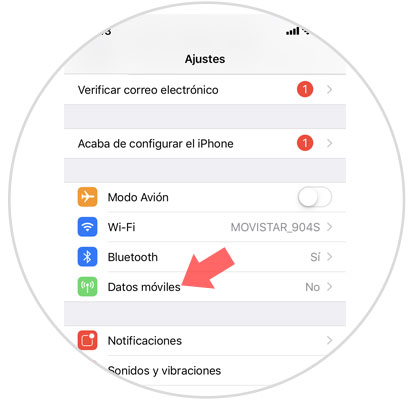
Step 3
Within mobile data, you will see “Optionsâ€. Press here.
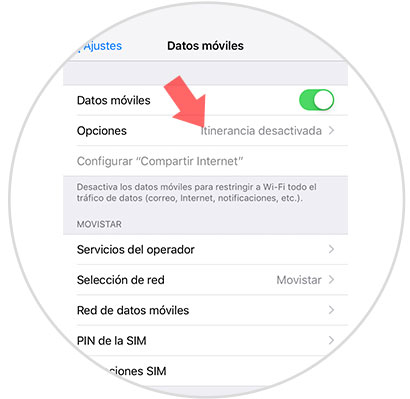
Step 4
Here you will see the "Data roaming" option, which you can enable or disable by sliding the tab to the right or left. When the tab is lit in green it means that it is active on iPhone XR.
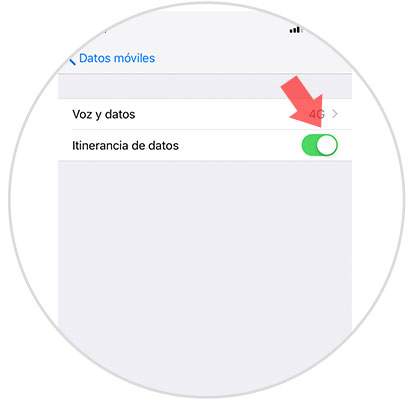
It will be that simple to activate or deactivate mobile data and data roaming on the Apple iPhone XR terminal.