It is true that today the use of the mobile phone is something fundamental that facilitates many of the actions we have to do throughout the day. In the case of being a person with visual impairments the thing is complicated and in the use of the mobile phone more. VoiceOver is born to help people with these problems, an iPhone utility dedicated to facilitating the use of the phone to people with visual sensory disabilities as it allows them to “read†what appears on the screens of their mobile phones . A somewhat different way..
Thanks to iPhone VoiceOver that a person with reduced visual capacity can use the mobile, a deaf person can call or a person with reduced capacity can send messages through the phone is a fact. Thus all people regardless of their abilities can use the same device.
How to use VoiceOver on iPhone XR
Some of the functions that VoiceOver can do are:
- Touch in an area of ​​the screen for iPhone to tell us what it puts in the area of ​​the screen we are touching.
- Use two fingers to start and finish a task, such as taking a picture with our mobile.
- To move on a screen we will use 3 fingers.
- Perform two touches with three fingers to enable or disable voice commands.
It is for this reason that in this TechnoWikis tutorial we will explain how to enable, disable and configure this useful function in one of the most popular Apple terminals of the moment among users: The iPhone XR
Note
In this video we show you the steps to perform in the iPhone Xs terminal, but the steps in iPhone XR are similar.
To keep up, remember to subscribe to our YouTube channel! SUBSCRIBE
1. How to activate and configure VoiceOver on iPhone XR
To activate and configure VoiceOver on your iPhone XR the process to follow is this:
Step 1
Click on the "Settings" of the terminal.
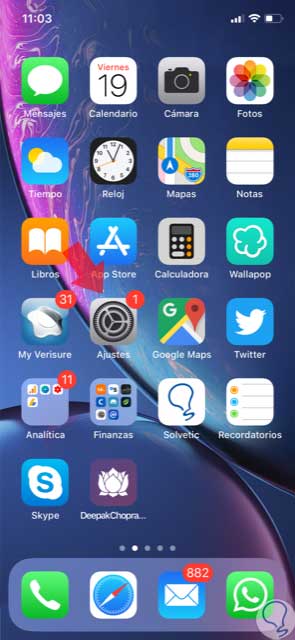
Step 2
Now, in the list of available options, click on “Generalâ€.
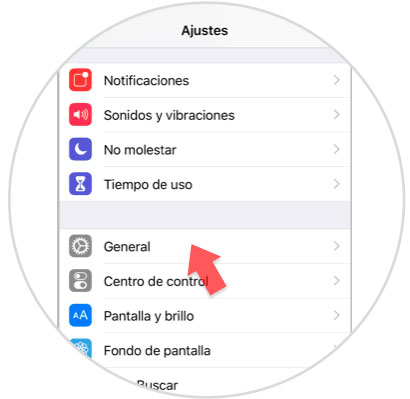
Step 3
Now, in general, select “Accessibilityâ€.
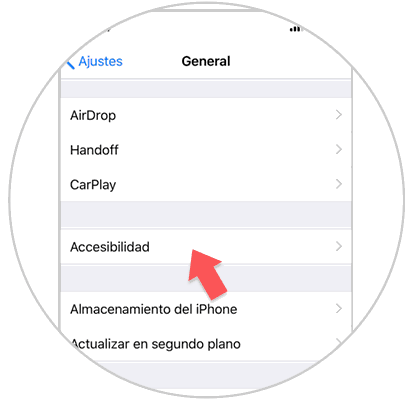
Step 4
At the top you will see the VoiceOver option. Enter here by pressing to access its configuration.
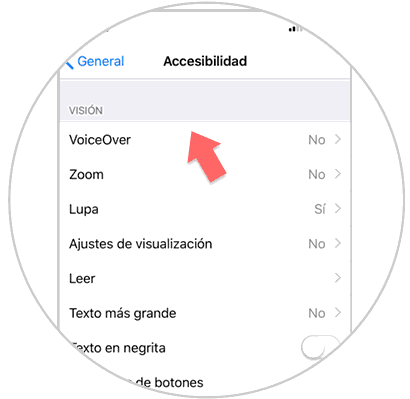
Step 5
In this screen you can activate or deactivate the VoiceOver by sliding the tab. Also in the lower bar you can select the speech speed in the terminal.
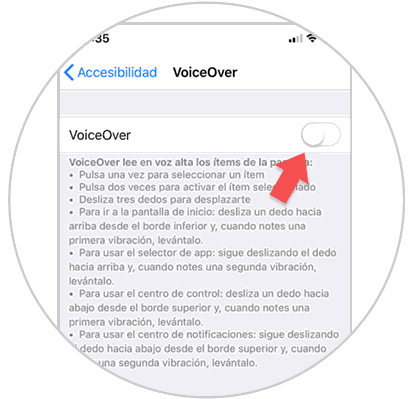
Step 6
When activating the tab, a pop-up window will appear where it will guide you to configure the steps in the terminal.
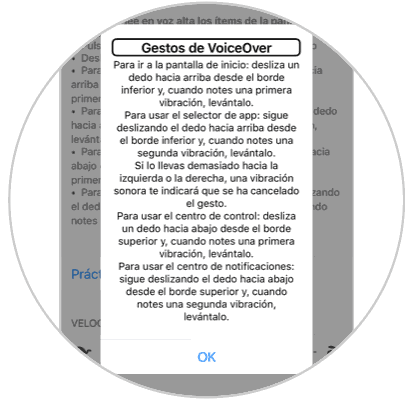
2. How to change verbosity in VoiceOver on iPhone XR
For this the steps to follow are:
Step 1
Access the "Settings" by pressing the gear icon.
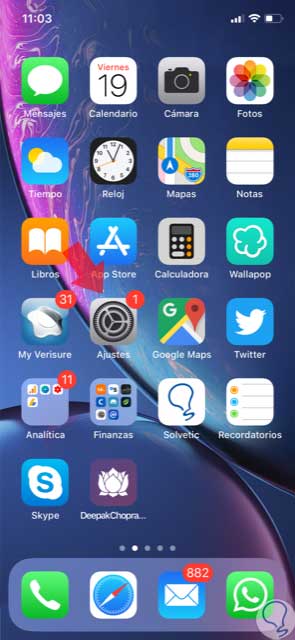
Step 2
Now, click on the "General" option.
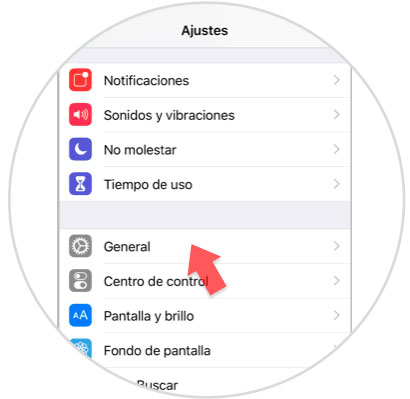
Step 3
In the new screen, click on “Accessibility†to continue.
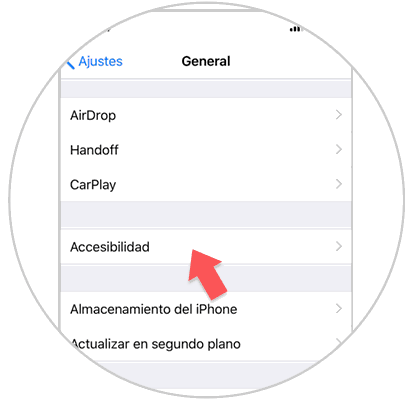
Step 4
Here, select VoiceOver.
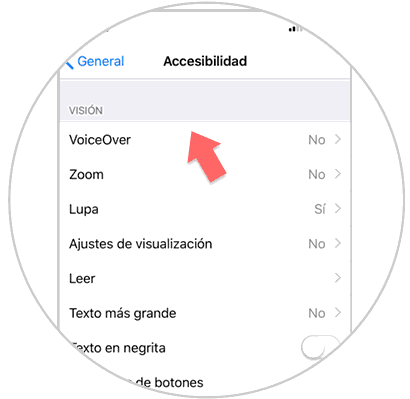
Step 5
Within the VoiceOver options, you will see the verbosity option. Press here.
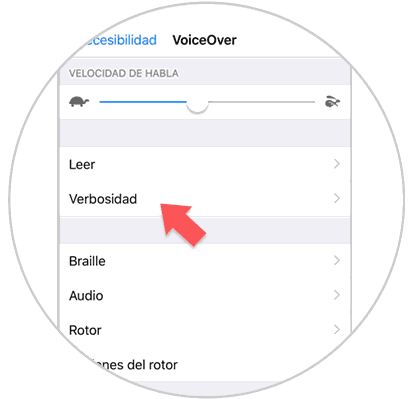
Step 6
Here, you can configure the options available to your liking, activating and deactivating these tabs.
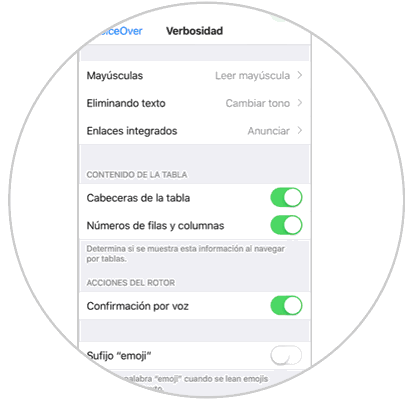
3. How to change VoiceOver pronunciations on iPhone XR
Not everyone pronounces words and phrases in the same way, and this is why VoiceOver also allows you to configure this aspect on your iPhone XR by following these steps:
Step 1
Click on "Settings".
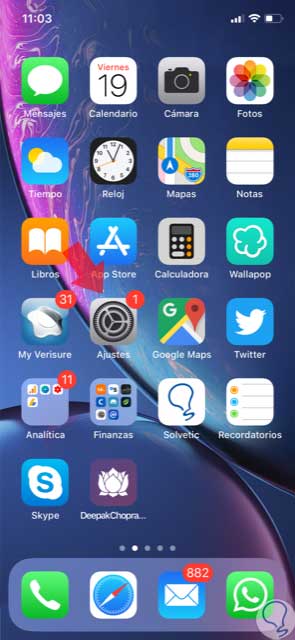
Step 2
Swipe to the "General" option and click here.
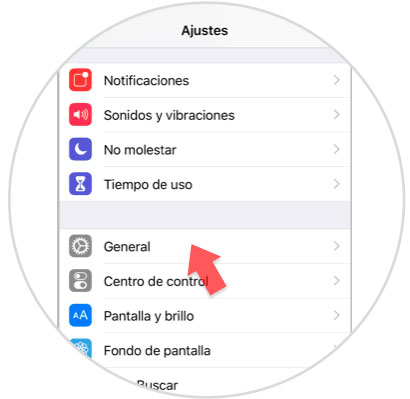
Step 3
In the new screen, click on “Accessibilityâ€.
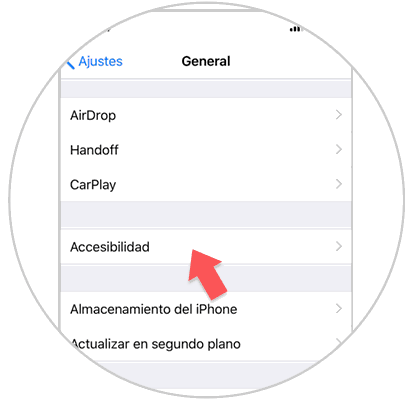
Step 4
Now, select VoiceOver at the top of the screen.
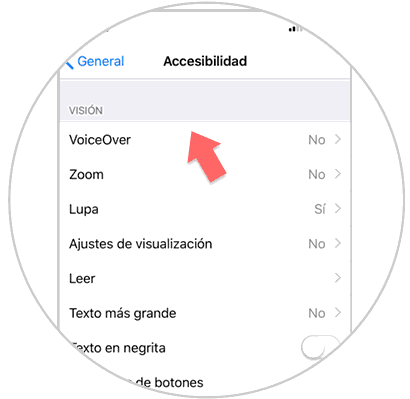
Step 5
Within VoiceOver, click on "Read".
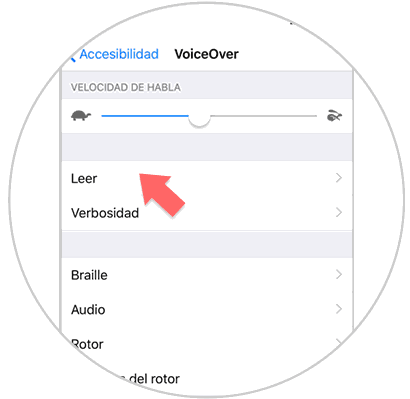
Step 6
Inside Read, you will see the "Pronunciations" option. Press here.
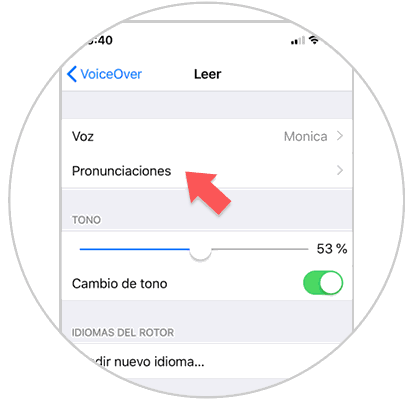
Step 7
In the upper right corner you will see a “+†icon. Press here.
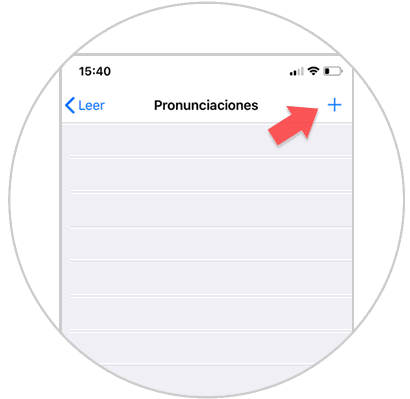
Step 8
Here you can play the current sentence and the previous one by clicking on “Playâ€. Press "Back" when you have configured it correctly.
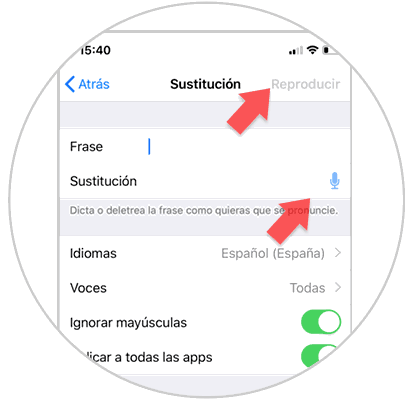
4. How to change VoiceOver language on iPhone XR
Step 1
To change the VoiceOver language you must access VoiceOver and once inside click on the "Read" option.
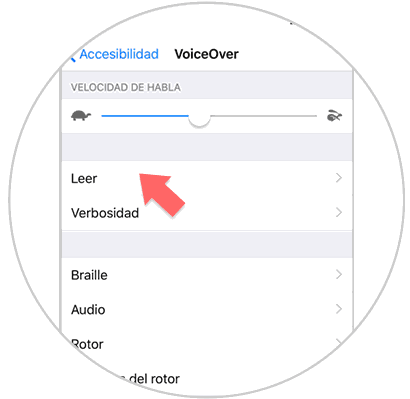
Step 2
In the new screen, click on “Add new languageâ€.
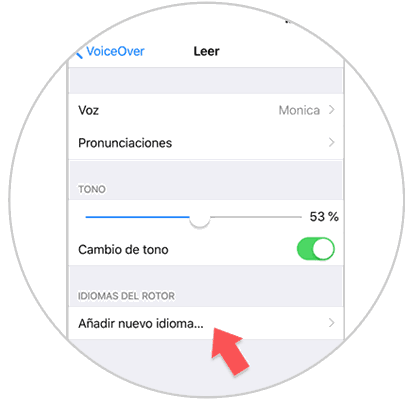
Step 3
Here, in the list of available options, select the language and you're done.
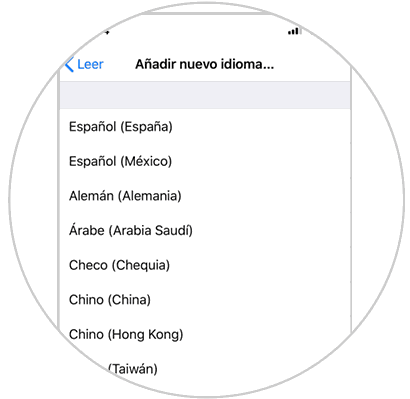
5. How to enable and disable VoiceOver iPhone XR sounds
Step 1
Within the VoiceOver options, click on Audio.
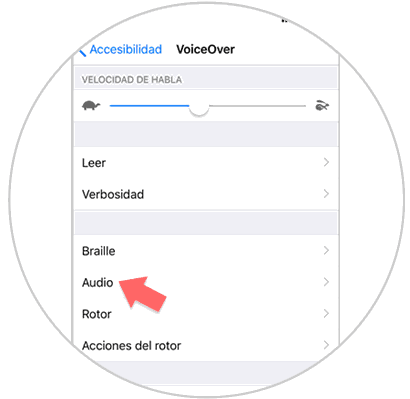
Step 2
Now, enable or disable the VoiceOver audio options tabs according to your needs.
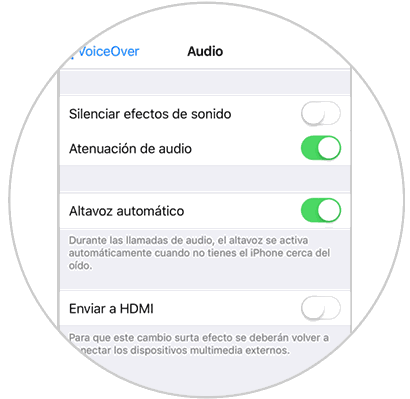
It's that simple to activate and configure VoiceOver on Apple's iPhone XR mobile..