There is no doubt that the mobile phone is nowadays an essential tool, since it is not only a phone in which we can make and receive calls , since in a very small device we gather many more tools and functions: Camera and Videos , photo and video player , music player , alarm, flashlight , calendar or calculator are some of the ones we use every day..
In the case of the iPhone terminals, since the arrival of the highly anticipated iPhone X on the market, it was another tool that was incorporated as a novelty of great utility for users: The magnifying glass . Through the iPhone camera, we can enlarge objects as if it were a real magnifying glass, which is really useful when we want to see something in more detail or for people with some type of visual impairment.
It is for this reason that today in TechnoWikis we will explain how to activate or deactivate the magnifying glass on the Apple iPhone XR terminal..
Note
In this video you can see the steps on an iPhone Xs, but the steps in the XR model are similar.
To keep up, remember to subscribe to our YouTube channel! SUBSCRIBE
To activate and deactivate the magnifying glass on iPhone XR the steps to follow are:
Step 1
Access the "Settings" by tapping on the gear icon in the iPhone icon menu.
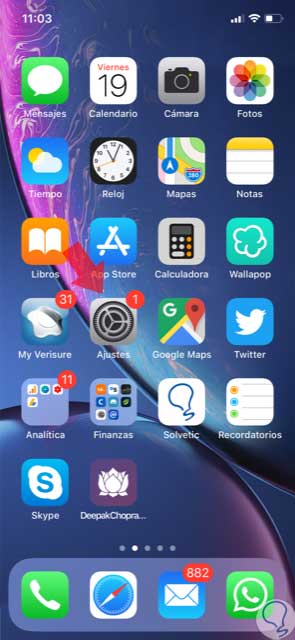
Step 2
Within the "Settings", click on the "General" option.
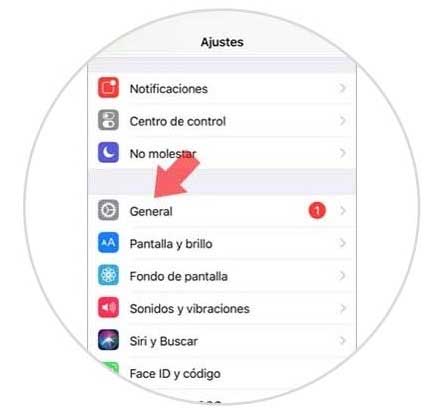
Step 3
Now, in the General section, click on “Accessibility†to continue.
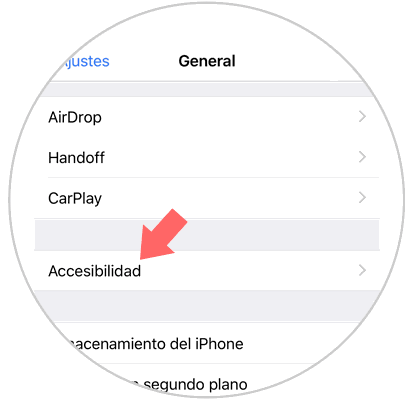
Step 4
Here we will see the option "Magnifying glass". Press here.
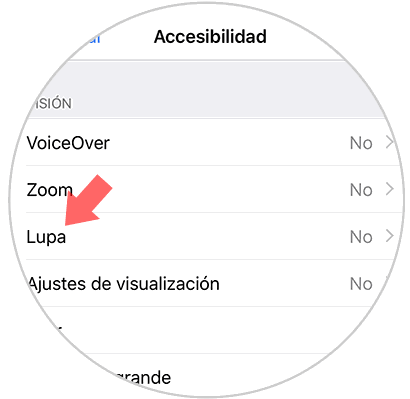
Step 5
You will see a tab next to the “Magnifying Glass†option, which you must activate by sliding it to the right.
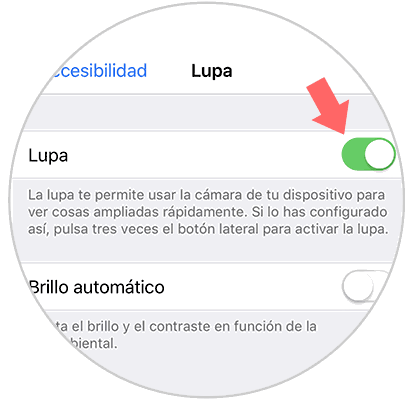
Step 6
With the magnifying glass activated, press the “On / Off†button 3 times on your iPhone XR.
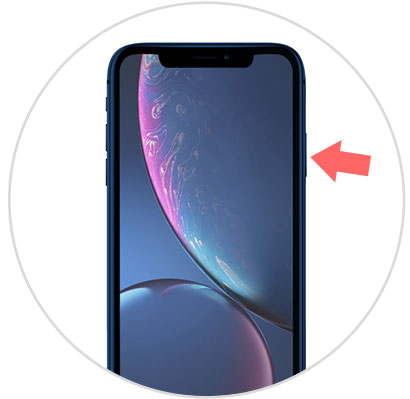
Step 7
A pop-up window with options will appear on the screen. Click on the "Magnifying glass" option.
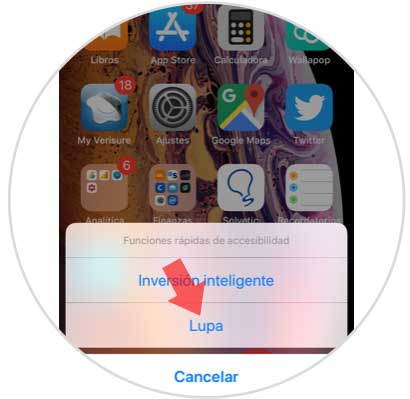
Step 8
We will automatically access the terminal camera with the active magnifying glass option, which we can zoom out or zoom in on with the bottom bar of the Zoom screen.
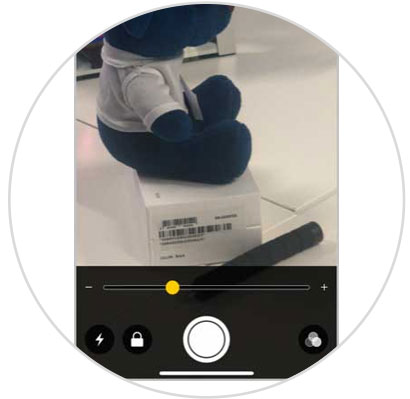
Step 9
You can stop the image by pressing on the central button of the screen. When it is stopped, you can save it to your XR by leaving it pressed and selecting “Save imageâ€.

It's that simple to activate, deactivate and use the magnifying glass on Apple's iPhone XR.