That the mobile phone has become one of the most used technological devices today is no coincidence; since, the quantity of functionalities that we can realize using them is infinite. Since the mobile phone incorporated the Internet we have undergone a revolution in its use, since to make and receive calls we have started to search the Internet, download and use applications or use GPS to reach a location among many other actions..
It is true that, apart from the telephone, our mobile phone works like other tools that we use in our day-to-day: Photo camera, video camera, music player , alarm, calculator, calendar and much more. One of them is the flashlight , which can be useful on many occasions and today in TechnoWikis we will explain how to activate and deactivate one of the Apple terminals of the moment: The iPhone XR.
For this the steps to follow are:
To keep up, remember to subscribe to our YouTube channel! SUBSCRIBE
1. How to activate flashlight on iPhone XR
To activate the flashlight on the iPhone XR we will have to do the following:
Step 1
Swipe the main screen of your iPhone XR from the upper right corner down to access the "Control Center."
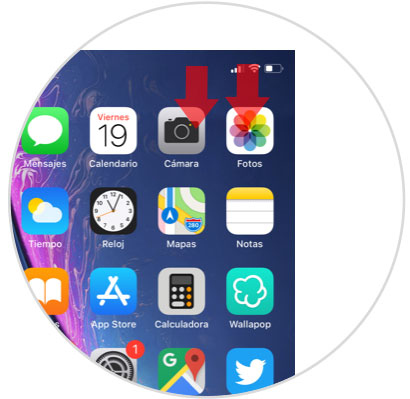
Step 2
Here, you will see the flashlight icon. Click on it to activate the flashlight.
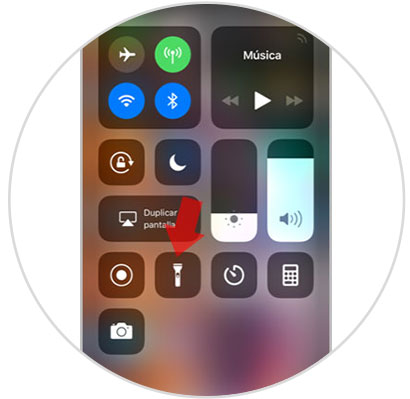
Step 3
You can adjust the intensity of the flashlight light by pressing and holding the flashlight icon in the control center. You will appear on a new screen with a bar where you can raise or lower the intensity of the flashlight.
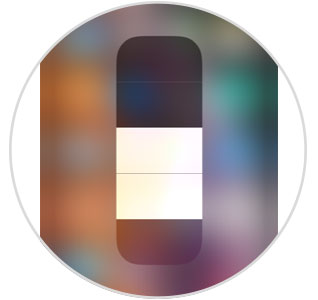
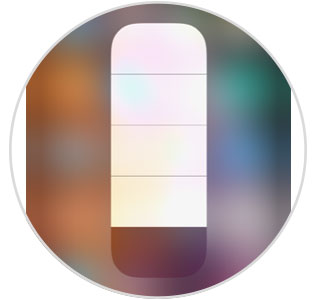
2. How to disable flashlight on iPhone XR
To turn off the flashlight on the iPhone XR the process we must follow will be the same as to turn it on, which is:
Step 1
Swipe the main screen of your iPhone XR from the upper right corner down to access the “Control Center†of the terminal.
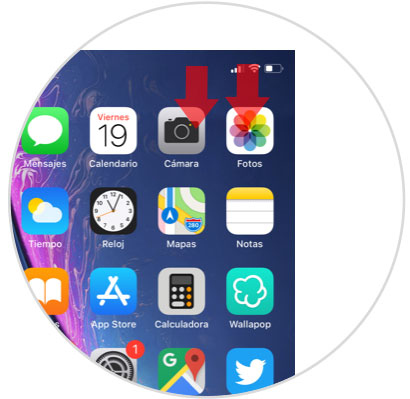
Step 2
You will appear in the control center. Here, you will see the flashlight icon in white, which means that the flashlight is working. Click on it and you will deactivate the flashlight.
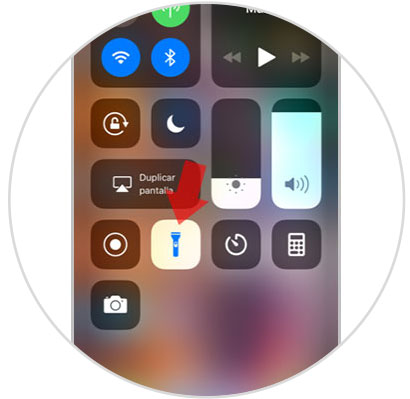
3. Flashlight does not appear on iPhone XR
If the flashlight icon does not appear when accessing the control center, you should not worry, since it is somewhat solvable by editing the control center from the terminal settings.
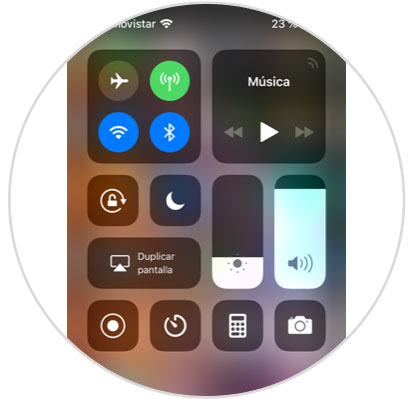
To solve it you will have to:
Step 1
Access the “Settings†of iPhone XR by clicking on the gear icon.
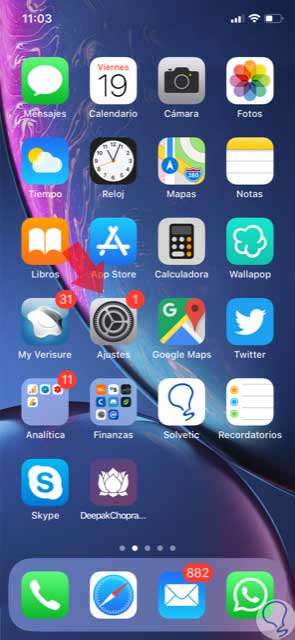
Step 2
In the list of options, click on "Control Center".
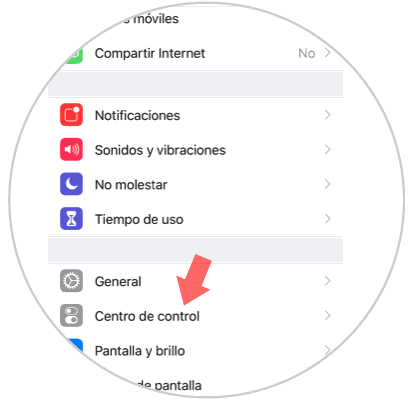
Step 3
In the new screen, at the end you will see the option “Customize controlsâ€. Click on it to continue.
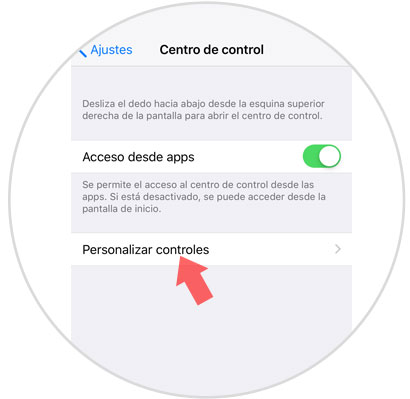
Step 4
If the flashlight is not in the control center you will have to add it. To do this, look for the flashlight and add it to the control center by clicking on the “+†that will appear in green next to the word and open it. Now when you access the control center you will see the flashlight icon.
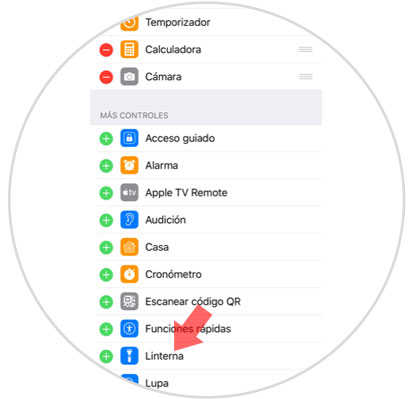
It's that simple to activate and deactivate the flashlight on the iPhone XR mobile..