If you are one of the new iPhone X users you will be checking some of its new features that differentiate it from previous models. One of them is the new way to access Apple Pay from iPhone, since now when we enter a credit card to make purchases through the payment method of the apple, by default by pressing the side button twice Our mobile Apple Pay screen appears..
This can be annoying since, because pressing this key by mistake twice, the Apple Pay can be displayed on the screen without our wishing to. That is why this time in TechnoWikis we will explain the steps to follow to enable or disable Apple Pay on the lock screen of your iPhone X phone.
It should be said that by disabling this option you must access Apple Pay manually, but it is the best option if you do not want Apple Pay to open accidentally on your iPhone X. To do this you will have to follow the following steps:
Step 1
Enter the “Settings†of your iPhone X by clicking on the gear icon corresponding to this menu.
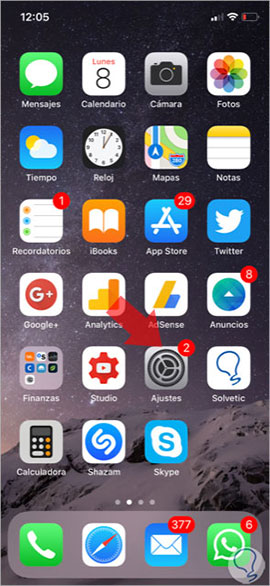
Step 2
Slide the "Settings" menu of your iPhone X to the "Wallet & Apple Pay" option and click here to access.
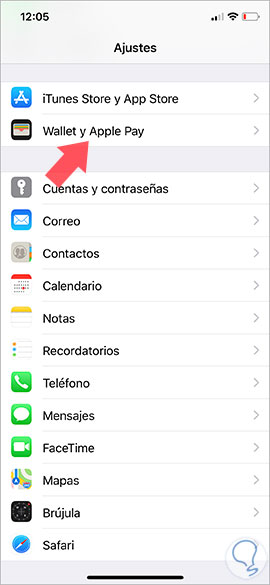
Step 3
You will appear in a new screen in which the option of “Press the side button twice†will appear. This is the option you must disable to disable this action on your iPhone X.
This option is active by default and is reflected in the color of the green tab. Sliding the tab to the left will disable the option. If you want to re-enable it, it will be as simple as following the steps above and sliding the tab to the right to enable it again..
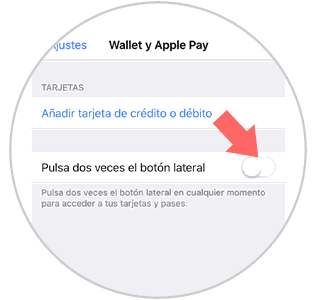
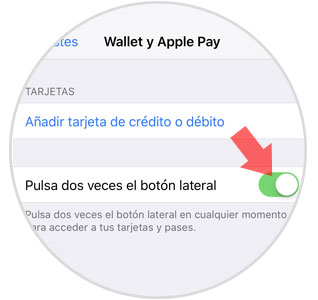
It's that simple to enable or disable Apple Pay on iPhone X lock screen by following the steps we have indicated.