- Two-factor authentication or 2FA is one of the most interesting security elements that we can trust right now, making it difficult for people outside our profiles to enter.
- This feature is easy to activate and deactivate in Discord, especially on PC, and beyond potential user doubts, we recommend you keep it enabled in your games.
Setting up two-factor authentication is one of the most efficient security measures out there today. By activating this function, we reduce the chances that someone unknown can access our accounts. Starting from this, knowing how to enable or disable 2FA authentication in Discord will allow you to enjoy more or less secure games, as you wish . And with the advantage of being able to do or undo depending on the occasion..
On the other hand, it is possible to enable or disable two-factor authentication on both PC and iOS/Android. Obviously, the former makes more sense, so we are going to dwell on that specific procedure, in addition to reviewing some doubts that users usually have when it comes to 2FA authentication .
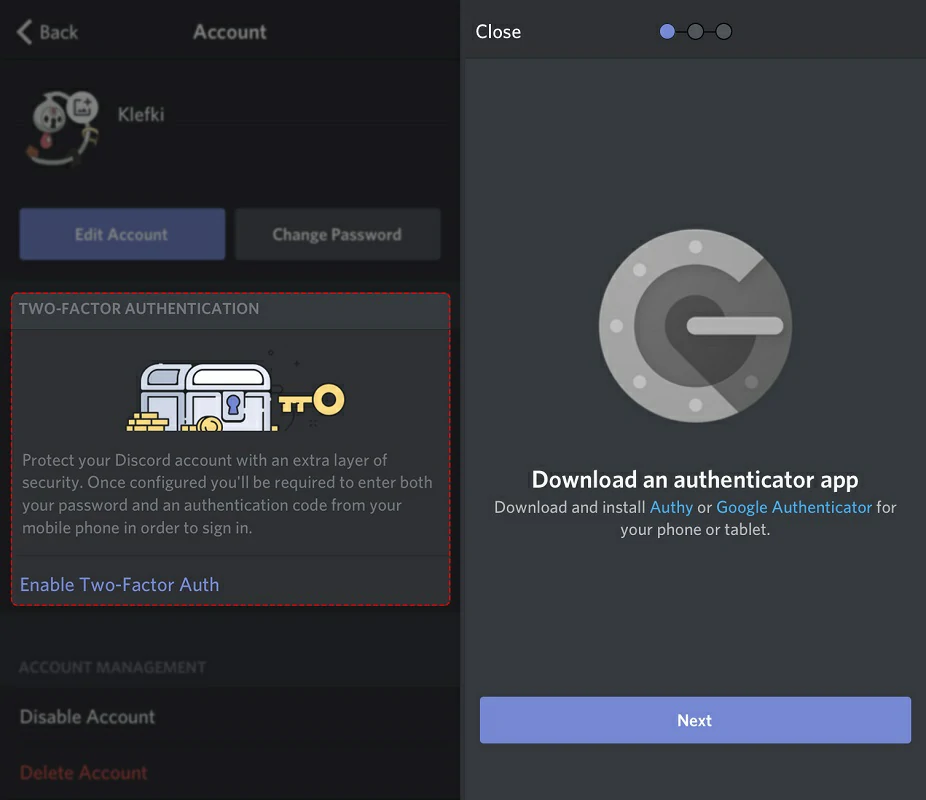
Turn two-factor authentication on or off on Discord
Enable Discord 2FA Authentication on PC
Enabling Discord 2FA authentication on PC is a simple process , by following these steps:
- Open Discord from the browser or in its desktop version, and click on the gear icon that is part of the Settings, in the lower left corner of the screen, with your profile open
- Once inside the Settings, click on the button that says "Enable two-factor authentication"
- Discord will ask you to confirm your account password, and click Continue
- You will see a pop-up window with a QR code and 2FA key, so you have to scan the code from the authenticator app, or manually type the key in it
- Once you've done that, you need to add the 6-digit code generated by the authenticator app
- Already written, click on Activate so that two-factor authentication is active in your Discord
As you can see, it takes no more than a minute , and it will give you extra security when browsing this application..
Disable Discord Two Factor Authentication on PC
- Open Discord from the browser or in its desktop version, and click on the gear icon that is part of the Settings, in the lower left corner of the screen, with your profile open
- In the Password and authentication section of My account, click on Remove 2FA to remove the protection
- The system will ask you for the 6-digit code generated to confirm that it is you, and there you can disable it
Remember, of course, that by disabling this protection, your Discord account will no longer be as secure as before .
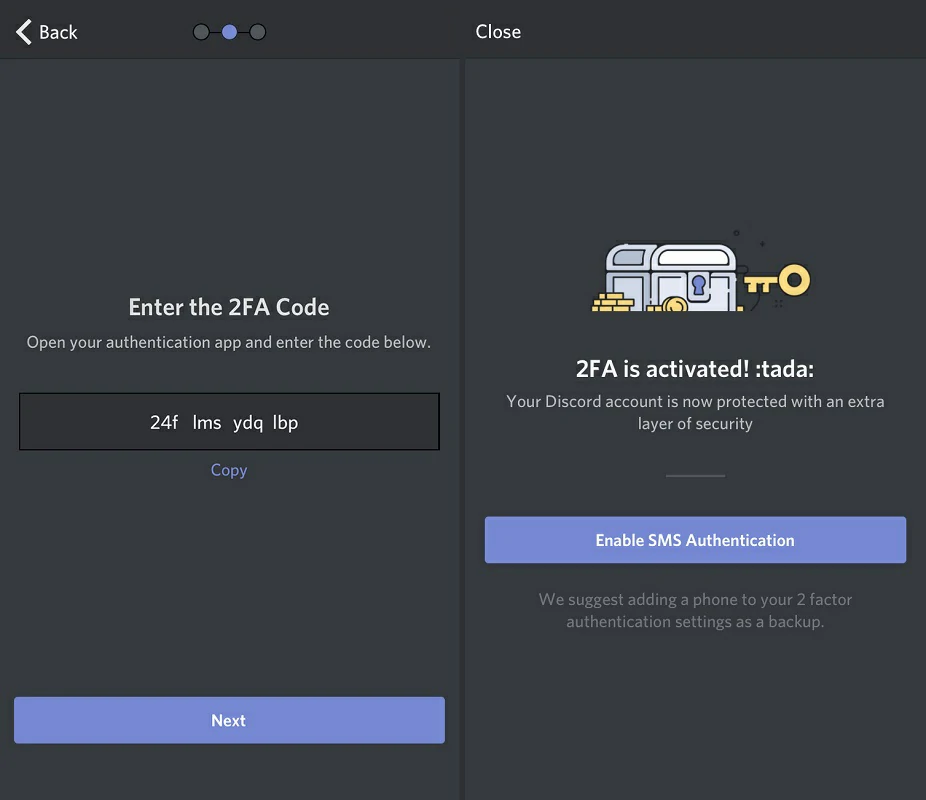
Other frequently asked questions
How do I find my 6-digit authentication code on Discord?
You can find the authentication code for your Discord account in the authenticator app you used to set up 2FA on Discord , so it's easy to get this access password..
Where do I find my Discord backup code?
You can find your Discord backup code from User Settings, Password & Authentication, Backup Codes , on the web or desktop version of the gaming messaging platform.
Why are my Discord backup codes not working?
If you still have access to your Discord account, but can't use existing backup codes, you may want to generate new ones instead . You can do it from the Password and authentication section of the service.
How to get rid of 2FA on Discord without the code?
You can't disable two-factor authentication without a code . You will need the 6-digit authentication code from the authenticator app or the 8-digit backup code to disable the mode on Discord.
Can I disable 2FA on Discord without logging in?
No, that's not possible. You can only disable two-factor authentication by logging into your Discord account and entering the 6-digit authentication code or backup code.
conclusions
This is how you can enable or disable two-factor authentication for your Discord account. Now that you know what steps you have to follow, it is important that you keep in mind that they also work with other applications. After all, it is a method that you should not fail to take advantage of.