Apple Watch is one of the best known and most purchased smartwatches on the market. In addition, Apple achieves perfect synchronization between Apple Watch and devices like iPhone. It has numerous functions such as fall detection that allows Apple Watch to detect when the owner of the watch falls heavily while wearing it.

Related: How to Activate and Take Screenshots of Your Apple Watch.
Apple Watch is not a traditional smartwatch, especially if you use it together with an iPhone since the functions and options it can offer are much broader than if you used the Apple Watch individually. Within all the functions of the Apple Watch we can find some related to security..
One of the functions that are activated automatically in Apple Watch when we set our age and this is equal to or greater than 55 years is the detection of falls. In the event that our age is lower, if we want to activate this function, we will have to do it manually.
The fall detection function of Apple Watch is able to detect when the person who uses it has suffered a strong fall and he is not able to get up. When Apple Watch detects a fall, it will offer the ability to call emergency services. In addition, your data from the Health app of your iPhone will be extracted, such as the emergency contact, so make sure you have it configured as soon as possible..
That said, below we show you step by step how to activate the Apple Watch's fall detection function:
How to enable Apple Watch drop detection from iPhone.
1. Unlock the iPhone that you have paired with your Apple Watch.
2. Open the app: Watch
3. Once inside this app, go to the section: Clock
4. Several configuration options will be displayed here, from which you will have to select: Emergency SOS ..
5. Now you will be directed to a screen where you will find the option: Fall detection .
6. Next to this option you will find a switch that you must activate to enable it.
From this moment on, when we have the Apple Watch on our wrist and we suffer a fall and cannot get up, the emergency will automatically be called to help you.
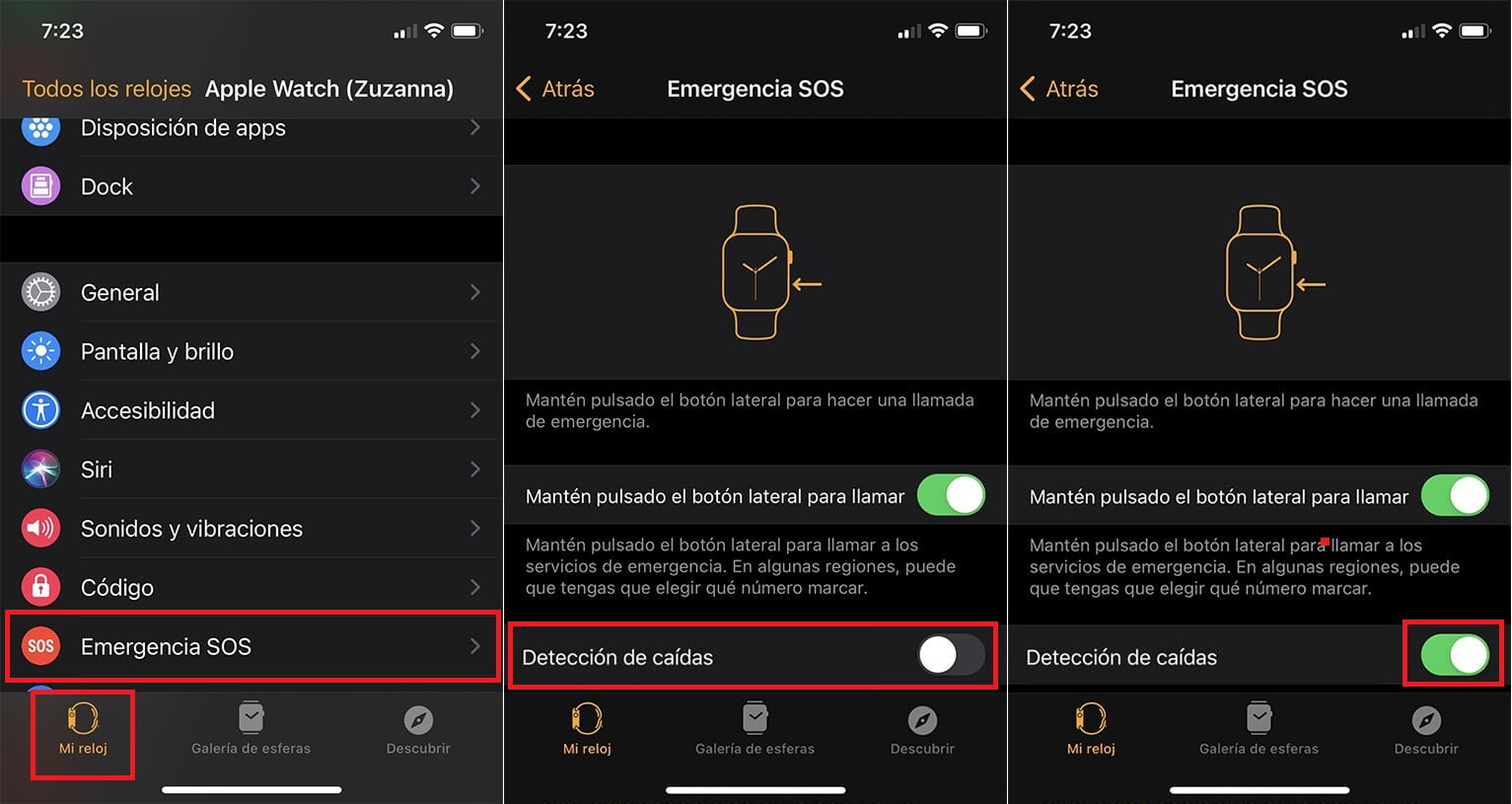
How to activate the Apple Watch fall detection function from the watch itself.
1. Unlock the Apple Watch.
2. Open the app: Settings
3. Among the configuration options you will have to select the option: SOS
4. You will now need to locate: Fall Detection.
5. Activate this function so that from that amount an emergency will be called in case you suffer a fall.
Important note: It should be noted that for the Fall Detection function to be activated correctly, the Wrist Detection setting will also have to be activated. To do this you will have to open the Watch app and go to: My Watch> Code> Wrist Detection .
Once the Fall Detection function is activated and your Apple Watch detects a fall and you do not get up, the smartwatch will show a call to make on the screen of the smartwatch. If you have not fallen, you can decide not to do it. If you are in trouble you can make the call by sliding the corresponding bar. In the event that you are immobile and have not interacted with the screen after your fall, your Apple Watch will automatically make the emergency call after 1 minute.
In addition, when the call has ended, the Apple Watch sends a message to the emergency contacts that you have configured in the Health app. This message will include your location as well as information about what happened and that emergency services have already been contacted.
Important Note: It should be noted that the fall detection function is only available for Apple Watch Series 4 or later versions.