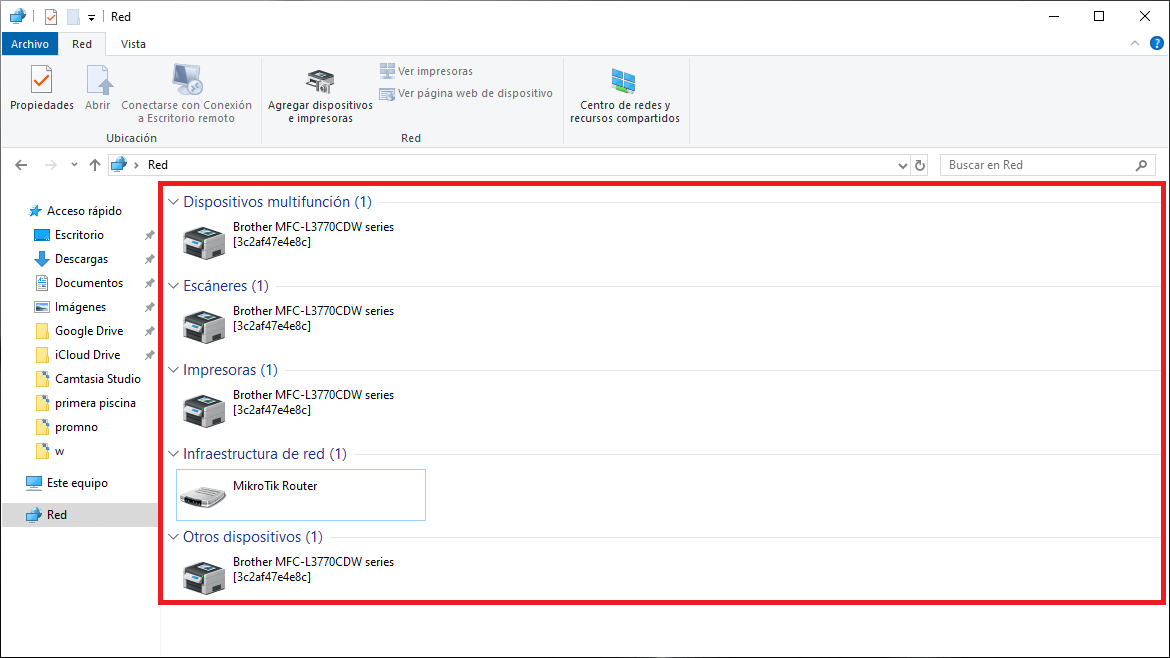You may have ever wanted to access Windows 10 Network and Sharing Center in order to view Network Devices and Devices. This can be of great help to know all the possibilities or options that your computer has to connect to an Internet network.
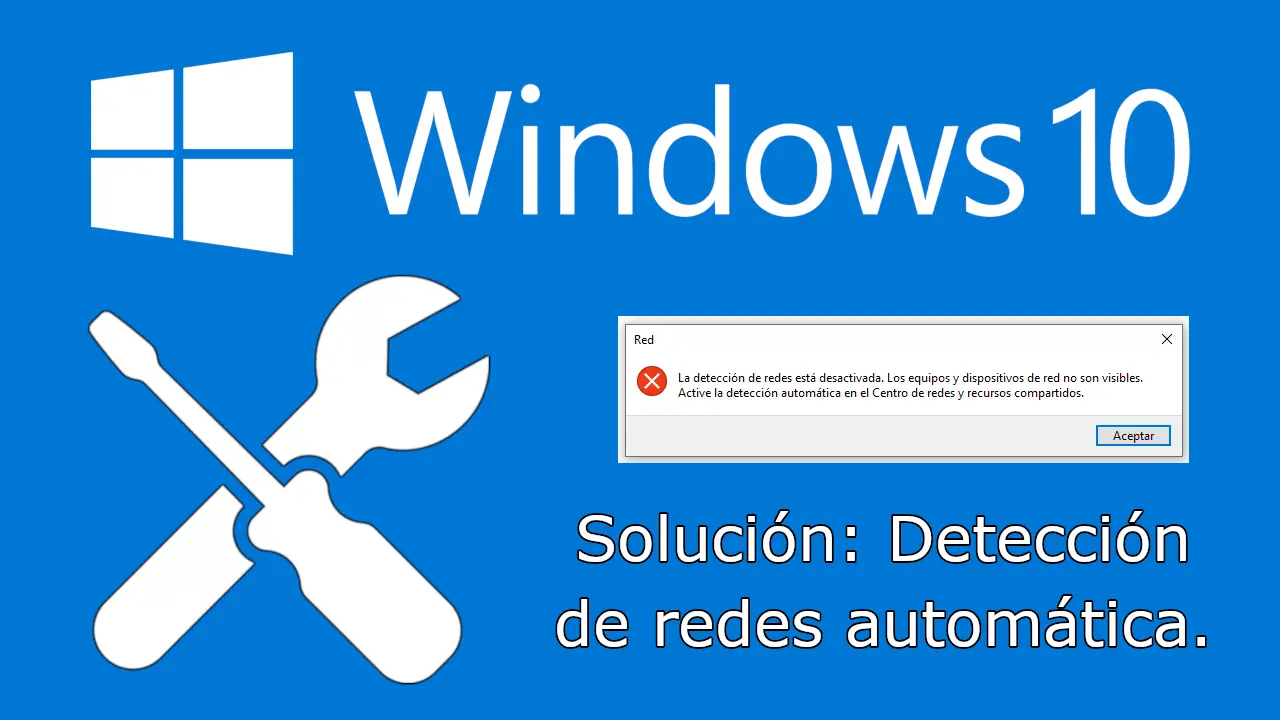
Related: Solution bug: This computer can't upgrade to Windows 10
The problem we find is that by default this function is disabled in Windows 10. So when we want to access the option: See the computers and network devices, we find the error message that says:
" Network discovery is disabled. Computers and network devices are not visible. Turn on automatic discovery in the Network and Sharing Center. "
adsense1
However, it should be noted that in the latest versions you can no longer access the Network and Sharing Center through the system tray icon. This means that we have to use the Windows 10 control panel from where we will receive the error message when we try to access the option: See Network computers and devices..
Having said this, we want to show you how to solve the error “Automatic network detection is disabled” when we try to access the option: See Network computers and devices in Windows 10:
How to fix the error "Automatic network detection is disabled" in Windows 10
- The first thing we will have to do is access the Control Panel which we can do from the Windows 10 search.
- Once inside the control panel we will have to access the option: Networks and Internet> See the Network devices and devices..
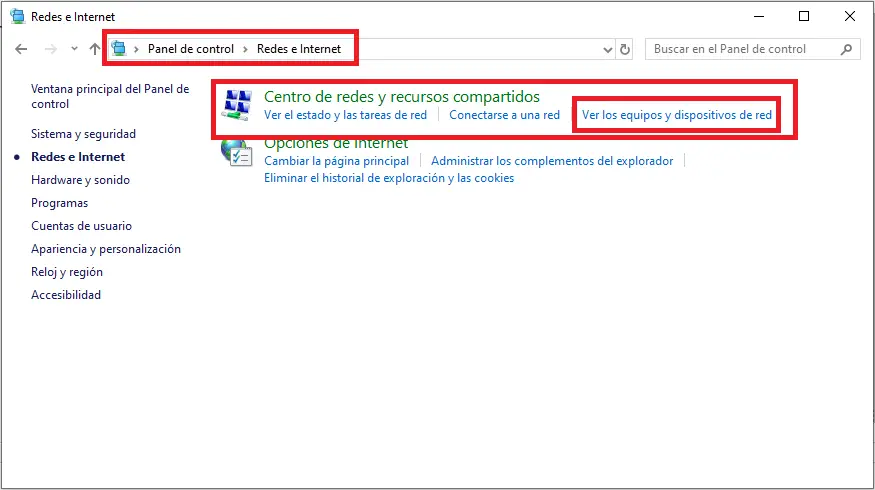
- It will be then when you see the message:
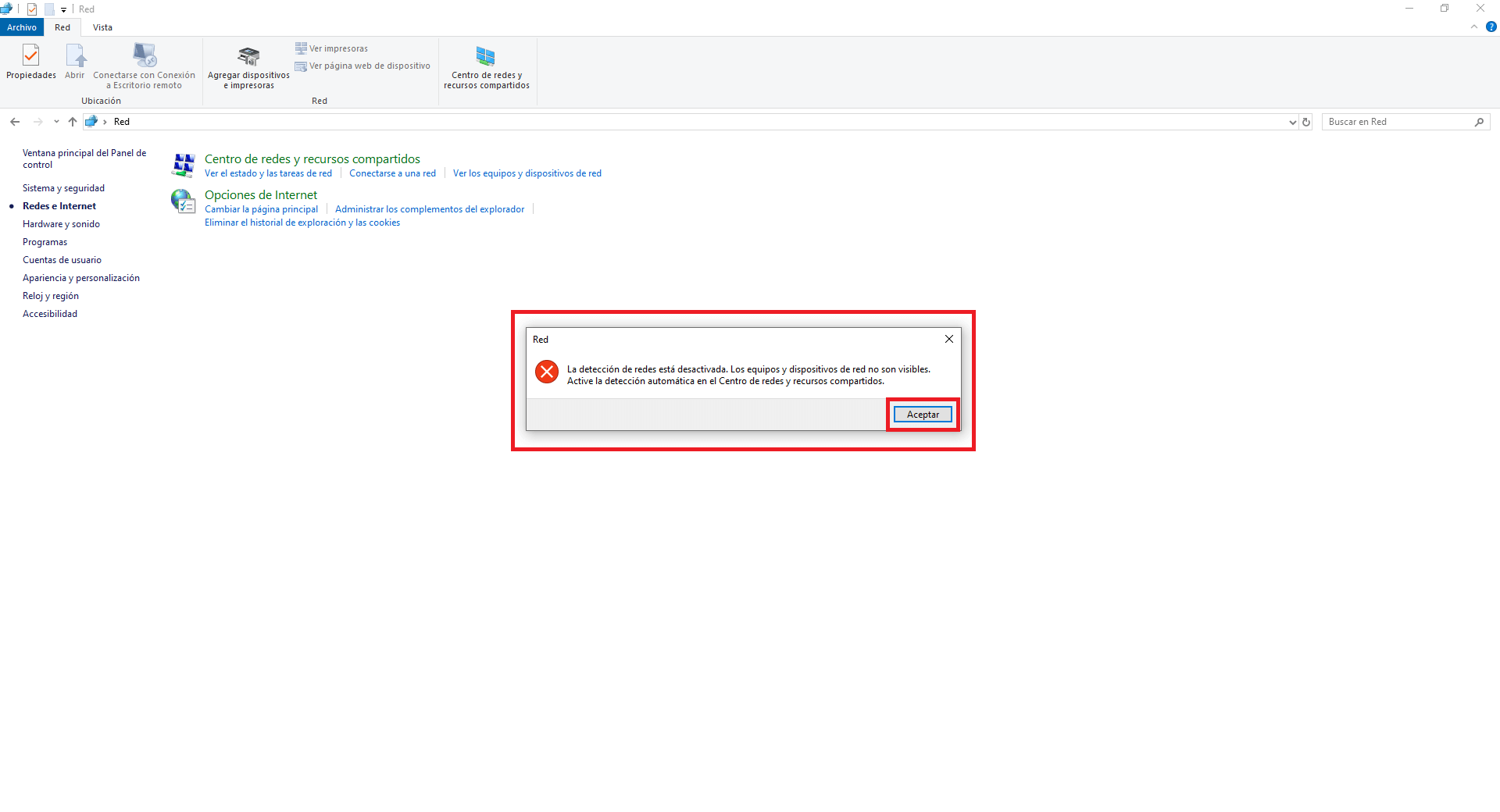
- Then you will have to click on the Accept button displayed within the message.
- Wait several seconds until the address bar is completed in a greenish color..
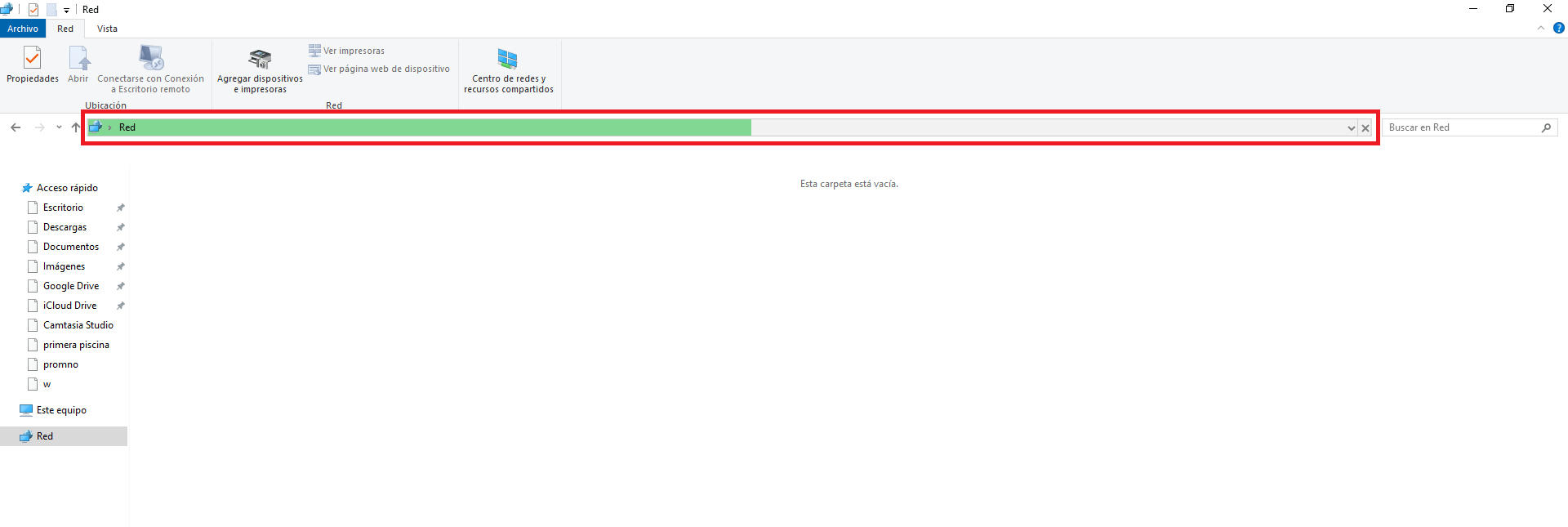
- When this is completed, you will see how a yellow bar will appear in the upper part of the window, which you will have to click on.
- After doing so, a drop-down menu will be displayed in which you will have to click on the option: Activate network detection and file sharing.
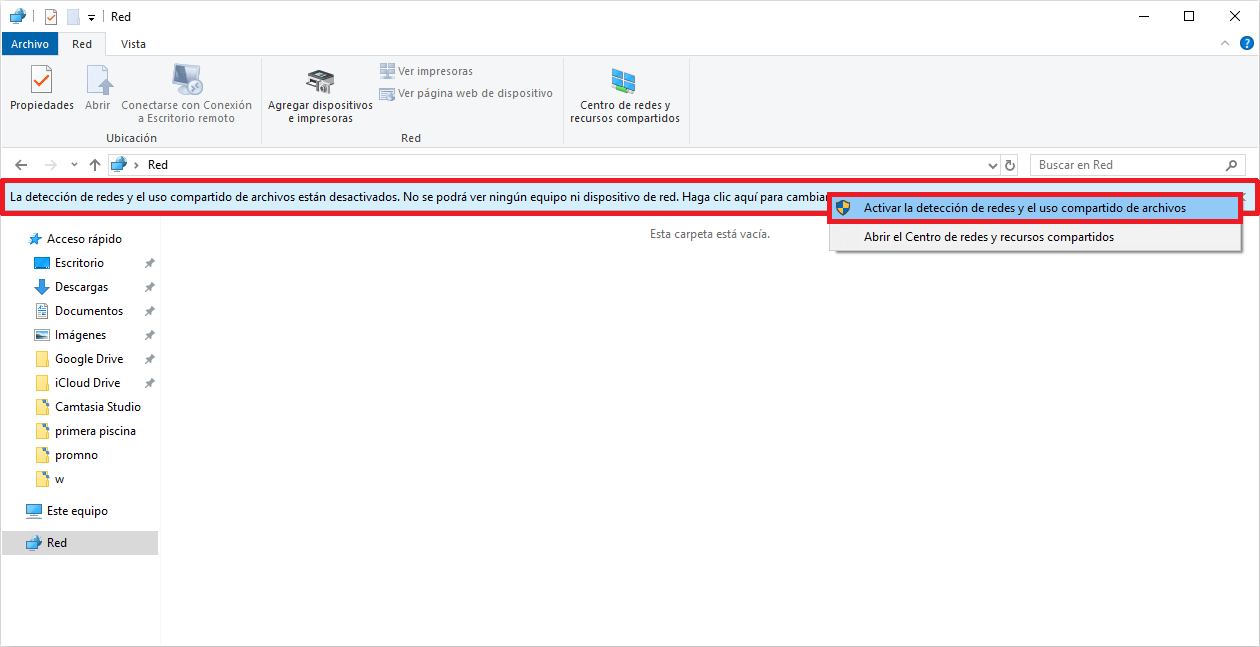
- This will cause a small window to be displayed in which we will have to select the option that says:
"Yes allow network discovery and file sharing for all public networks."
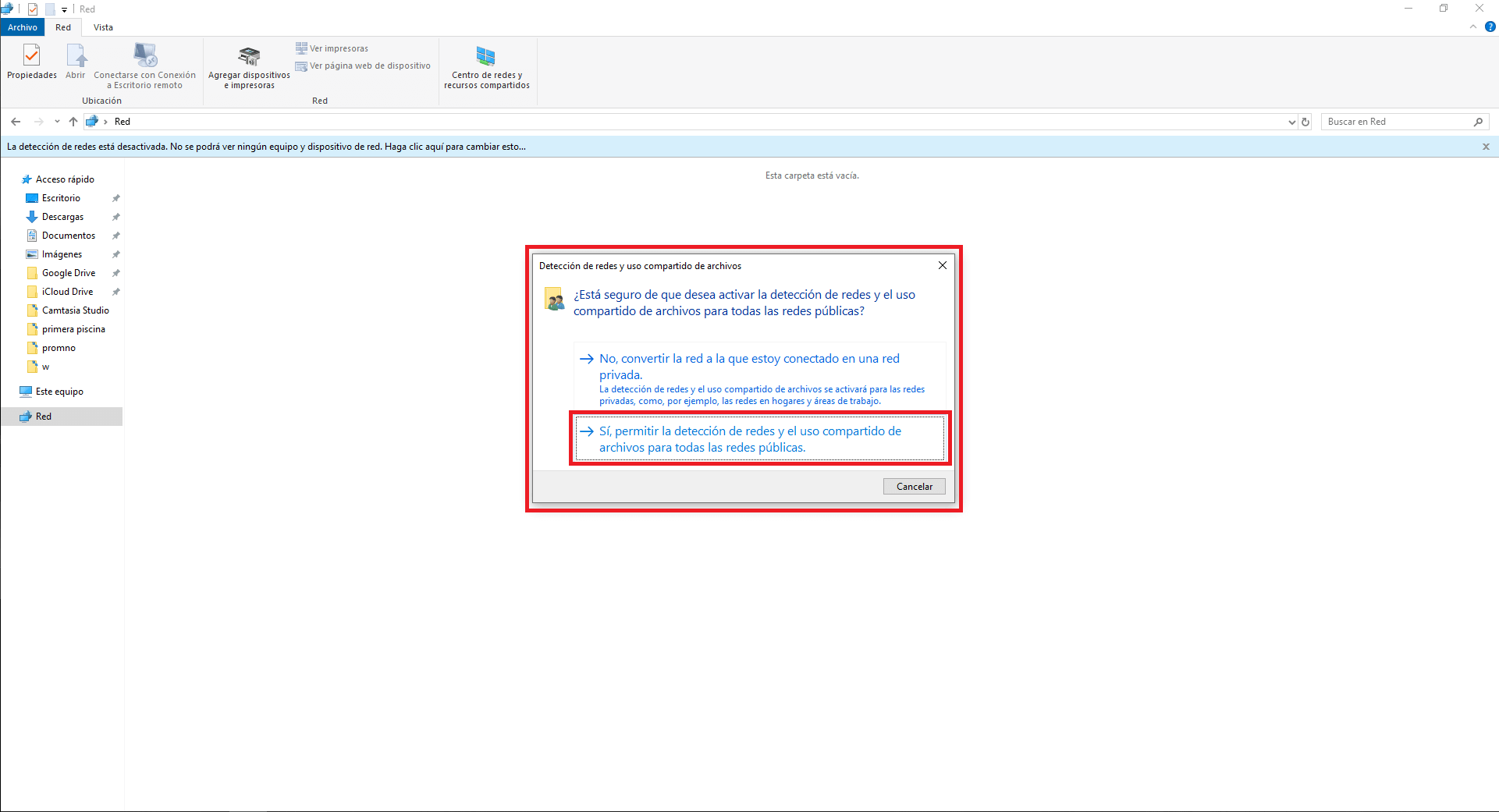
- After clicking on this option, you will see how automatically the network devices and equipment have been installed on your computer. These devices will be the ones you can use to make a network connection apart from the integrated network adapter in your computer.
- In addition to this, you will also have activated automatic network detection.