During holidays or while we are on vacation we do not have to be aware of the emails that reach us in Gmail if we activate the automatic reply functionality, which allows the application to generate a response to any email that arrives during those days.
By default, this automatic reply functionality is disabled. To activate it, within the application you just have to open the menu (button with three stripes in the upper left part), go to the bottom and select "Settings". Once there, you have to choose the Gmail account in which you want to activate the automatic response (if we have several accounts configured in the application). Within all that list of settings that will appear, tap on the Automatic response option .
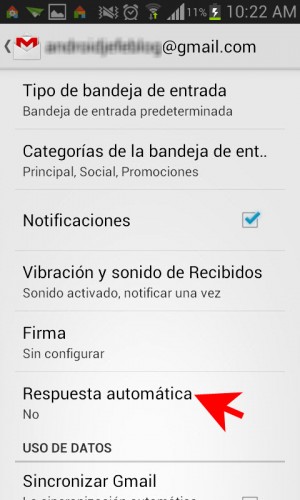

Activa la opción tocando sobre aquel interruptor que aparece a la derecha. Ya está habilitado. Ahora habrá que elegir el período durante la cual la aplicación responderá correos automáticamente. Por ejemplo, para fiestas de Navidad y año nuevo, deberías configurar este período desde el 24 de Diciembre del 2020 hasta el 02 de Enero del 2021. Al elegir la fecha de finalización, habrá que elegir «Personalizar» para poder seleccionar un día del año siguiente. Una vez allí, hay que deslizar hacia abajo para encontrar el mes de Enero del 2021.
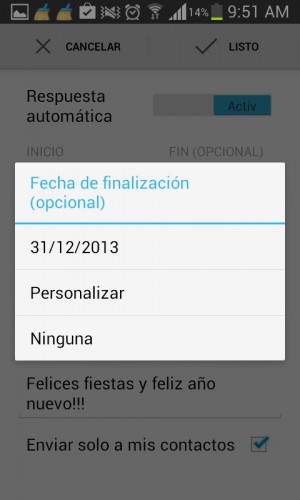
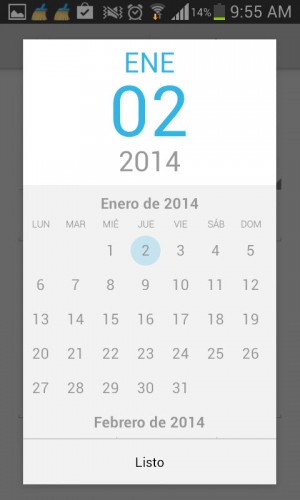
This end date field can be left Unconfigured, so that Gmail will keep answering emails indefinitely for us, in case we do not have a specific return date. When we are back at work, it will only be a matter of deactivating the Automatic Answer with the switch mentioned above.
Finally, the response message that will be sent to all emails received during that period of absence is configured.
Note that you can choose if you want the automatic reply message to only be sent to the contacts that are registered in that Gmail account. Obviously, this will depend on the message and your contacts. If the message is informal, you will probably only want to send it to saved contacts (as long as those contacts are just friends or family); otherwise, if the message is formal, we will probably want to include any person or entity that sends an email. In the latter case, the box must be deactivated.
Once finished, you have to click on the Done button at the top right to save the changes.
Conclution
This Gmail Automatic Reply option is quite practical and useful at any time when you have to be absent and you cannot personally answer the emails that arrive at Gmail. It is a way of showing courtesy and, of course, also confirming that there is still a person behind that email account.
7 mobile Gmail basics you should already master?
How to send photos or albums by Gmail (even if they exceed 25 MB)?
So you can answer your WhatsApp WITHOUT EVEN having to unlock the cell phone?