Email is one of the means we use every day to communicate through emails with other people, since it is tremendously useful both in the workplace and in our day to day, since through this medium we are informed, we can Receive information or promotions or receive and send files in an easy and simple way..
One of the most used and practical functions of email providers is automatic replies, which have been designed in order to respond to all emails, or as configured, a specific response that indicates that we will be absent. These are useful when we are on vacation or we are absent due to illness.
Yahoo is one of the most important email managers sharing prominence with others such as Gmail or Outlook . It is for this reason that today through this tutorial we will learn to create these types of responses on Yahoo! , which even today attracts attention remains the one chosen by thousands of mail users..
1. How to create auto answer in Yahoo!
To create automatic replies in the Yahoo! You will have to do the following:
Step 1
For this we must go to the following link and log in with our credentials:
Yahoo!
Once there, click on the gear icon located at the bottom of our account and in the options displayed click on the "More configuration options" line located at the bottom:
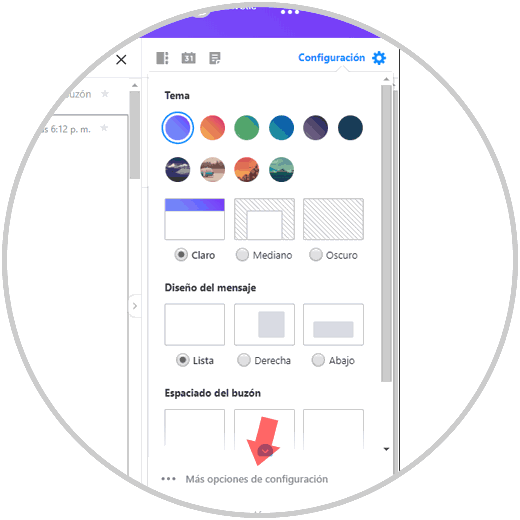
Step 2
In the displayed window we click on the category "Response by absence" and we see that by default it is disabled in Yahoo!
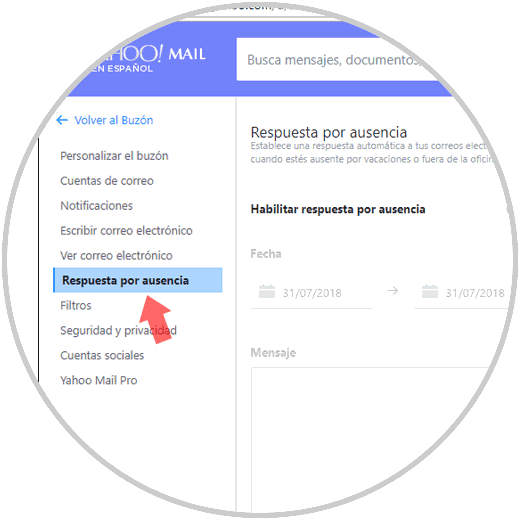
Step 3
Click on the "Enable response by absence" switch and in the new section we will define the following:
- Range of dates on which we will be absent
- Message to be sent (we will get a preview on the right side)
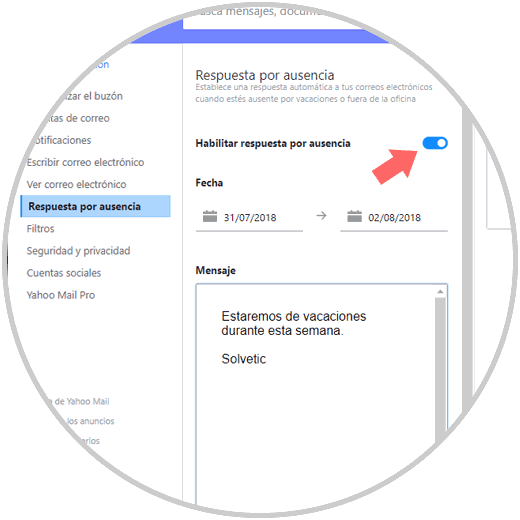
Step 4
At the bottom it will be possible to apply certain effects or text editing to the message to be sent:
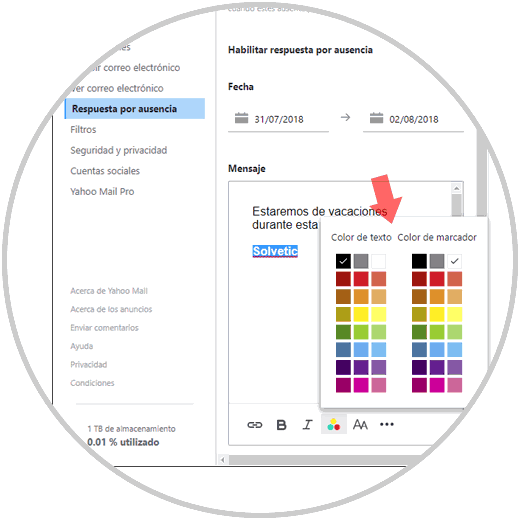
Step 5
In the lower part we find the section Send another response, this gives us the option to send an absence response to certain domains if required. Once we define our response, click on the "Save" button to apply the changes.
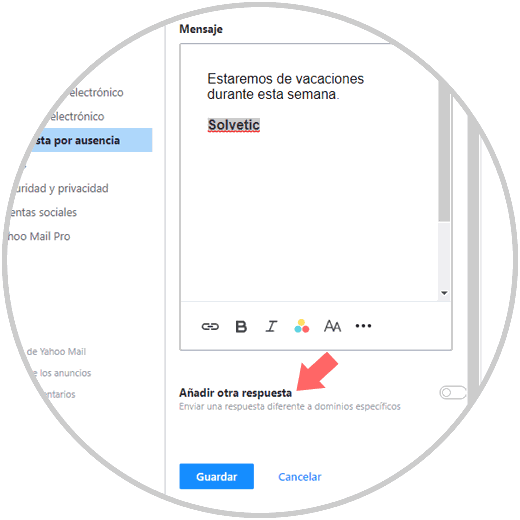
2. How to set up response by absence on Yahoo! Basic
The Yahoo! mail platform It has a basic email option which makes use of simple HTML in order to accelerate navigation by not enabling all animations and buttons
Step 1
To access this mode we will go to the following link:
Yahoo! Basic
To configure this type of response in this basic email, we go to the upper right box and there we select the line "Options". Once selected click on the "Go" button
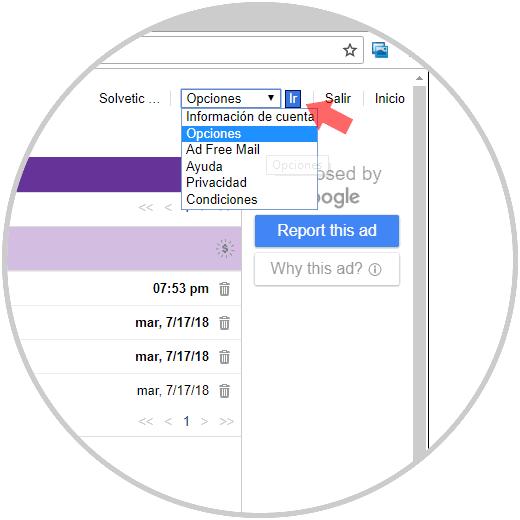
Step 2
In the new window we will go to the section "Response for absences" and proceed to check the box "Activate the automatic response" during these dates and define the following:
- Possibility to activate the option "Different responses to emails from specific domains" and indicate them in the respective fields
Once this is defined, click on the "Save" button located at the bottom to apply the changes.
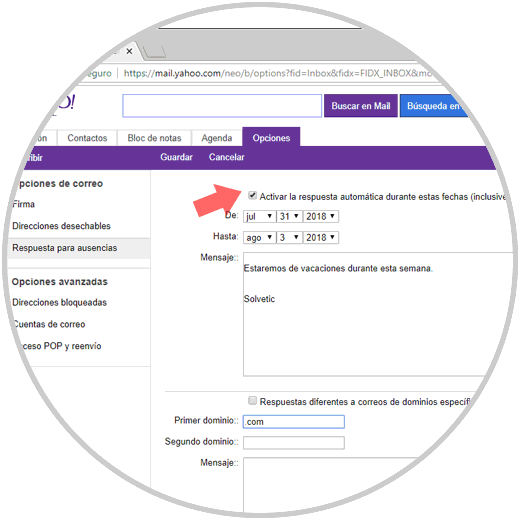
Thus, we have learned to create and establish an automatic response in Yahoo! in his two presentations available.