Email is one of the most essential tools in today's world because thanks to it it is possible to communicate with many friends, family, partners or coworkers by attaching a large amount of information that becomes useful and important for many of our frequent actions. ..
When for some reason we must be absent, whether for some issue of vacations, illness, personnel, etc., one of the most practical solutions is to create an autoresponder message that indicates the reason why we are absent and cannot answer those messages thus preventing our inbox from filling drastically.
Mail is the default mail application of macOS High Sierra and becomes an ally to create this type of messages in just a few steps and then we will see how to achieve this..
Step 1
First, we will open the Mail application in macOS High Sierra and there we go to the Mail menu and select the Preferences option:
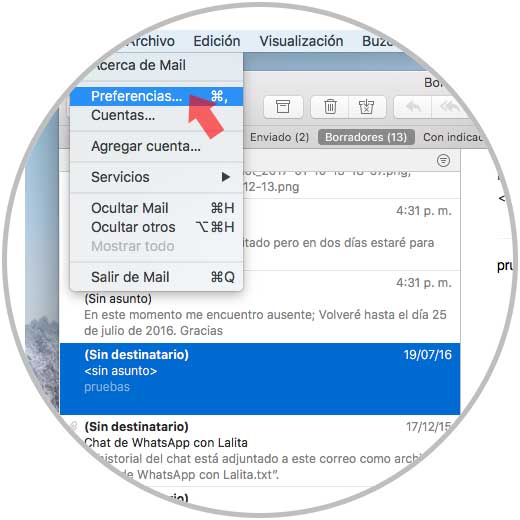
Step 2
In the window displayed, we must go to the Rules tab and we will see the following:
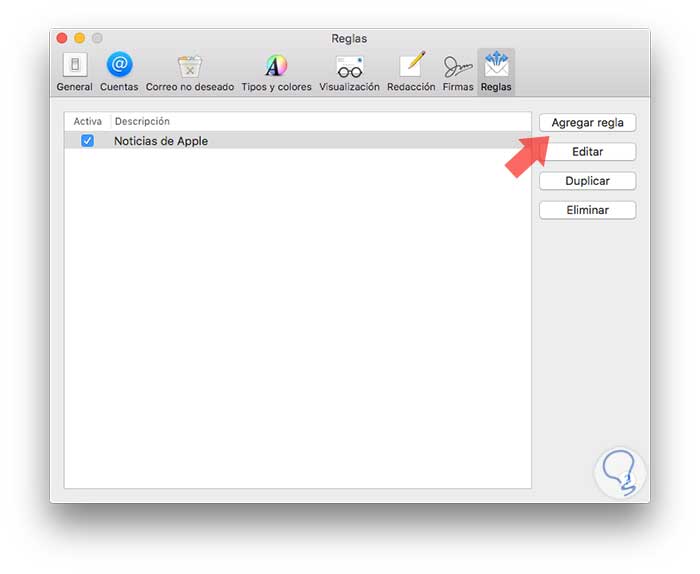
Step 3
Configurations
Click on the Add rule button and there we will configure the following:
- In the Description field we will define the name of the rule to create
- In the field If any of the following conditions are met we must select the option All messages from the drop-down menu
- In the field Perform the following actions we define the value Reply to message
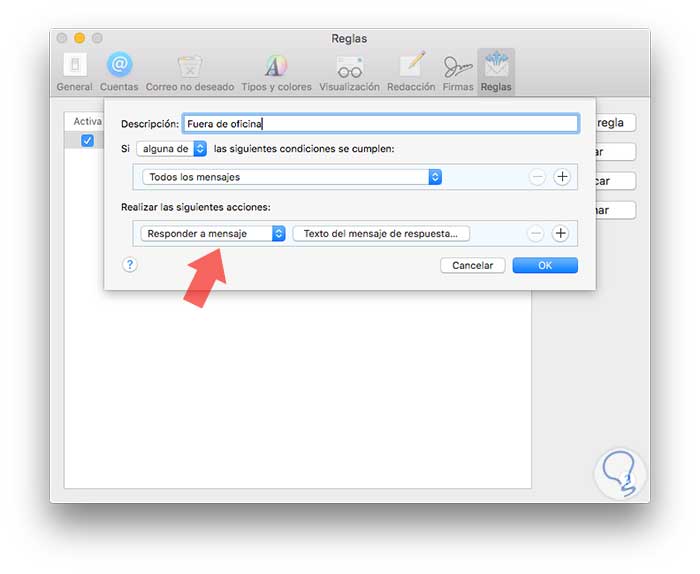
Step 4
Now, click on the Text button of the reply message and in the new window we will enter the desired text:
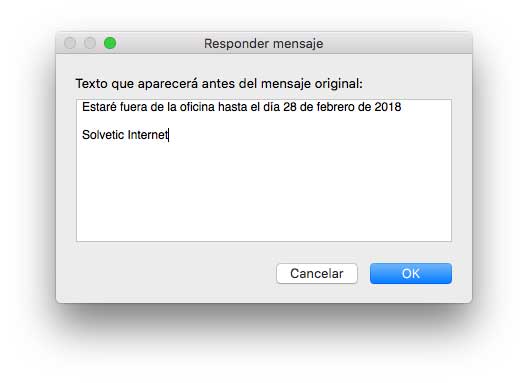
Step 5
Click on Ok and again on Ok in the main window and see our rule created correctly. There we can edit it or perform more actions on it.
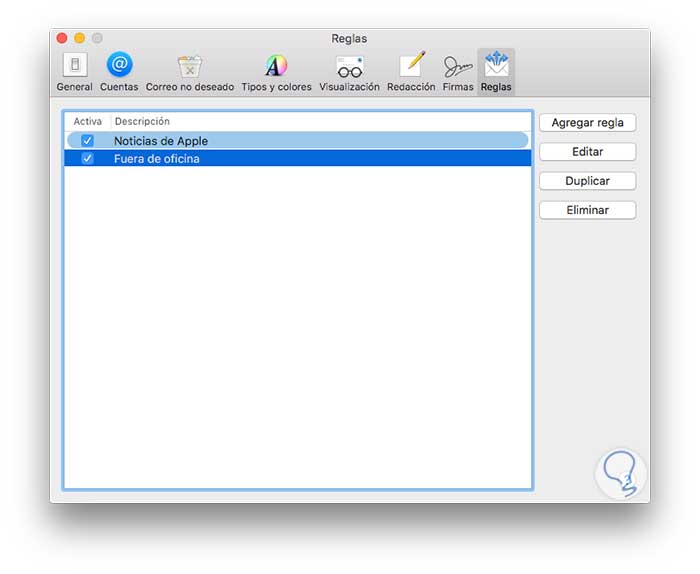
Step 6
In this way, when an email is sent, the sender will receive the following message. There will be the message we have entered.
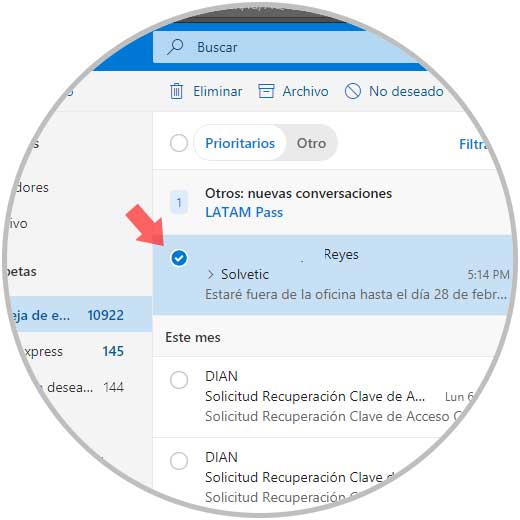
Step 7
To delete this autoresponder message, we go back to Mail Preferences and in the Rules tab we can uncheck the box of the rule created for this purpose or select it and click on the Delete button:
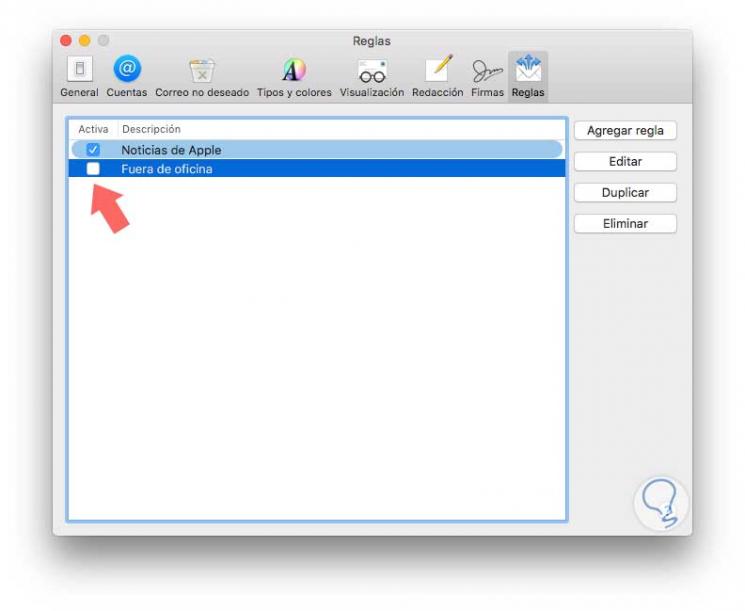
We can see how easy it is to create auto messages in macOS High Sierra Mail to keep all our contacts informed about when we are not present.