The electronic mail is one of the most used tools in our day to day to communicate, both in the field of everyday life when receiving documents, notifications, files among others; as in the workplace, in which it becomes an instrument practically indispensable because of the great use we make of it..
One of the most used email services by users is Google Gmail. Gmail provides a multitude of useful features when using email , as well as a simple and intuitive interface for easier use by the user.
If you are a Gmail user, you will know that by default when you send emails with the same user, these are archived in our mailbox in the form of a conversation. This can be useful when it comes to following a line of mail in time but you may not like this aspect, since sometimes it is difficult for you to find an email or some unread mail to remain "camouflaged" between the conversation..
It is for this reason that today in TechnoWikis we will explain step by step how to deactivate the grouping of emails in conversations in the Gmail email.
For this you will have to follow these steps:
Step 1
Enter your Gmail email Once the mail is opened you will see the inbox and in the upper right corner of the screen you will see a corresponding gear icon with the "Application settings". Click on the cited icon.

Step 2
A window with different options of Gmail settings will be displayed. Click on the "Settings" option in the list.
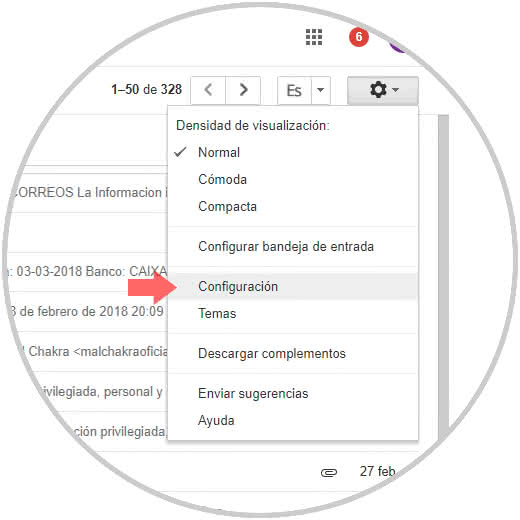
Step 3
You will appear in a new window. In the upper part you will see different tabs but you will be by default in the first one: "General". Within this tab look for the option "Conversation view" and check the option "Disable conversation view". With this you will have achieved that the mails are not saved as a conversation in the inbox of your mail.
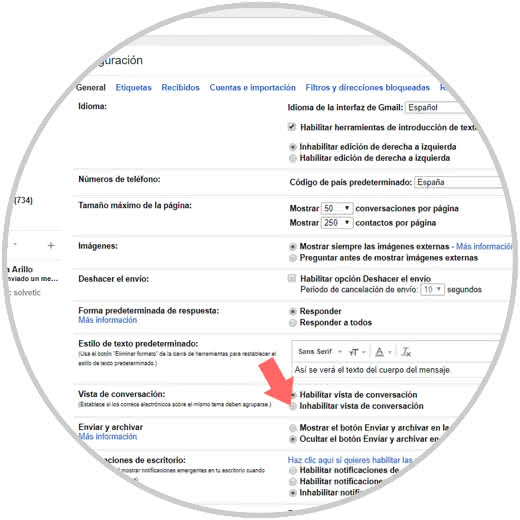
It will be that simple to avoid emails from the same contact being saved as a conversation within Gmail..