E-mail is one of the elements that we use daily, both in the workplace and in our daily lives, to exchange messages and be informed of changes or news through the messages we receive in the form of email in the themselves, to the point that it is rare to imagine how our day to day would be without using it..
Although Yahoo! It does not currently have the popularity of other email platforms such as Outlook or Gmail is used even by thousands of people in the world thanks to its features and features within which we highlight:
Yahoo! Mail Features
- It has 25 MB for attachments.
- The advertising of the site is displayed on the screen while we use the email account, with it the use of it will not be affected.
- It offers protection against spam and viruses thanks to an email authentication system (DomainKeys).
- Yahoo! Mail has unlimited email storage
- Compatible with POP3 support in some countries
- Accounts not logged in four months proceed to be deactivated, reactivation being possible, but all stored data will be lost
The password is one of the fundamental elements within this or any email platform since it is the key that nobody else has and with which we have access to all our email information. As usually happens in all mail platforms, to access Yahoo! It will be necessary to use our password, which can be forgotten due to the large number of information including passwords that we have in mind.
That is why today TechnoWikis will explain step by step in this tutorial how to recover the Yahoo! in a useful, simple and practical way for the users..
Step 1
To start, we will go to the next link where we will enter the affected account and click on "Next"
Yahoo!
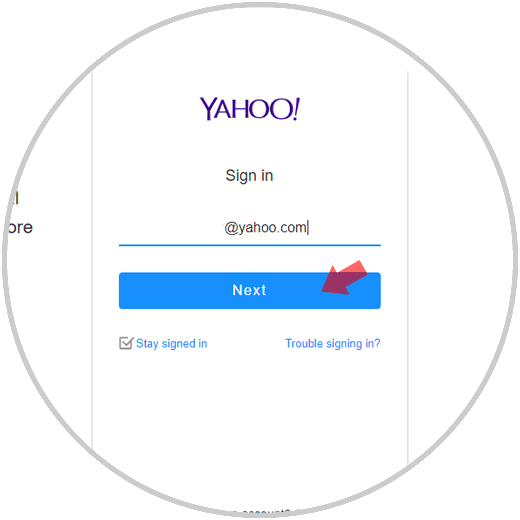
Step 2
Now we will see the following. There we could use the line "I forgot my password" (Forget my password)
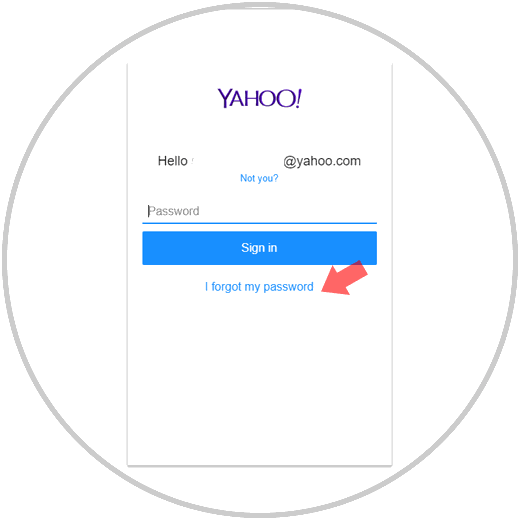
A more viable option is to return to the previous window and click on the "Trouble signing in" line where the following will be displayed. There we will enter the email address of Yahoo! or the mobile number with which we created the account and click on the "Continue" button
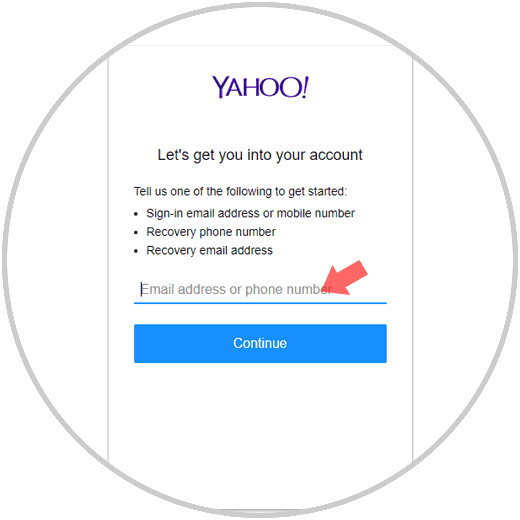
Note
In case of using an email address, we will receive a message with a link to create a new password, and if we use a phone number, it will be necessary to configure a couple of additional steps for recovery to be effective.
We will enter, in this case, the telephone number and click on "Continue"
Step 3
We will see the following, there we click on the "Yes, text me an Account Key!" Button in order to receive a text message which is composed of 8 letters
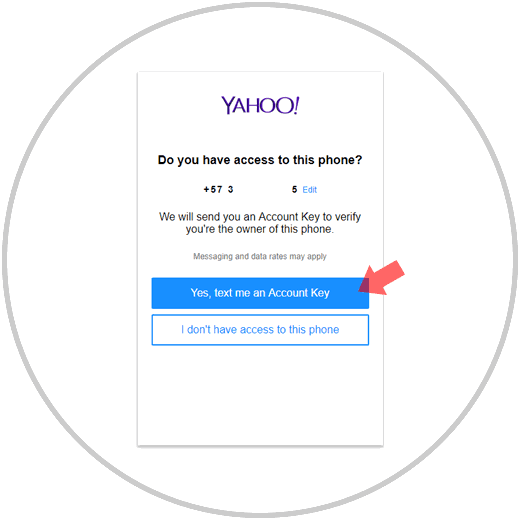
Step 4
These letters will be the ones we will enter in the verification field and click on the "Verify" button

Step 5
The following window will be displayed where we will see the accounts associated with said telephone number. We select the affected account
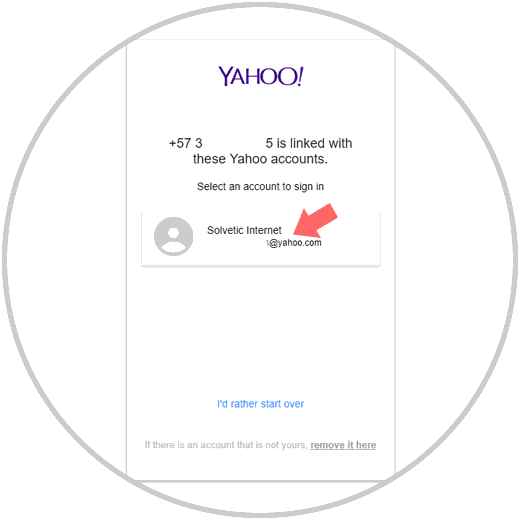
Step 6
We will see the following. We click on the "Create a new password" button
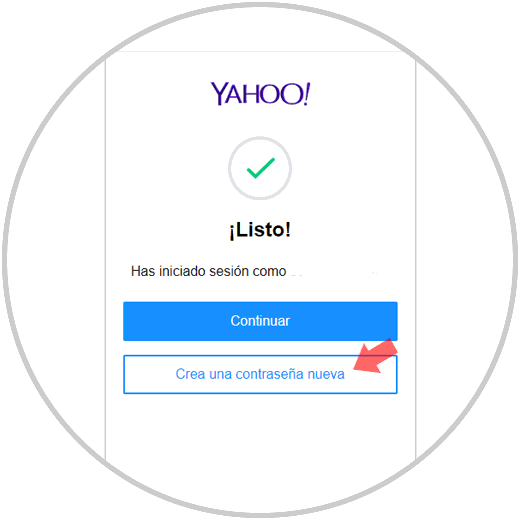
Step 7
It will be necessary to complete the security captcha to advance the process. Click on "Continue"
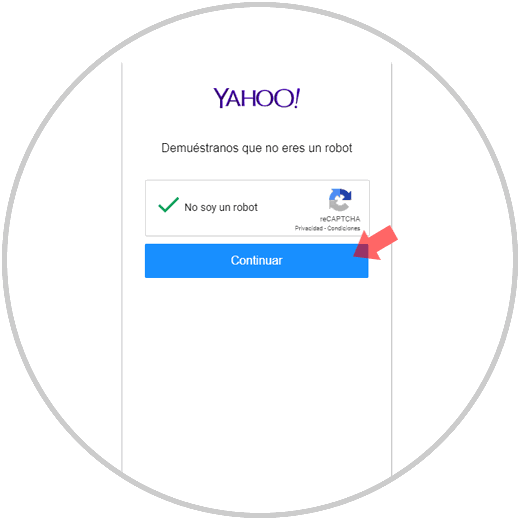
Step 8
Next we must create and confirm a new secure password for the Yahoo! Account. Click on "Continue"
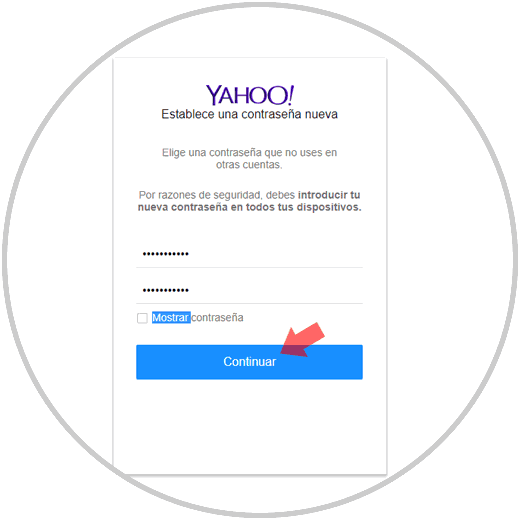
Step 10
The following window will be displayed where we can:
- Edit or add a new phone number
In case all is well, click on the "It seems correct" button. It is important to clarify that, when creating a new password, the session of all other devices where this account has been linked is automatically closed for security reasons.
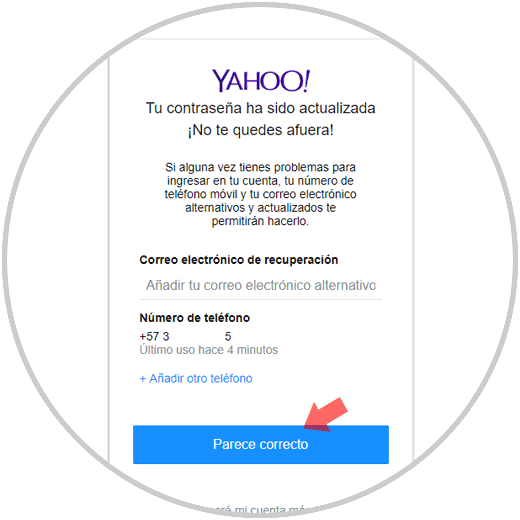
Step 11
Clicking on this button we will see the following, click on "Very good" and you're done.
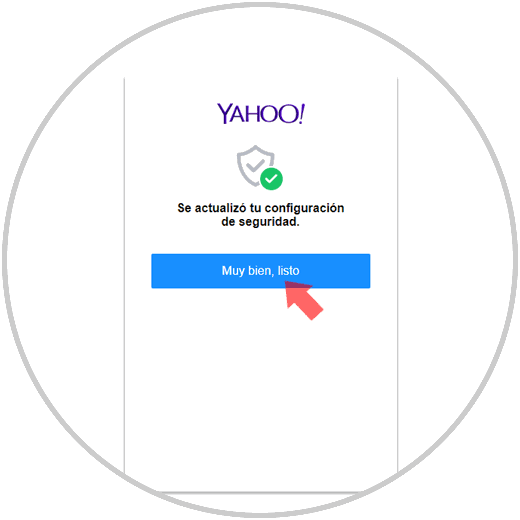
You are ready to finish the recovery process of our Yahoo! in a practical, safe and functional way.