Frequently we can forget our password for access to Gmail , unless we have it stored with some utility such as Google Chrome SmartLock or Safari Keychains, and it is common due to the multiple passwords that we must keep in mind for access to various utilities..
But we should not be alarmed by having forgotten our password to access Gmail, since TechnoWikis brings a number of options to recover it in a practical way.
1. Enter the last correct password to recover forgotten password in Gmail
Step 1
To use this method we must go to the following link and access with our email account.
Gmail Mail
There we will enter the email address and click on "Next"
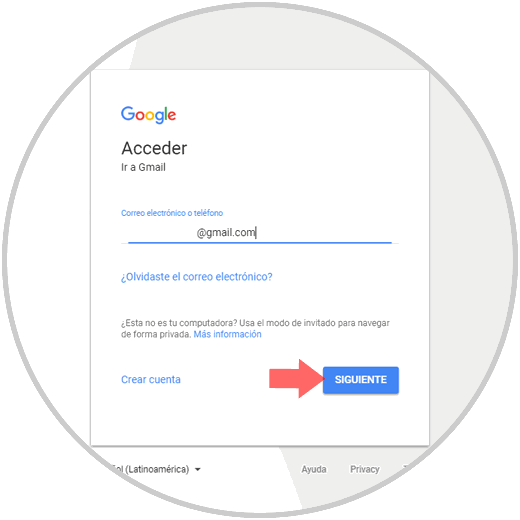
Step 2
We will see the following window: We will click on the line Forgot your password?
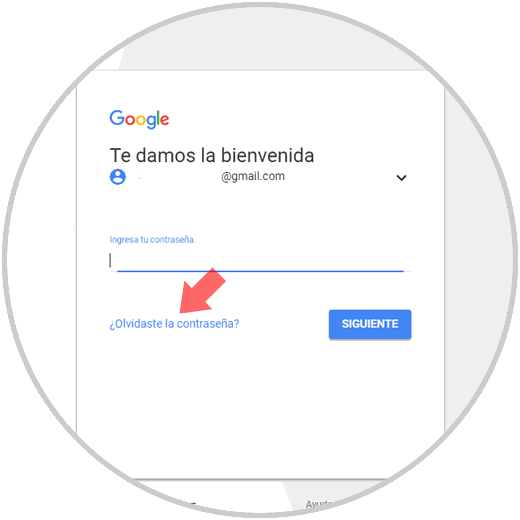
Step 3
We will be redirected to the next window where we will be prompted to enter the last password we remember: Once entered, click on "Next" and follow the steps of the wizard.
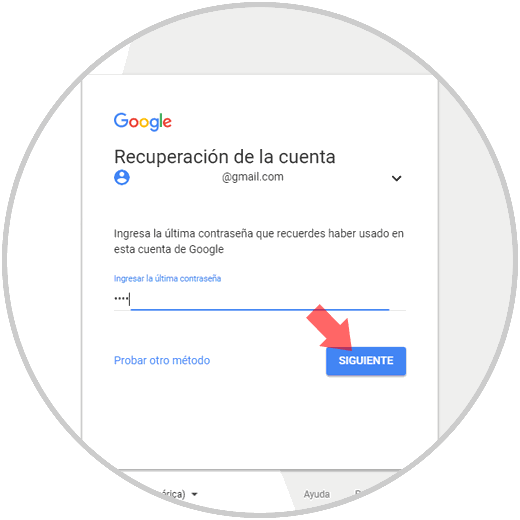
2. Enter the date on which the Gmail account was created to retrieve forgotten password in Gmail
It can be a bit illogical since if we do not remember the password we can remember the date on which the account was created, unless we created it 2 days or a month ago..
Step 1
To use this method, we go to the same route as in the previous step, entering our email and clicking on the Forgot password? Button, we will see the following: There we click on the line to try another method.

Step 2
The following will be displayed: There we click on the line "I don't have my phone"
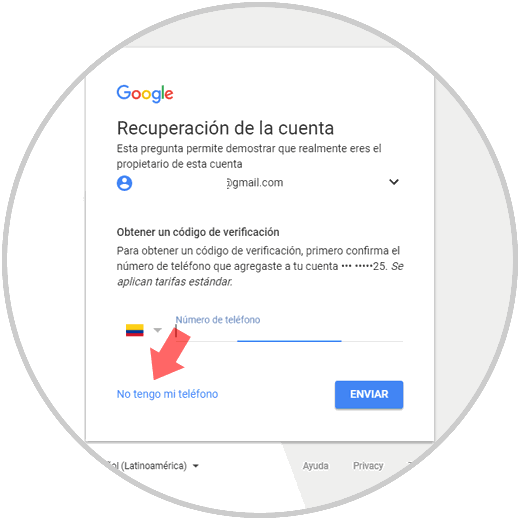
Step 3
This will display the option to enter the month and year in which the Gmail account has been created: Once we enter this information, click on "Next" and follow the steps of the wizard.
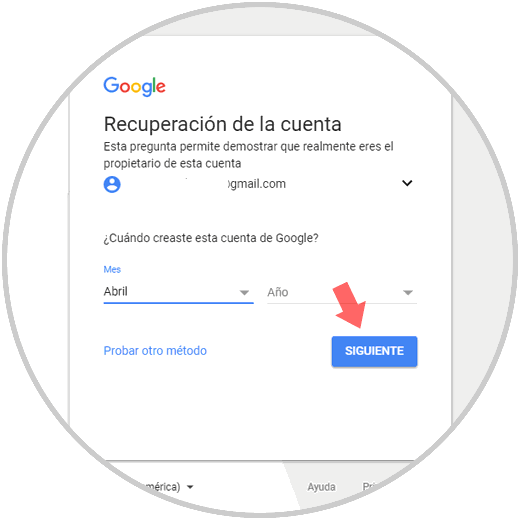
3. Use the phone verification number to retrieve forgotten password in Gmail
This method applies when we have created two-step authentication, mail and telephone, in the process of creating the Gmail account.
Step 1
To do this, we are going to enter our email again and click on the Forgot password? Where we will see the following. Click on the "try another method" line

Step 2
In the window that appears, select the country of the account and enter the registered telephone number: Once we enter the telephone number, we click on "Send"
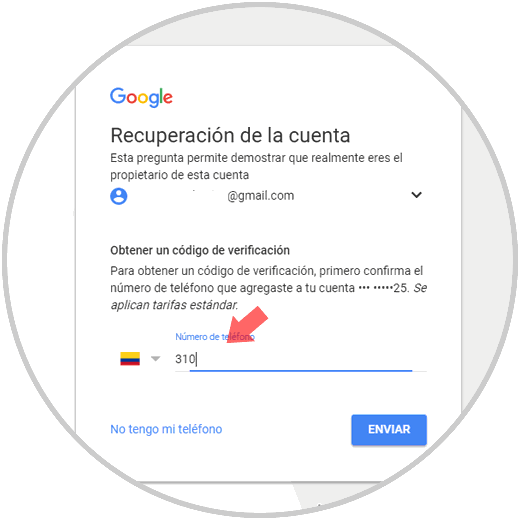
Step 3
We will receive an SMS text message with the respective code which we will enter there: Click on "Next" to continue with the password recovery process.
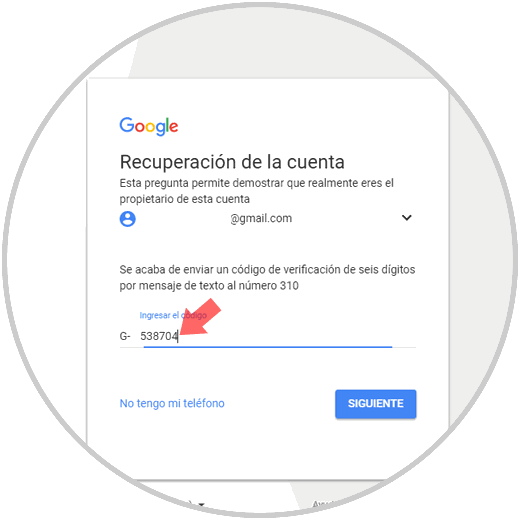
4. Get a verification code via email to recover forgotten password in Gmail
Within the 2-factor authentication process we register a telephone number and an alternative email which will be used for cases like this.
Step 1
To obtain this code, we will go to the route indicated above and select the option "Try another method" until we see the following option:

Step 2
There we must enter the registered email address and click on the "Send" button to receive the respective validation code:
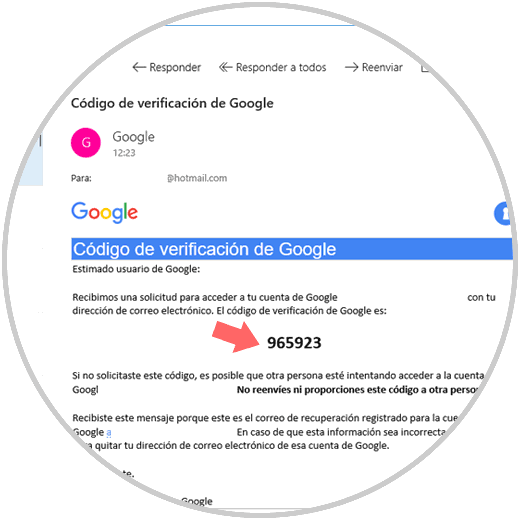
Step 3
We will enter this code in Gmail and click on "Next" to continue with the password recovery process:
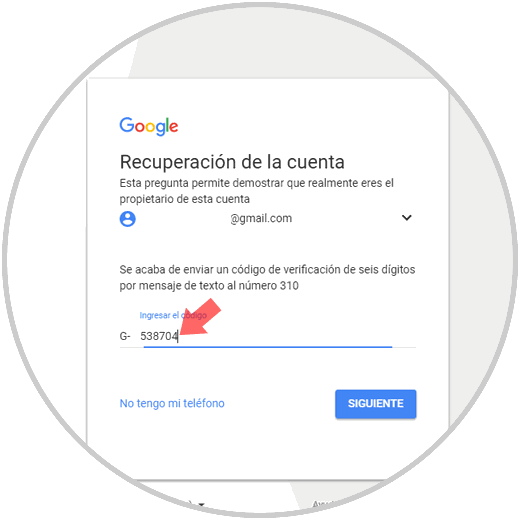
We can see how the options to recover the Gmail password are varied and each one is simple to carry out for this purpose.