Why don't you ever remember your Wi-Fi password? Find the access codes for your wireless network Download a file manager Show Wi-Fi keys on Android
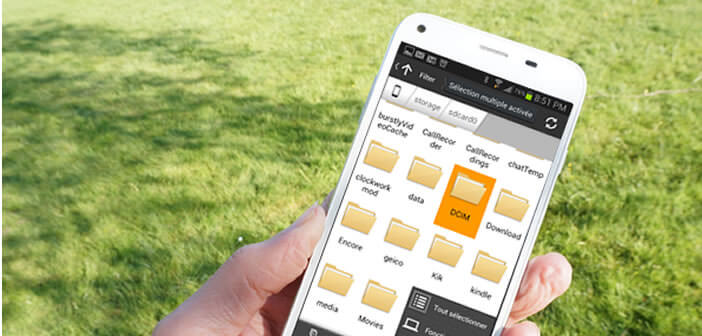
Each internet user must remember on average more than 20 passwords. That's a lot and besides it is not uncommon to forget one or two. If you can never remember your Wi-Fi password, we will see today that there is a very simple method to retrieve it directly on your Android smartphone..
Why don't you ever remember your Wi-Fi password?
You have just purchased a new smartphone or a new tablet. Once the device is unpacked, you will want to connect it to your Wi-Fi network. Problem unable to remember the access codes for your Box's wireless network. However it is sure, it is you who configured it. But nothing to do, the password does not come back to you. Rest assured, this happens to everyone.
Find the access codes for your wireless network
Of course, you can always reset your router. Unfortunately you will then have to create a new password and then configure the Wi-Fi access on all your devices. It may be long and a bit complicated. If you want to save yourself this tedious task, know that there is a method to recover your Wi-Fi password directly from your mobile..
Download a file manager
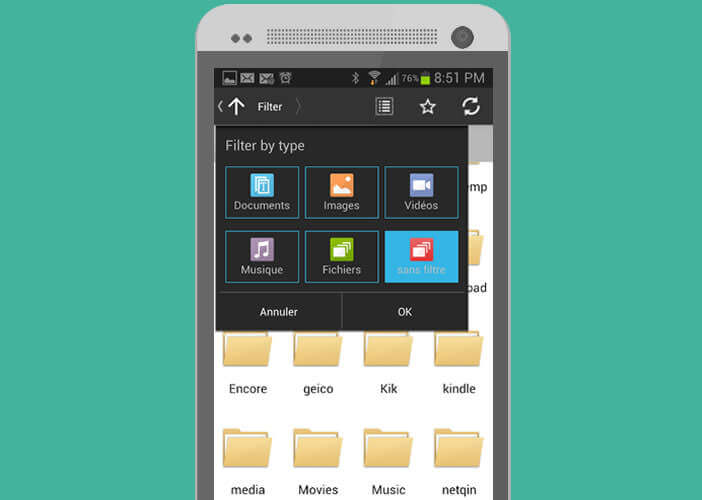 You must first install a file manager on your smartphone or tablet. If you haven't already done so, I recommend downloading Astro File Manager .
You must first install a file manager on your smartphone or tablet. If you haven't already done so, I recommend downloading Astro File Manager .
You will find it on the Google Play Store: Astro file manager
Show Wi-Fi keys on Android
Please note that this operation only works if your phone or tablet has connected to this wireless network at least once. In addition you must be able to access root rights from your device. If these two conditions are met, you just need to follow the following procedure to recover your Wi-Fi key.
- Open Astro File Manager
- Move in the memory tree of your Android device until you find the following directory: / data / misc / wifi
- In this folder you will find the file wpa_supplicant.conf
- Click on it and then select a text editor
- Once the file is open you will see a whole series of lines of code incomprehensible to the uninitiated
And yet, as you will be able to see, this file is very easy to decrypt. You just need to locate the name of your wireless network in the middle of all these characters. 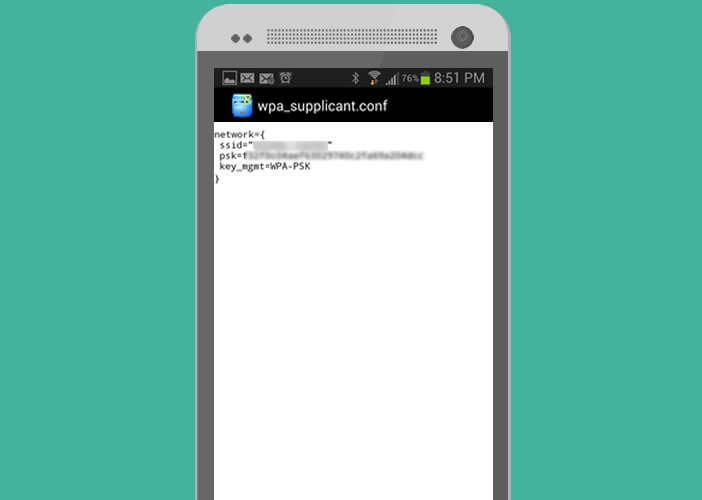 It is present in this form: ssid = the name of your Wi-Fi connection . Just below this line you should find psk followed by the wireless network key. PSK = your Wi-Fi password
It is present in this form: ssid = the name of your Wi-Fi connection . Just below this line you should find psk followed by the wireless network key. PSK = your Wi-Fi password
Here you have now all the parameters to connect your device to your Wi-Fi router or your Internet box..