
You need to configure a new wireless internet network on your computer and you don't know how? Here are three techniques to activate Wi-Fi on Windows and connect your PC to an Android box, router or smartphone to surf the internet..
Connect to a Wi-Fi network with a PC
It seems a long time ago when you had to connect an RJ 45 cable to your computer to connect to the internet. Nowadays, all PCs have Wi-Fi technology. You can surf the web wirelessly at the touch of a finger.
Windows was designed to automatically connect to any Wi-Fi network. One click is all it takes to access high speed internet. But you still need to know which button to press to activate the Wi-Fi..
Note that the procedure described below can also be used on the move to connect your PC to your Android smartphone. You will just need to switch your phone to modem mode beforehand by activating connection sharing from Android settings.
Activate Wi-Fi from the taskbar
Microsoft's operating system offers several ways to connect to the internet. The simplest solution is to use the connection shortcut available in the taskbar. We explain how it works..
- Place your mouse over the Windows network icon at the bottom of the screen in the taskbar near the clock
- The icon looks like a radio signal or a world map depending on the version of Windows
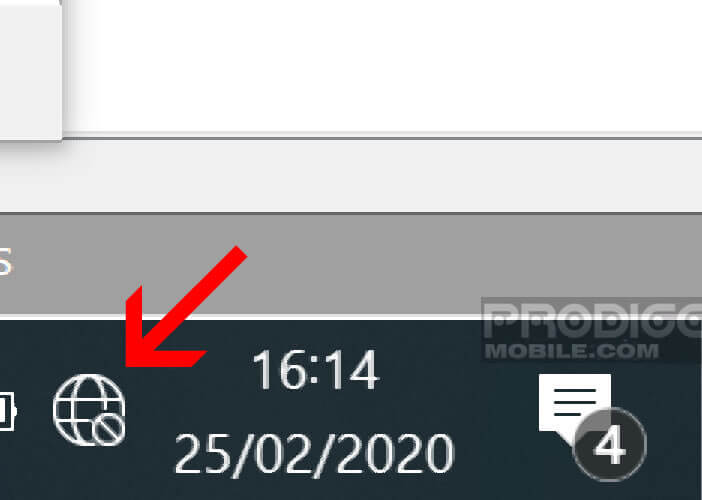
- If you cannot find it click on the arrow pointing upwards to display the hidden icons
- Then press the icon and then the Wi-Fi button present in the context menu
- Once the Wi-Fi is lit the button will turn blue
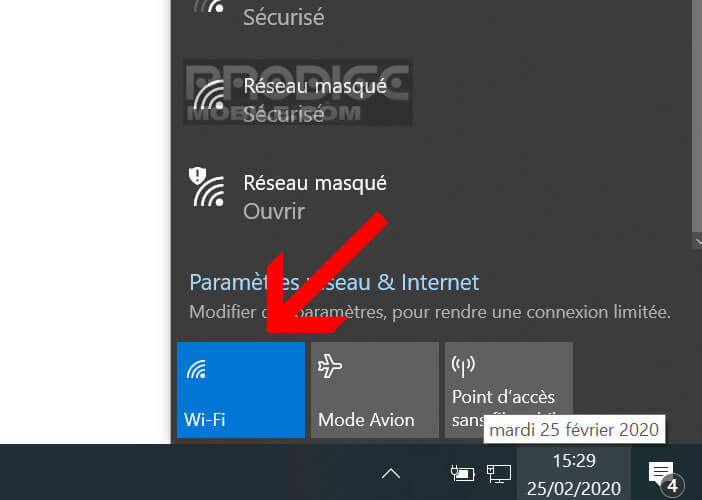
- To stop Wi-Fi, simply click on the same button again
Now all you have to do is choose from the list the name of your Wi-Fi connection to which you want to connect and enter the security password. Note that hotels, shopping centers or airports have free non-secure Wi-Fi hotspots that do not require the entry of a password.
Windows offers an automatic reconnection system to a Wi-Fi network. To activate it, simply click on the Wi-Fi icon located in the taskbar and select its network and check the box Connect automatically.
Another trick as useful as it is overlooked, the possibility of asking Windows to reactivate Wi-Fi at the time of your choice. If you plan to turn off the Wi-Fi option to save your computer's battery, you will no doubt find this feature useful.
- Click on the Wi-Fi icon
- Tap the drop-down field titled Manually
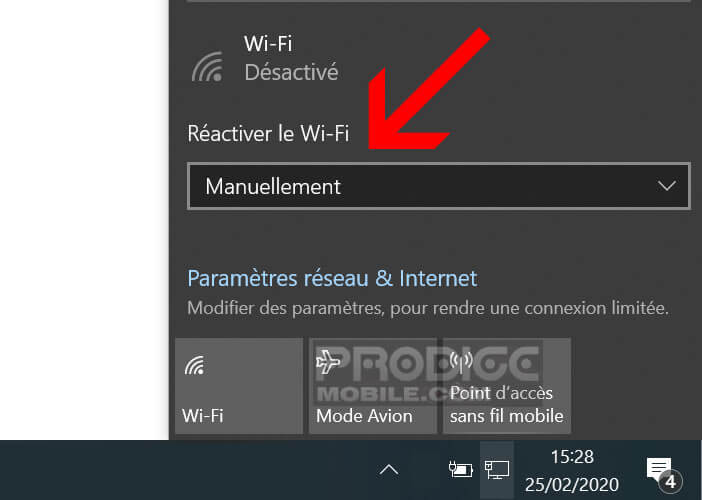
- Select the option of your choice: manually, in 1 hour, in 4 hours, in 1 day
The Wi-Fi function will be reactivated automatically according to the option previously chosen. The computer will then search for available Wi-Fi networks and then connect to the router or box already configured.
Connect via Wi-Fi using Windows settings
If you can't access the Wi-Fi button in the taskbar, know that nothing is lost. It is quite possible to configure wireless internet access from Windows settings. It is a little longer but just as effective.
- Press the Start button (Windows icon) located in the lower left corner
- Click on the gear icon
- Select the Network and Internet section
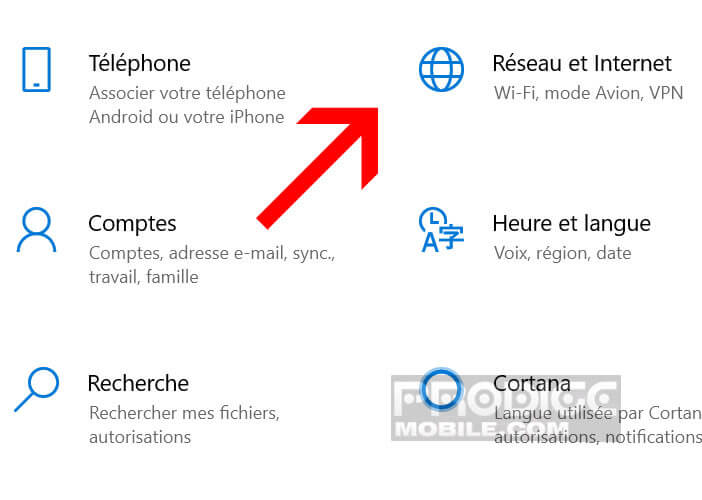
- Click on the Wi-Fi icon in the left column
- Press the Wi-Fi switch to activate the wireless function of your PC
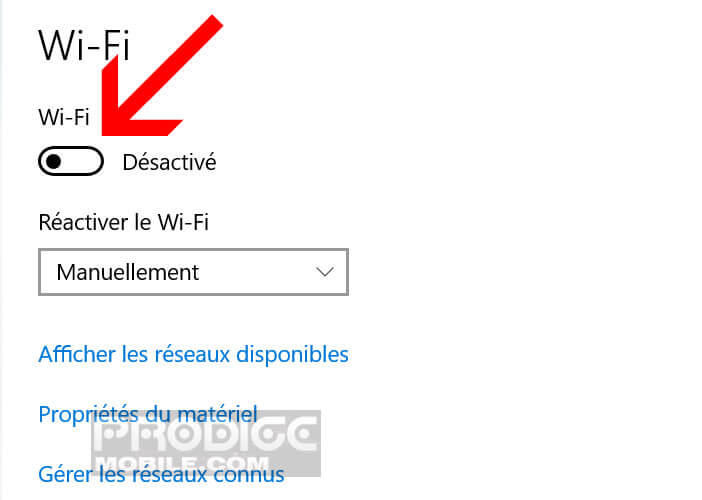
- Click on the link View available networks
- Select your wireless network
- Check the Connect automatically option. Note that this operation is optional
- Click the Connect button
- Enter the security key of your router, box or hotspot
- Press the next button
Windows also offers you the possibility of manually configuring your wireless internet access from the control panel. You will just have to make sure that your computer is wearing a Wi-Fi hotspot or your pocket router.
- Open your computer's Wi-Fi settings as explained in the previous section
- Press the Wi-Fi switch
- Click on the Manage known networks line
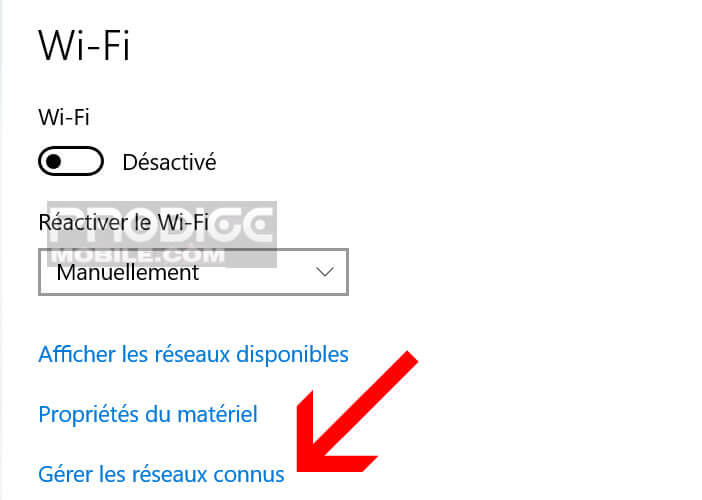
- Press the Add Network button
- Enter your network name (SSID)
- Select the type of encryption used. If you don't know, refer to the instructions supplied with your box or router
- Then enter the security key
- Press the Save button
Here are the different methods to connect a computer to a wireless internet network. If you have any problems, feel free to leave a message in the comment section at the bottom of this article.