Millions of people use Gmail's email service. The use of Gmail by so many people is due to the large number of functions and options that Google puts at the service of users. Despite this, until recently it has not been decided to introduce the possibility of sharing emails as attachments.
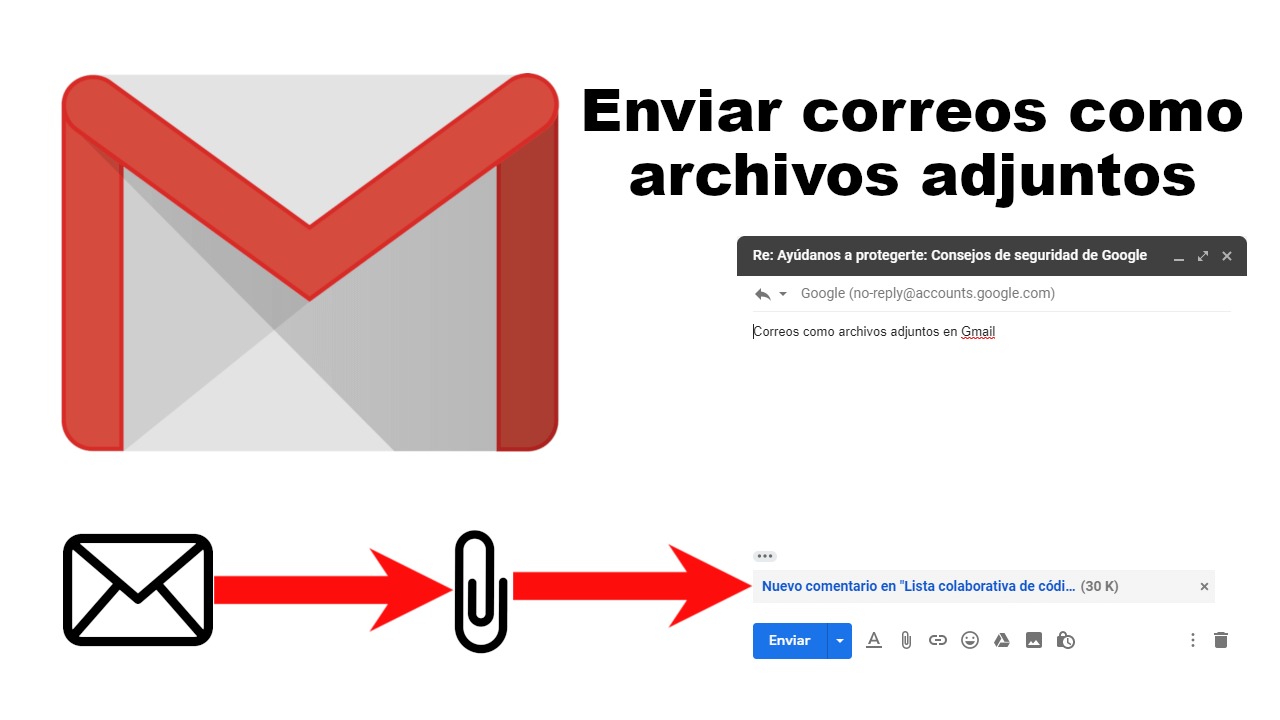
Related: How to disable external Images in Gmail
Until now this feature was available to paid users who had a G Suite subscription, however this feature is now available to free Gmail users..
Gmail users already have the ability to send emails as attachments in Gmail easily and simply. Google also recognizes that attaching emails makes more sense than forwarding emails separately.
Now you can attach and send emails as attachments in Gmail, without having to resend or download them first. But there are certain things you should keep in mind before making use of this function since although you can attach as many emails as you want, you will have to use Google Drive to attach files if the total size exceeds the 25 MB limit..
When an email is shared as an attachment, if the recipient clicks on it, the attached email will open in a new window. A security banner will appear at the top of the attached email indicating your status (sent or received).
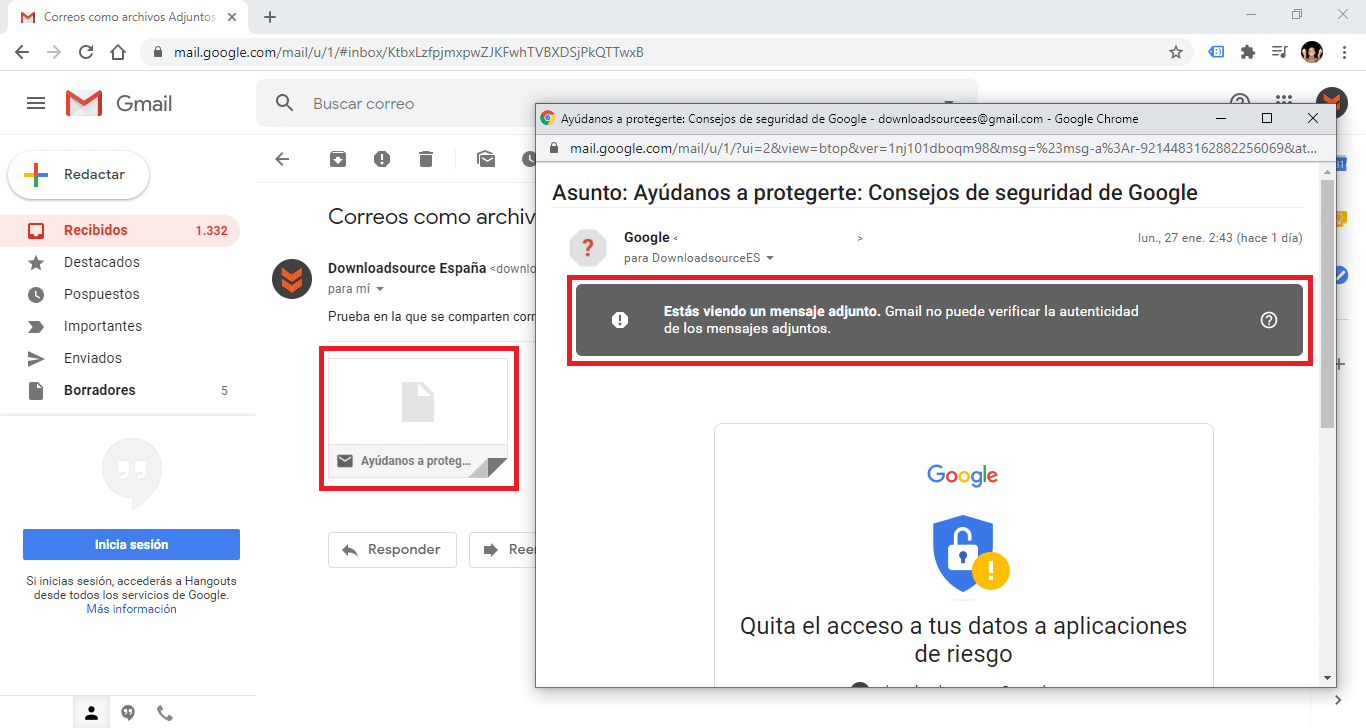
You can send emails as attachments in Gmail using two methods:
Method 1: Forward an email as an attachment
Method 2: Reply with an attached email
That said, below we show you the two methods that allow you to send emails as an attachment through Gmail:
How to send emails as attachments in Gmail.
Method 1: How to forward an email as an attachment
- Open the web browser on your computer and access your Gmail account..
- Mark the emails you want to send as an attachment.
- Once selected, you will have to click on the “ More ” option (icon with three vertical dots).
- In the drop-down menu you must click on the option: Forward as attachment .
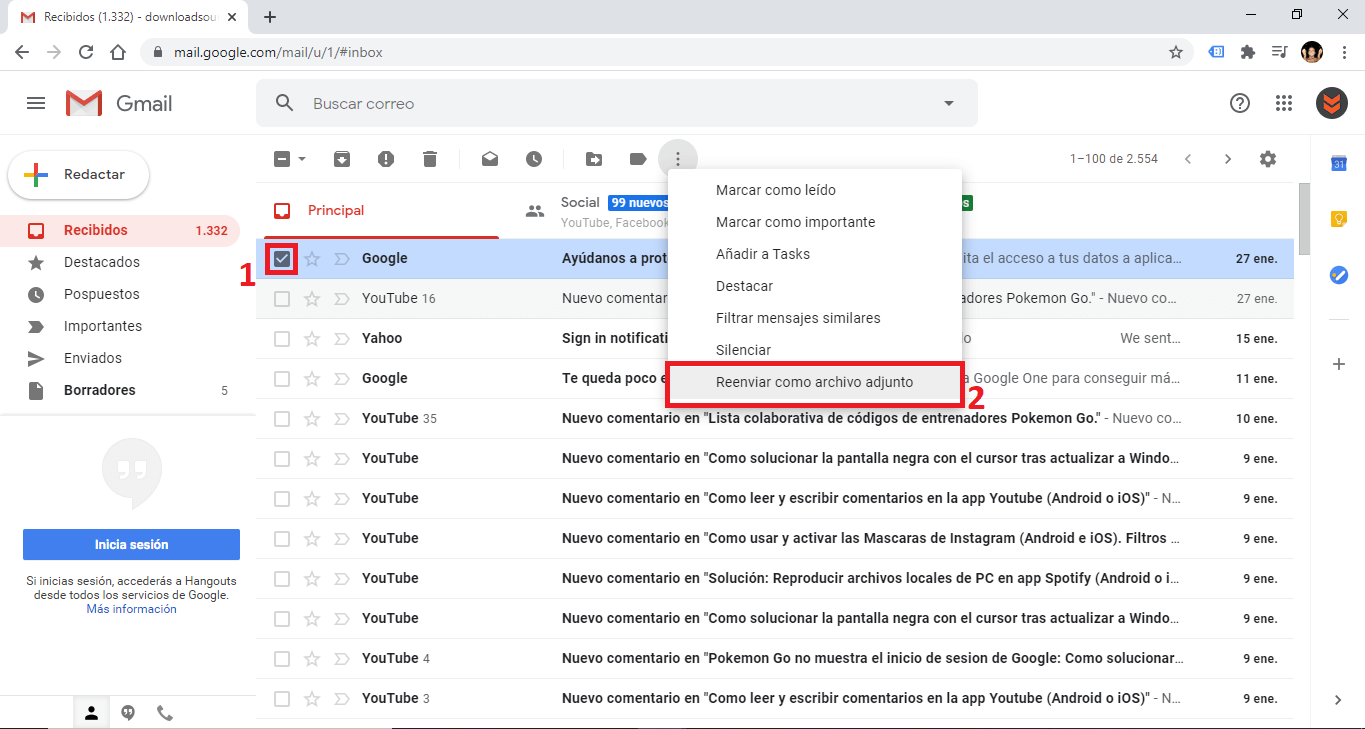
- This will open the email reply editor with the email attached. Here, in the "To" field you will have to add the recipient you want to send it to. You can also add recipients in the 'Cc' and 'CCo' fields.
- Then write the subject and body of the message.
- When everything is ready, you just have to click the button: Send
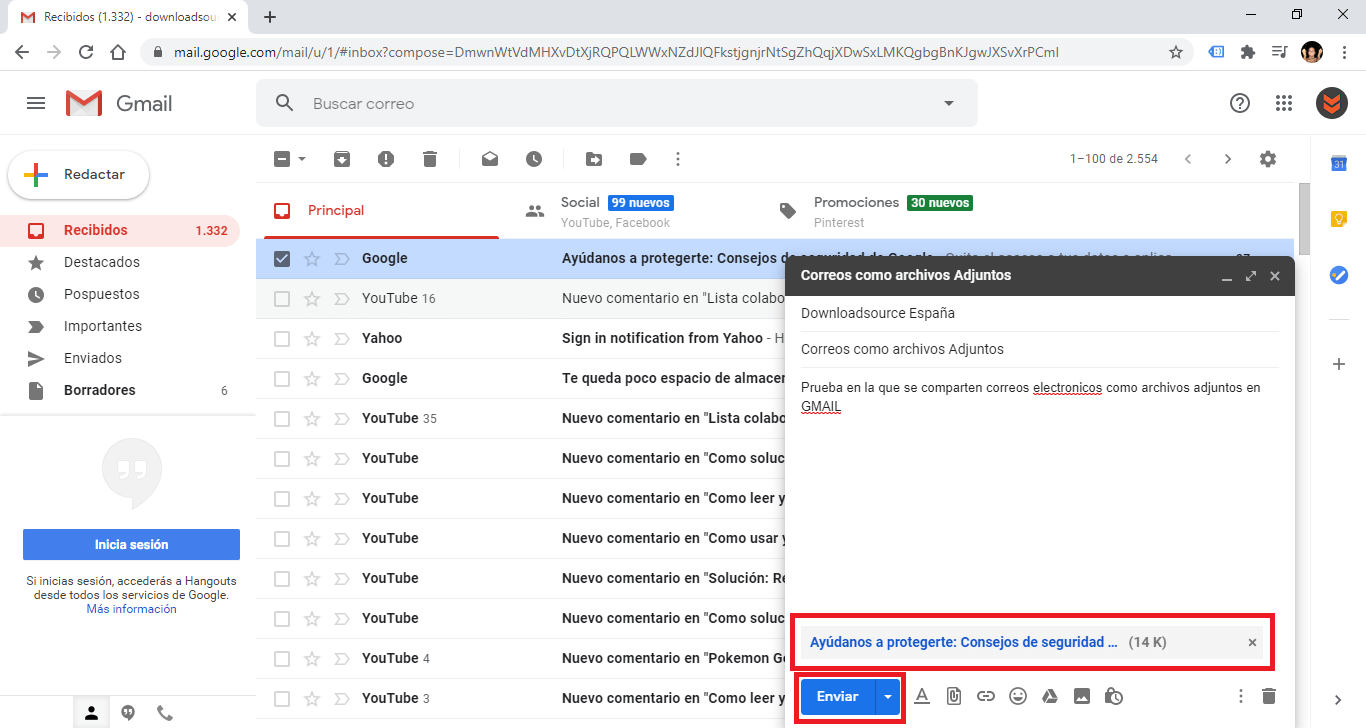
Alternative: To forward an email as an attachment, you can also right-click a message or drag and drop the file into the body of your message. This will create a new thread with the emails attached and ready to be sent.
Method 2: How to reply with an attached email.
- On your computer, access your Gmail account through your web browser.
- Open the desired email and select the option: Reply
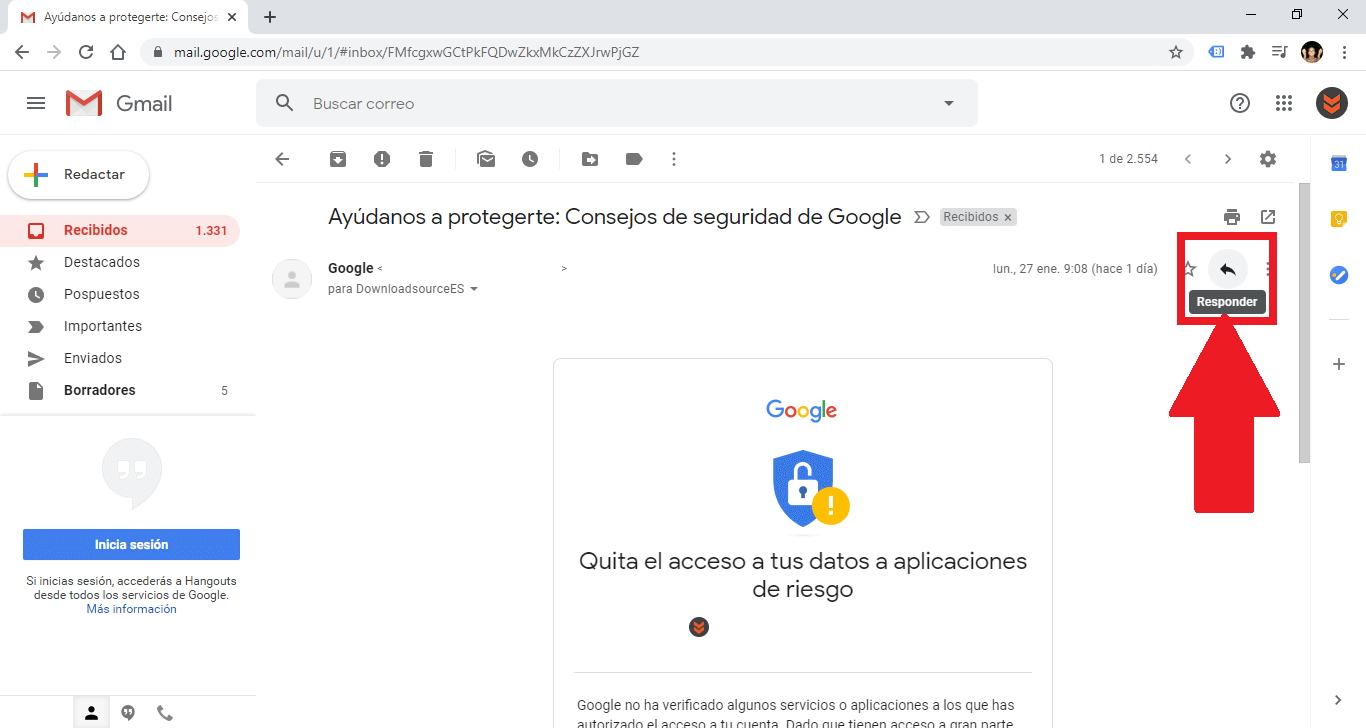
- Now in the upper right corner of the email body, click on the icon: Reply in a popup window.
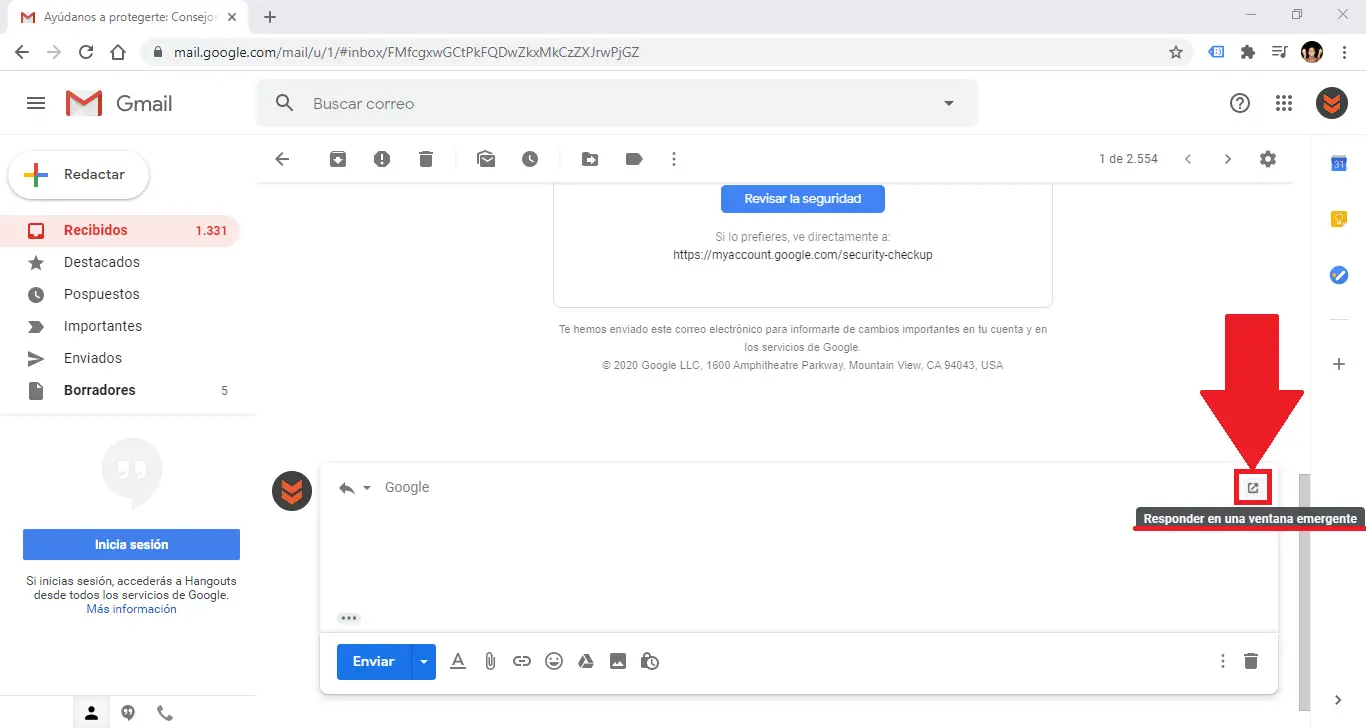
- At this point and from the inbox, you will have to select the email you want to attach and drag it to the message.
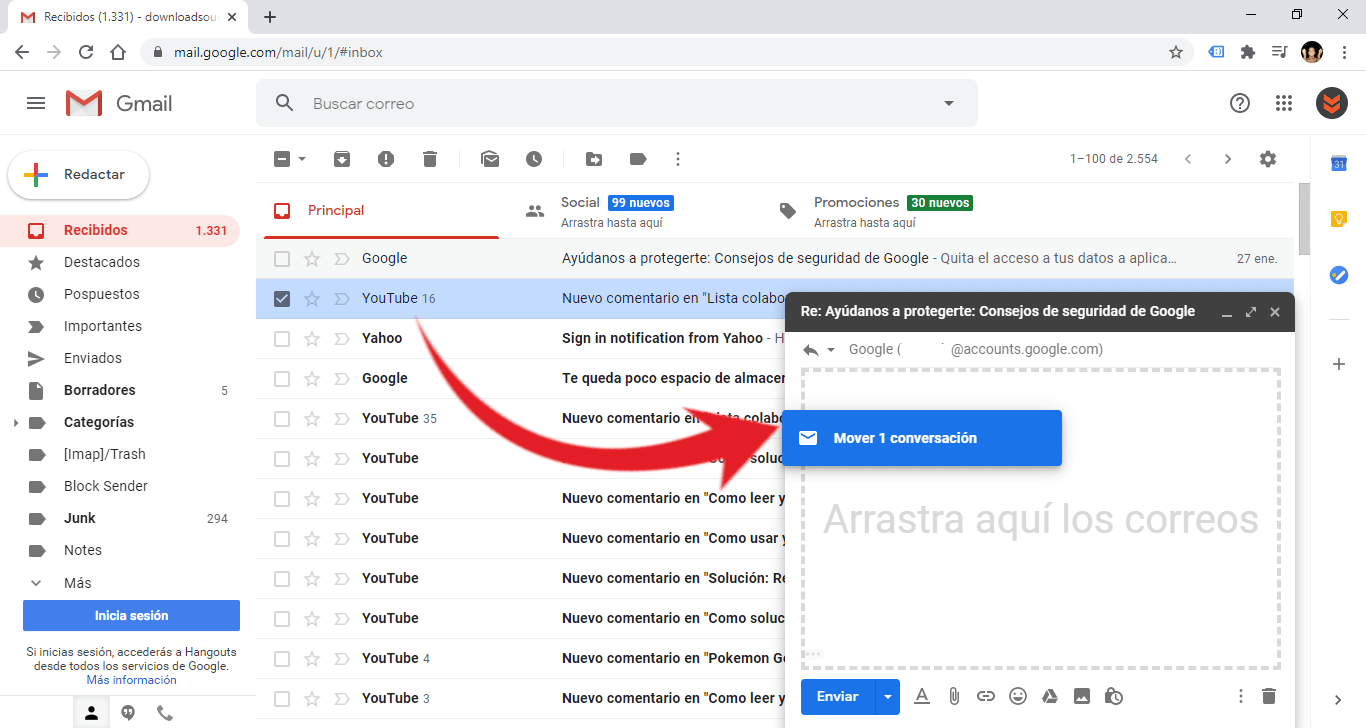
- Finally you will only have to click on the button: Send
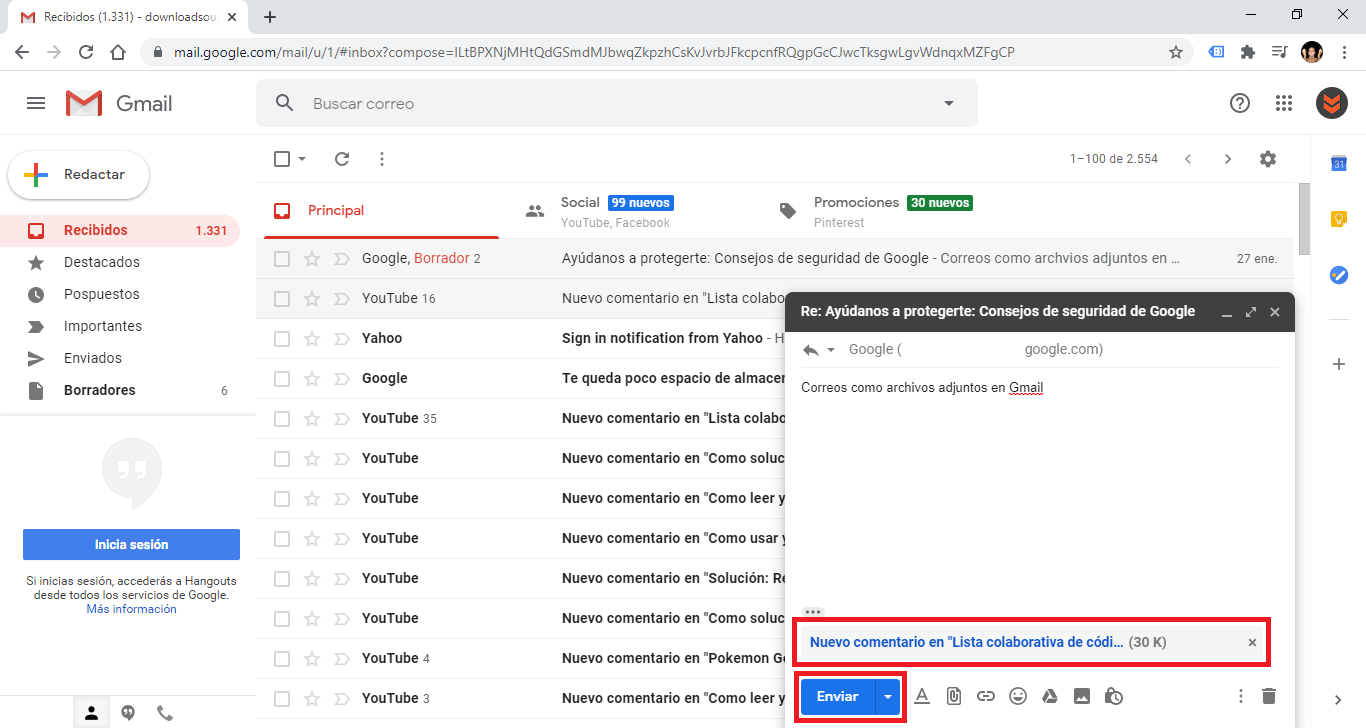
Before this option was available, if you wanted to share a received email with someone else, the easiest way to do this was to forward the email. However, that is not always the right method, especially when the process involves multiple email threads and you want to send them all.