How to mark all unread emails as read in Gmail.
Gradually our Gmail email account is filled with emails that we do not pay attention to and simply ignore. The bad side of this is that there
comes a time when there are so many old unread emails in the inbox, that we would like to be able to erase them or mark them as read quickly
. In this little guide we will show you
how to mark all unread emails as read in Gmail and even how to delete them quickly with a couple of clicks
.

To achieve our goal we only need to access our Gmail email account through the browser.
Unfortunately I have not been able to do it through the Gmail mobile application, so we will have to resort to the yes or yes browser.
How to mark all unread emails as read in Gmail.
Once inside our Gmail account we go to the email search engine and apply a filter by typing
is:unread
in the search bar and press
Entrar
or click on the magnifying glass icon.
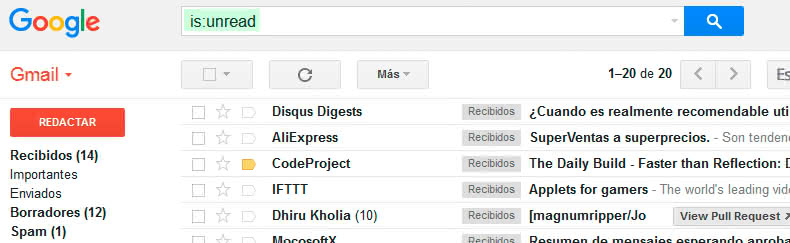
Now we have all unread emails filtered, but the Gmail interface itself seems to only let us select the 50 emails that are listed on the page itself. When we give the
"check"
a message appears that says
"The 50 conversations on this page have been selected.
Select all conversations that match this search »
.
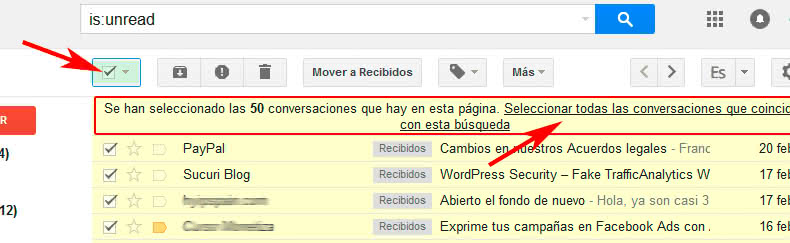
We just have to click on the text "Select all conversations that match this search" and we will have all unread emails selected.
At this point we can only go to the
"More"
button and select
"Mark as read"
.
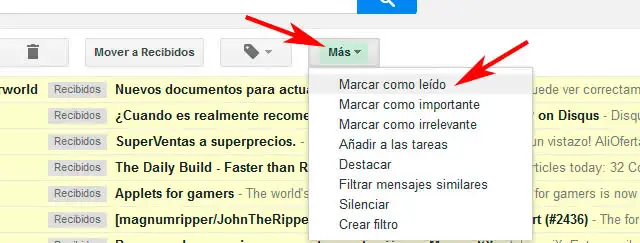
If instead of marking them as read we wanted to delete them, we would have to click on the trash-shaped button.
The result will be a cleaner inbox and a more manageable Gmail. This is just a small example of what we can do with the
Gmail search filters
, but in reality you can perform very flexible searches
(depending on date, subject, sender, recipient, attachments, size, etc.)
.