The management of email today is something important since through this means we send and receive a lot of information most of us, since through emails we can attach different information in a simple and secure way..
Outlook has been developed by Microsoft and has positioned itself as one of the best solutions for the messaging and contact management segments, in addition Outlook has taken better functions every day so that the end user has the best tools.
When we receive an email and it has not been read as such, we can see that it is in bold indicating that it should be read, but if we receive hundreds of emails due to our roles or subscriptions, this can become annoying or visibly not very elegant having different emails Without reading , one way to improve this aspect is by marking all emails as read, taking into account whether or not any of them should be read.
In TechnoWikis we will see how to mark all emails as read in Outlook..
To stay up to date, remember to subscribe to our YouTube channel! SUBSCRIBE
Mark all emails as read in Outlook
Step 1
We open Outlook, select the first email and with the Shift key we mark the last message to be marked as read:
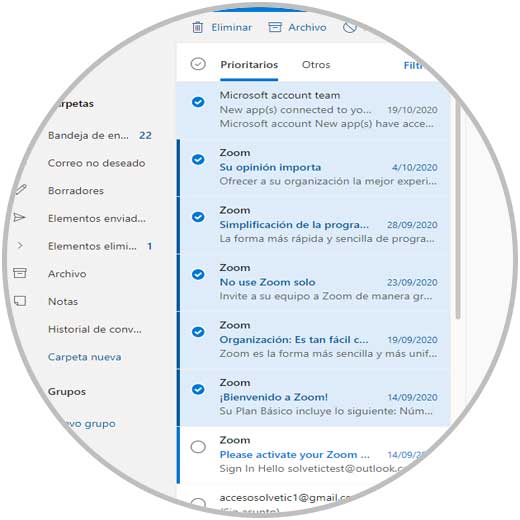
Step 2
Now we right click and select the option "Mark as read":
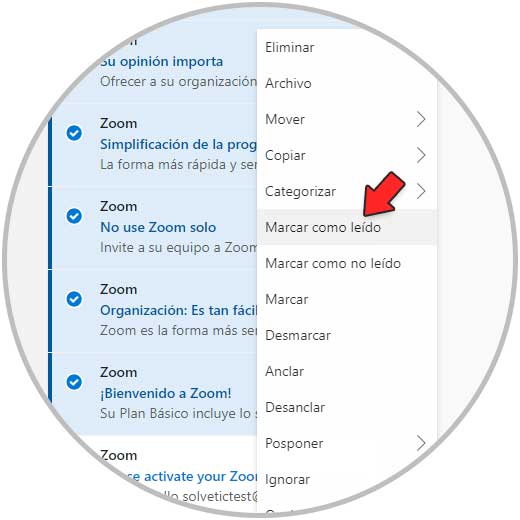
Step 3
We validate that the selected emails are marked as read. We see the emails as read:
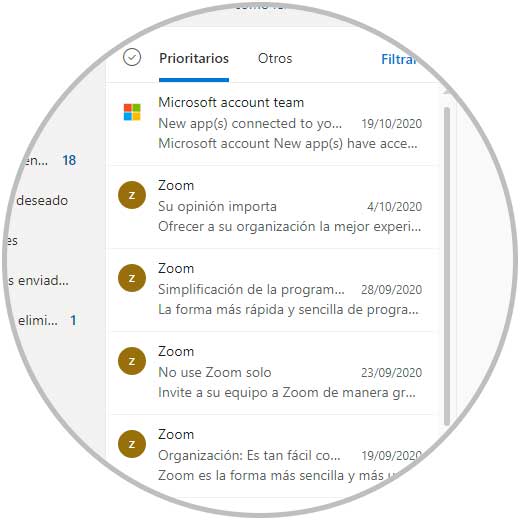
Step 4
If the case is to mark as read all the emails in a folder it is possible to do so, for this we right click on the desired folder and there we select "Mark all as read"

Step 6
We see that the emails in that folder have been marked as read:
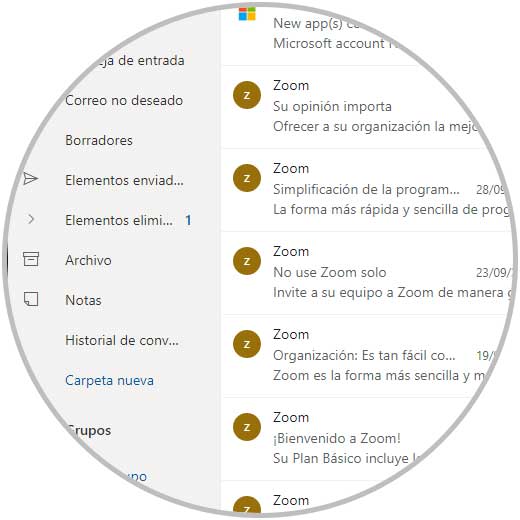
These are the ways to mark emails as read in Outlook. In this way, you will be able to select those emails you want, such as advertising that have already been read, so as not to lose the important ones.