Outlook is the email platform developed by Microsoft which offers us comprehensive solutions for messaging , contacts, meetings and much more..
One of the best options that as Outlook users, in this case 2016, is to export our emails to csv or pst formats for reasons such as:
- Have a backup copy in case of errors or failures.
- Have access to emails at any time.
- Import that pst file to another machine and more.
Regardless of the situation, backing up emails will always be a good idea. Even if we use a web service like Outlook.com or Gmail, it doesn't hurt to use a desktop client like Outlook to download all email. so that we have it stored locally.
1. Export emails from Outlook 2013 or 2016
Step 1
To export our emails from Outlook 2013 or 2016, we will go to the "File" menu and there we select the "Open and export" option:
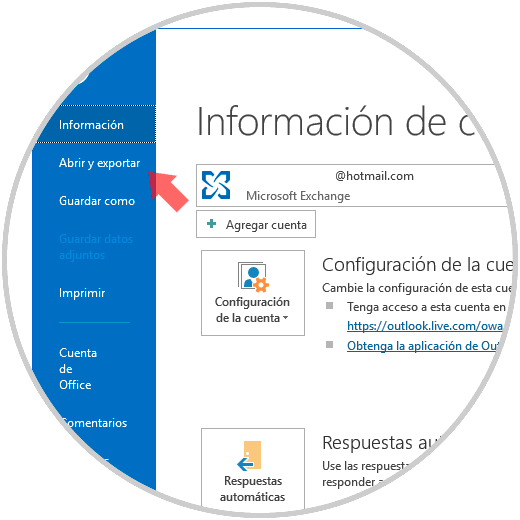
Step 2
When pressing there the following window will be displayed:
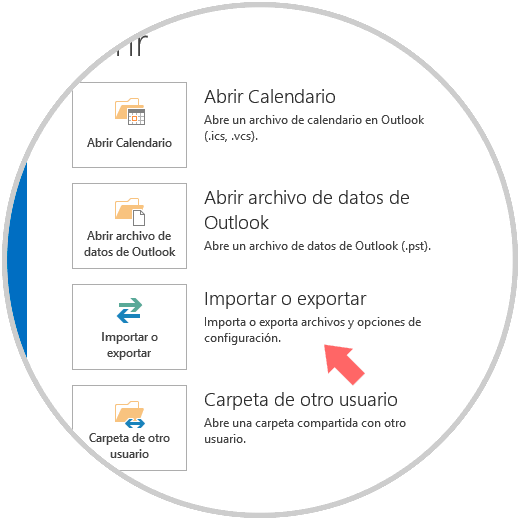
Step 3
There we will click on the option "Import or export" and we will access the following window:
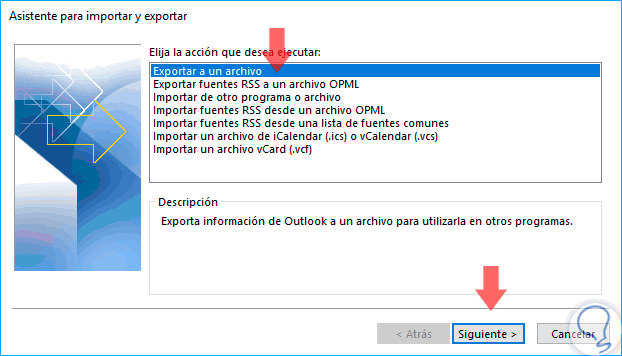
Step 4
In this wizard we will select the line "Export to a file" and click on "Next".
In the next window, we must choose the file type: either a CSV file (comma separated values) or an Outlook data file (PST). We can select PST or CSV depending on our preferences..
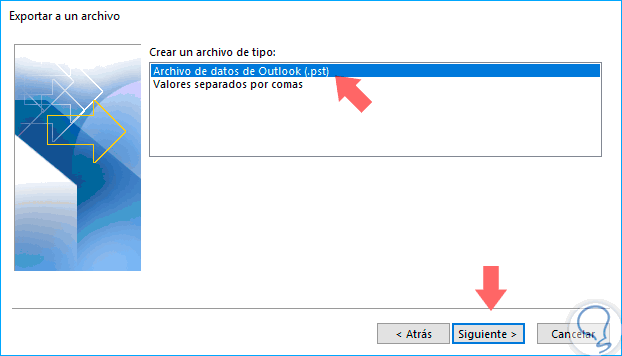
Step 5
By clicking on "Next" it will be necessary to select what type of elements are going to be imported.
If we want to receive all emails, we will normally select "Inbox" and make sure that the "Include subfolders" option is selected. If we only want a small subset of emails, we can click the Filter button and then add various criteria to reduce the number of emails to be exported.
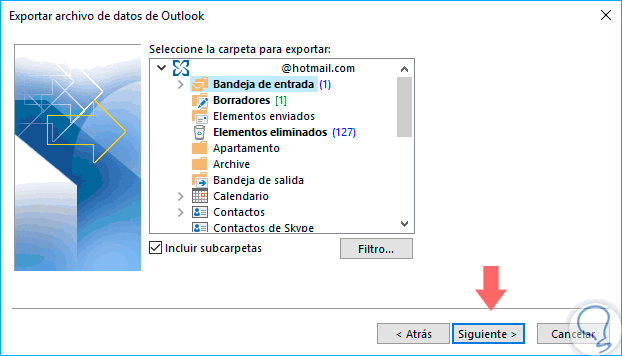
Step 6
Pressing Next again we must choose a location to save the CSV or PST file. There are several options that can be selected from which deal with how duplicates will be handled.
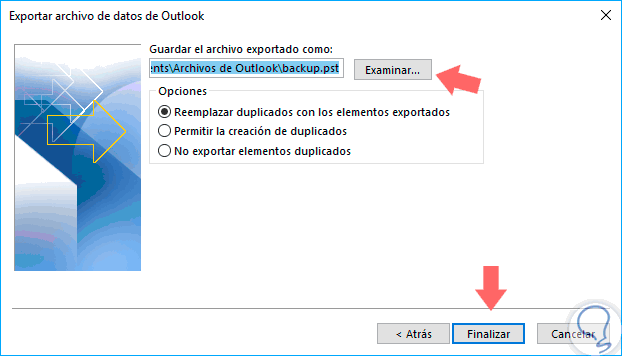
Step 7
Click on the "Finish" button and a window will be displayed asking us if we want to protect the PST file with an optional password. If we are going to use a password, we must bear in mind that it must have more than 16 characters.
It's that simple to export our emails in Outlook 2013 or 2016..
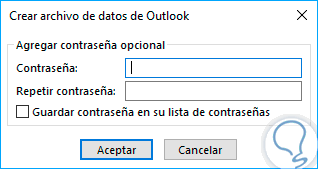
2. Export emails from Outlook 2010
Step 1
To perform this process in Outlook 2010 we go to "File / Options":
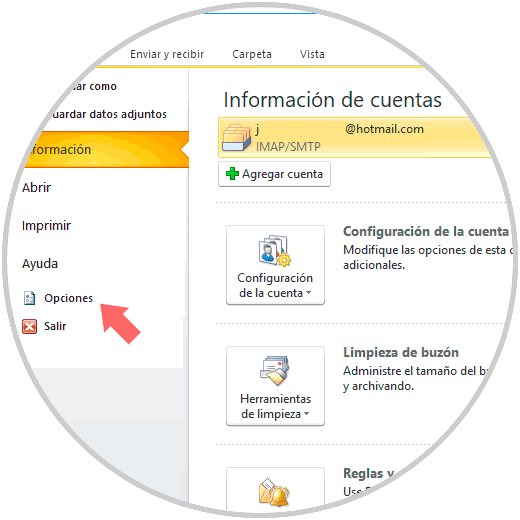
Step 2
In the displayed window we go to the "Advanced" section and, in the right panel, click on the "Export" button located in the "Export" field:
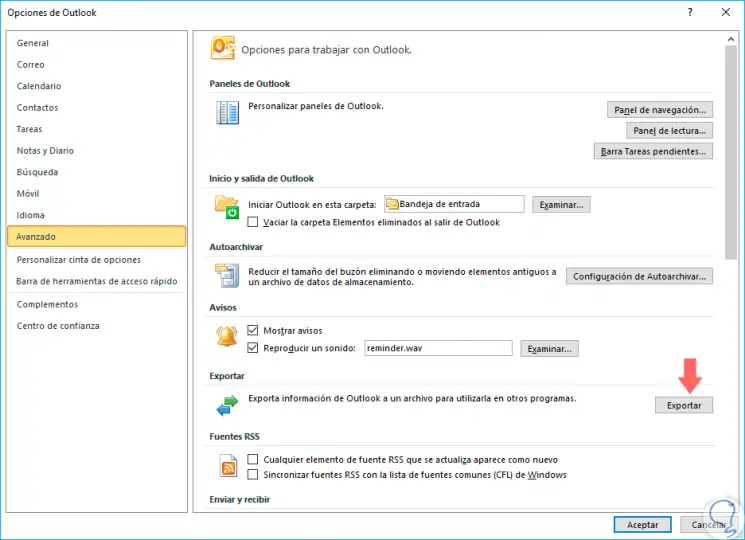
Step 3
The following wizard will be displayed where we will first select the action to execute:
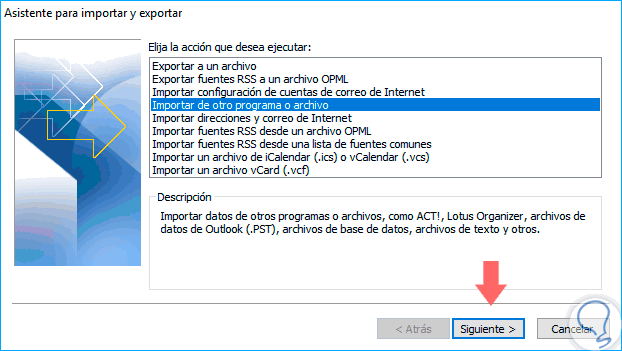
Step 4
Then we select the type of file to import, in this case it will be PST:
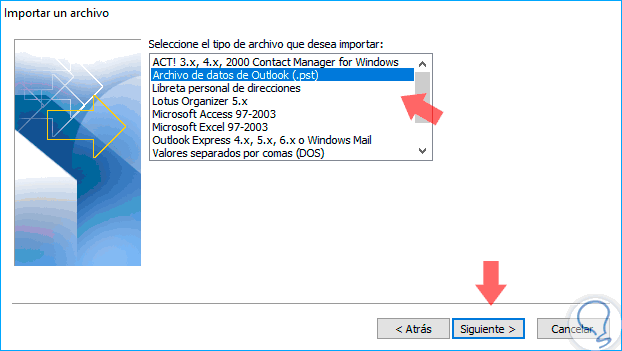
Step 5
Finally we will see the PST file to import and we will have the duplicate options. Click on Next and the import process will start with the criteria that have been defined.
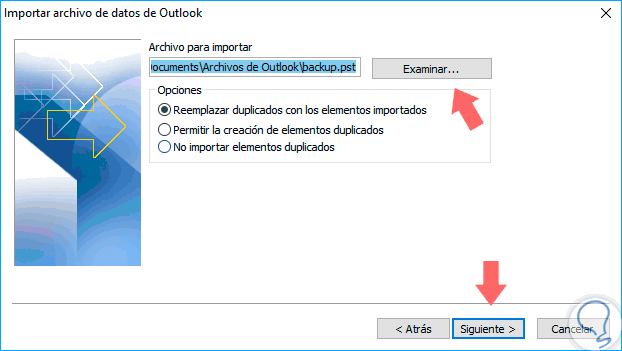
It's that simple, it is that Outlook allows us to import emails to always have a backup of them and thus be sure of their availability.