Regardless of the type of data used (.PST or .OST), at some point it is possible that this type of file may present a failure preventing either access to the mail or general errors in the synchronization or reception of Outlook emails ..
Outlook file types
The files where Outlook 2019 data is stored are divided into two categories which are .PST or .OST files, these files are:
- PST files : this is an Outlook 2019 file where messages and other components of the application are stored, its location is local on the computer.
- OST files : this is a special type of Outlook data since they are offline Outlook data files, their use is linked to IMAP type accounts, Office 365 accounts, Exchange accounts and Outlook.com accounts, these create a synchronized copy of the mailbox information on the local computer where Outlook 2019 is installed
TechnoWikis will explain to you how to repair PST or OST files in Outlook 2019 with the SCANPST utility. EXE which has been created to perform a detailed analysis of the file and proceed to repair the file if there are errors.
To stay up to date, remember to subscribe to our YouTube channel! SUBSCRIBE
How to run SCANPST.EXE in Outlook 2019
Step 1
To do this we must go to the route where Office 2019 is installed which is by default the following route:
C: \ Program Files \ Microsoft Office \ root \ Office16
Step 2
There we locate the file SCANPST.EXE:
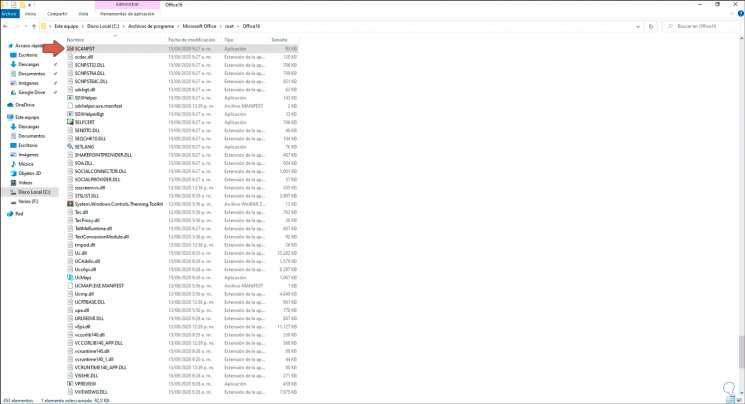
Step 3
We double click on this file and the following window will be displayed:
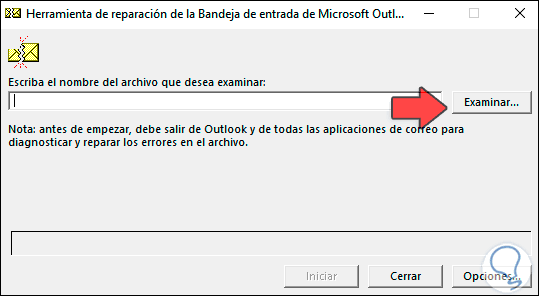
Step 4
We click on the Browse button and we will go to the path where the .PST or .OST files of Outlook 2019 are hosted, which is by default the following in Windows 10:
C: \ Users \ user \ AppData \ Local \ Microsoft \ Outlook
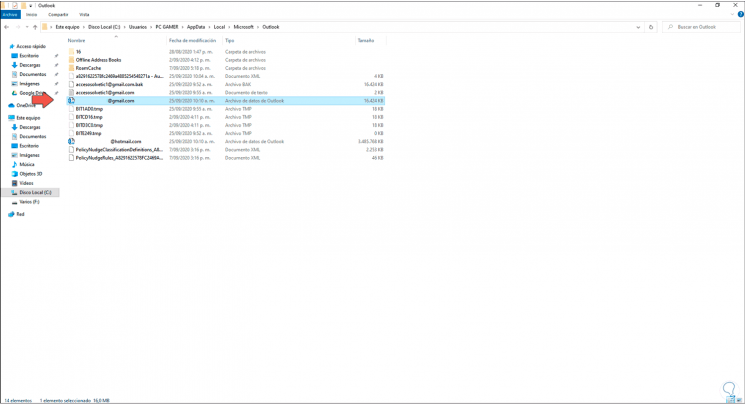
Step 5
We select the file to be integrated into the repair tool:
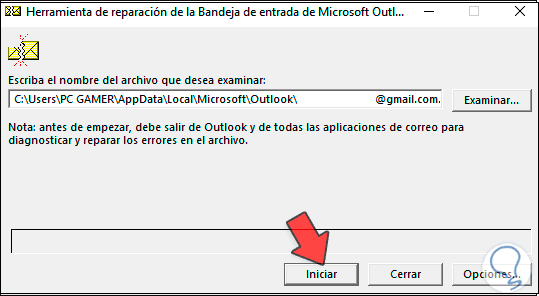
Step 6
We click on "Start" to run the analysis:
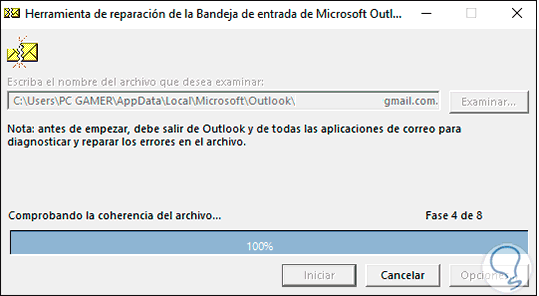
Step 7
At the end, if there are no errors, we will see the following:
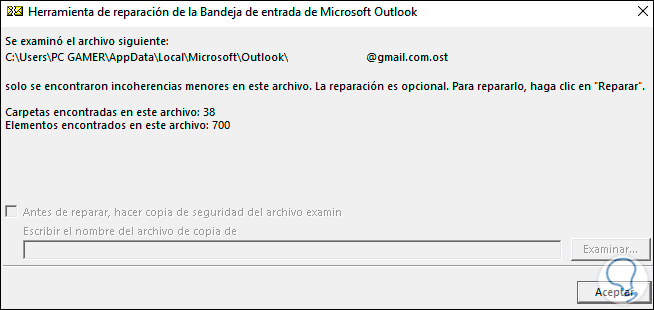
Step 8
In this case it is indicated that the errors do not lead to a repair, if they were more delicate errors we would see the following:
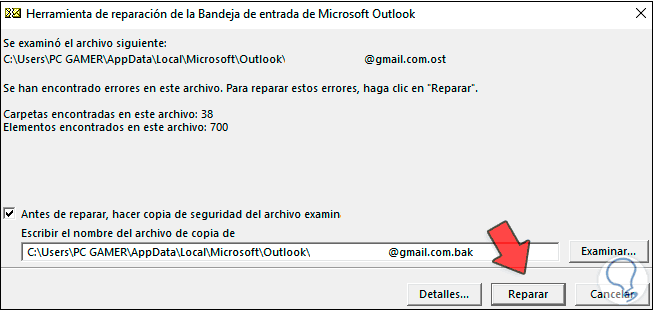
Step 9
In that case, if we must click on "Repair" and we can see that an automatic copy (with the .bak extension) of the .PST or .OST file is created, after repaired we will see the following:
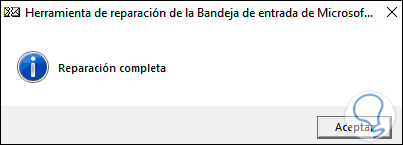
Step 10
We click OK to exit the wizard and thus we have repaired the Outlook 2019 PST and OST files.
If we don't know where the path of this file is, we open Outlook 2019 and go to "File - Account Settings":
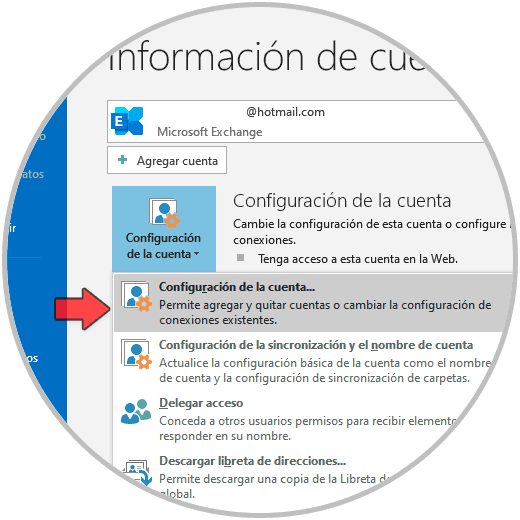
Step 11
In the pop-up window we go to the "Data file" tab and there we find that path:
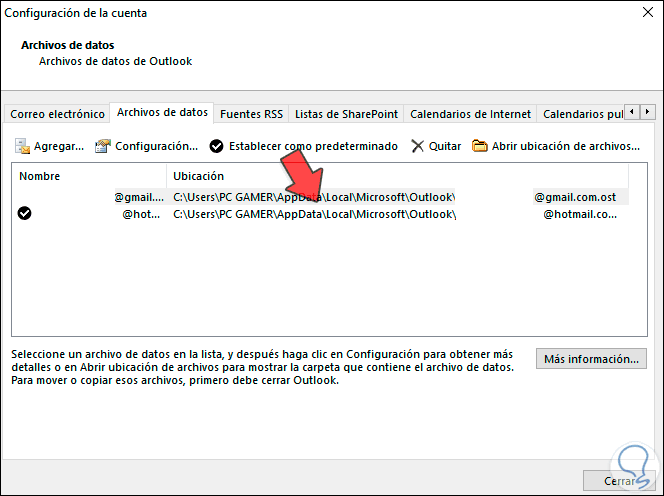
With this process we can repair corrupt or faulty .PST or .OST files in Outlook 2019 and have complete and comprehensive access to both the application and its general functions..