How to delete emails from Gmail by date.
Examples of using the commands to filter messages in Gmail by date:
We will agree that
Gmail is one of the most used free email platforms
at this time. Therefore, it is often good to know certain tricks that help us manage emails more effectively. Today we are going to talk about
how to delete emails from Gmail by date
.

Many times due to carelessness, laziness or lack of time, we leave many emails in our account that we don't want to check or that we know are not useful. We already showed you a while ago how to
delete unread emails in Gmail
, but if you want to refine a little more, keep reading.
How to delete emails from Gmail by date.
Our goal today is to attack those old emails that have been forgotten, so let's get to work to eliminate them. For this purpose, Gmail includes two commands that we can use in the Gmail search box, it is
after:
and
before:
To explain it simply, these search commands allow us to:
-
With
after:
we can
select emails after the date entered
.
-
If we use
before:
we can
select messages before a certain date
.
-
We can combine both commands to
select emails from a time interval
.
Examples of using the commands to filter messages in Gmail by date:
The dates that accompany the commands are entered in the format
aaaa/mm/dd
(year / month / day)
, for example
2018/07/25
. Looking at the following examples, I think that the operation of the commands will be clearer:
-
If we enter the
after: 2018/03/25
command
after: 2018/03/25
, all messages after
March 25, 2018
will be displayed.
-
With the
before: 2018/04/25
command, all messages before
April 25, 2018
will be displayed.
-
Finally, if we use the command combining
after: 2018/03/25 before: 2018/04/25
, all messages in the time interval between March
25, 2018
and April
25, 2018
will be displayed.
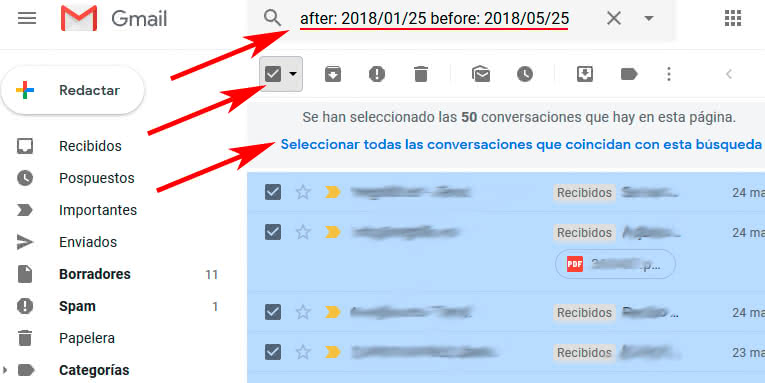
Once we have established the filter by date of the messages, just press the button to select all the messages.
In case there are more than 50 messages
, we will have to click on
"Select all conversations that match this search"
(as seen in the image) to select them all.
Finally we can choose to delete the messages, move them, mark them as read or whatever we want. These little tricks many times we do not know and can save us a lot of time. It is also good to keep them in mind to keep our messages sorted and free space in our account if we need it.