Gmail is Google's commitment to everything related to the mail platform , messaging, contacts, calendars and more, and lately many features have been added focused on offering the end user a much more complete user experience..
One of the options that Gmail gives us is the ability to transfer emails between two different accounts, which is practical when we want to have additional support for an account, for security or for some administrative task .
The best of all this is that we can pass emails from a Gmail account to another account linked to Gmail, Outlook or another email provider in a simple and fully functional way..
Now we will see how to achieve this process in Gmail.
1. Enable the POP protocol in the Gmail account
Step 1
This POP (Post Office Protocol) protocol must be enabled in the Gmail account from where the mail transfer will be made and for this, we access the account and click on the gear icon and select the “Configuration†option:
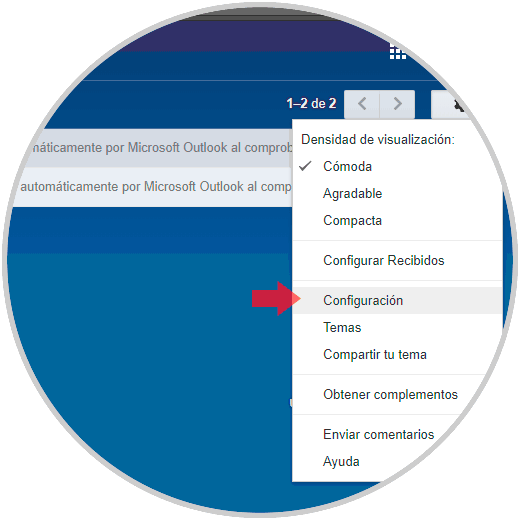
Step 2
In the displayed window we click on the line "Forwarding and POP / IMAP mail" and we will see the following
. There we will activate the “Enable POP for all messages†box in the “Download POP mail†section.
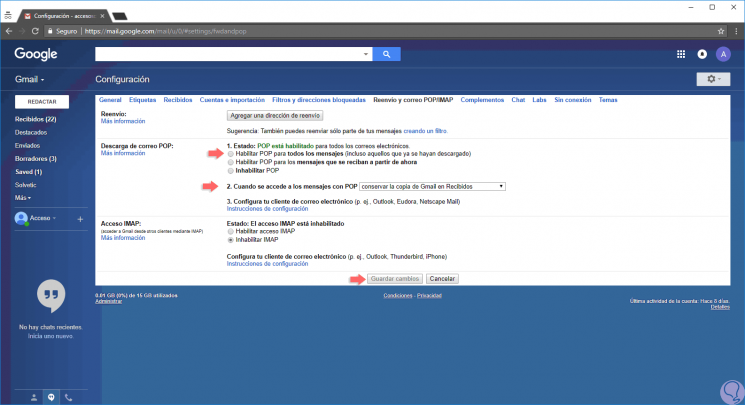
Step 3
In addition, in the field "When accessing messages in POP" we will have the following options. There we define the option we consider necessary and click on the “Save changes†button to take effect.
- Keep the copy of the emails in the inbox
- Delete the copy of the mail
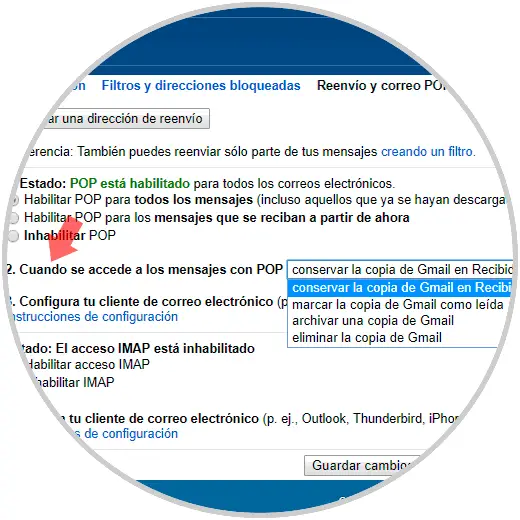
2. Set up a new account in Gmail
Now we can log out of this account and start it with the account where the emails are to be moved.
Step 1
Once we log in, we click on the gear icon again and select the “Configuration†option:
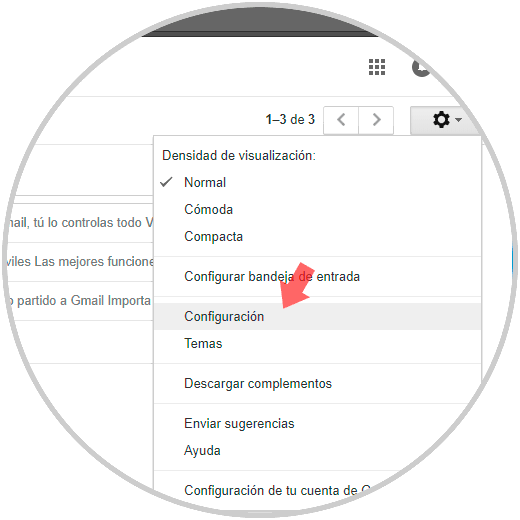
Step 2
In the window displayed click on the "Accounts and import" tab and we will see the following:
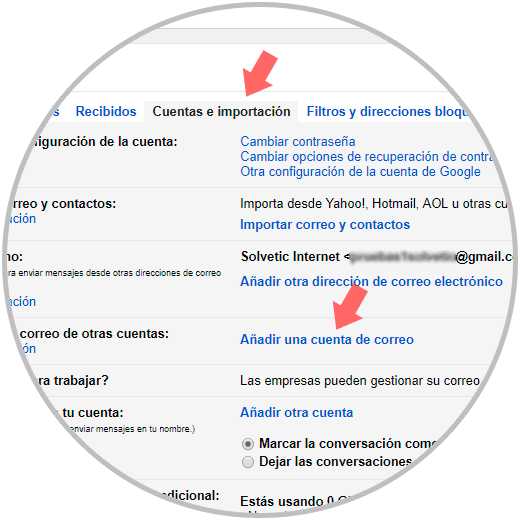
Step 3
There we click on the “Add an email account†line and in the pop-up window we enter the email of the account to be transferred:
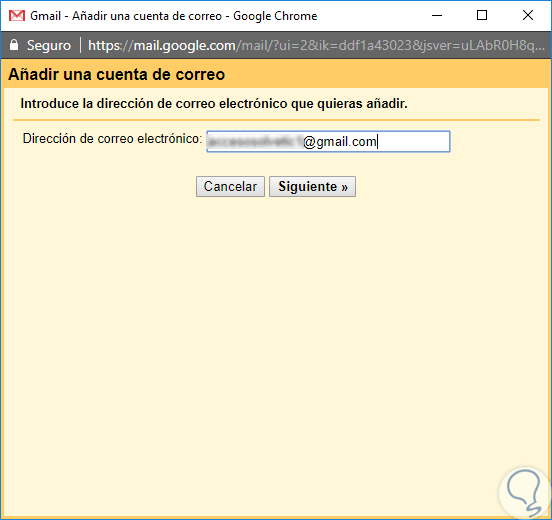
Step 4
The following window will be displayed where we activate the “Import emails from my other account (POP3)†box:
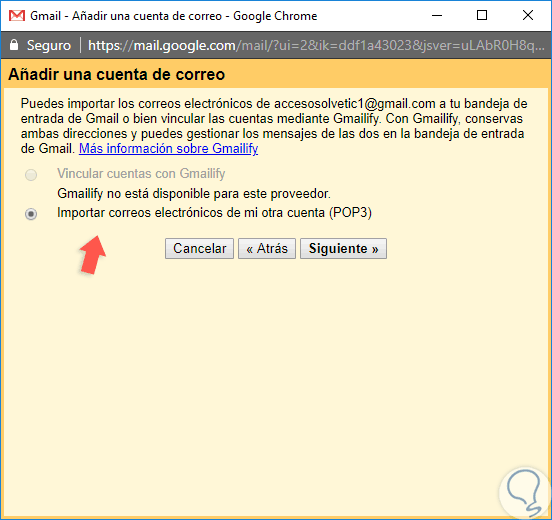
Step 5
Click on "Next" and in the next window we will enter the password of the account and configure the POP server based on the type of mail provider to import. There we can activate the boxes as we wish the mail preferences are established. Finally, click on the "Add account" button to finish the process.
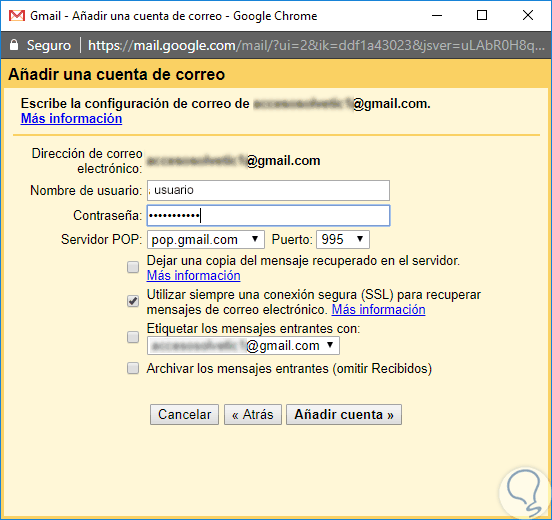
In this way it will be possible to receive emails between two Gmail accounts, or other providers, with few steps and allowing availability and access to them to be frequent and ready anywhere..