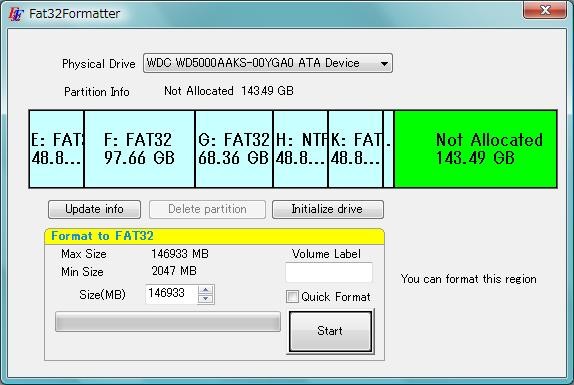
Pen drives, memory cards, hard drives ... All of our current digital life is stored in one or more of these devices and, possibly, we do not know for sure how they do it ..
Storage units make use of so-called file systems, underlying structures that allow data to be organized within it. FAT32, NTFS or exFAT are the most used systems . What real differences do they have?
The most useful file systems

With the largest market share in the industry, Microsoft has always been the company responsible for “standardizing” its file systems across today's computing environment.
The FAT16, FAT32, NTFS and exFAT file systems are the most popular and used, but have crucial differences that make them suitable or obsolete for use on disks or memories, depending on the role of each unit..
FAT16 or FAT32 , for example, are the file systems that Windows used in its early versions. Specifically, the FAT32 version was used with the arrival of 32-bit operating systems (the first to use it was Windows 95 OSR2, but it became common with systems such as Windows 98) and has limitations adapted to the needs of these first systems.
FAT32 has a maximum partition size of 2 TB. The problem is that the maximum file size allowed is 4 GB. The security of this type of file system is more limited than in newer ones, and it only allows the use of 8 characters in file names..
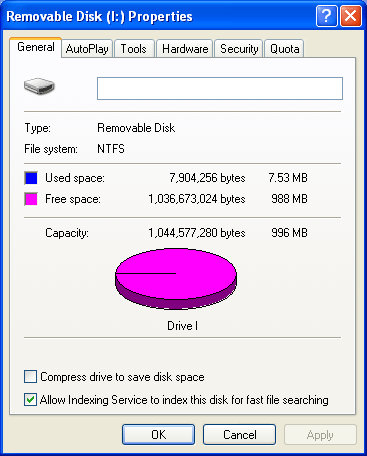
With Windows XP came NTFS , the most widespread file system since then, which was introduced in Windows NT systems, the current standard used by almost all Windows computers today. This file system also uses a maximum partition size limitation of 2 TB in size (determined by the standard MBR partition table format and hardware, although with the new GPT format this limitation disappears), but, on the contrary , allows the use of files larger than 4 GB, with a theoretical limit (not yet reached) of around 16 TB.
The security in the NTFS file system is much higher than in the old FAT, it is now possible to secure both local files and files on the network. File names can now contain up to 255 characters.
But technology advances rapidly, and it is necessary that new file systems be invented to be able to replace the current ones if necessary: exFAT is the new generation of file system.
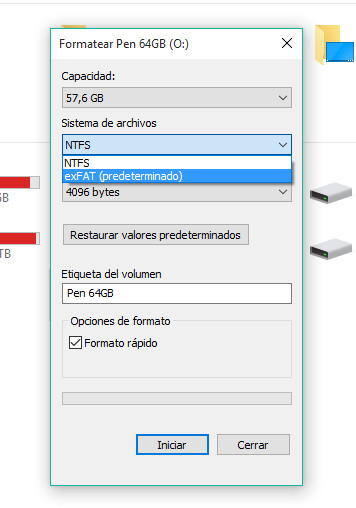
This file system, existing since Windows CE 6.0, practically eliminates the previous limitations at a stroke: It will now be possible to create partitions with a maximum size of 128 PetaBytes, that is, 134,217,728 GB .
We also have a file size limit of 16 ExaBytes , that is, 17,179,869,184 GB in size, a real savagery. We continue with the ability to enter 255 characters in file names, and security has been vastly improved over other file systems.
Which one should I use?

Depending on the use we give to the storage unit, it will be advisable to use one or another file system. For example, the vast majority of small memory cards use the FAT32 system .
From 16 GB of space, the useful thing is to use the NTFS file system, which Windows installs by default in all its current operating systems, so it will be perfect for managing large files .
Formatting a drive with the exFAT file system can help us positively if we are users of several different operating systems . exFAT is recognized by the vast majority of current operating systems, and allows both reading and writing to them.
Of course, we must look at important details when formatting a drive in one or another file system: if we connect that drive to a computer with another operating system, can we copy files? If I connect my pen drive to the TV, will it be able to recognize it?
In this case, logic can help us more than it seems: we must resort to the oldest and most widely used file system, that is: FAT32 . Virtually all file system compatible devices will be able to recognize this format, something we cannot assure from the latest NTFS and exFAT.
Manage your file systems easily
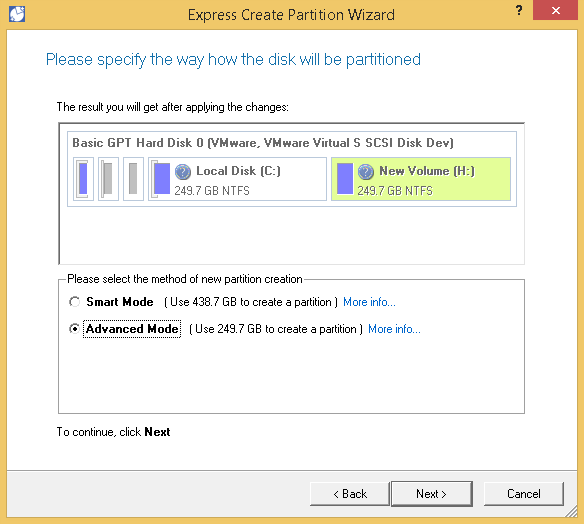
The easiest way to format drives in all these file systems is by using Windows' own formatting tool, which we can find by clicking on any drive and pressing the "Format ..." option . Windows will determine the ideal formatting system for that drive.
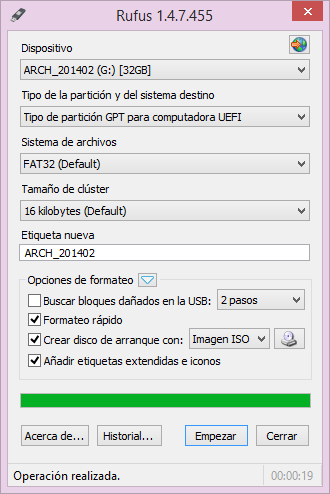
There are also popular third-party solutions that will help us when creating drives with any type of file system or custom partitions on hard drives. One of them is Rufus, and another is Partition Manager 14.