Some time ago, Apple introduced the Shortcuts application that allows you to perform complex actions with a single click. In reality, iPhone or iPad Shortcuts are nothing more than a chain of automated actions in a single element, therefore it allows us to simplify complex actions or multiple actions to a single action. However by default Rogue Shortcuts cannot be installed on your iOS device.

Related: How to tag files on iPhone or iPad (iOS)
In addition, the iPhone and iPad shortcuts can also be linked with Siri so they can also be executed from a voice command. Simply put, shortcuts in iOS let you automate sequences of actions so you can quickly perform them with just a tap on the shortcut icon or with a voice command in Siri..
The shortcuts app allows you both to create your own shortcuts and to install and use already created shortcuts. This same app offers the possibility of downloading and installing "official" Shortcuts, that is, shortcuts that have been made by "official" apps or developers and that are available from the same Shortcuts app.
However, any user who creates their own Shortcut can share it with other iPhone or iPad users. The problem is that these shortcuts have been created privately and therefore do not have Apple's trusted certificate (let's say it is not official). This does not mean that the shortcut contains anything malicious or compromising your privacy, but it is true that it has not been tested or certified by Apple and therefore cannot be said to be 100% secure..
At present it is common to find users or websites that share their shortcuts, but when we try to install them we will find the message:
Can't open "Shortcut Name". This shortcut cannot be opened because your Shortcuts security settings do not allow untrusted shortcuts.
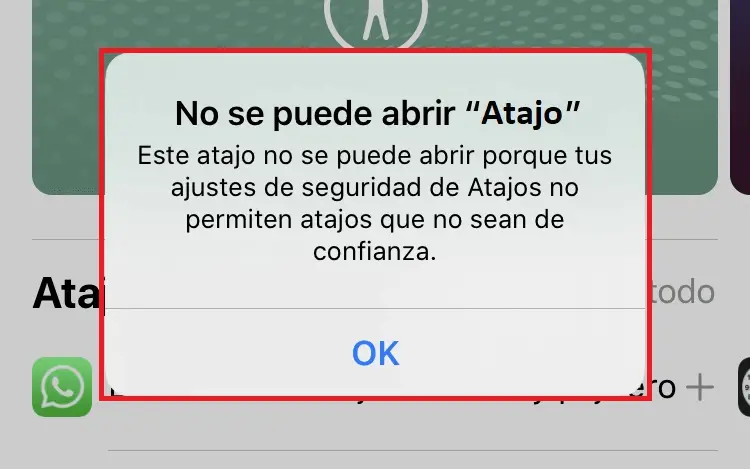
As the message itself says, the installation of third-party shortcuts is not prohibited, what happens is that by default this option is disabled.
That said, below we show you step by step how to allow the installation and use of Unreliable Shortcuts on iPhone or iPad with iOS:
How to install Unreliable Shortcuts on iPhone or iPad.
1. Open the Settings app on your iPhone or iPad..
2. Locate and click on: Shortcuts.
3. Under the Sharing security section you will find the option: Allow unreliable shortcuts .
4. Turn on the switch to activate the function and in the displayed message you must click on. Allow,
5. To confirm this configuration you must enter your security code (in case you are using one)
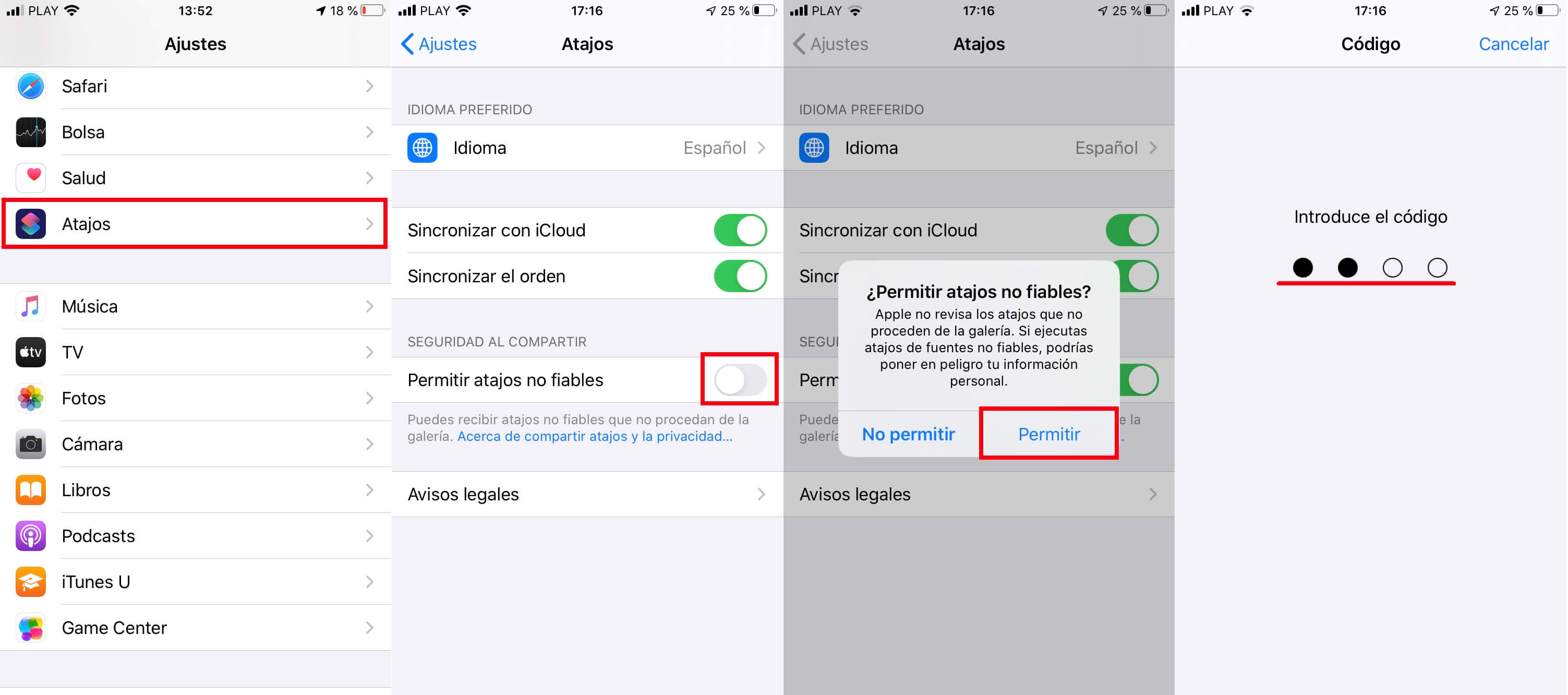
5. Now you must open the link of the third-party shortcut (unreliable shortcut) either from a website or the one received by another user.
6. This will open the Shortcuts app showing all the details and information about the shortcut. In this screen you will have to scroll towards the end of the whole until you find the red button: add unreliable shortcut .
7. After clicking on this button, the Shortcut will be installed and will be ready to be used.
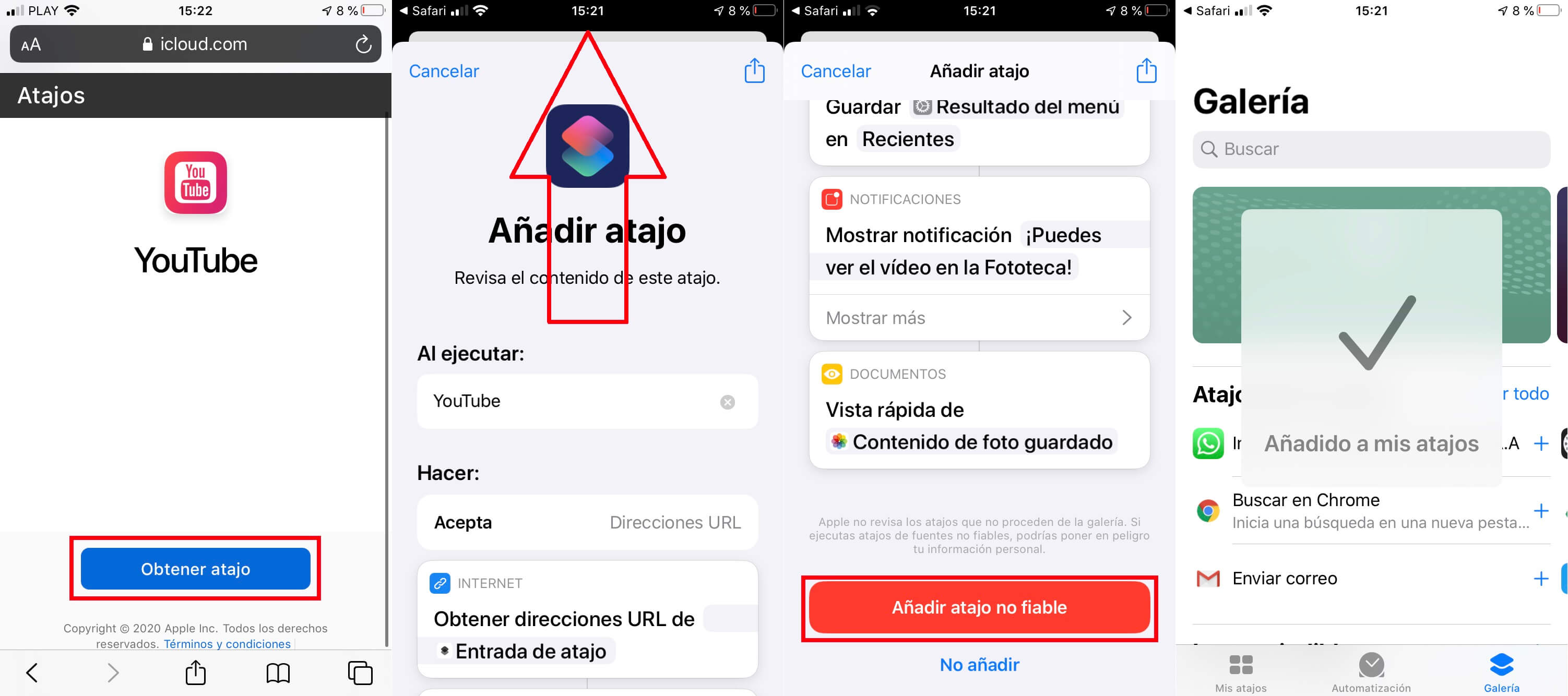
Solution: I cannot activate the setting: Allow rogue shortcuts.
If you want the installation and use of unreliable shortcuts but you cannot activate it because the function is shown in Light Gray (impossible to activate) this is because you have not yet used any so-called official shortcuts. Here we show you how to unlock the settings: Allow unreliable shortcuts on iPhone and iPad.
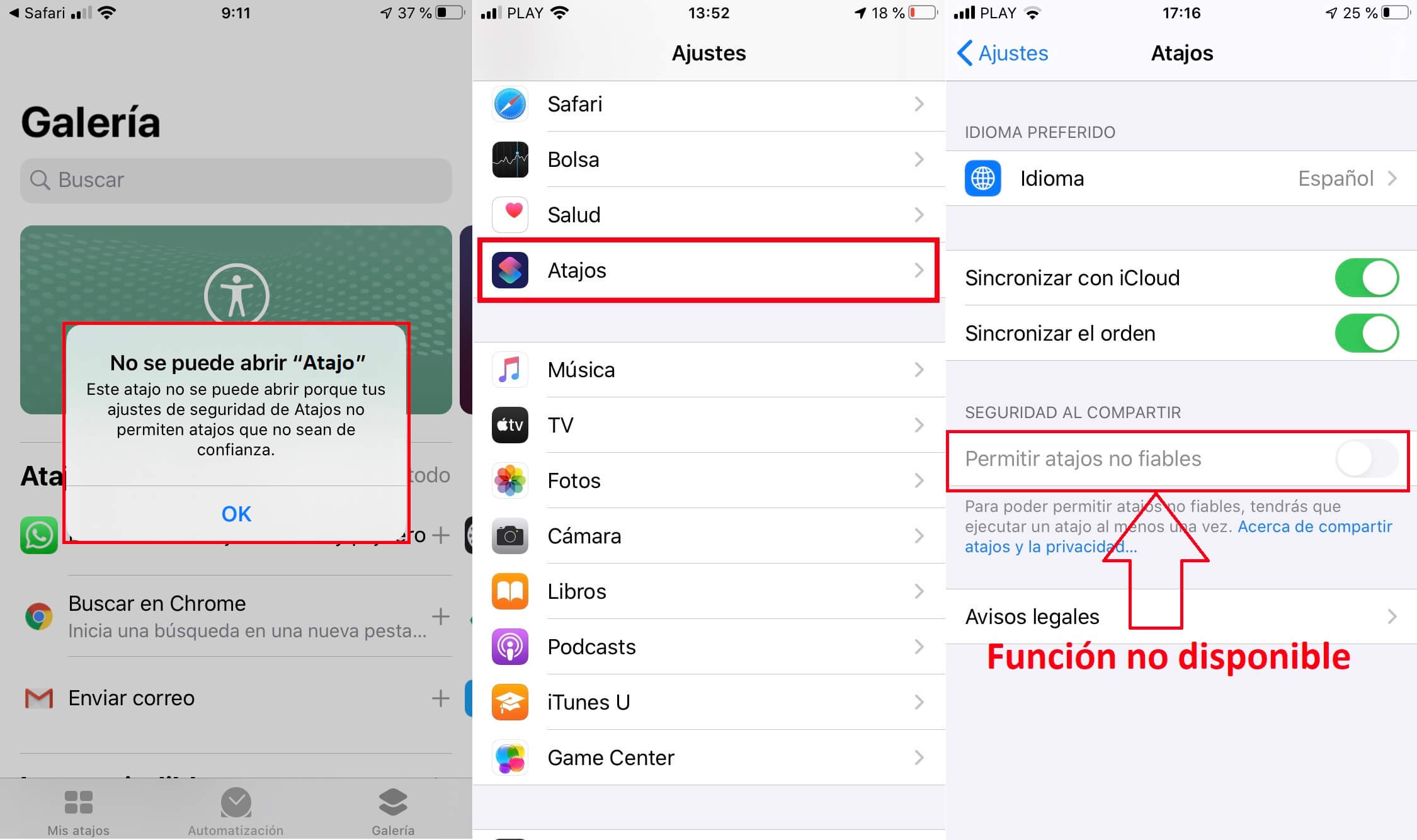
1. Open the Shortcuts app on your iPhone or iPad
2. Once opened, if you still don't have any shortcut installed, you should go to the Gallery section and install any of the ones offered there.
3. When installed, proceed to the execution of this newly installed Shortcut.
4. Now you will have to go to the Settings> Shortcuts app .
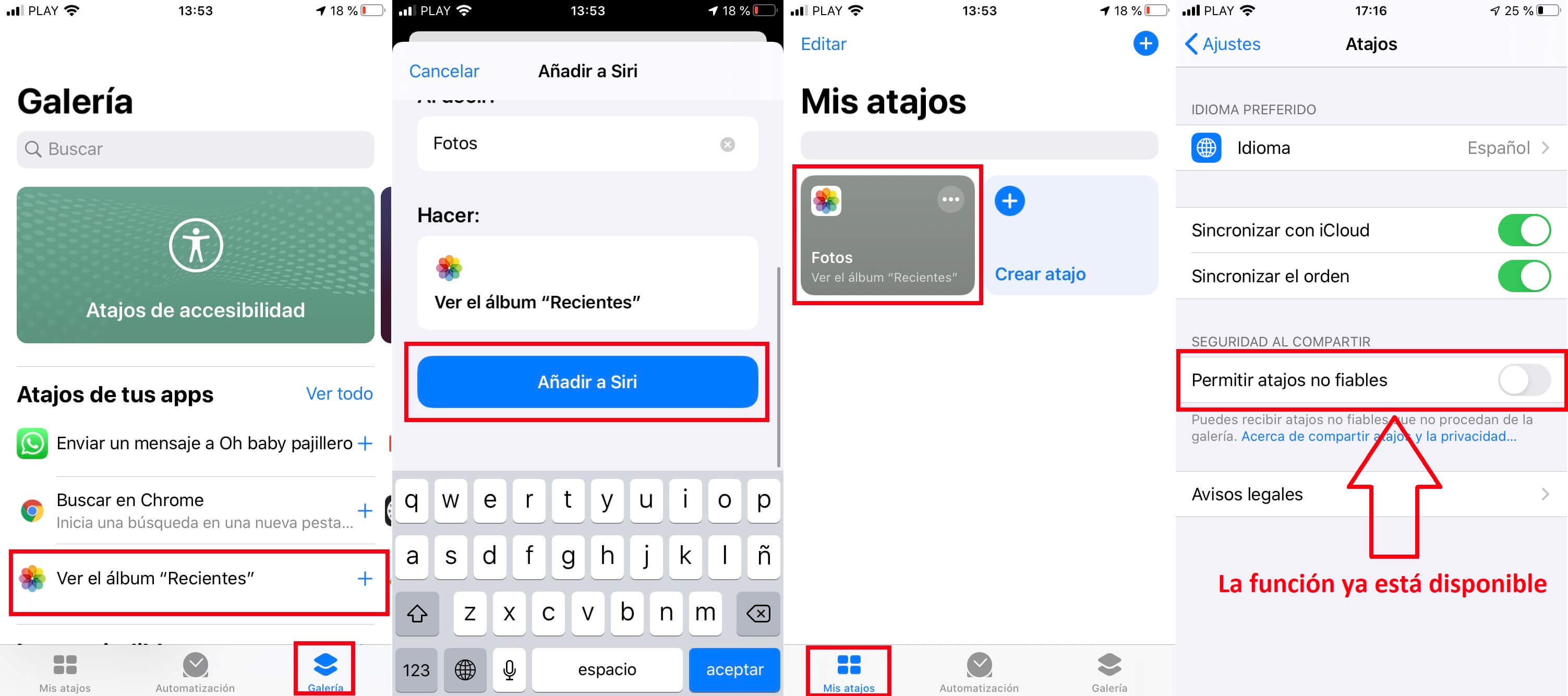
5. At this point, the Allow Rogue Shortcuts option should be available to be activated.
6. Click on the switch next to it to activate it and you're done.
7. Now you can install third-party shortcuts in the way we indicated at the beginning of the tutorial.
Note: the official shortcut that you need to install and run at least once to unlock this setting can be removed after activating: Allow rogue shortcuts.