Twitch is one of the fastest growing platforms in recent years and although we consider that it has a large number of customization options, the truth is that some function is missing, such as the possibility of deactivating the autoplay of the page of start. This means that every time we log in or head to the Twitch home screen a video will automatically play along with its sound.
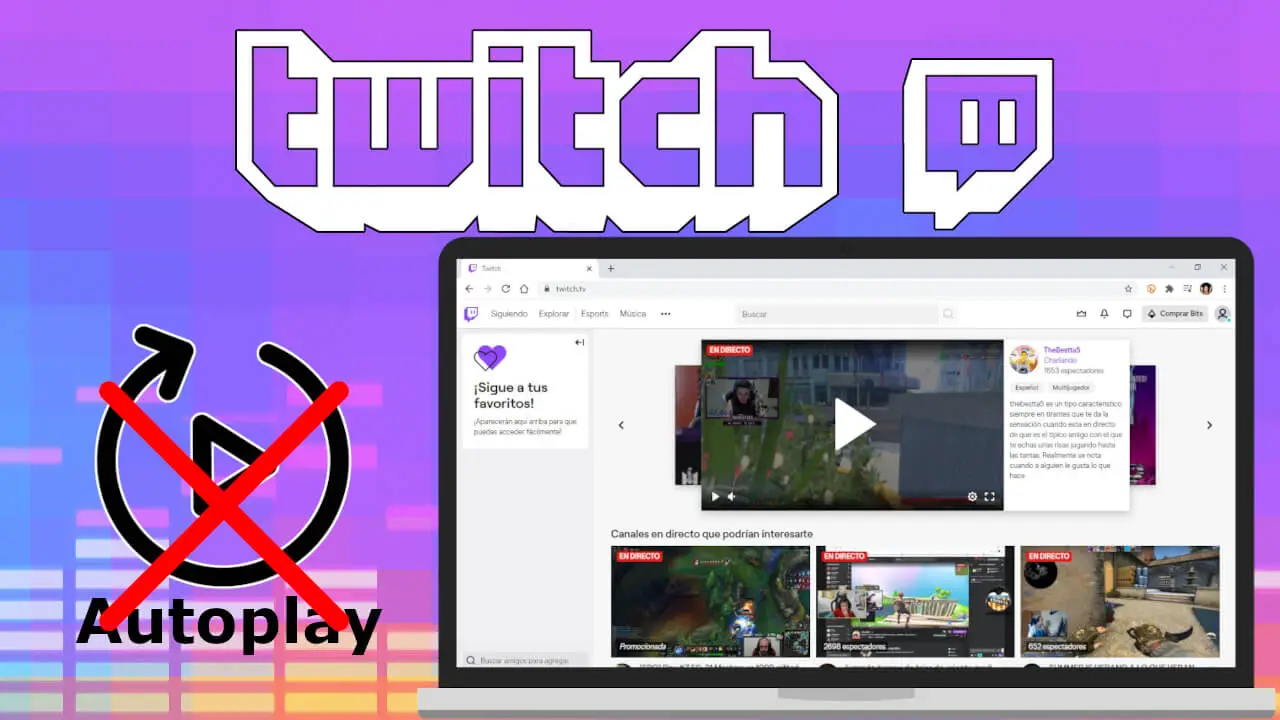
Related: How to turn off automatic clip creation on Twitch
If you are a Twitch user, you will already know that every time you access Twitch.tv, automatically, the video in the upper central part will begin to play as well as the audio from it. This makes it really annoying for a large number of users..
Unfortunately, Twitch does not offer any settings or options to disable video autoplay on the Twitch home screen. However, this does not mean that users cannot disable the autoplay of the Twitch home screen, only that we will have to help ourselves with an extension for the Web browser.
If you are tired that every time you access the Twitch home screen, a video and its sound are played automatically, you can avoid it thanks to the BetterTTV extension which is available for the main Web browsers such as Google Chrome, Mozilla Firefox, Microsoft Edge, etc..
That said, below we want to show you step by step how to disable auto-play of videos on the Twitch home screen:
How to disable autoplay of videos on the Twitch home screen.
1. Install the BetterTTV extension in your browser, which you can do from the following links:
- BetterTTV for Google Chrome
- BetterTTV for Mozilla Firefox
- BetterTTV for Microsoft Edge
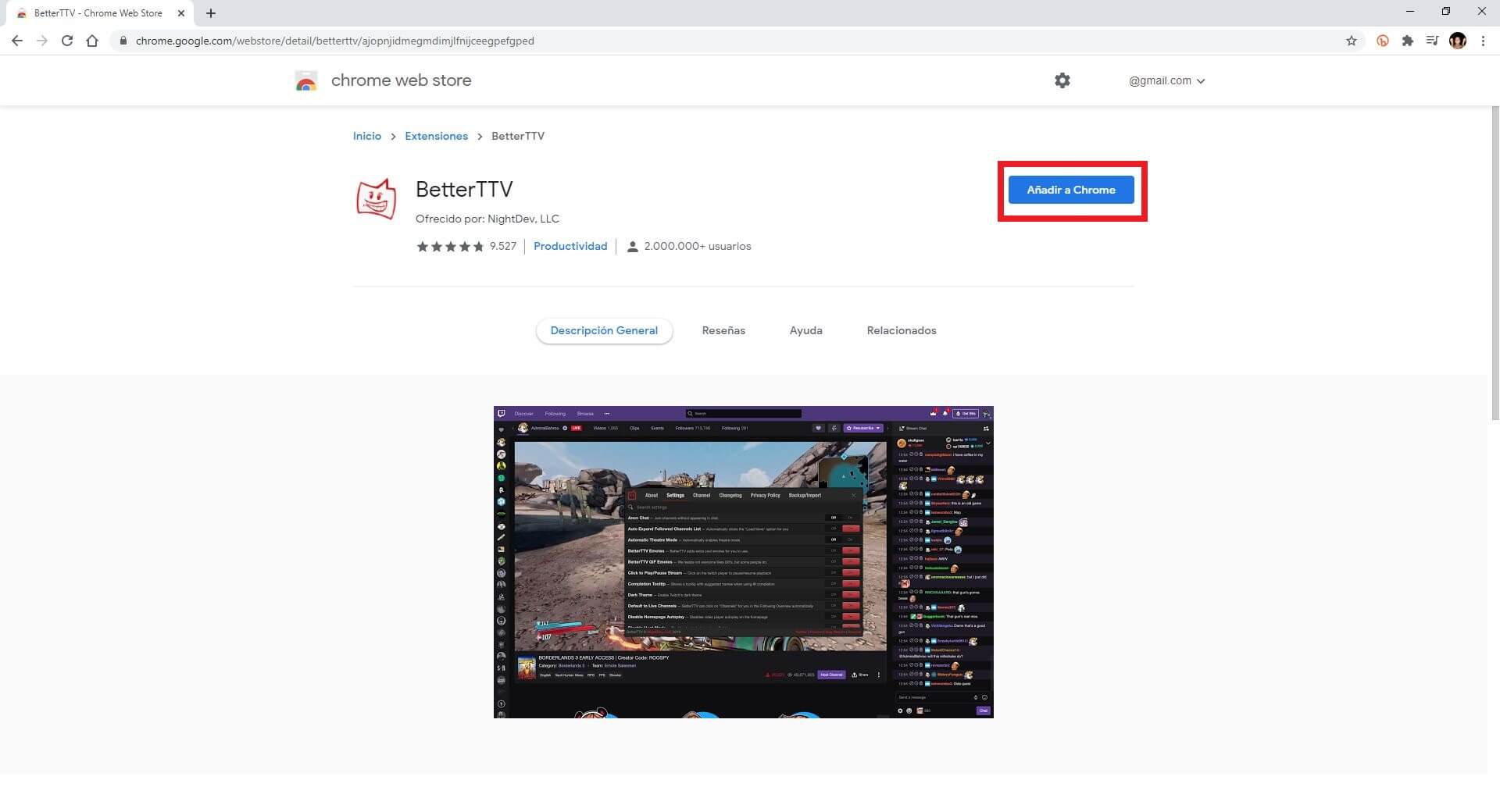
2. Once the extension is downloaded and installed in your Web browser, you should go to Twitch.tv
3. Here you will have to log into your Twitch account.
4. Line followed by click on your photo or profile name in the upper right corner of the interface..
5. When the menu is displayed, you will see how at the bottom of it you will find and you must click on: BetterTTV Settings
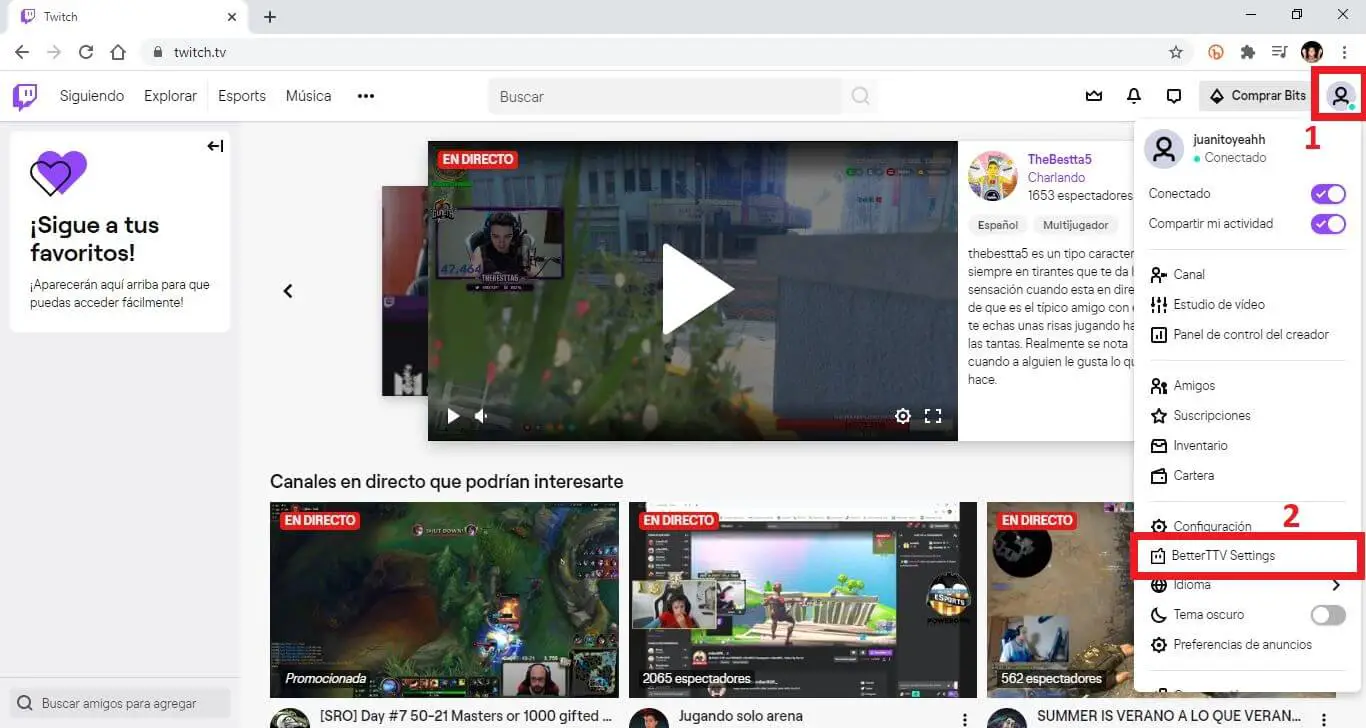
6. After selecting this option, a window will open. In it you will have to go to the tab: Settings
7. Among all the settings options, you will have to look for the one that says: Disable Homepage Autoplay - Disables autoplaying streams on the homepage
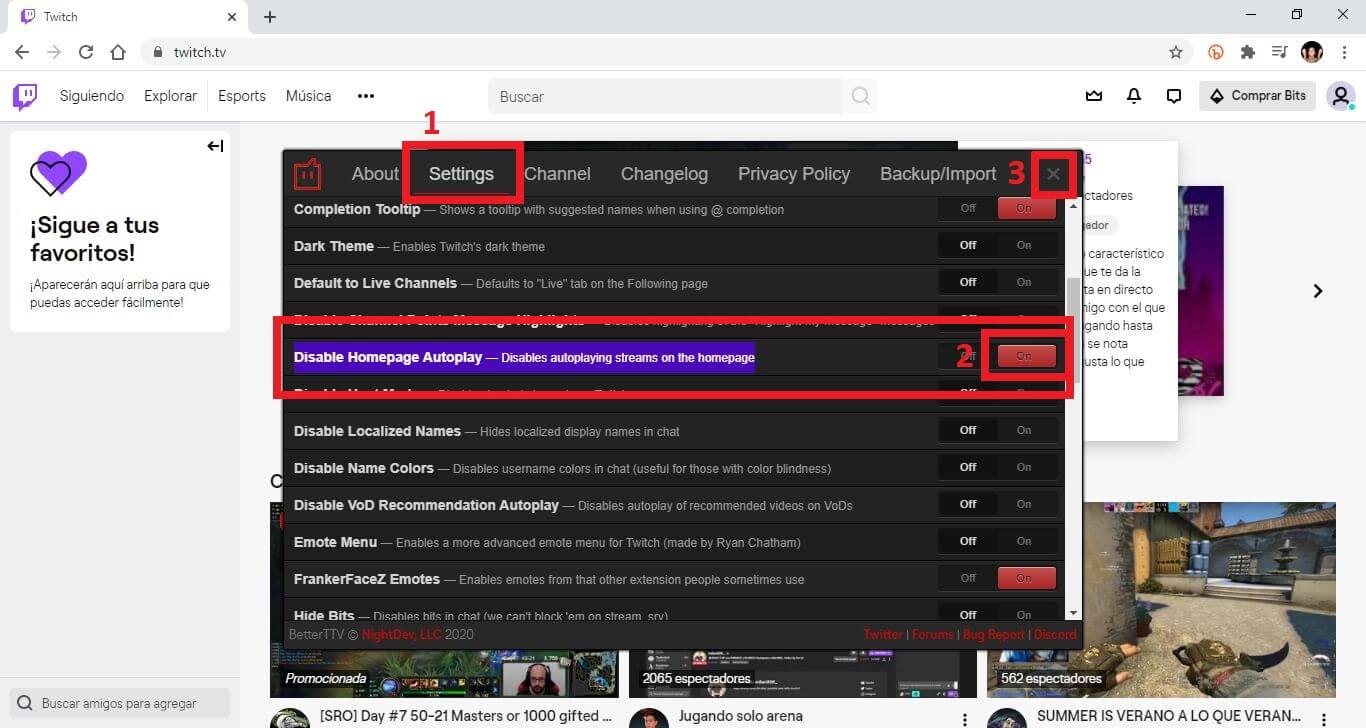
8. Here you will have to activate the switch showing it as: ON
9. Now, close the settings window and go to the Twitch home screen. You will see how no video plays since all of them will remain in Pause.