Twitch is the preferred platform for gamers to broadcast their games live. In addition to live streaming their gameplays, Twitch also allows users to comment with their audience in real time via built-in chat. However, even in the case of a booming platform, the truth is that some users get tired of it and decide to eliminate it or simply disable it.
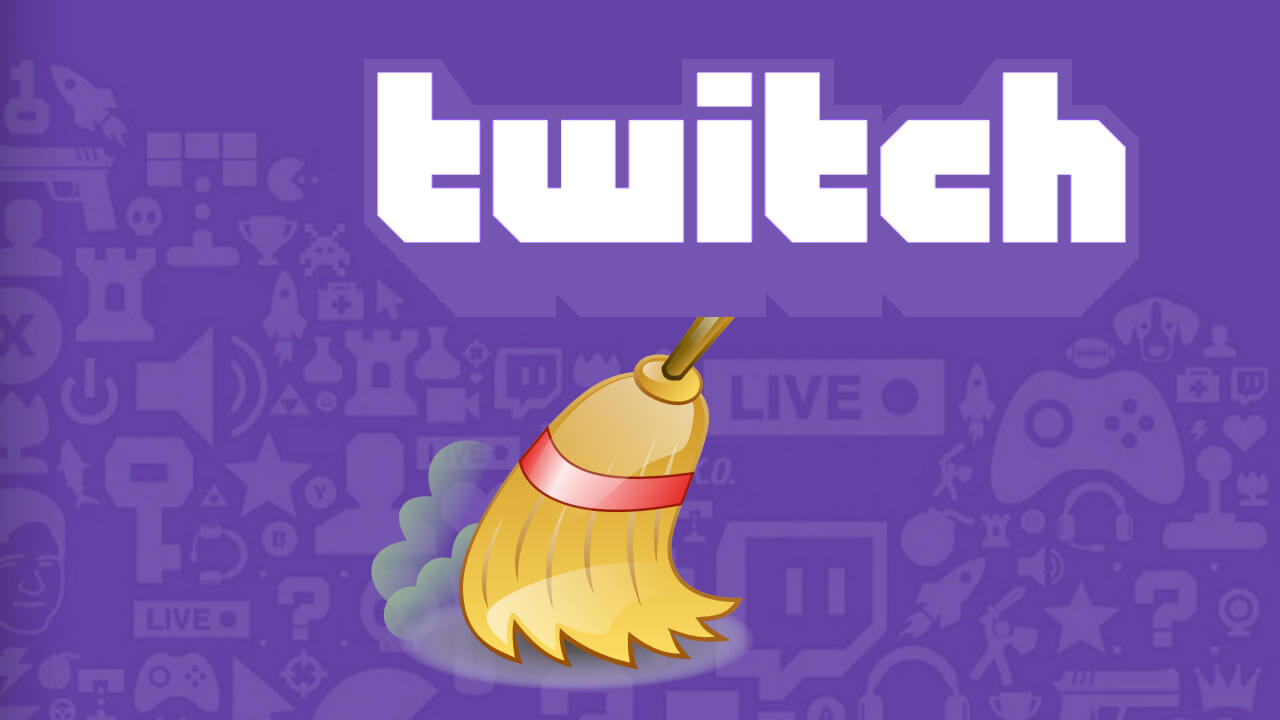
Related: How to turn off Twitch video autoplay (Home)
If you are tired of Twitch but you are more or less clear that sooner or later you will return to the platform, it is advisable to disable your account, so your content will not be deleted. Disabling your Twitch account is like freezing our account while we "detox" a bit from the platform. Your user account cannot be used nor will it be visible to other users unless you activate it, however all your content will remain intact..
Important Note: If you decide to disable your Twitch account, you should not forget to cancel your active subscriptions to Twitch Prime or any other subscription to paid channels. This will ensure that you are not charged for anything during the period of time that your Twitch user account is deactivated.
On the contrary, if we are clear that we are not going to use Twitch again, it is advisable to delete your account and eliminate your trace on the platform. This entails the total and irreversible deletion of all the content of your account including the username. If at any time you regret this action, unfortunately you will only be able to create a new user account and you will not be able to recover the content that has already been deleted..
That said, below we show you step by step how to deactivate or delete your Twitch account:
How to disable your Twitch account
1. Access www.twitch.tv from your PC's Web browser (you cannot do this from the app)
2. Once here you will have to log in to your user account.
3. Click the user icon at the top right of the interface..
4. In the drop-down menu, click the option: Settings
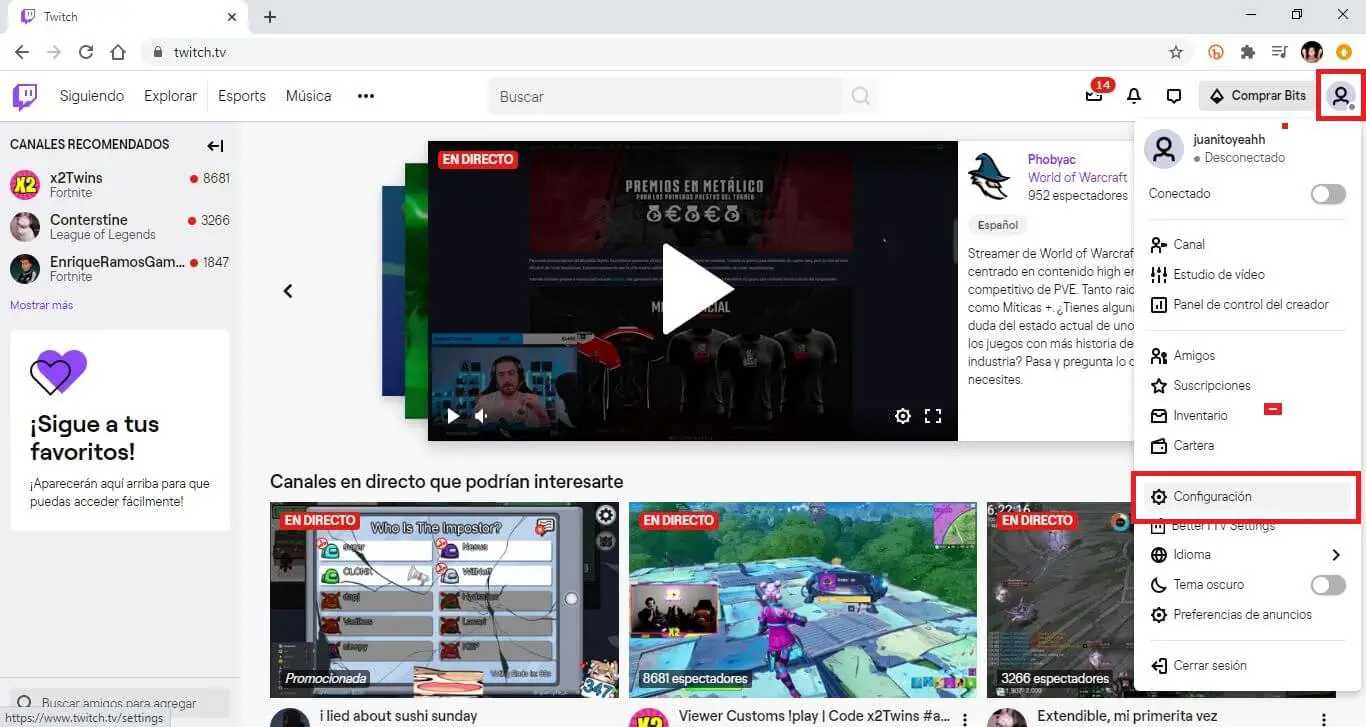
5. Click on the tab: Profile
6. Now scroll down until you find the option: Deactivate your Twitch account
7. In this option a link will be provided in which we will have to click, specifically on the text: Deactivate account.
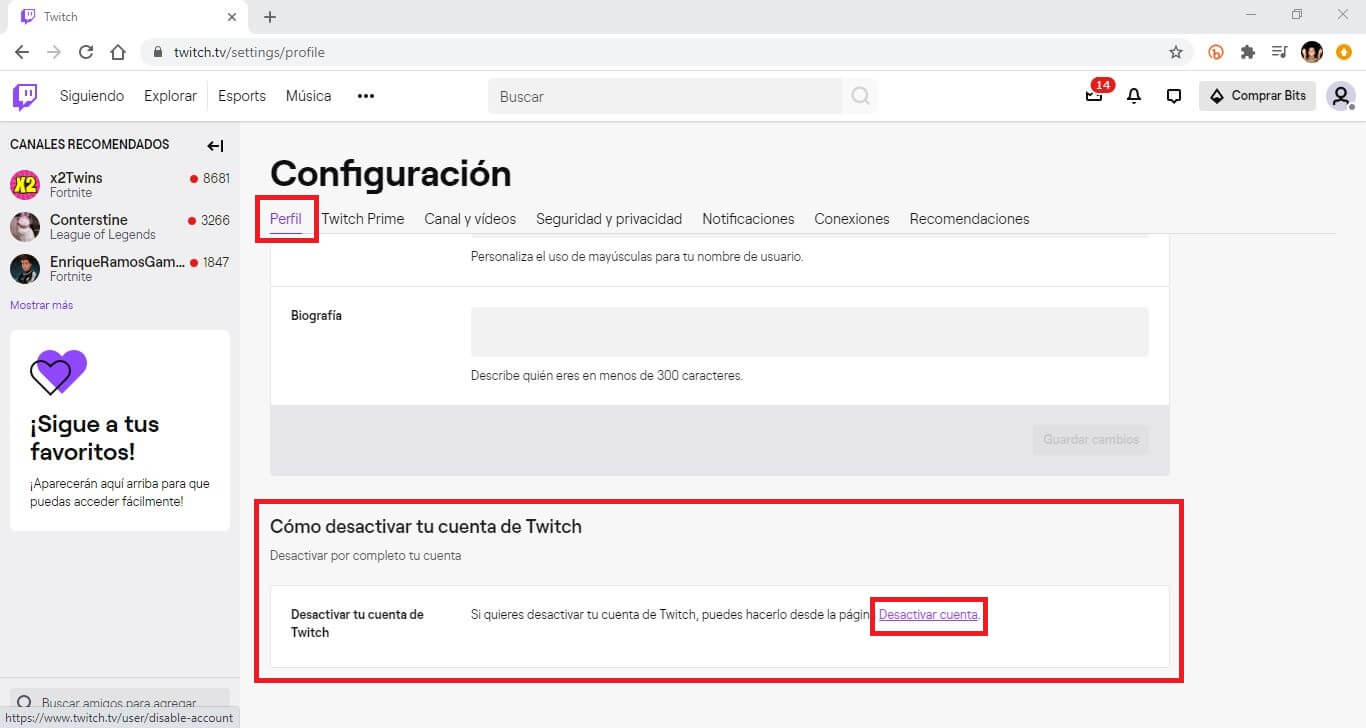
8. This will take you to a new screen where you can provide the reason why you are deactivating your Twitch account (NOT required)
9. Finally, you only have to click on the purple button: Deactivate account.
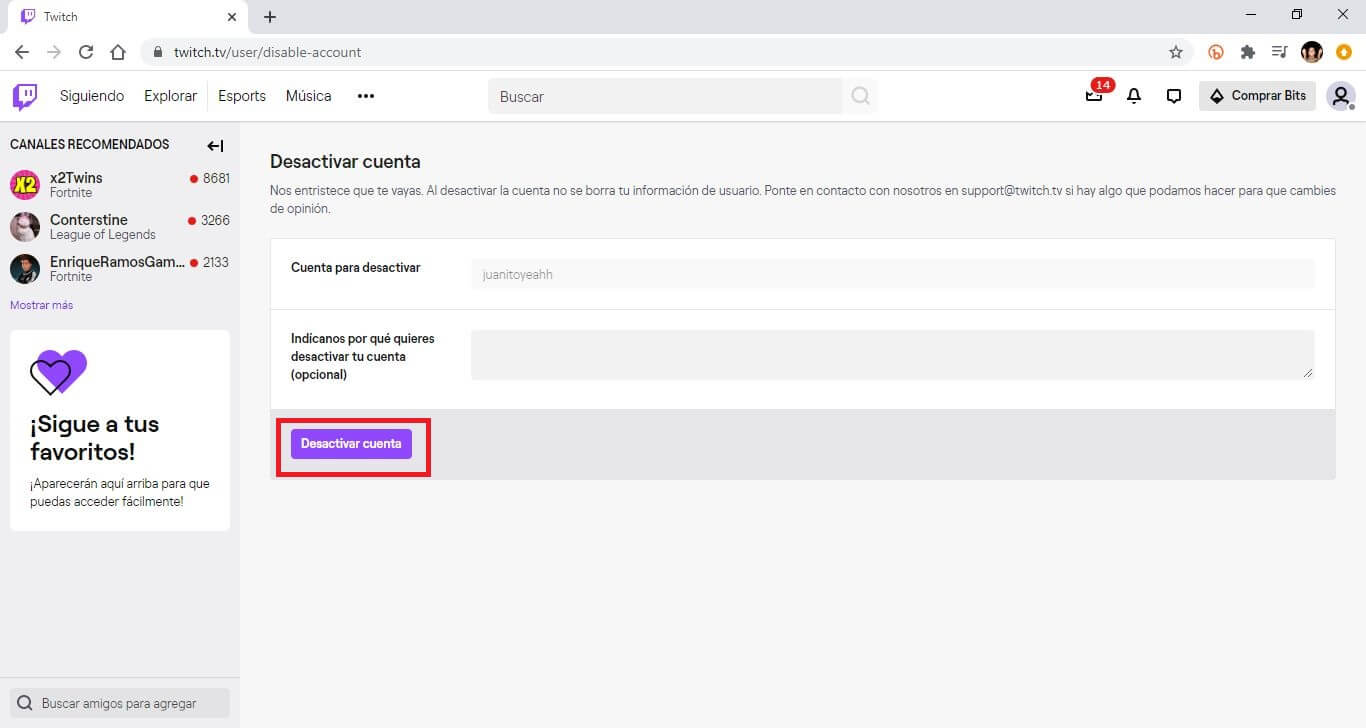
Now, your Twitch account will automatically be logged out and your account will be deactivated.
How to reactivate your Twitch account
a) Go to twitch.tv in your computer's browser.
b) Log into the deactivated Twitch account.
c) This will automatically show the question if you want to Reactivate your Twitch account.
d) Click on this button and your account will be ready to be used again, keeping all your content and available to other users of the platform.
How to delete your Twitch account
1. Again we will have to access Twitch from the Web version for desktop.
2. To delete your Twitch account, you will not find a specific configuration within your account, but you will have to access the following link: Delete Twitch account
3. Once here, if you are not logged into your account, you will have to do so by providing the username and password of the account to be deleted.
4. On the next screen, you can indicate the reason why you decide to delete your user account.
5. Just below this field you will have to click on the button: Delete account.
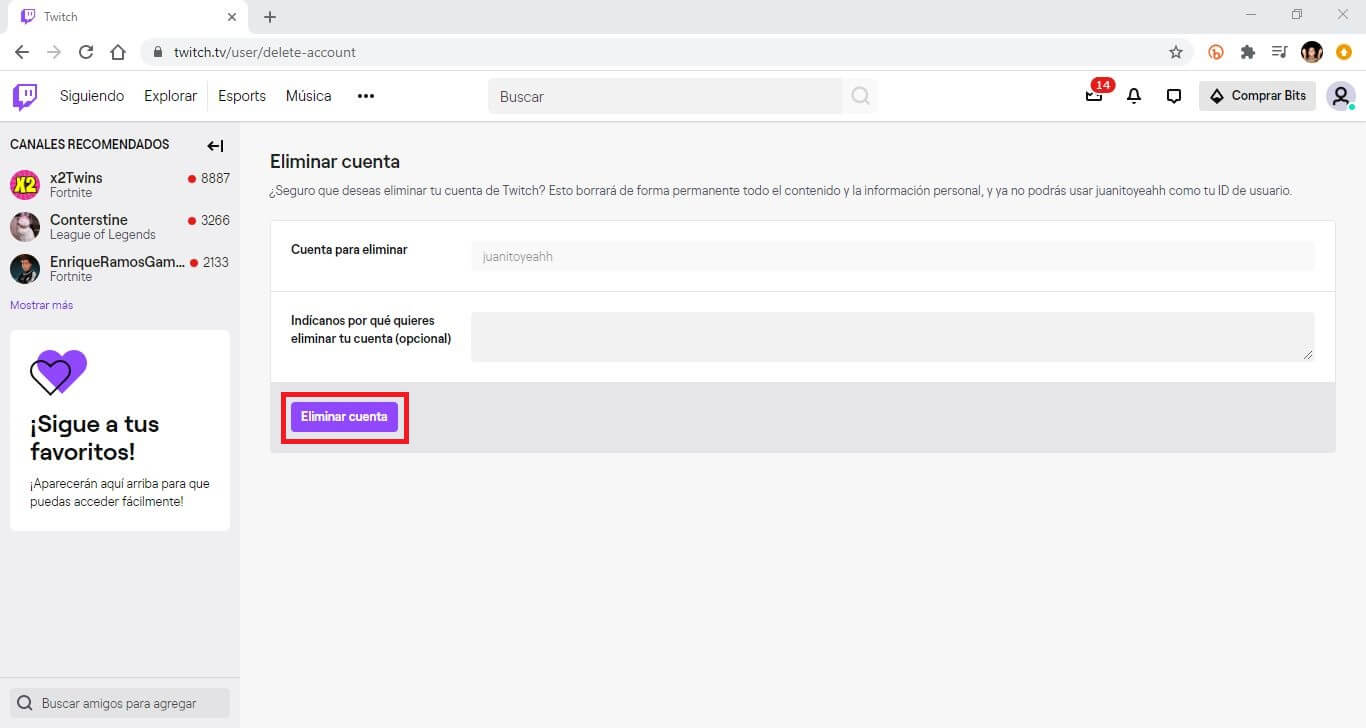
6. Twitch will confirm that your account has been deleted. Once this message has been displayed on the screen, your Twitch account, settings and all other data will be removed.
It is very important to note that after deleting your Twitch user account, you will not be able to recover your account, and other users will be able to create accounts with that user ID (username) once Twitch releases that ID.
Therefore, if you are not very sure what you will do with your Twitch account in the future, it is highly recommended to deactivate your Twitch account before deleting it.