Amazon is one of the most popular and largest online shopping platforms in the world. But Amazon has not stopped here since it offers an audiovisual content platform such as Prime video or Photos. Notwithstanding the users when they create a user account, this account is basic / standard so if you want to enjoy more options or Amazon functions, you will have to subscribe to Prime and make the payment of the monthly or annual fee. But what if you want to stop using Amazon and delete your account?
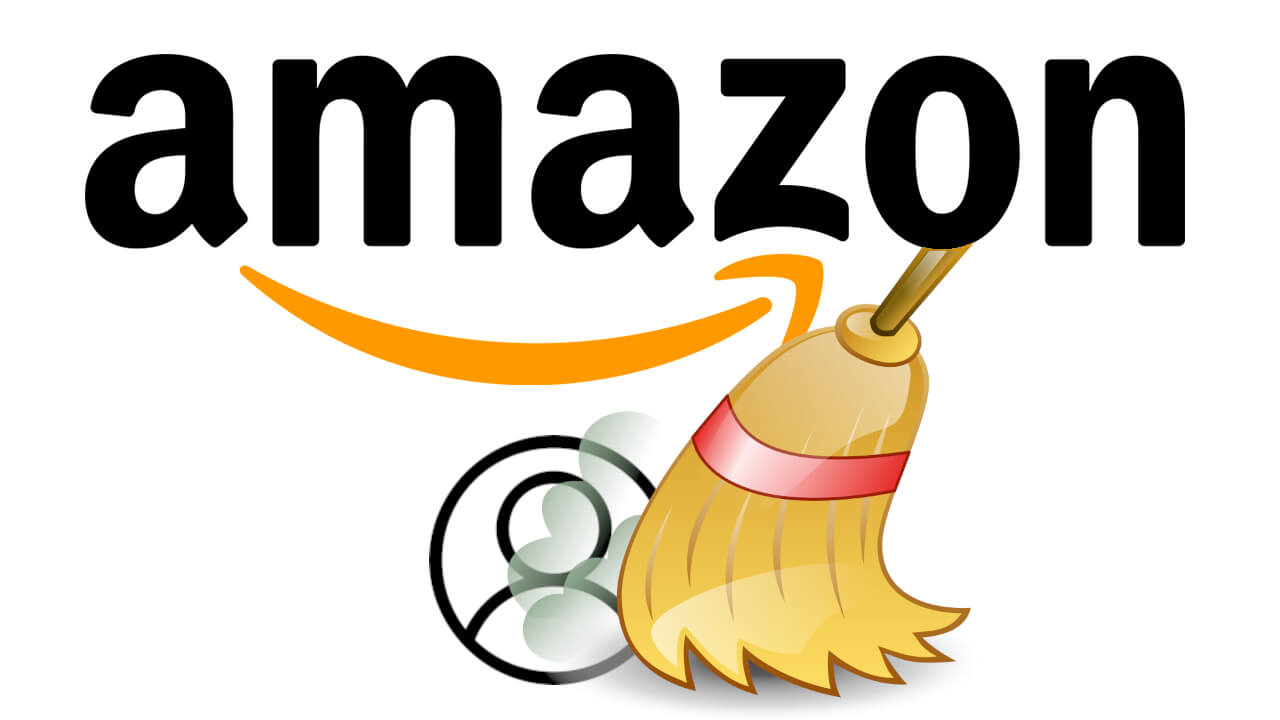
Related: How to Download Movies and Series from Amazon Prime Video
Amazon offers a way to create accounts since obviously, what the platform is interested in is increasing the number of customers, however, in the event that you want to delete said account, the thing is completely opposite. As is also evident, Amazon makes it much more difficult to completely delete your Amazon user account in order to avoid the rapid loss of users..
Deleting your Amazon account means that all the information that you store as well as all the information associated with Amazon is no longer accessible. This includes information associated with all of the Amazon websites, services like Audible and Prime Video. After deleting your account, you will not be able to return products or receive refunds. You will need to cancel all your open orders before deleting your account.
As we have mentioned before, deleting your Amazon account is not that simple and to facilitate this action, below we show you step by step how to completely delete your Amazon account:
How to completely delete your Amazon user account.
1. Open your browser, go to Amazon.com and log into your user account..
2. Once inside your account, you have to scroll to the bottom of the website and select the option: Customer Service.
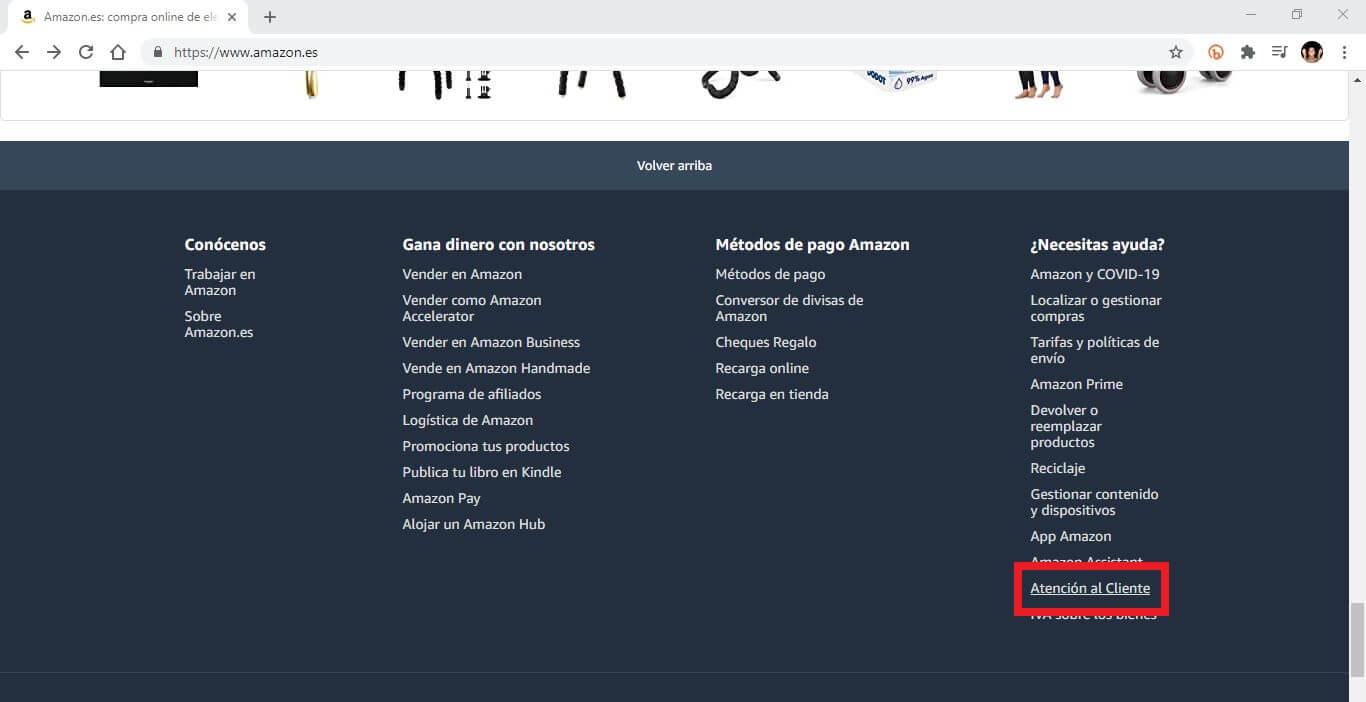
3. On the new page you have to click on: Contact us.
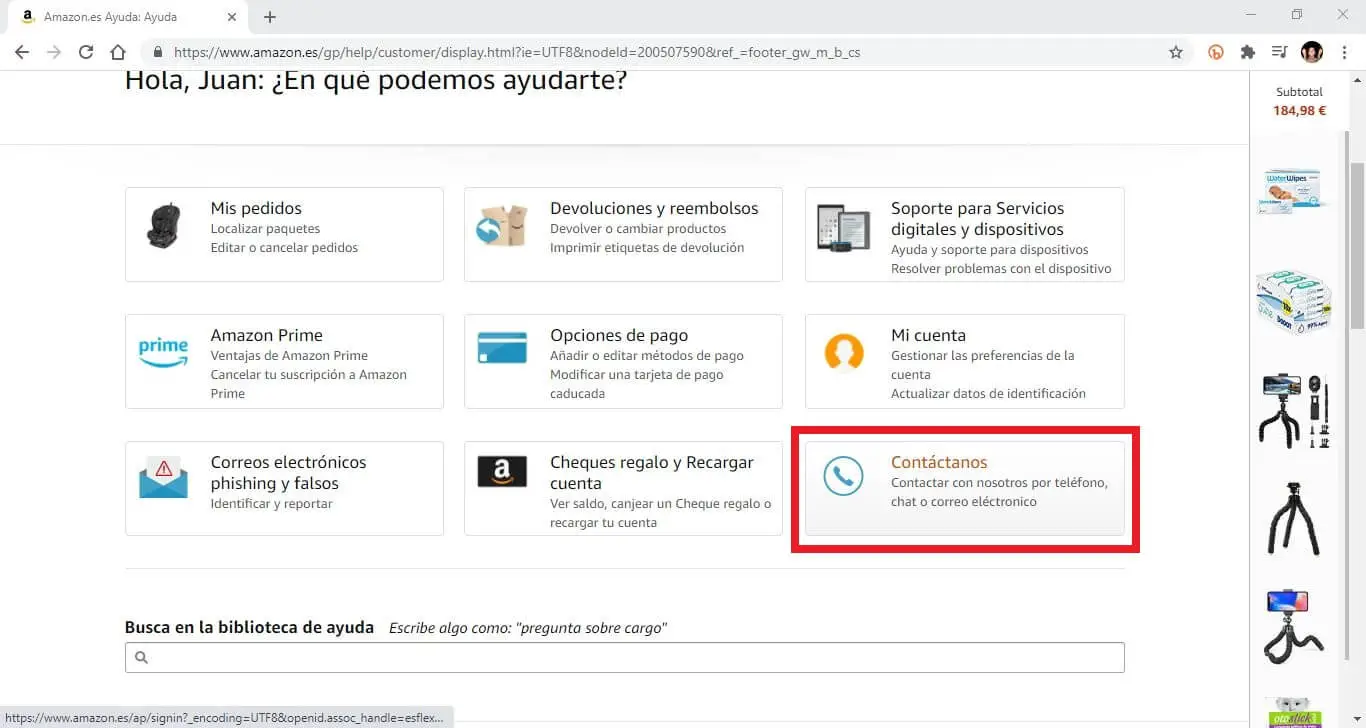
4. Now you have to click on the section: Prime and Others
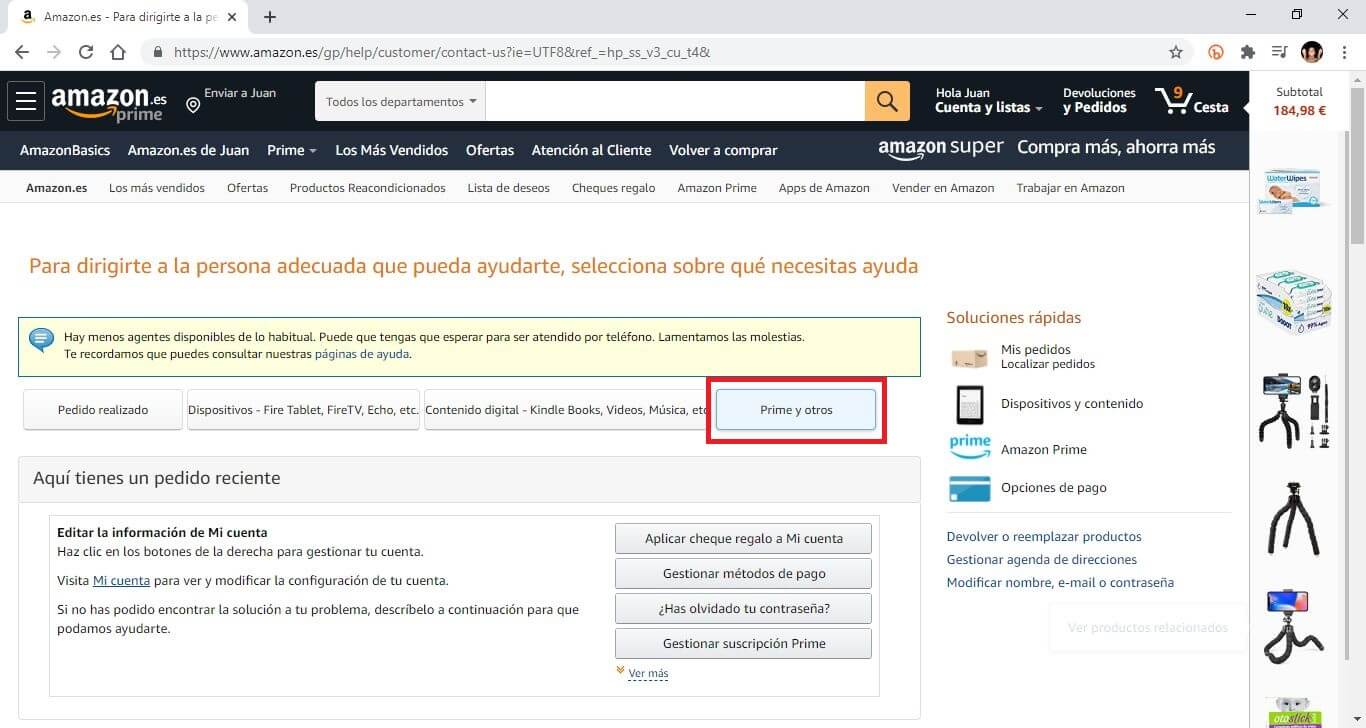
5. Here you have to scroll down to the section: Tell us more
6. Under it you have to display a menu in which you will have to select the option: Update your account information
7. In the following menu select: Other account updates
8. And in the last menu select the option: Closing your account and deleting data.
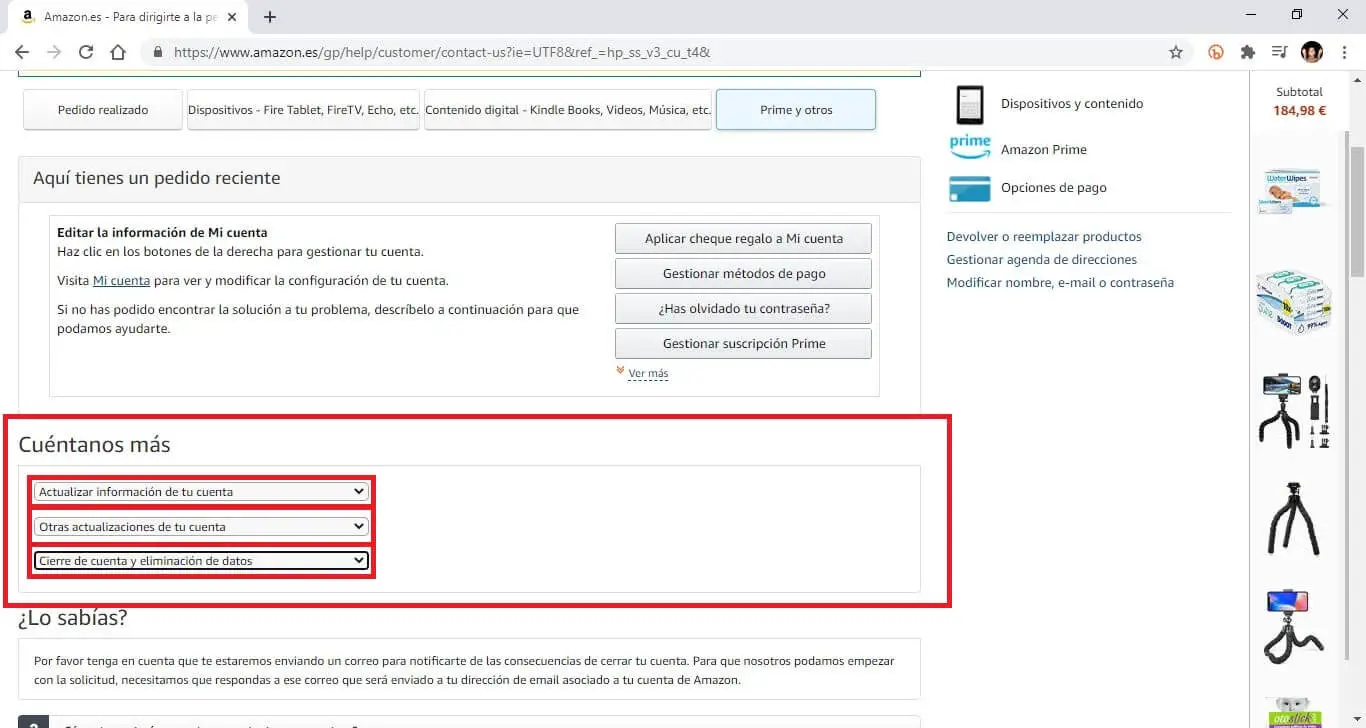
9. The next step will be to scroll down until you find and select the button: E-Mail
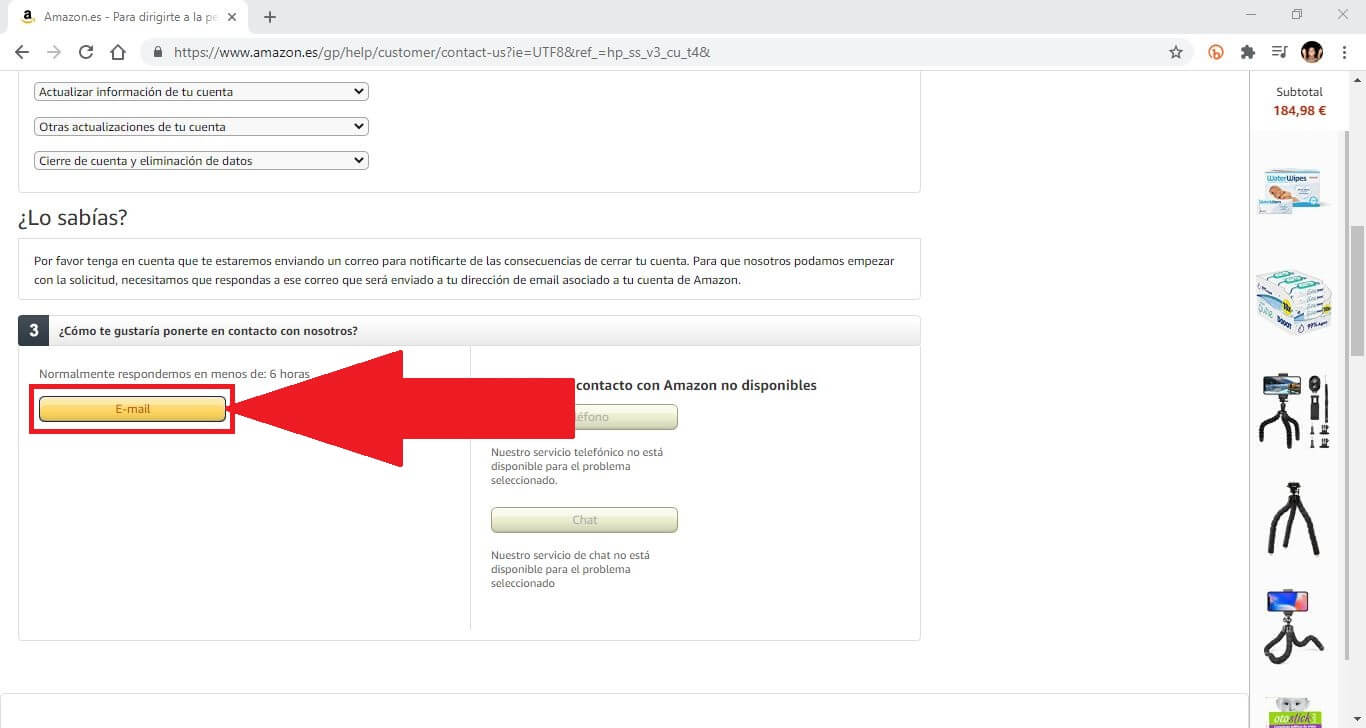
10. This will allow you to send an email to Amazon. In this email you will have to indicate that you want to delete your Amazon account.
Note: It is very likely that the Amazon job will answer your email asking why or trying to convince you to give up the deletion of your user account. If this happens, you should let them know that you are confident in your decision..
11. The customer service must proceed to delete your Amazon user account.