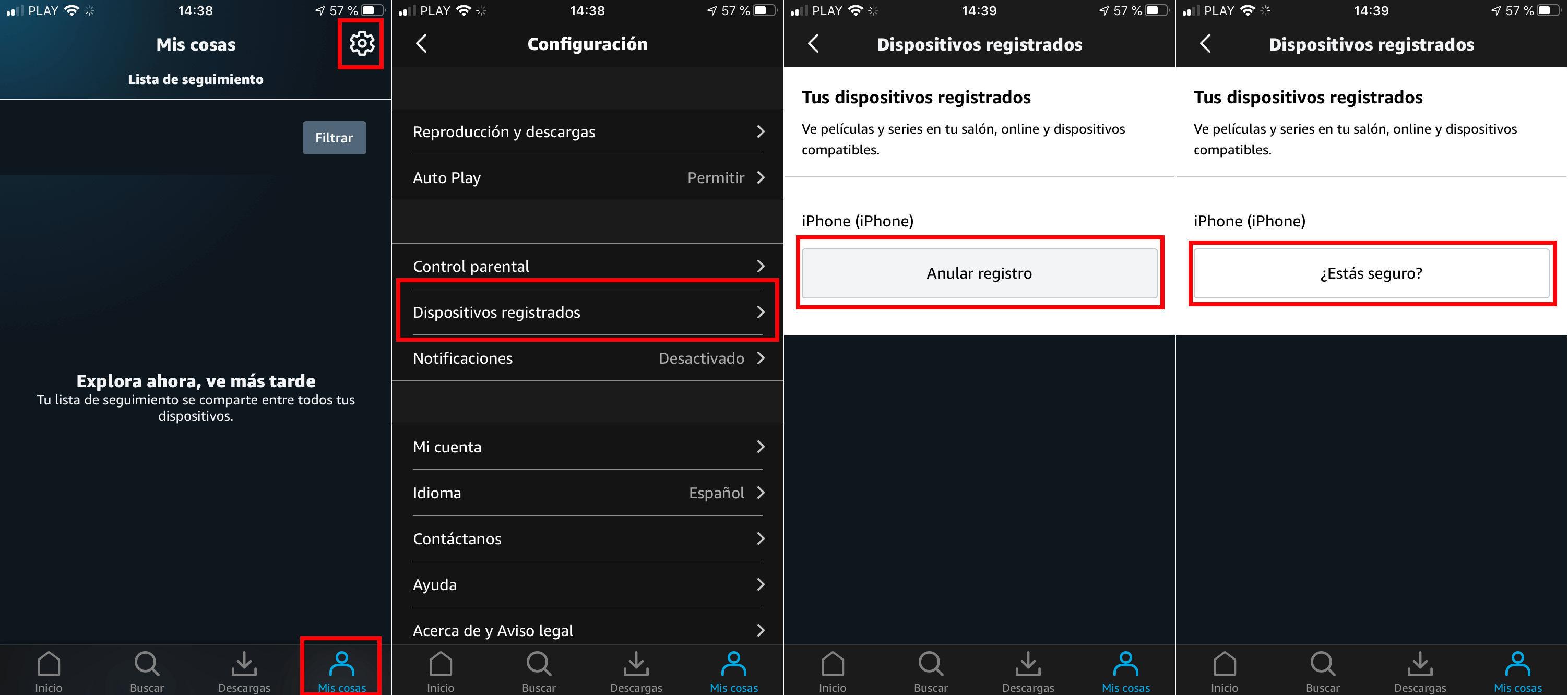If you are an Amazon Prime user, you should know that in addition to the great advantages you will have in the online store, it also offers access to its Online Videos platform included in the Prime service. Amazon Prime Video offers a wide variety of original Amazon movies, series and content. One of the advantages of this device is the ability to connect multiple devices to one account so that you can enjoy videos anywhere.
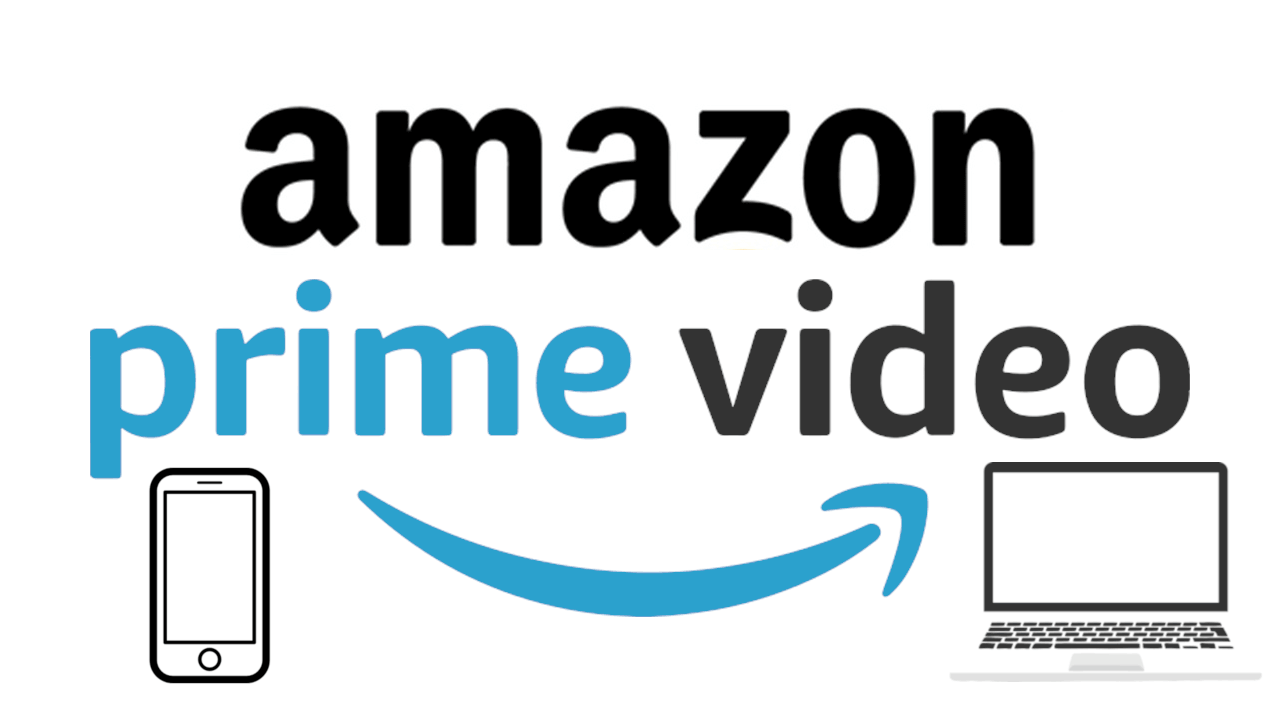
Related: How to change the default payment method on Amazon.
Amazon Video has no limit on the number of devices you can have in your Prime Video account. While you can have as many devices as you like, you can only play 3 videos at the same time on three different devices. In this post we will show you how to know the devices that make use of your Amazon Video account..
In this tutorial, it not only allows you to view the devices on which you have registered your Amazon Prime Video account, but you can also cancel said registration so that they cannot use it.
Having said this, we want to show you step by step, we show you step by step how to view and delete the devices that use your Amazon Prime Video account from your computer or from your mobile phone, be it iPhone or iPad:
How to view and delete devices from your Amazon Video account. (Desk)
1. Access Amazon.es and log in with your credentials..
2. Hover your mouse over the option: Account and List
3. In the drop-down menu you must click on the option: My Prime Video
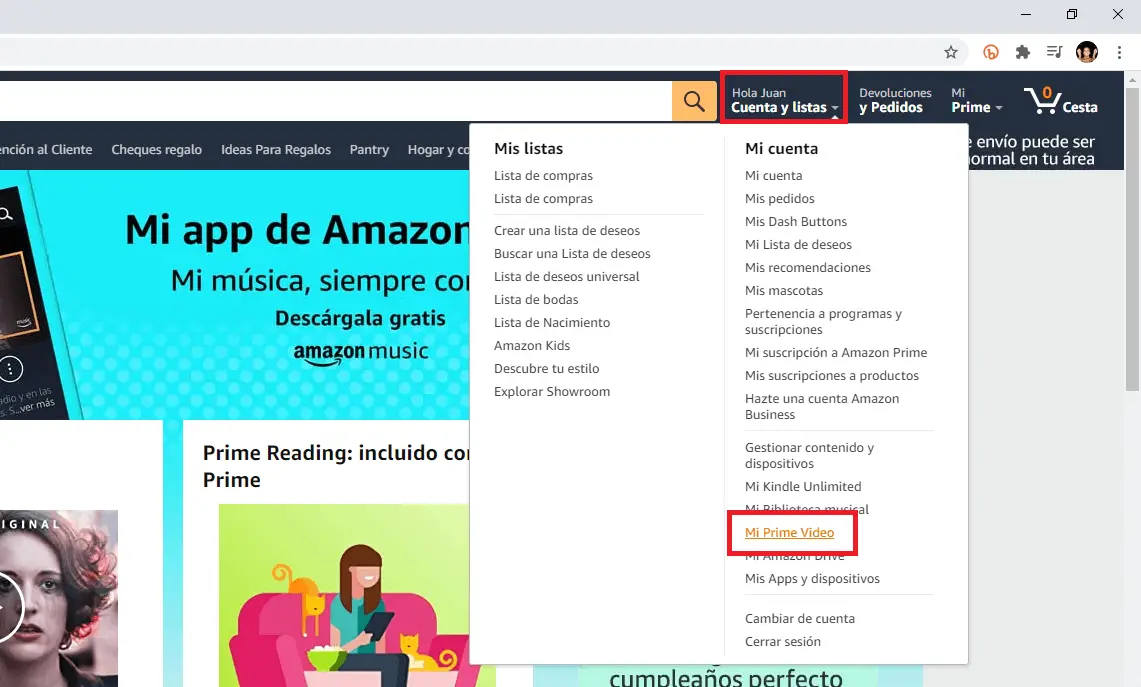
4. Once in Prime Video you must click on the user icon.
5. This will open a small menu in which you will have to select: Account and Settings
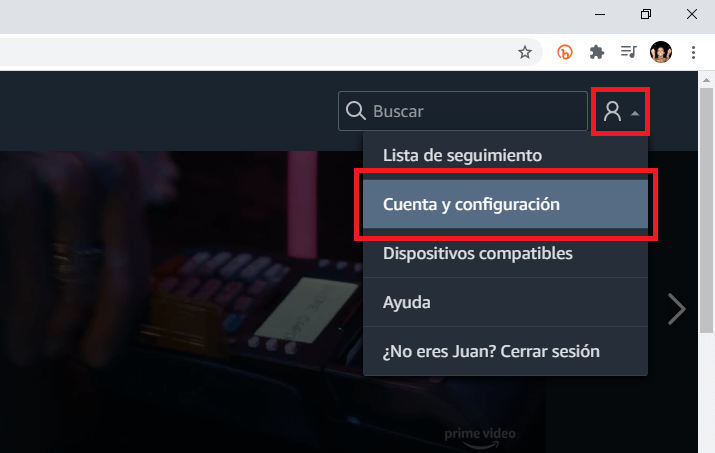
6. On the new screen, select the tab: My Devices..
7. All devices that use your Amazon Prime Video account will be displayed here.
8. Find the device that you do not want to continue using your Amazon Video account and click on the button: Cancel Registration.
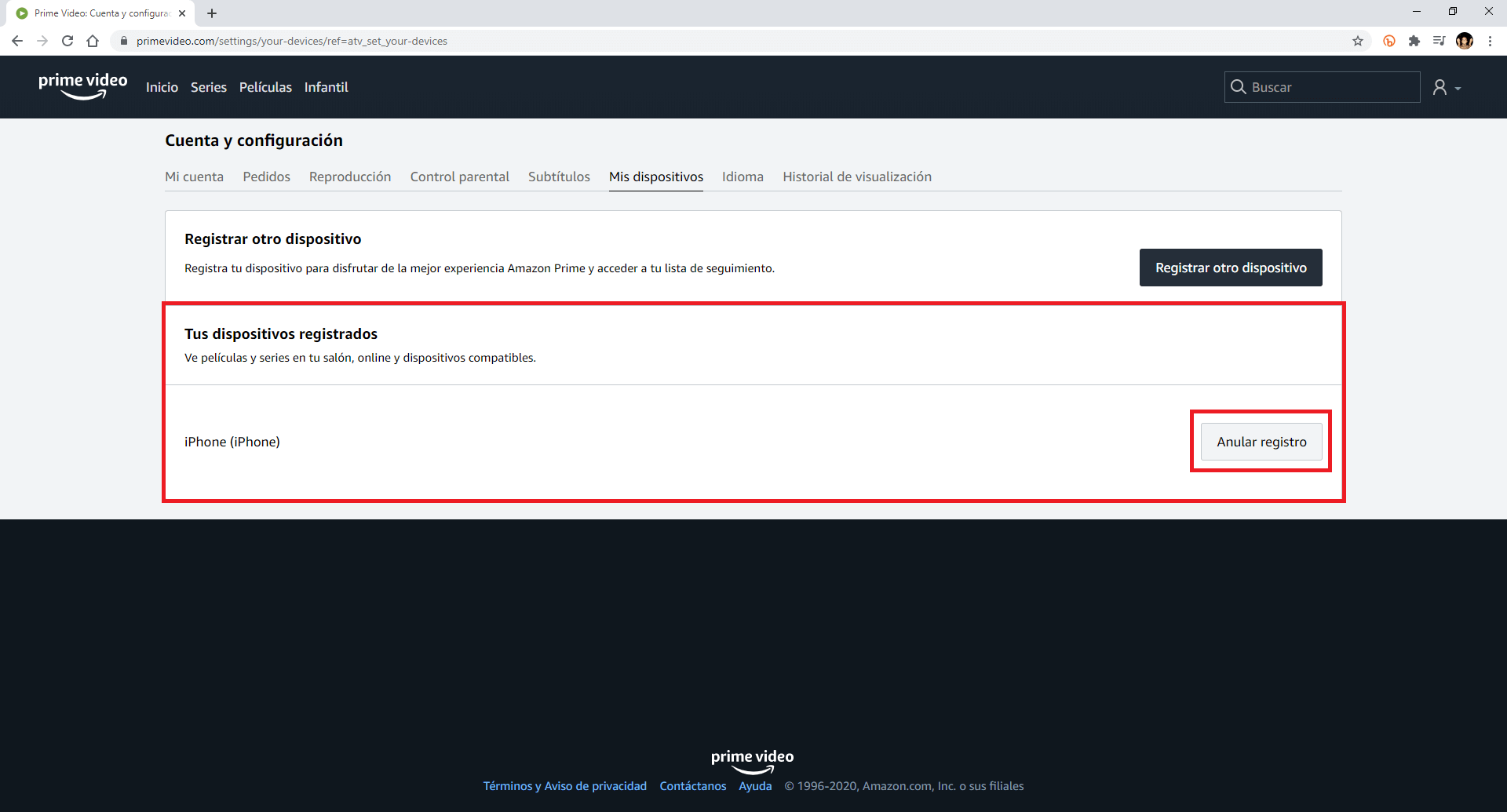
How to view and remove devices from your Amazon Video account from your mobile phone. (App)
1. Open the Prime Video app on your Android mobile phone or iPhone.
2. Click on the section: My Stuff.
3. Tap on the gear icon in the upper right corner of the screen.
4. In the new screen you will have to go to: Registered device
5. This will give you access to the list of devices registered to Amazon Prime Video.
6. Just below each device you will see the button: Cancel Registration.
7. After clicking on this option, you must confirm the removal of said device by clicking on: Are you sure?