Amazon Prime Video is a streaming service for series and movies that is incorporated for free when we subscribe to Amazon Prime. However, you can also enjoy Amazon Prime Video by paying the relevant subscription. Be that as it may, it gives you the option to enjoy multimedia content from practically any device: Web browser, Windows 10, Android or iPhone. You can also download Movies and Series from Amazon Prime Video on any of your devices.
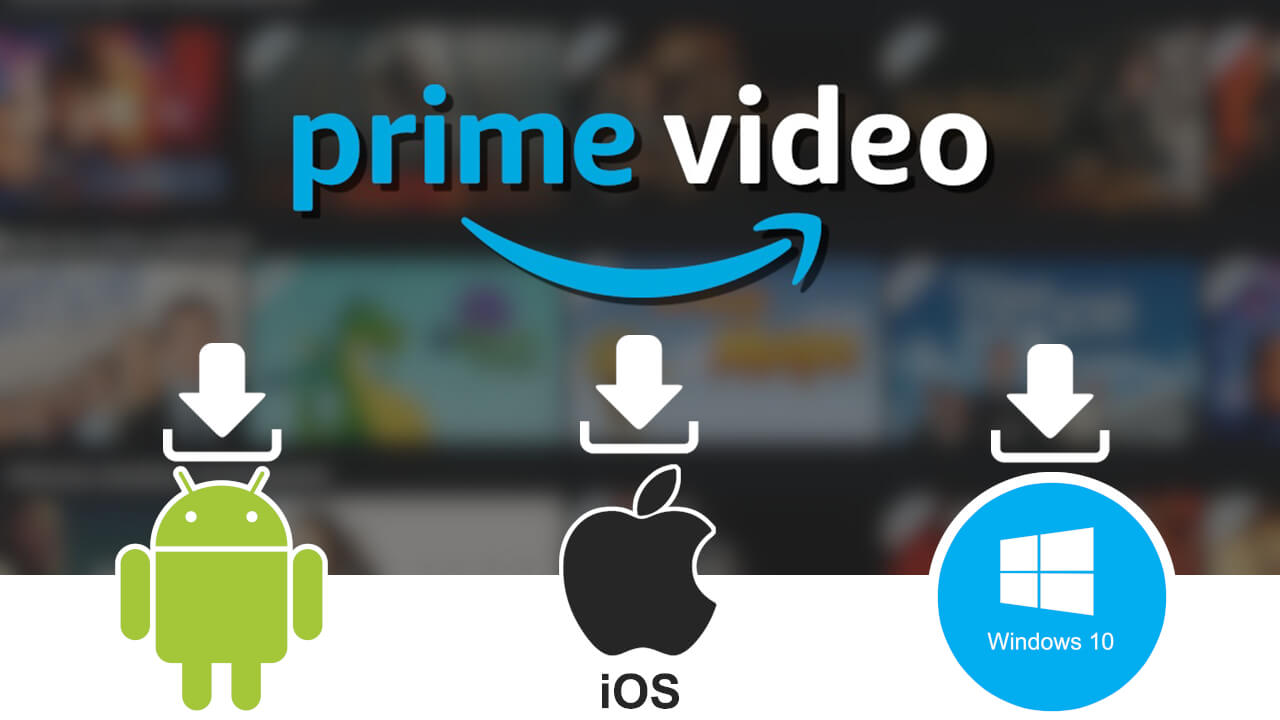
Related: How to View Devices Using Your Amazon Video Account
To enjoy Amazon Prime Video movies and series on any of the devices requires an internet connection since the content is played by default via Streaming. As is evident, if we are connected to a WiFi network, the playback of Prime Video movies and series will not be a problem, however in case we lack a WiFi network, we will not be able to enjoy them..
Also, if we use Amazon Prime Video on a mobile device that does not have access to a WiFi connection, when we watch series and movies, they will quickly consume your data package which can result in extra costs on your bill or a slowdown in the speed of navigation after consuming your package data.
Fortunately, Amazon Prime Video allows you to download any movie or series (chapters) locally on your mobile device or PC with Windows 10. In this way you can view this content without having to have an internet connection either WiFi or a package mobile data..
That said, below we show you step by step how to download any Amazon Prime Video movie or series on your Windows 10 computer or Android or iPhone mobile phone:
How to download Amazon Prime Video movies and series to your Windows 10 computer
1. The first thing you will have to do is download and install the Amazon Prime Video app on your Windows 10 computer from the Official Store, which you can do from the following link: Official Amazon Prime Video for Windows 10
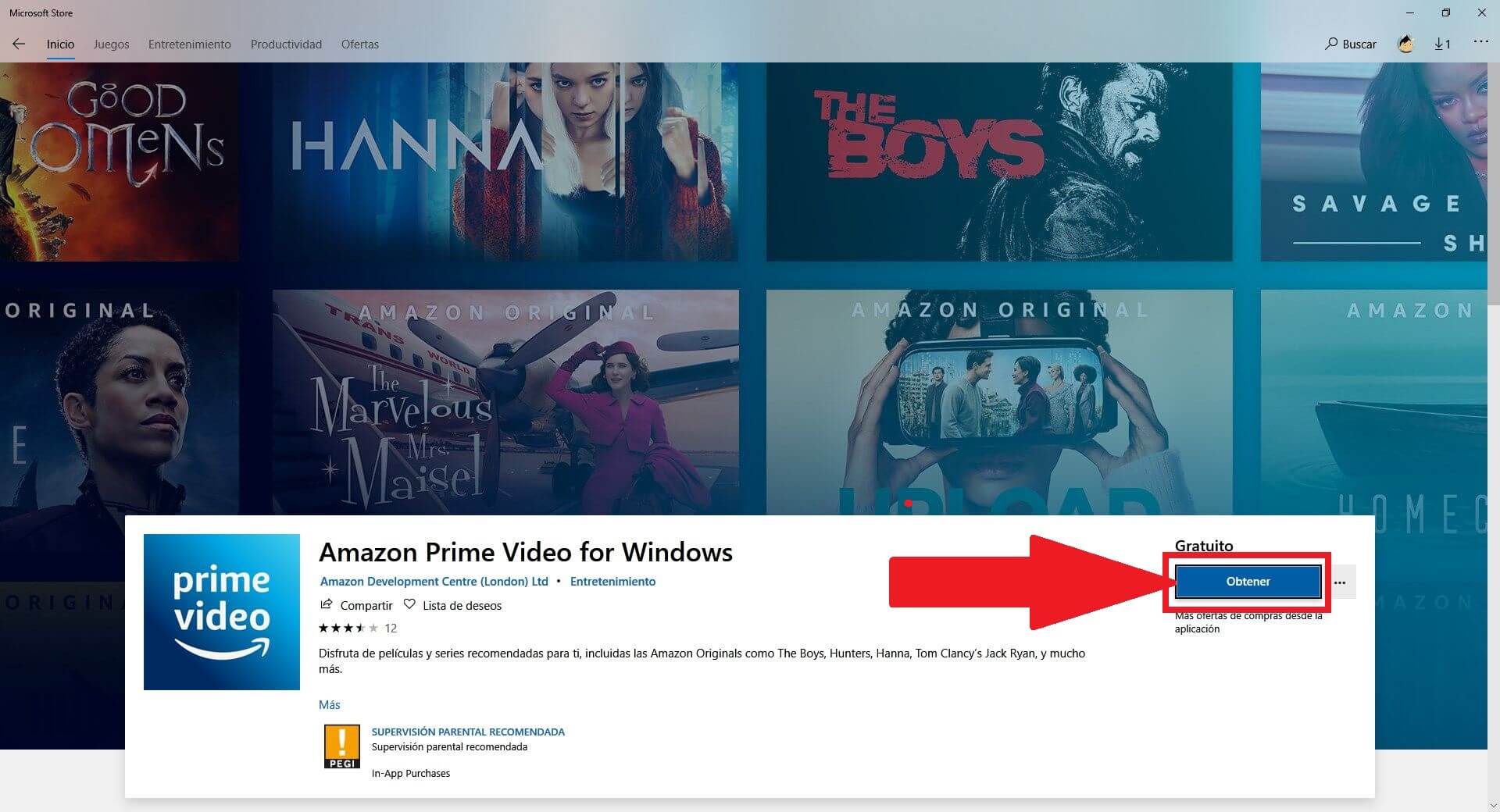
2. Once the app is downloaded and installed, you will have to open it and log in with your Amazon Prime account.
3. Once inside, you will have to find and select the movie or series you want to download..
- In the case of a movie, you can click the Download button.
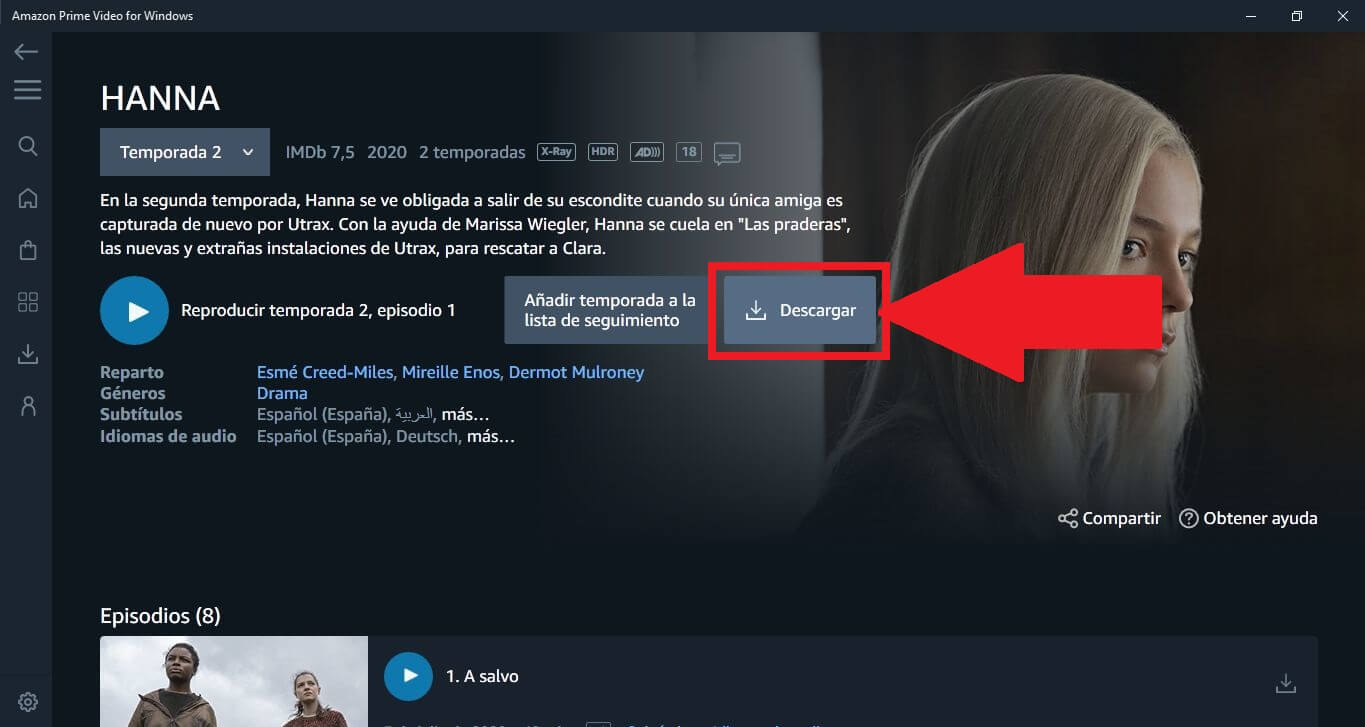
- In case you want to download a series, you can do the same or download individual chapters. To do this, scroll down and click on the download icon next to each of the episodes shown.
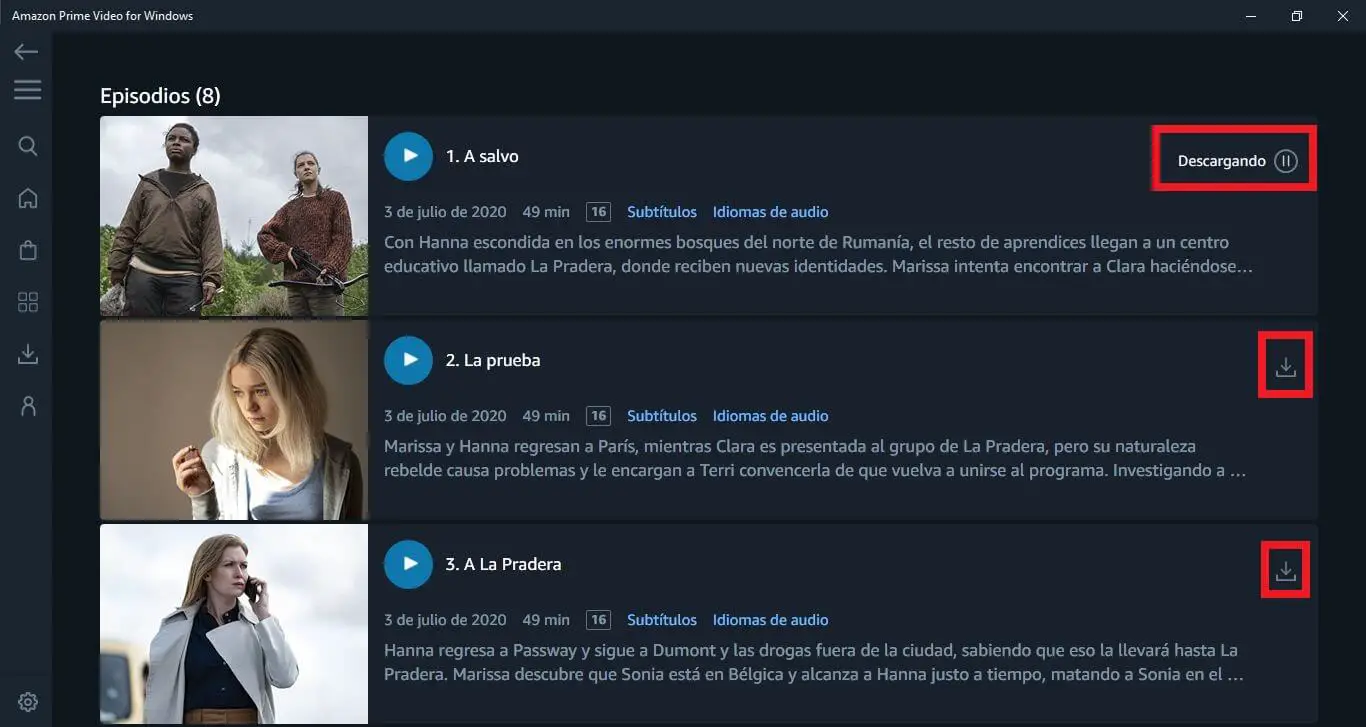
4. When the download has finished, you will be able to disconnect your computer from the Wi-Fi network and you will be able to check how from the Download section of the Prime Video app, you will be able to view the titles just downloaded.
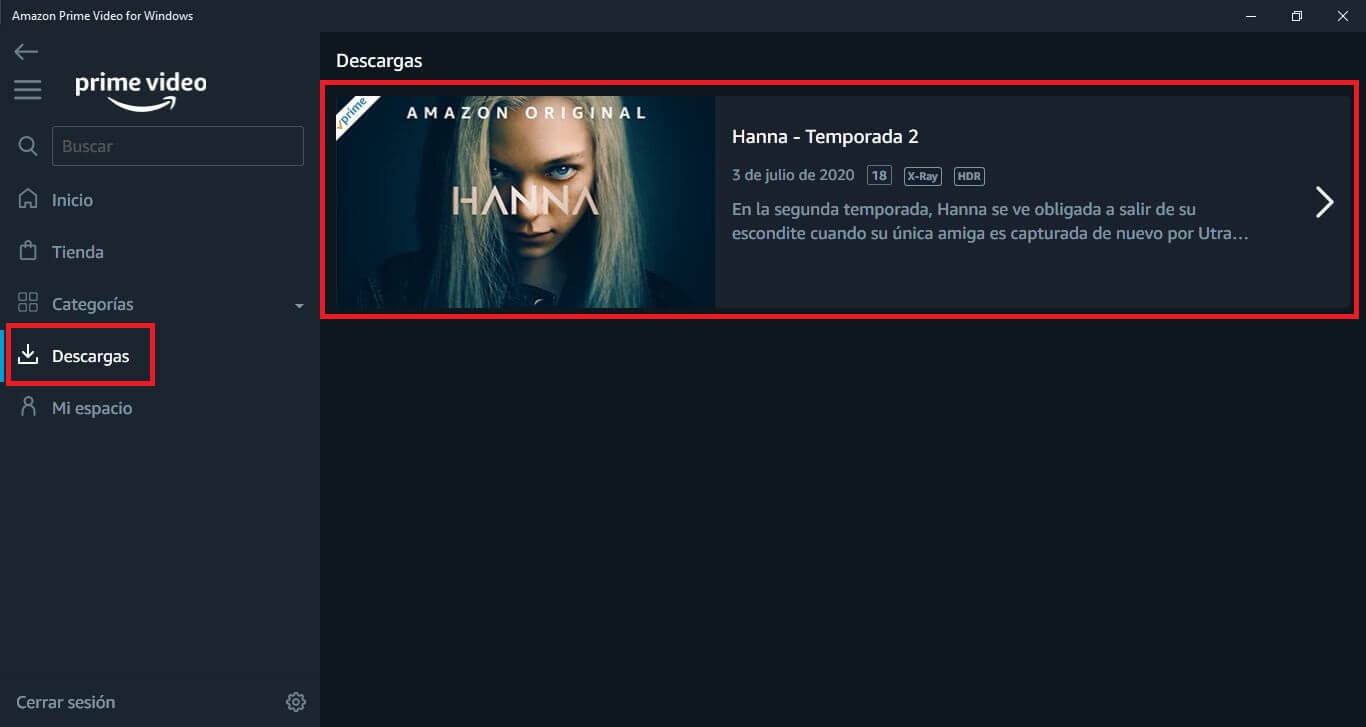
Without a doubt, the feature for downloading movies and series from Amazon Prime Videos for Windows 10 will allow you to watch these titles without the need for an internet connection, making it ideal for when we make trips where we will not have internet access.
How to download Amazon Prime Video movies and series on your Android phone or iPhone.
1. Download and install the Amazon Prime Video application on your Android or iPhone mobile device
- Amazon Prime Video iPhone
- Amazon Prime Video Android
2. Open the app and log in with your Amazon Prime Video account .
3. When you are inside the app you will have to locate the movie or series that you want to download.
4. When the movie or series description screen displays, you can download them as follows:
- In case of downloading a movie, you just have to click on the Download icon .
- In the event that you want to download a series, you can download a whole season using the first download option. In case you want to download individual chapters you must scroll down until you find the list of episodes. Here you will have to click on the download icon shown next to each of the episodes.
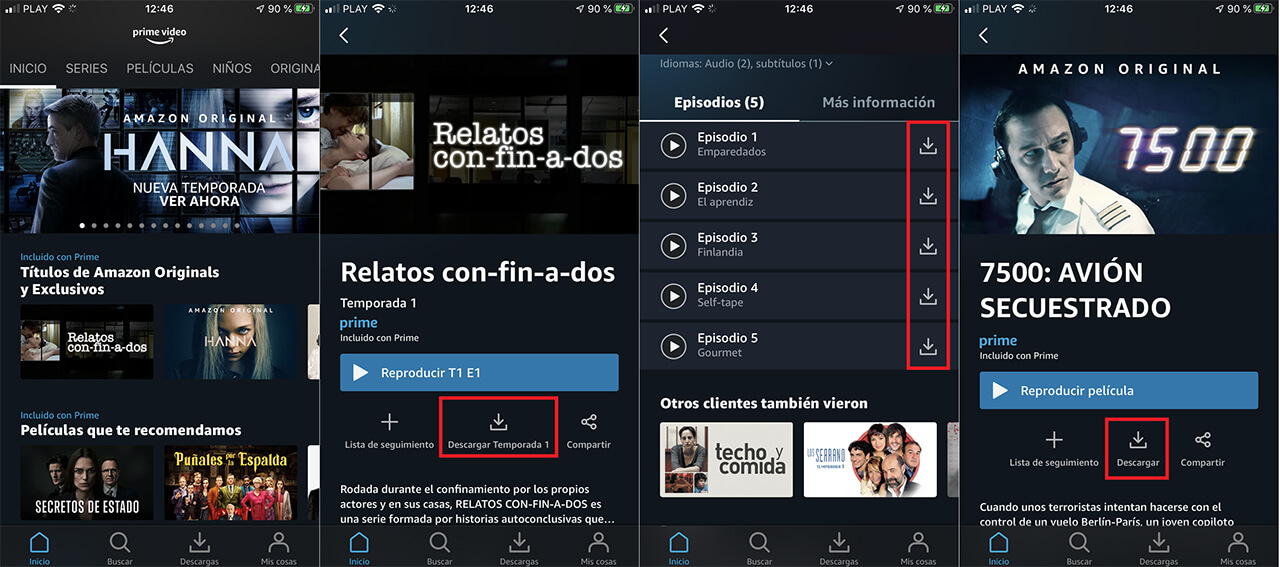
5. When you have downloaded the movie, series or chapter, it will be saved in the internal storage of your iPhone or Android phone.
6. Now you can disconnect your Android mobile phone or iPhone from the internet connection either Wifi or the data package. Now you will see how you can play the movie or series just downloaded without the need for an internet connection by accessing the app in the section: Downloads.
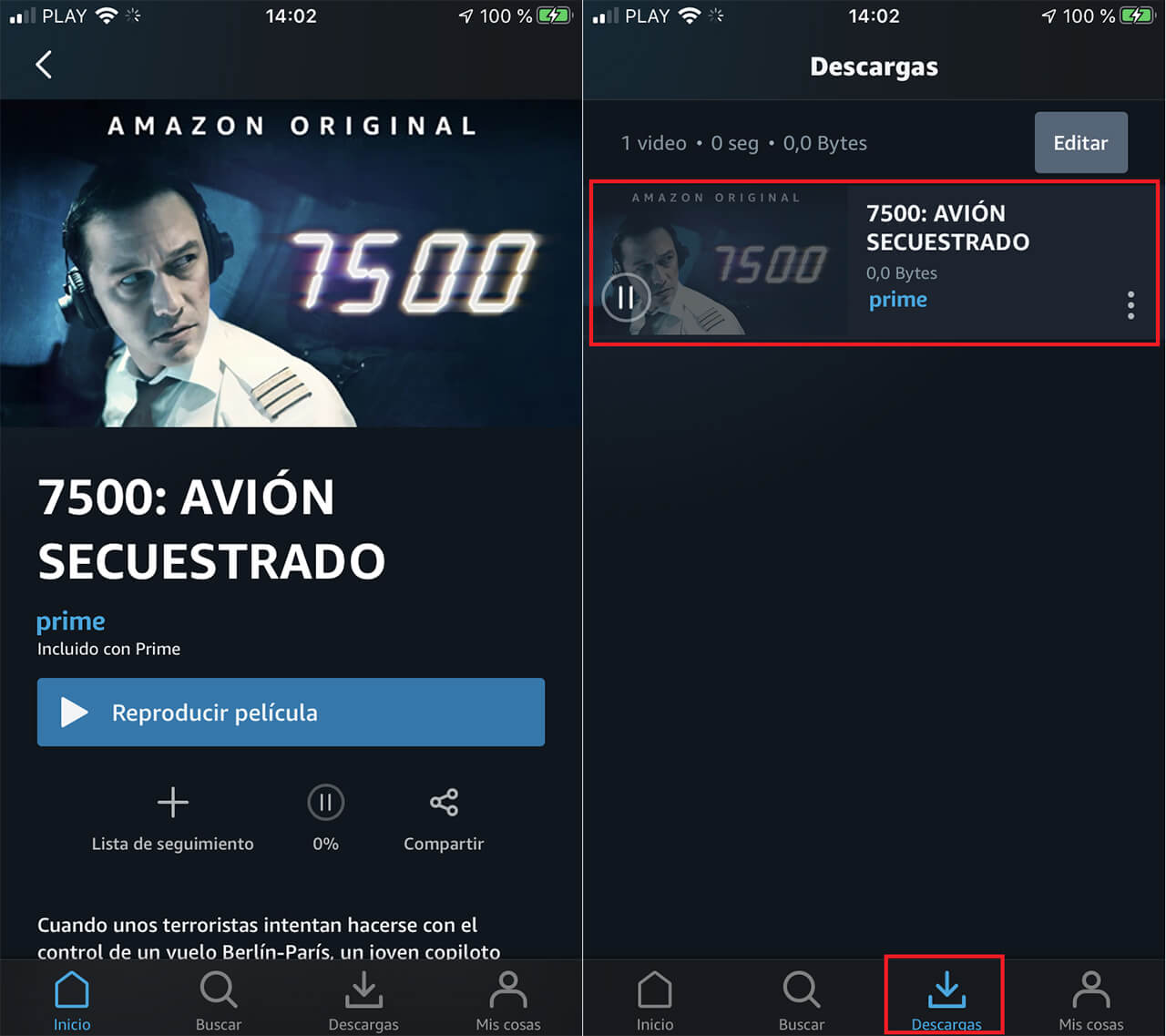
Important Note: It should be noted that downloading Movies and Series episodes will also result in a consumption of the internal storage of your equipment, be it computer or mobile device. Fortunately, Amazon Prime apps allow you to download series and movies in different qualities and, as is evident, each one of them will affect the storage space occupied on your device.
Configure Download Quality for Amazon Prime Video Movies and TV Shows for Windows 10
1. Open the app and display the left side menu.
2. Click the gear icon at the bottom of the menu.
3. This will open a window showing the section: Download Quality.
- Optimal quality: 1 hour of video uses about 2.4 GB of data and storage
- Better quality: 1 hour of video uses about 1.1 GB of data and storage
- Good quality: 1 hour of video uses about 0.5 GB of data and storage
4. Select the quality that best suits your needs and voila now the downloads will occupy more or less space on your Windows computer depending on the selected quality.
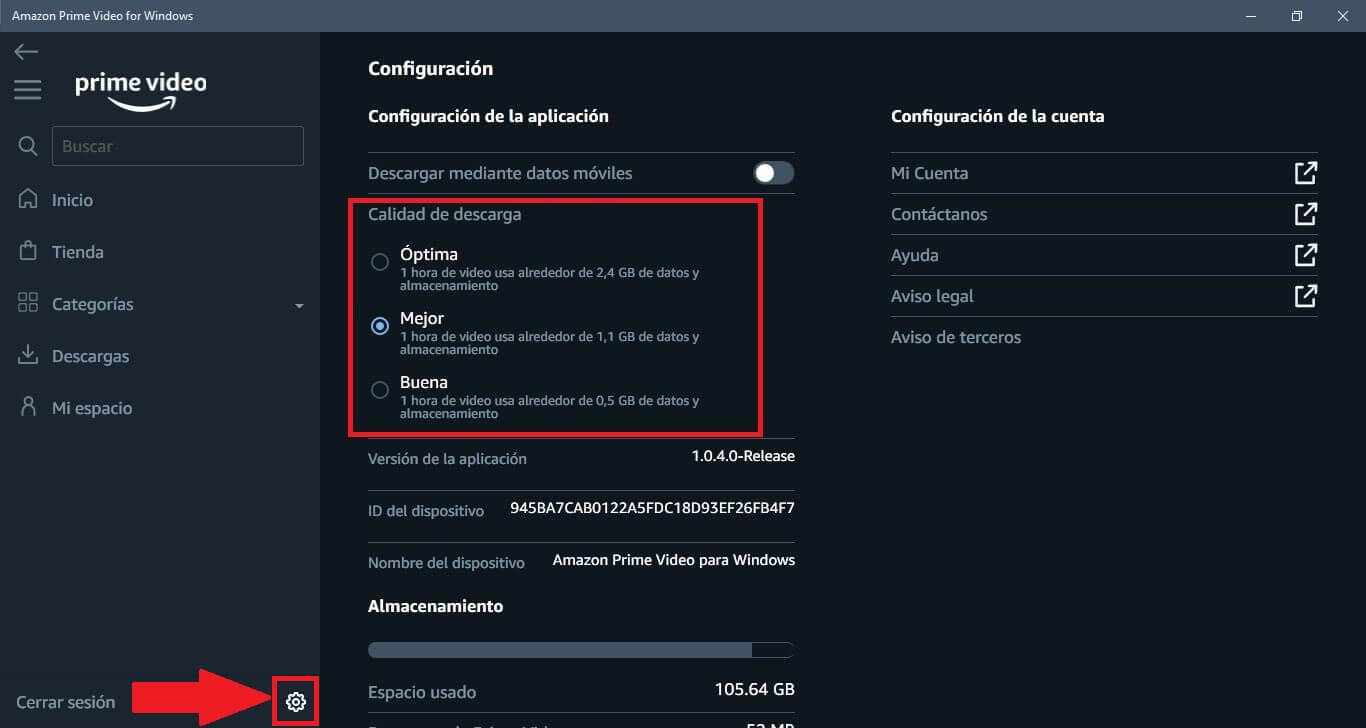
Configure the download quality of Amazon Prime Video movies and series for iPhone or Android
1. Open the Amazon Prime Video app on your Android or iPhone.
2. Go to the My Stuff section
3. In this section you will have to click on the gear icon in the upper right corner of the screen.
4. On the next screen, you will have to select the option: Playback and downloads.
5. Here you will have to click on the option: Download quality.
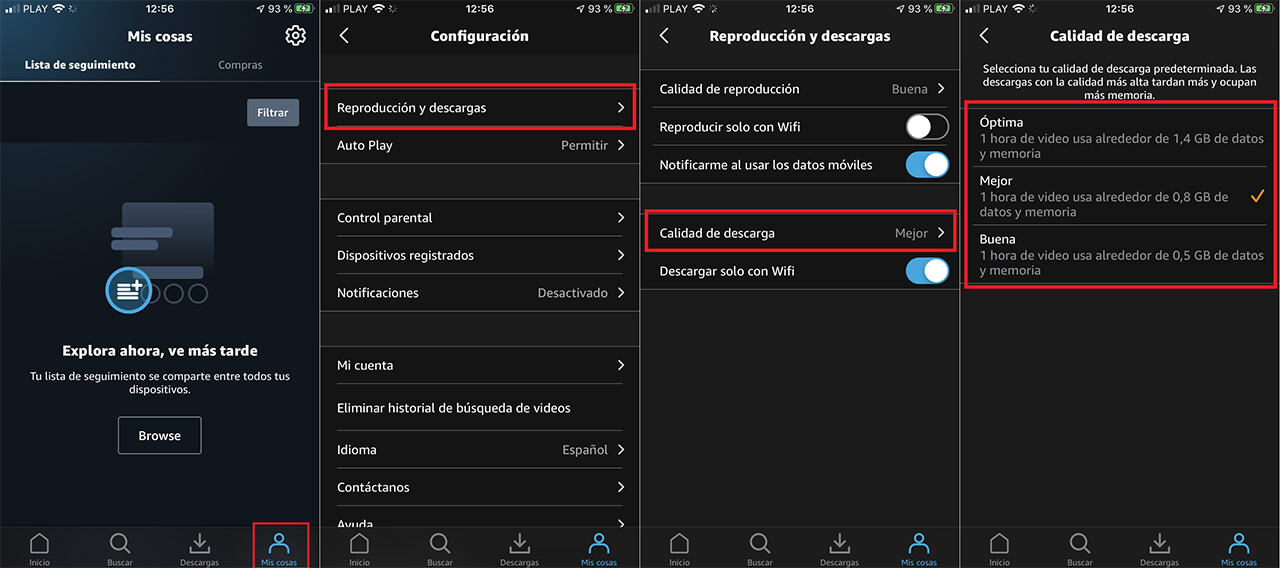
6. This will give you access to the download quality list:
- Optimal quality: 1 hour of video uses about 2.4 GB of data and storage
- Better quality: 1 hour of video uses about 1.1 GB of data and storage
- Good quality: 1 hour of video uses about 0.5 GB of data and storage
7. Indicate the desired download quality with the storage consumption that this entails and that's it.