Netflix is taking the privacy of its users and personalizing its platform very seriously; that's why now it allows you to hide movies and series from your library. Whether you're fed up with Netflix continually recommending the same movie or series to you, or you don't want other users like your kids to be able to watch a particular series or movie, now you can keep Netflix from showing it again.
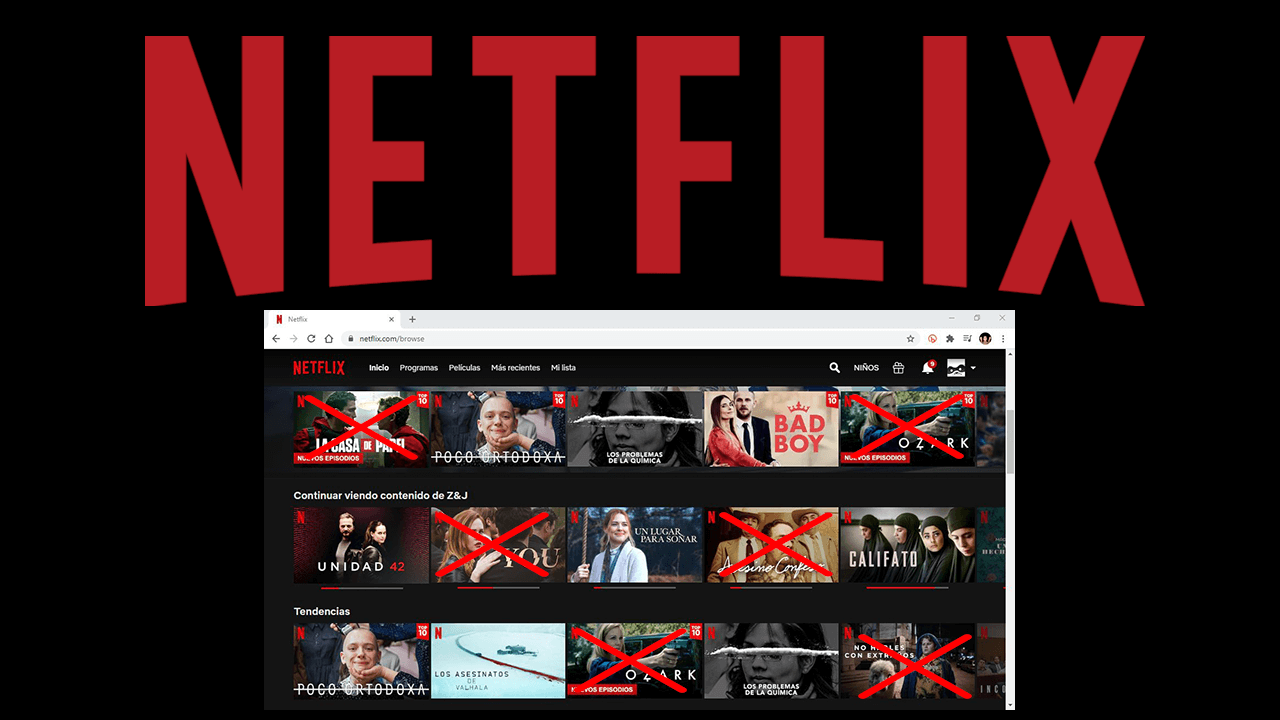
Related: How to know who connects to your Netflix account.
Until now many users have been upset that Netflix bombarded them with suggestions for movies and series that they were not interested in. This could be considered by many Netflix users as a kind of spam. With so many disgruntled users requesting more customization options for their Netflix accounts and library, the platform has launched a new function that allows you to hide or delete specific series or movies so that they are not shown again..
But the benefits of this new function can be twofold, since it can be used as a parental control. If you are a Netflix user in which you have created several profiles and one is for your children, now you can hide Netflix movies and series from them that you do not want to see under any circumstances.
It should be noted that this configuration is specific to each profile. When you hide a title for a Netflix profile, the other profiles will still be able to see it. If you want to hide a movie or series, it is really advisable to protect your Netflix profile with a PIN . This will prevent children from leaving their own restricted profile and accessing hidden movies or series from your profile..
Below we show you step by step how to hide or delete specific series from your Netflix profile so that they are no longer shown as suggestions or that they are not accessible for your children's profile:
How to hide and delete series from your Netflix account as well as use it as a parental control.
1) Open the web browser and access Netflix.com
2) Sign in to your Netflix account.
3) Access the profile in which you want to hide a series or movie..
4) Click the profile icon in the upper right corner. In the menu select: Account
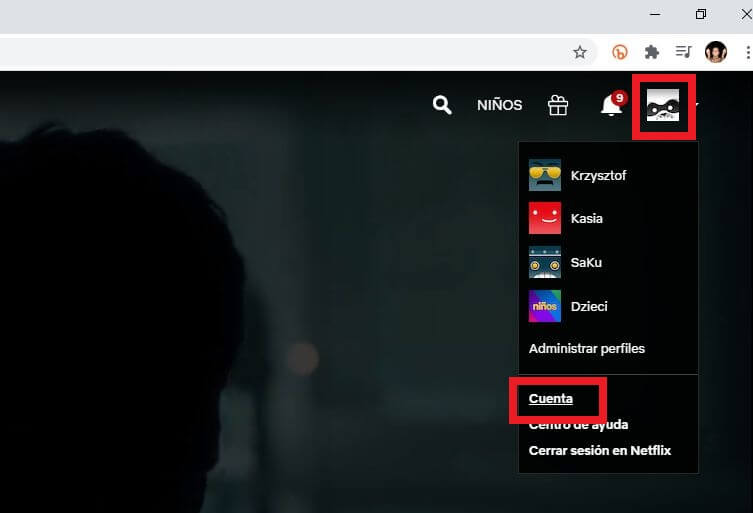
5) On the next screen scroll down to: Profiles and parental controls.
6) Click here again on your profile.
7) In the displayed options you will have to click on: Display restrictions.
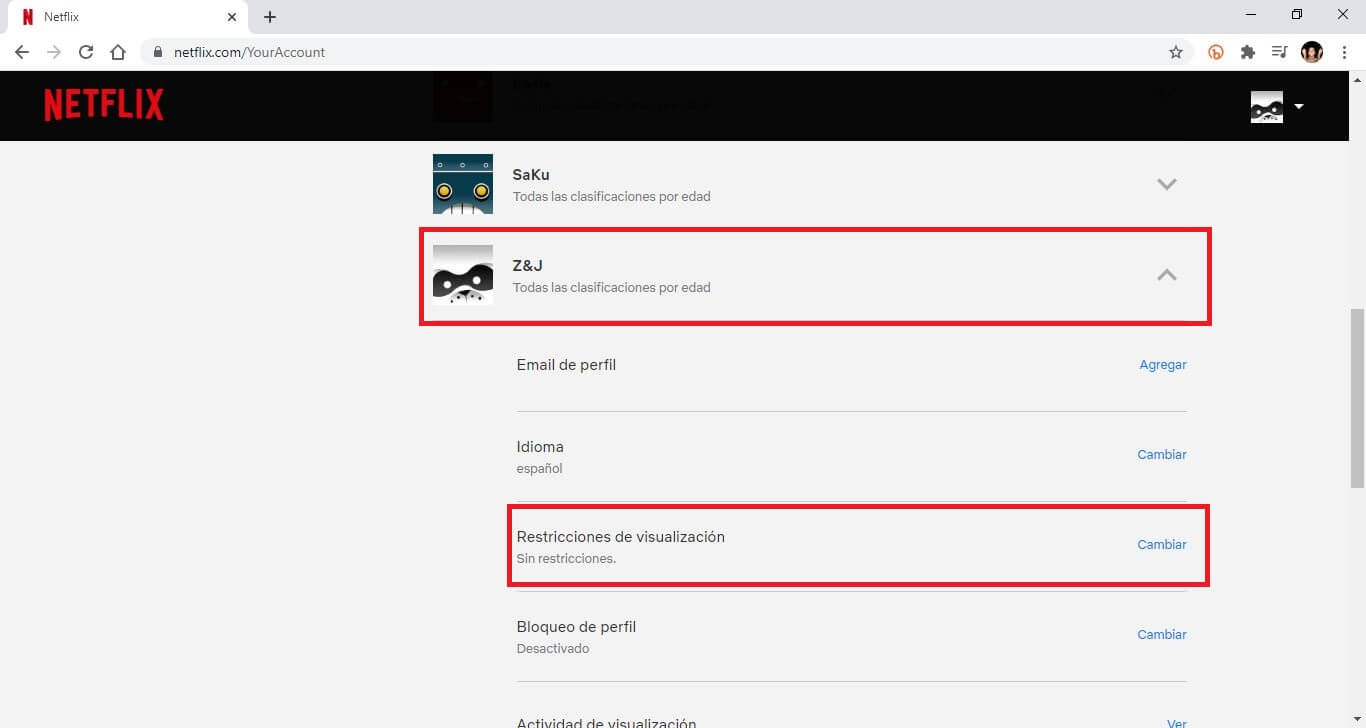
8) Now you will have to enter your account password in order to make these changes.
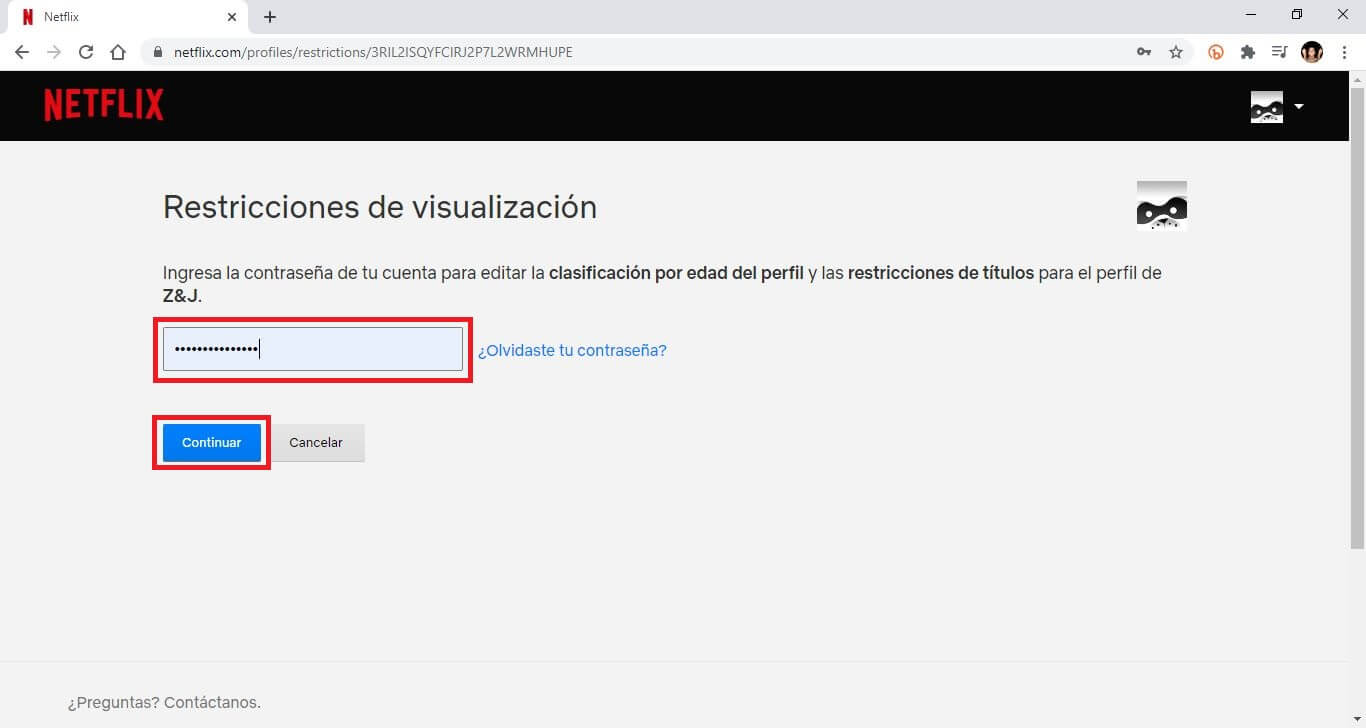
9) On the next screen you will have several ways to hide series and movies:
- - Hiding all the movies and series using the Pegi tags: For all audiences, For over 7 years, For over 7, For over 13, For over 16 and For over 18.
- - Mark the profile as For Children. This will cause only children's titles to be displayed in this profile.
- - Title restrictions. Here you can enter the title of the series and / or program that you want to hide from this specific profile.
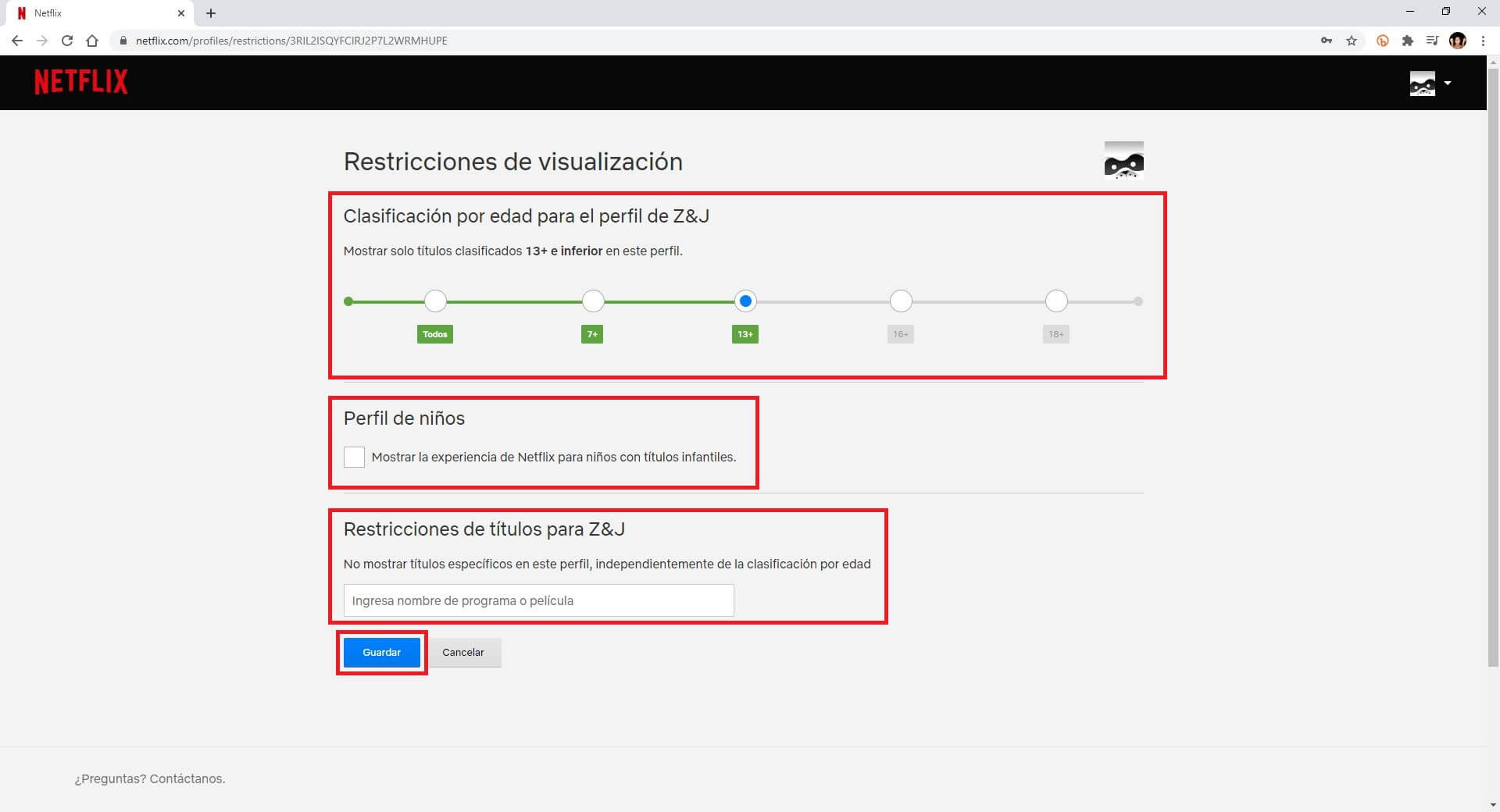
10) Once everything is configured according to your needs and preferences, you only have to click on the button: Save.
From now on, the newly configured profile will no longer show the movie (s) and series indicated through the newly displayed configuration.
Without a doubt, this function will allow users to have greater control over the content displayed on the Netflix platform interface as well as become a powerful parental control tool.