At downloadsource.es we have already shown you how to download movies and series from Amazon Prime Video to your Windows 10 computer. However, when we download content from Prime Video, the downloaded movies and series will occupy certain storage space on your hard drive. The amount of space consumed will vary depending on the image quality selected. This may lead to many users if they can change the Amazon Prime Video download location.
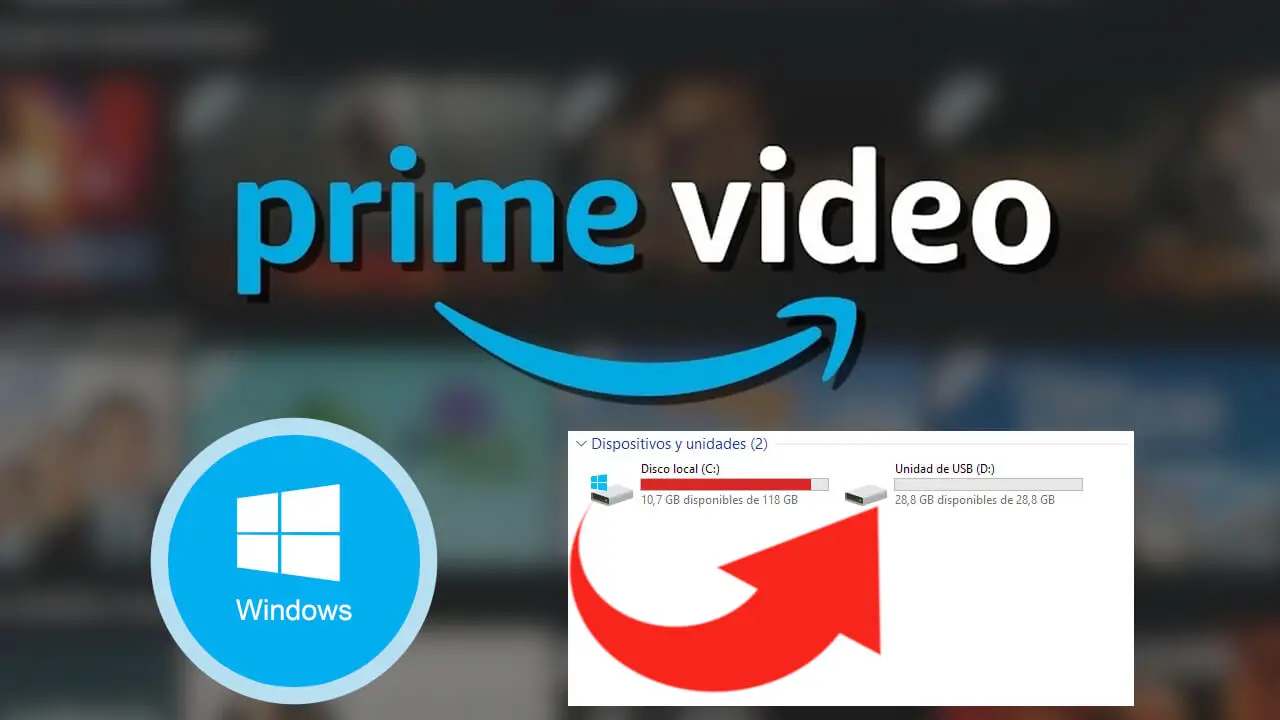
Related: How to Download Movies and Series from Amazon Prime Video
If we have the Amazon Prime Video app installed on the hard drive of your Windows 10 computer, it is usually installed by default in the C: drive. And specifically, the movies and episodes of your downloaded series will be stored in the folder:
C: \ Users \ Username \ AppData \ Local \ Packages \ AmazonVideo.PrimeVideo_pwbj9vvecjh7j \ LocalState \ Downloads
Note: In this path, the letter C: corresponds to the drive where the Amazon Prime Video app has been installed and Username refers to the real user name of the account in Windows 10..
This is the folder that will increase in size as we download content. The problem that can arise in this case is that the free space of the unit is reduced, since we may soon find ourselves without free space for other types of operations and actions within the operating system.
At this point, many users wonder if there is the possibility of changing or moving the Amazon Prime Video download folder in order to store the movies in a drive with greater storage capacity and thus not fill the system drive. operational..
That said, below we want to show you step by step how to change or move the Amazon Prime Video download folder in Windows 10:
How to change the download location of Amazon Prime Video movies and series in Windows 10.
Before we start, it should be noted that in the Amazon Prime Video app we will not be able to use the Move app function of Windows 10 that if it works with the Netflix app . However, thanks to a small trick, we will be able to install the app on a different unit and therefore make the downloads of movies and series be carried out on the desired unit.
1. If you have the Amazon Prime Video app, already installed in Windows 10, you must uninstall it from the operating system..
2. Once uninstalled, you must go to Windows 10 settings: Windows key + I
3. In Settings go to: system> storage
4. On this screen you will have to go to the section: More storage options.

5. Under this section you will have to select the option: Change the storage location for new content.
6. Select the drive where you want Amazon Prime Video downloads to be stored in the option: New applications will be saved to:
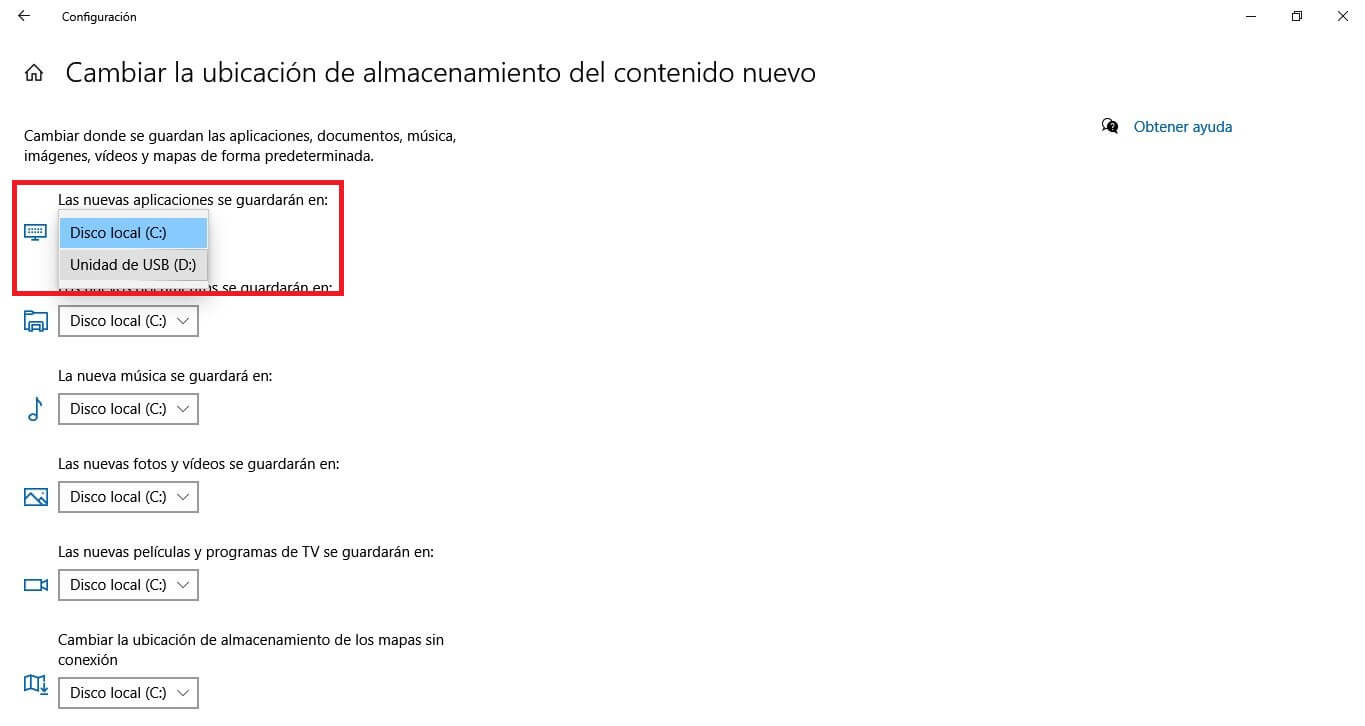
7. Click the button: Apply
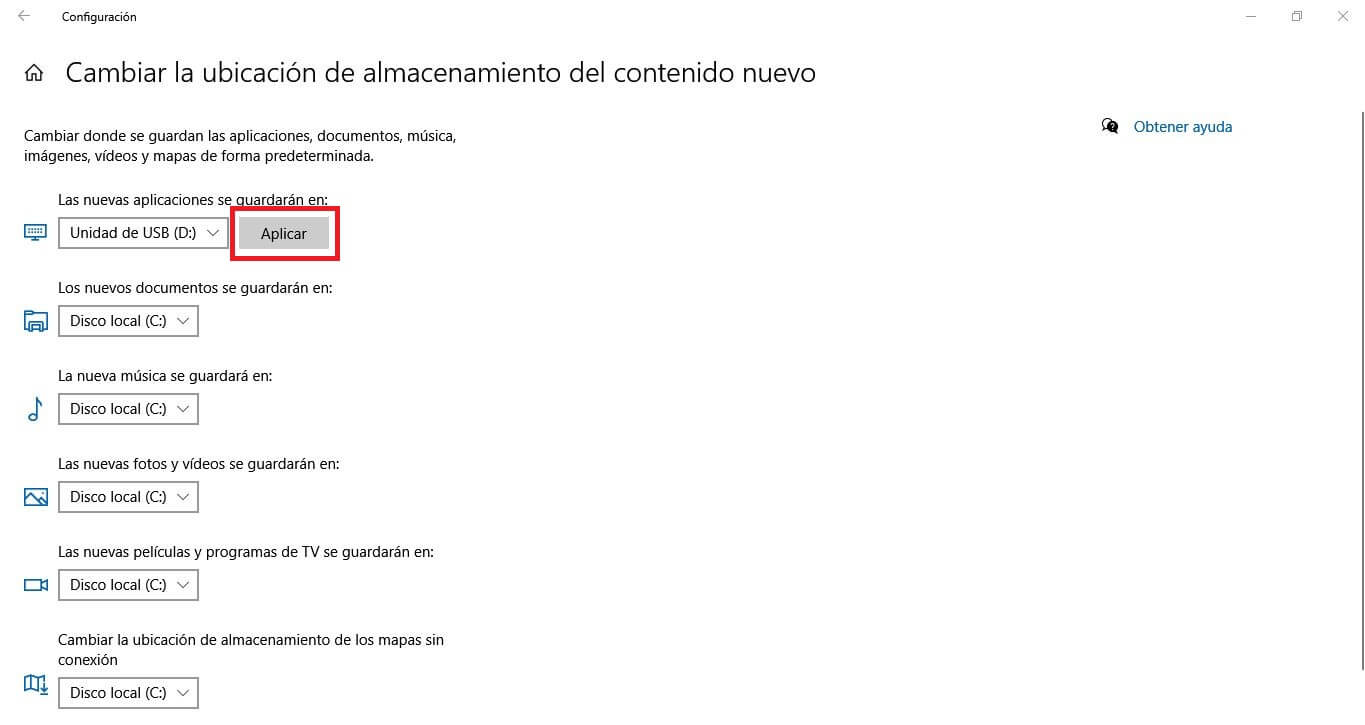
8. Now is the time to go to the Windows 10 store and proceed to download and install the app: Official Amazon Prime Video for Windows 10
9. When the installation has finished, you will see that it will install and download the content in the corresponding folder (default) but on the new drive.
Important note: It should be noted that you can only install the Amazon Prime Video app on a drive that contains the operating system.