Siri is the iOS voice assistant that is available on both iPhone and iPad. Although it has been available for iOS devices for a long time, nevertheless with the passage of time, Siri has improved considerably and has even added more languages with which to use it. However, although Siri is usually very helpful, the truth and truth is that it is not liked by all users.
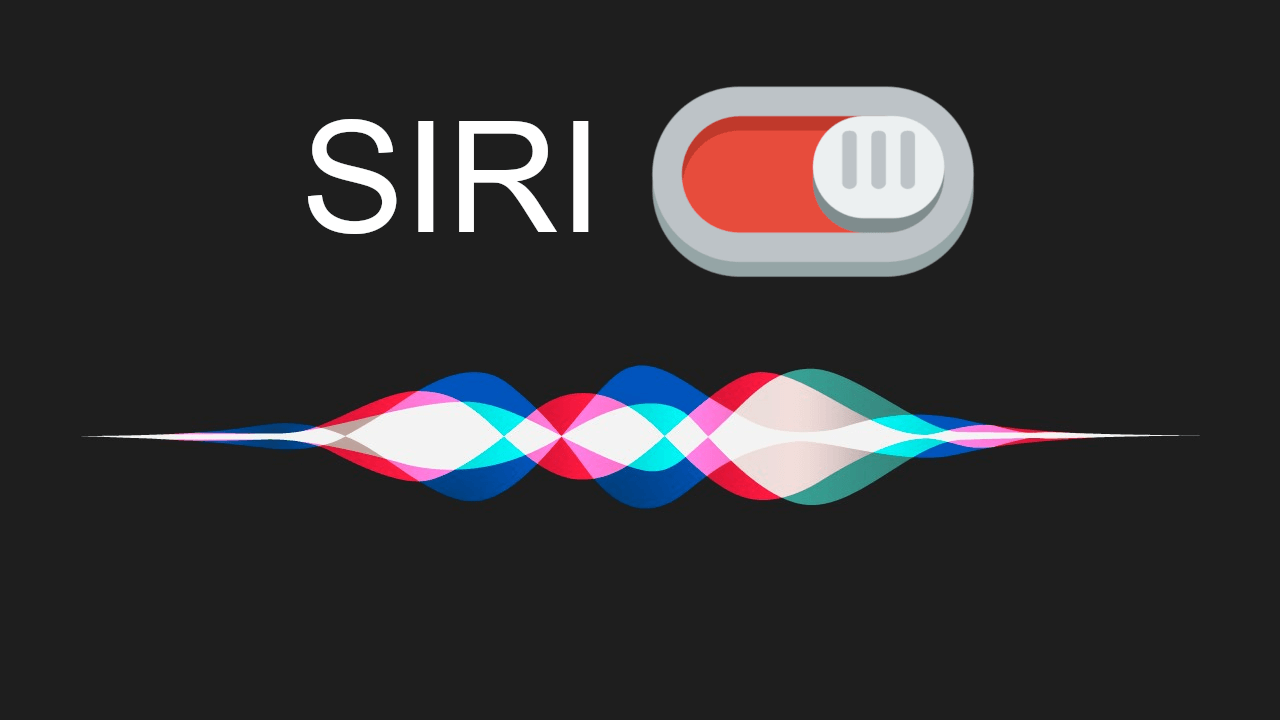
Related: How to disable explicit language in Siri on iOS. (iPhone or iPad)
Siri can be used to perform a huge number of actions using voice commands ranging from sending text messages to locating your iPhone. However, despite the many uses that can be given to Siri, it may not be useful for other people. Many users who don't want to use Siri often have a common concern about privacy..
Fortunately iOS allows us to disable Siri partially or completely. In other words, deactivate Siri completely or only certain functions of the voice assistant such as deactivating Siri functions from the lock screen.
If you are not interested in any of the Siri functions, the option will be the total deactivation on your iPhone or iPad device. Having said that, if you want to completely disable the Siri voice assistant from your iPhone or iPad, you just have to follow the instructions below:
How to completely disable Siri voice assistant on your iPhone or iPad (iOS)
1) Open the Settings app on your iOS device..
2) Select the " Siri and search " option .
3) Turn off the " Hear Hear Siri " switch
4) Also disable the option: " Start button to open Siri "
5) Disabling this last option will display a warning about whether you are sure to disable Siri..
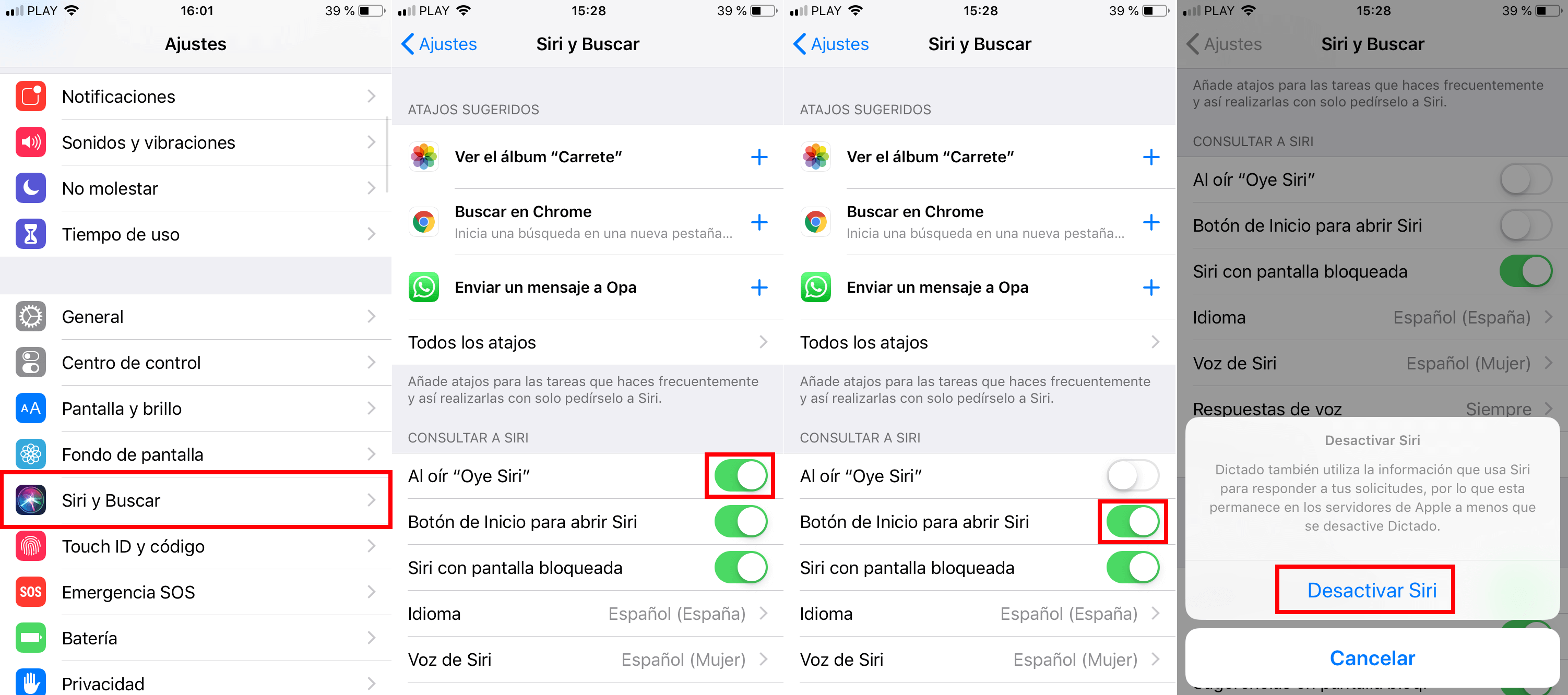
After confirming this action Siri will be completely disabled on your iPhone or iPad device. If you've used Siri before, you should know that everything you told Siri before deactivating it has already been sent to Apple's voice servers as anonymous data for testing and product improvement purposes. This data can be kept on servers for up to two years.
After disabling Siri, you may also want to delete all voice data stored on Apple's servers. According to Apple, this data can only be removed by disabling Siri and the "Dictation" function in iOS. This means that in this case, we will also have to disable Dictation to ensure that all voice data is removed from your servers.
To disable dictation functions on your device:
- From the Settings application, navigate to: General> Keyboard
- Deactivate the switch next to the option: Activate dictation
- Continuous line you will receive a warning which you must confirm to deactivate Dictation.
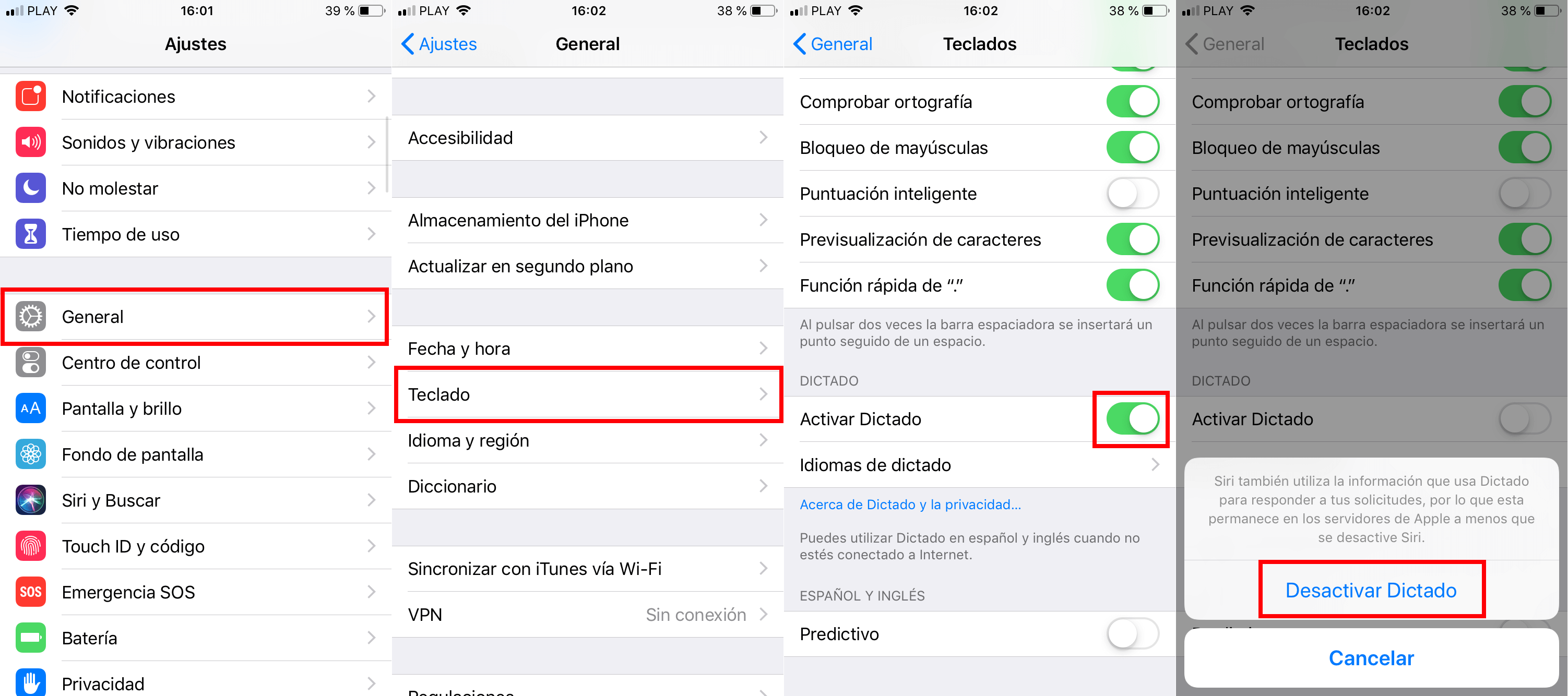
From now on, Siri voice commands will be completely disabled on your iOS device, be it iPhone or iPad.