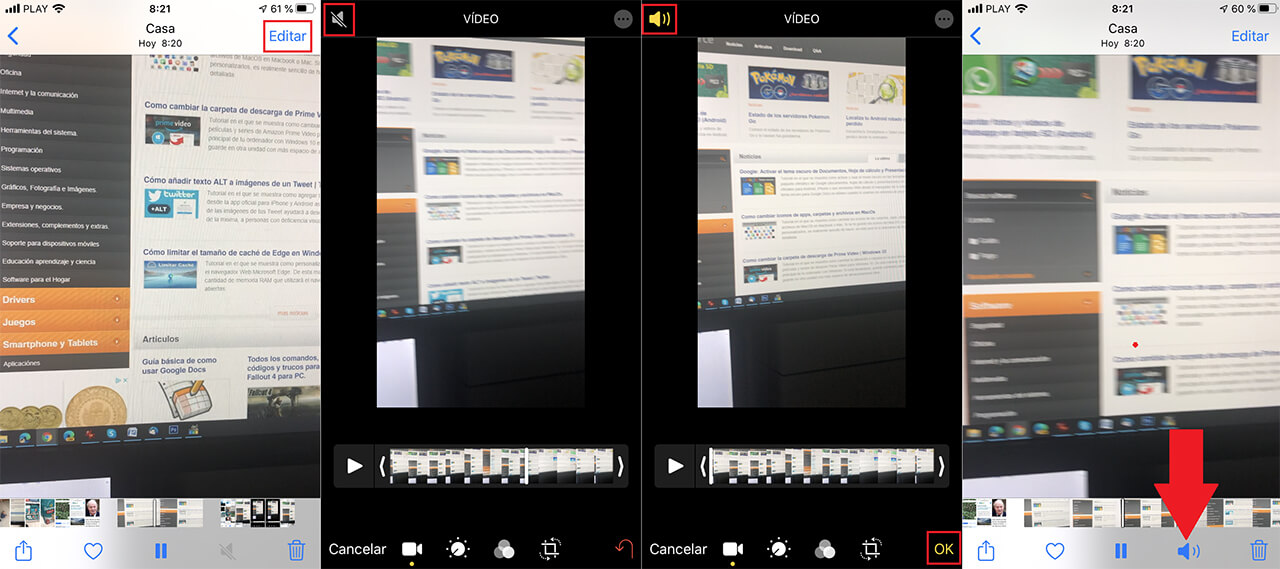Both iPhone and iPad incorporate increasingly advanced photo / video cameras that allow us to take snapshots and capture videos at surprising quality. In addition, these Apple mobile devices also allow us to edit the photos and videos taken. In this way, for example, we can for example eliminate the sound of a video so that only the image is displayed but the audio of it is not heard.

Related:
Sometimes, iPhone or iPad users prefer to share videos with other people, however the audio that is captured together with the video has distortions or simply contains something that we do not want the other Persian to hear. In this case, many wonder if it is possible to remove the audio from iPhone videos so that only the image is displayed..
The truth and truth is that you can delete the audio track of any video from your iOS device. In addition, what many do not know is that for this it is not necessary to install third-party applications since the editor incorporated within the default Photos app offers us the necessary tool to do so.
Having said that, below we show you how to erase the sound or audio of a video on iPhone or iPad with iOS without using third-party apps since we will do everything from the editor of the Photos app:
How to remove audio from video from iPhone or iPad with iOS:
1. The first thing to do is access the Photos app..
2. Locate and select the video you want to remove the audio from.
3. Once this is displayed in full screen in the upper right corner of the screen you will have to select the option: Edit
4. This will bring up the video editor..
5. Here you will have to click on the icon in the form of a speaker displayed in the upper left corner of the screen.
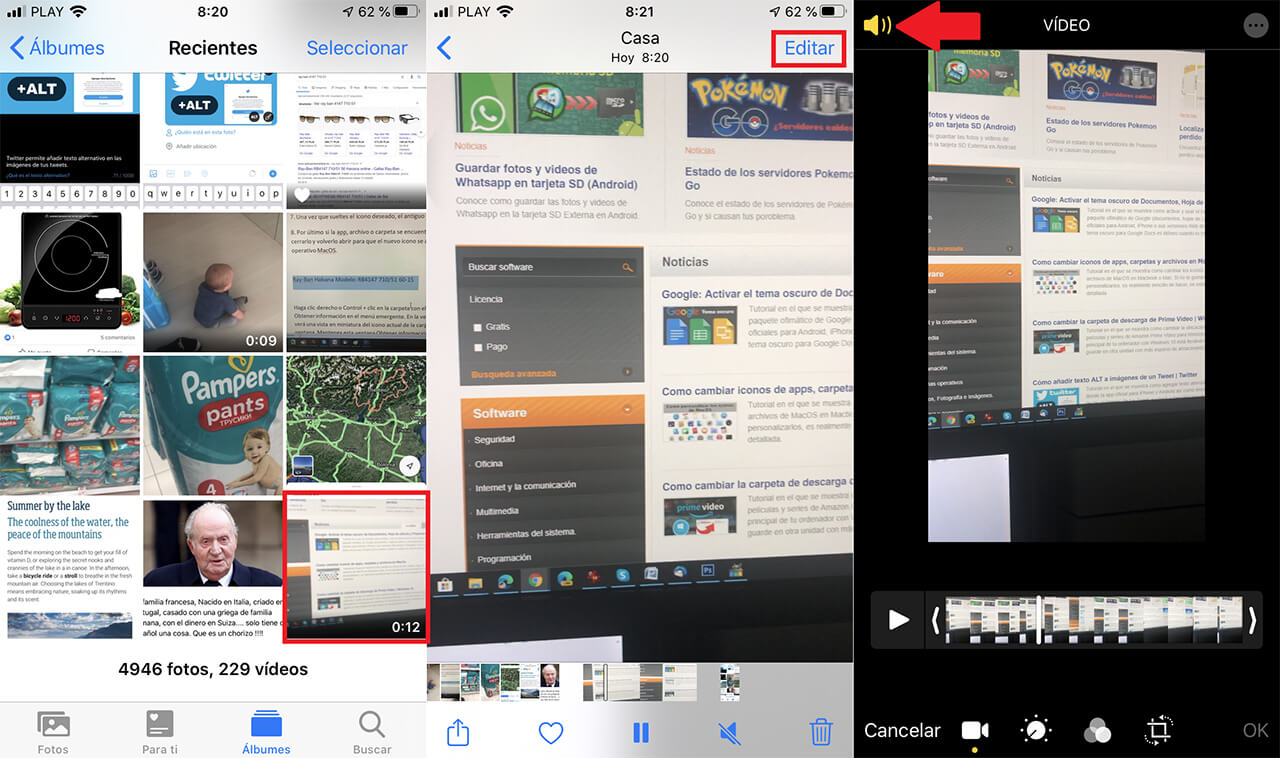
6. This will automatically mute the audio from that video.
7. Finally, to save the changes you will have to click on the option: OK
8. Now you will see that when you play the video on your iPhone, the icon that indicates the video's audio is shown in gray, that is, it is not available since we have just deleted it.
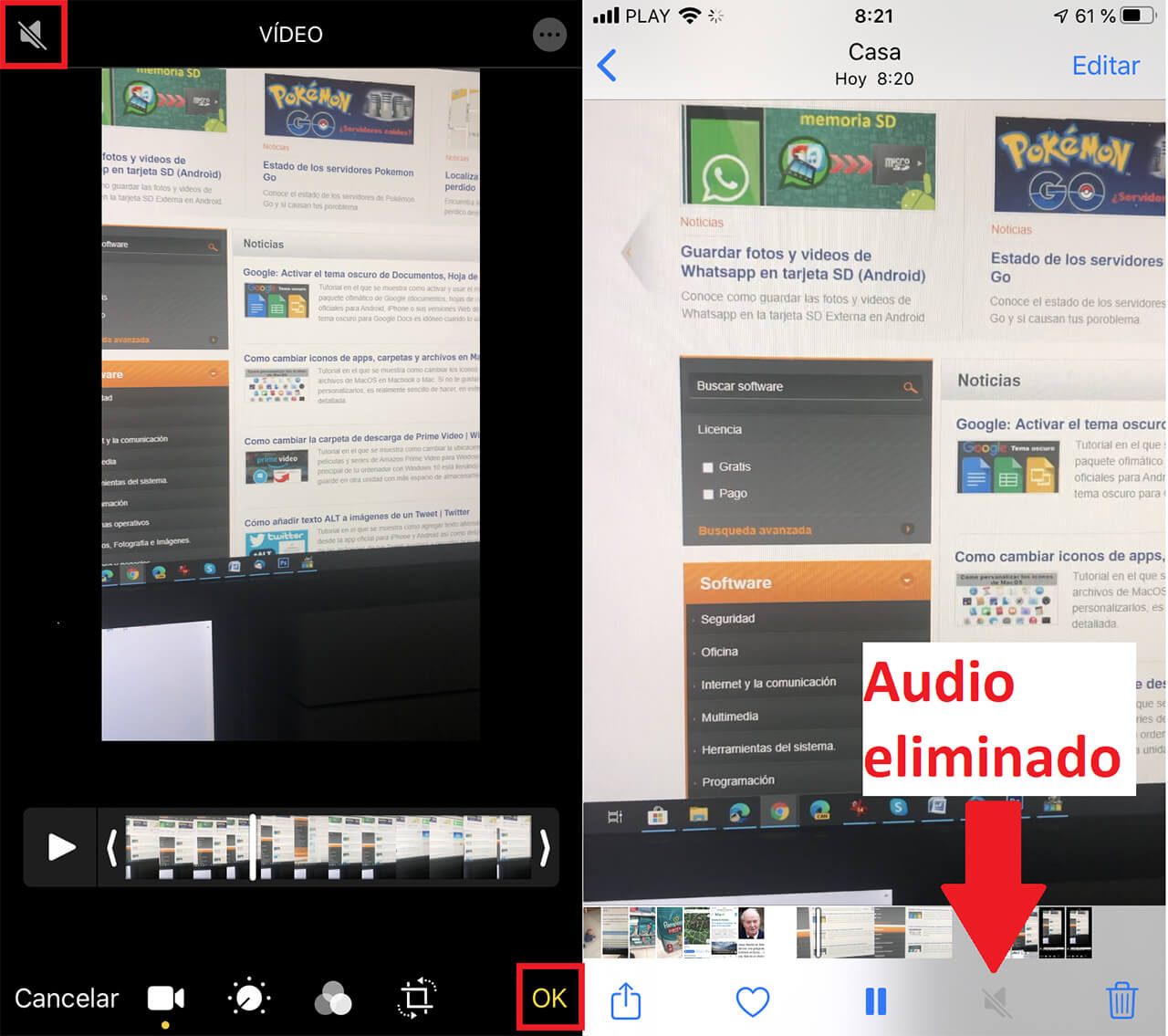
If we now decide to share this video, it can be played by the receiver but without the audio. However, if you wish, you can reactivate the video audio locally on your iPhone or iPad.
How to reactivate the audio of a video on iPhone or iPad with iOS.
In case you have regretted and want to recover deleted audio from your video, you can do it at any time.
1. Open the Photo app.
2. Locate the video and play it full screen.
3. Click Edit to access the editor.
4. Once here you will have to click on the speaker icon again to activate it.
5. Finally, click on OK to save the changes.
6. Now when we play the video it will play with audio or if we don't, it is because it is mutated. Click on the speaker icon and the audio will play.