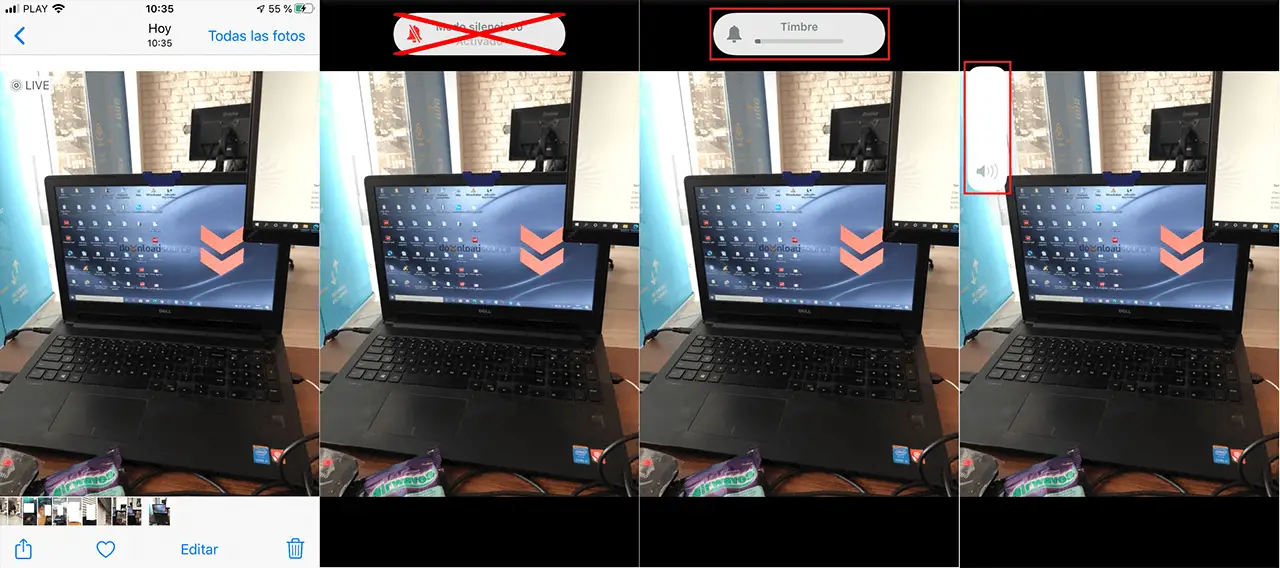If you are the owner or user of an iPhone or iPad with iOS, you will surely be aware of the different options that are incorporated. One of the most popular is the possibility of taking Live photos. These photos taken with the camera of your iPhone or iPad closely resemble popular GIFs in that they do not capture a static image. Live Photos are dynamic photos that allow you to view an entire instant, specifically 1.5 seconds. However, what many users do not know is that Live Photos also capture audio of the captured moment.

Related: How to convert Live Photos into static images from your iPhone. (iOS)
When we take a photo as Live Photo on your iPhone, we can visualize the moment just by pressing and holding the screen. However on most occasions. Users don't know that iOS Live Photos also captures audio. The problem is that most iPhone and iPad owners and users use their devices silently or without volume and therefore you won't hear the audio..
Live Photos of iPhone and iPad with iOS are taken directly from the default camera app. You don't need anything more than to activate the Live Photos option from the same interface of the camera. To do so, simply click on the icon located in the upper central part of the screen and represented by the icon in the form of concentric circles.
This will give you the possibility to activate the function and take the animated photos which are taken in the same way as you would to capture a normal photo. Live Photos will be identified by the “Live” icon located in the upper left corner of the image. As we have mentioned, Live Photos will not only capture 1.5 seconds of image but will also record the audio of those 1.5 seconds..
However you should know that even if you increase the volume of your iOS device you will not be able to listen to the audio of a Live Photos either. Below we will show you step by step how to listen to the audio of the Live Photos taken from your iPhone or iPad with iOS:
How to play the audio of a Live Photo from iPhone or iPad with iOS:
1. Once you have taken a Live Photos and it is stored in the Photos app on your iPhone or iPad, you must open it to display it in full screen.
2. When the image is displayed full screen, you will need to make sure that the physical Mute switch is turned off. In other words, the sound must be activated..

3. Now, increase the volume of your iPhone or iPad by also using the physical button on the side of the device.
4. At this point you only have to press and hold on the screen of your device (on the live photo).
5. This will not only make the Live Photo play as if it were a Gif, but the audio captured during the taking of the photo will also be played.