Siri is the personal assistant of iPhone, but it is certainly known by the majority of users whether they are from the block or not, due to its popularity in every way. iPhone offers us to perform different tasks on the phone, through requests to Siri . In this way, it is enough to say aloud what we want to do, such as a call, so that Siri can execute it directly..
There is no doubt that the options offered by this personal assistant are quite wide, so it is interesting to know each one of them. As of iOS 10, an option was set up through which the assistant said out loud the person who was calling you , in case the mobile phone was silent. This way you didn't have to have it in your hand at that time, to know who the caller was.
However, you may have set this up, but now you want to remove it and don't know how to do it. That is why we will explain below all the steps you must follow to carry out this process and prevent Siri from saying out loud who is calling you..
To keep up, remember to subscribe to our YouTube channel! SUBSCRIBE
Step 1
The first thing you should do is enter the "Settings" of the iPhone.
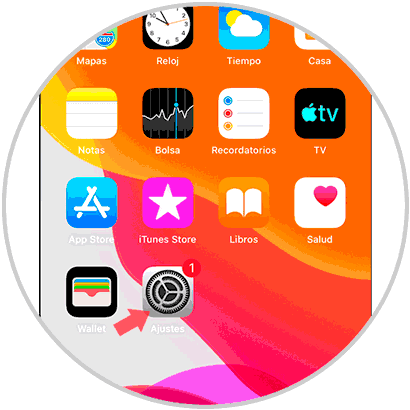
Step 2
Once within the settings, you must select the “telephone†section to access its options.
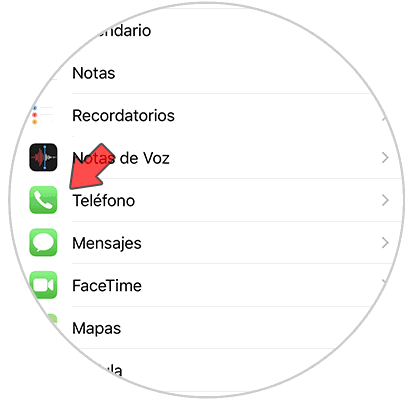
Step 3
Once inside the phone, you will see several sections. In this case select "announce calls"
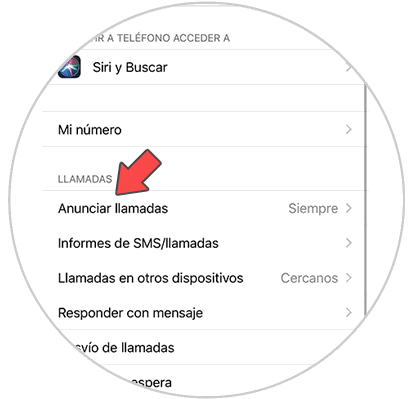
Step 4
Finally, among all the available options select “neverâ€
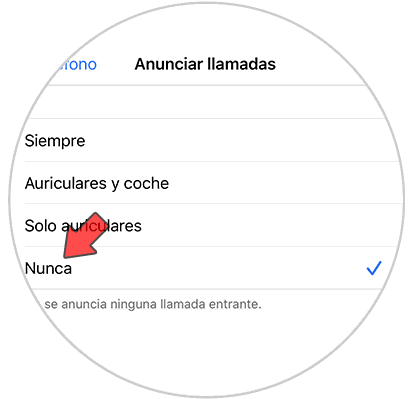
This way when they call you Siri will no longer say the name of the person who appears on your screen. In case you want to reactivate this, you must follow the same steps, but select “alwaysâ€.