Today we take the iPhone wherever we go, since the amount of things we can do with our Smartphone is growing. They are no longer simple devices with which to call and receive messages, but we can also take photos and videos , enter our social networks or listen to music. Listening to music from our mobile phone has become quite common, since thanks to our devices we can connect to YouTube or Spotify for example, and play our favorite songs..
Many times we connect our headphones to the phone, but other times we want the music to play on the speaker while we do other activities with the mobile such as access to our social networks.
This can be a problem for example on YouTube , because when we leave the app the music stops playing. Do not worry, because below we explain all the steps you must follow to know how to listen to music from YouTube, leaving the browser on iPhone with iOS 13..
To keep up, remember to subscribe to our YouTube channel! SUBSCRIBE
Step 1
The first thing you should do is enter from the Chrome browser on the YouTube page. Now select the three dots icon at the bottom.
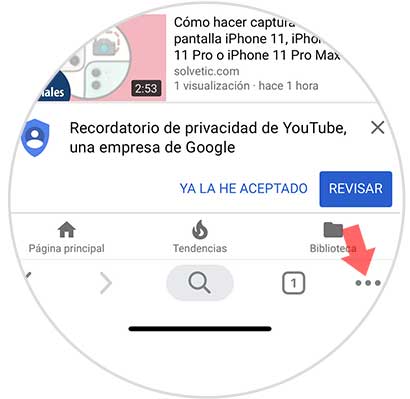
Step 2
The next thing you should do is select the "Request site for computers" section
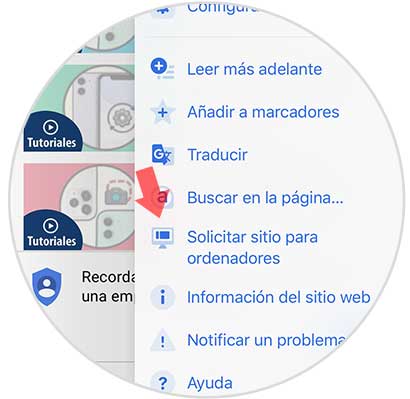
Step 3
Once we have the PC version of YouTube on the iPhone, we will have to search for the video or playlist and press Play.
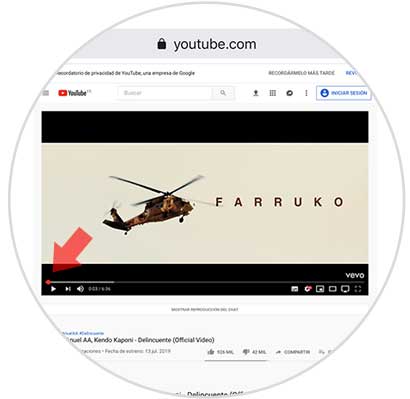
Step 4
We will see that the video begins to play. Now you must exit the browser.

Step 5
Now you can start playing this list or song, by lowering the notifications screen and pressing on the Play from the iPhone player.

In this way you can listen to the songs or lists that you select on YouTube, without having to be inside the browser and being able to access other content on the mobile during playback.