In the current times, the mobile phone has become an essential element for our day, and this is because in addition to fulfilling a function that allows communication between people with calls and message exchange their functionalities go much more there. In this case, thanks to instant messaging Apps such as WhatsApp or Telegram or to email managers such as Gmail or Outlook (among many others), file sharing is a constant among mobile users..
Surely you've ever been in the situation of wanting to send several screenshots of a page to share the overall content of it. In addition to being something that makes us waste a lot of time, it is quite cumbersome so it is good to consider other options.
The iOS 13 system gives us the possibility to make a global screenshot of a web page and save it in PDF format on our mobile, and precisely in this tutorial by TechnoWikis we will explain what it is for and how to use this function step Step. For this you will have to follow the steps that we will indicate below in the next video tutorial..
To keep up, remember to subscribe to our YouTube channel! SUBSCRIBE
Step 1
Go to the page you want to save as a PDF and once you are on it take a screenshot of it following the steps that we indicate in this link:
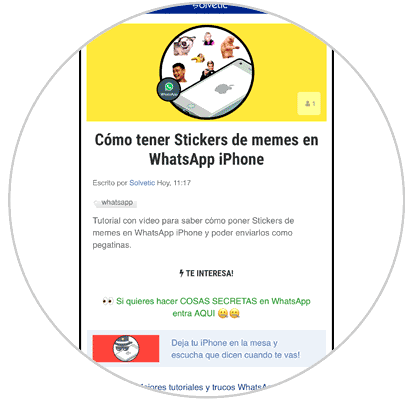
Note
In the lower left corner a thumbnail of the screenshot will appear, on which you will have to click.
Step 2
Once here, you will see the iPhone capture editor. At the top you will have to press the "Full screen" option.
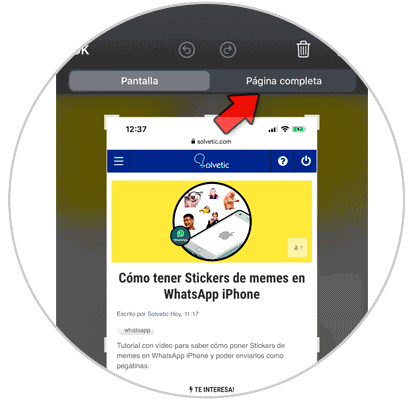
Step 3
Here, in the bar on the left side you can slide up and down to see the final result of the PDF as a whole. Click on the "Share" icon in the upper right corner.
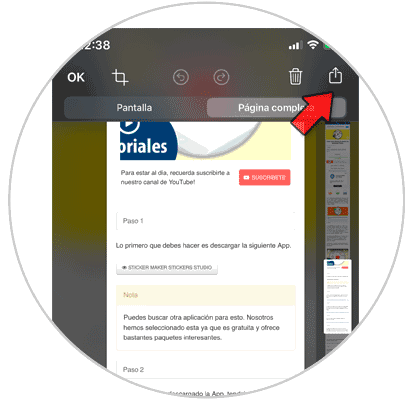
Step 4
Here you will share the PDF using various media such as Corre, WhatsApp, AirDrop, Skype, etc ... Below you can save the PDF to the device by clicking on "Save to files".
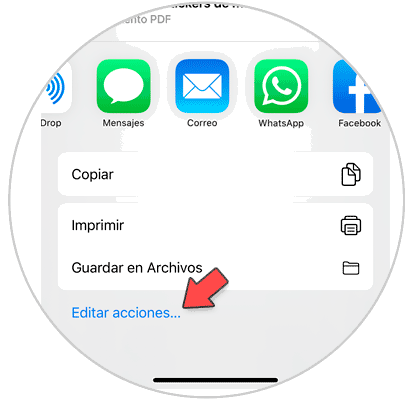
Step 5
Select “Downloads†in the list â€and click on“ Save â€located in the upper right corner.
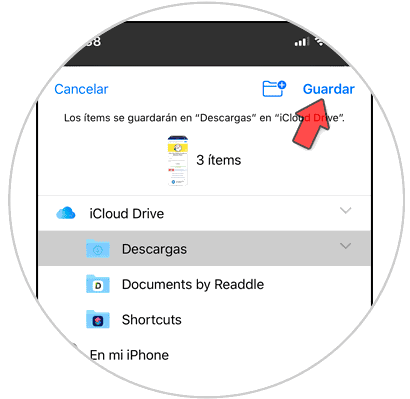
Note
Within the “Files†icon on the iPhone you will find the PDF of the total capture of the website you made previously saved.
It's that simple to create a PDF of a web page with the new technology incorporated in the iOS 13 system.