When we surf the web , we generally look for information about what interests us or that is important or interesting to us at that time. Without a doubt, Google is the search engine that most of us use and that offers us the best results in terms of our searches..
Google is almost the God who knows everything as some would say, and that is that the information it collects increases at every moment. In addition to entering Google to find information, more and more frequently we access YouTube to search through your videos and find more visually and acoustically what we are looking for. And where do we usually access more frequently? Of course from our Smartphone.
The problem that we can find in YouTube or in the visualization of videos, is that this stops automatically when we move from the screen or leave the browser. This can be an inconvenience since we may be interested in being able to continue listening to that reproduction, while we do other things such as accessing applications on our Android phone or iPhone or continuing browsing. Very useful in those cases in which we want to listen to music, conferences or tutorials for example without having to be viewing the content..
Well, we do not have to worry from now on since there are several solutions so that we can continue to enjoy the audio reproduction of our video while we continue browsing.
1. How to play YouTube videos in the background Chrome on Android


The first thing we have to do is access Google Chrome and go to the YouTube address. Once there we go to the video we want to play. Click on the menu icon located at the top and locate the Desktop site line. We activate your box and we will see that the environment becomes identical to the one we use in our PCs..
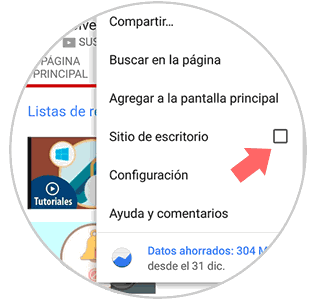
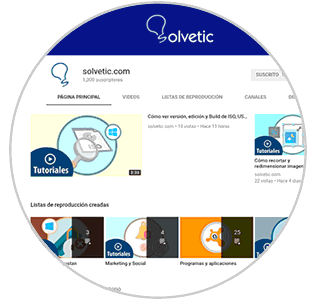
Now, we play the desired video and go to any other Android application, by default the video playback will stop. The next step is to scroll down the Android notification bar and click on the video playback icon:
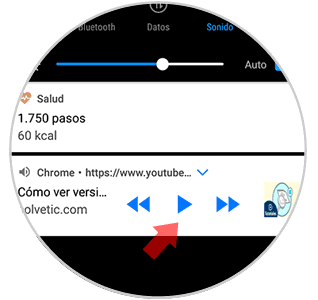
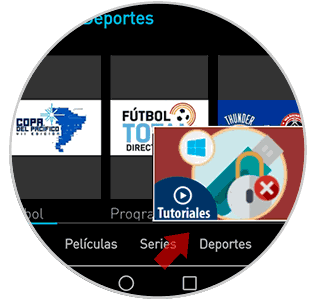
Thus, we can access our application and we can watch and listen to the YouTube video in the background.
2. How to play YouTube video background Firefox Android


If we have an Android phone, another good option we have is Firefox. Thanks to this browser, we will be able to continue with the playback and therefore listen to the audio of our YouTube video while we move freely through the menu of the phone. We can continue browsing or exit the browser to access some application etc.
For this, all we have to do is access the YouTube website from our phone and select that we want to use the computer version. To do this we click on the three dots that we can find in the upper right corner and select the "Computer" option.
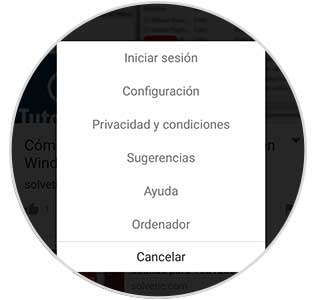
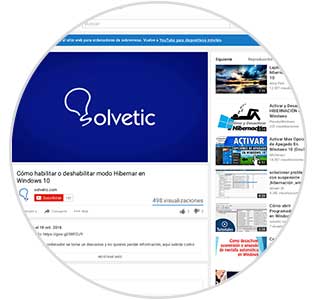
In this way we will be able to start with the playback of the video and in the case that we select the Play, the reproduction and the audio will remain active until the moment we decide to stop it. To stop it we must access the browser again and select pause or exit the video.
3. How to play iPhone Chrome, Firefox and Safari background video


In the case of iPhone we will see that the options are somewhat different. What Apple offers us is that we can continue browsing, we can access from any of these three browsers (Chrome, Firefox or Safari), while we continue listening to the audio of the video that we have selected. That is, we play in the selected video and then we can open new tabs in the browser and we can see how the audio continues to play.

4. How to play background video from Floating Tube Application
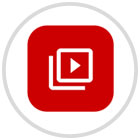
In the event that none of these options has convinced us at all, we have the possibility to download an application to continue playing the video in a floating window and thus not lose detail.
One of the applications that works best is Floating Tube which allows us different functions such as watching videos in a floating window, selecting the size of the window or receiving notifications. Its download is free and we can find it in Play Store

Remember that in case you want to download the video directly to your phone to be able to access at the time you want and offline, you will also be able to do so. Do not miss our tutorials in which we explain step by step how to do it.
YOUTUBE VIDEOS ON ANDROID
YOUTUBE VIDEOS ON IPHONE
As we have seen throughout this article, there are different options that we have for the background playback of the videos we play on our Android phone or iPhone. Now is the time to try this function and decide if it seems advisable. We found it lovely.