OGYouTube (only available for Android) 1st step: 2nd step: 3rd step: 4th step: Browser apps Play YouTube videos in the background with Firefox (Android) 1st step: 2nd step: Play YouTube videos in the background with Firefox add-on (Android) 1st step: 2nd step: 3rd step: 4th step: 5th step: Play YouTube videos in the background on iOS Quick start guide: OGYouTube (Android) Quick start guide: Firefox add-on (Android)
In the age of countless apps and registration cards that are open at the same time, you are almost used to content continuing to run even when you switch to another window. However, this is not the case with YouTube. A video will automatically stop playing as soon as you switch from the YouTube app to another. A corresponding function to circumvent this has still not been implemented in the YouTube app. With the help of other apps, you can still ensure that the videos continue to run in the background.
OGYouTube (only available for Android)
OGYouTube can be installed as an alternative to the normal YouTube app for Android. With this app, YouTube videos continue to run in the background or when the display is switched off. In order to be able to use the app, however, it must be installed in the form of APK files. Follow our step-by-step instructions or take a look at the brief instructions .
2nd step:
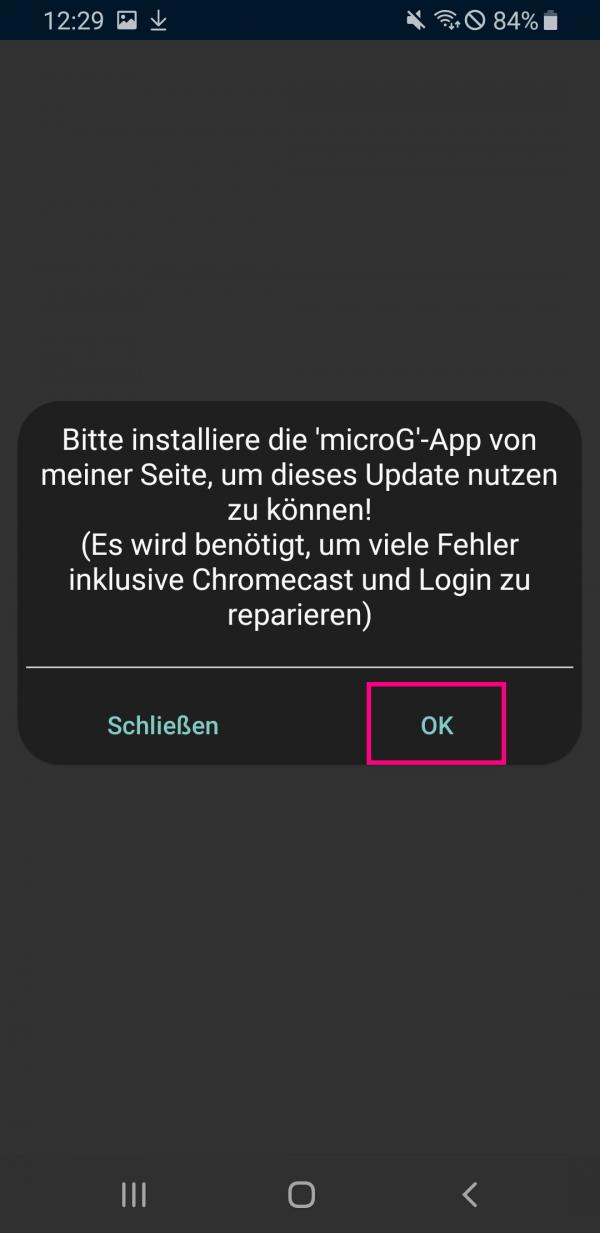 After the installation you will be asked to install " microG ". Tap OK .
After the installation you will be asked to install " microG ". Tap OK .
3rd step:
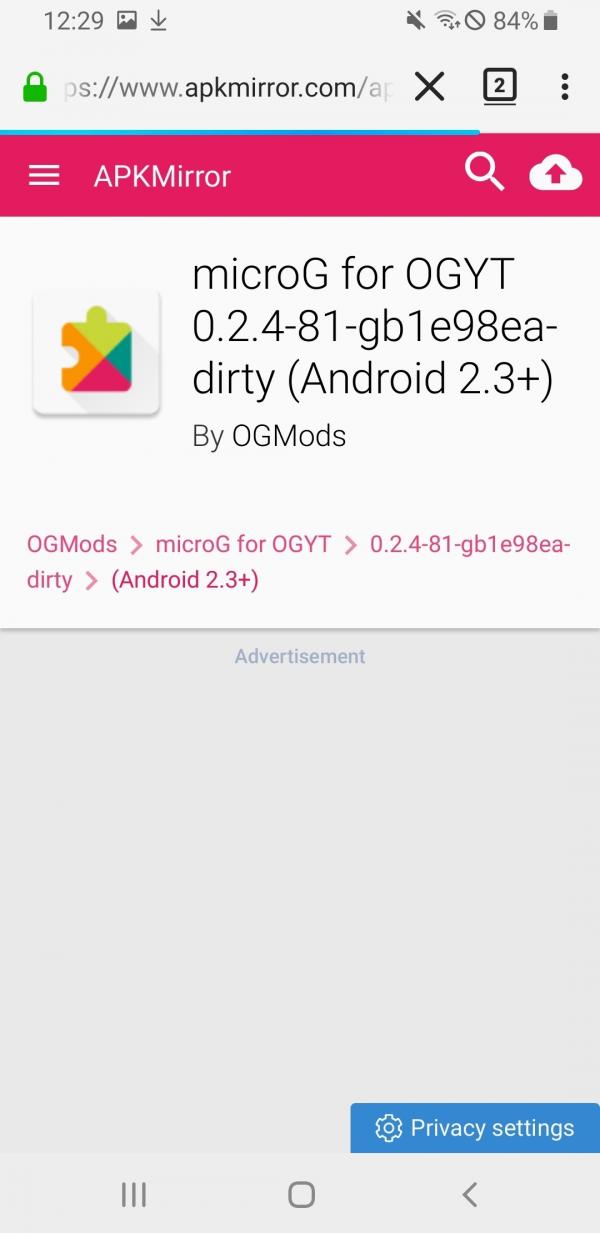 You will automatically return to APK Mirror led to microg to install .
You will automatically return to APK Mirror led to microg to install .
4th step:
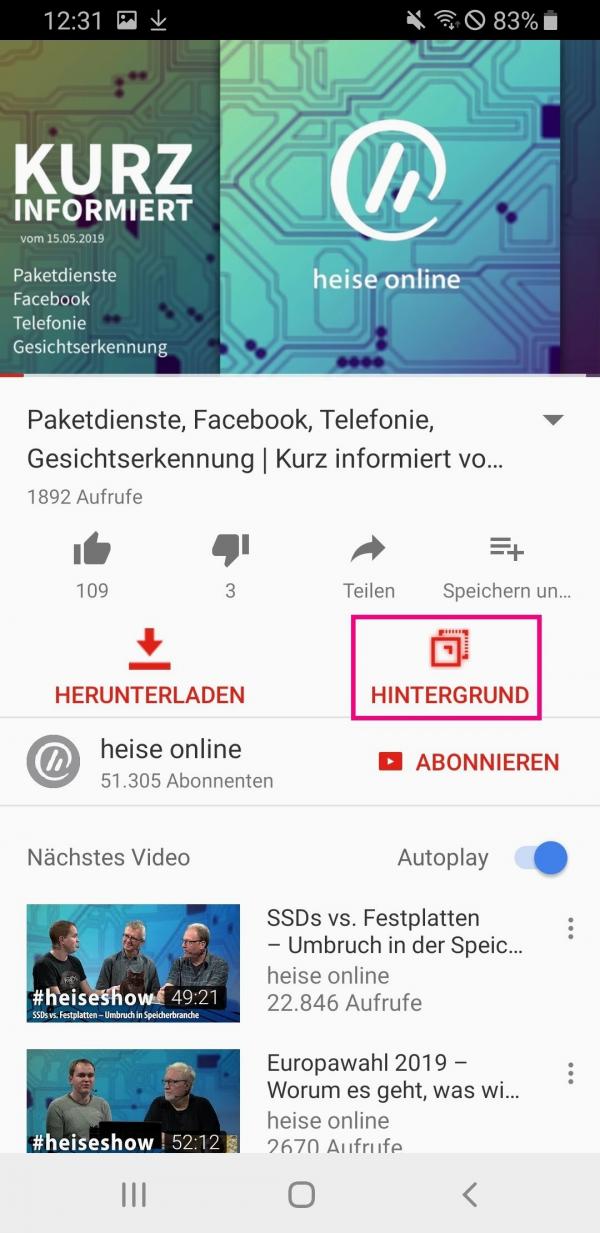 Open the OGYouTube app and tap the video that you want to watch. You will find the " Background " button in the video view . Tap on it and the app will go into the background.
Open the OGYouTube app and tap the video that you want to watch. You will find the " Background " button in the video view . Tap on it and the app will go into the background.
Browser apps
Another way to be able to play videos in the background on YouTube is through browser apps. If you call up YouTube via a browser, the playback works in a similar way to the playback of videos on a PC. This means that even if you change the registration card - or the app on smartphones - the YouTube video continues to run. You can use this trick. There are differences here depending on whether you have an iPhone or Android device. We will show you how you can use Firefox (for Android) to play YouTube videos in the background and what the current status is on iOS:
Play YouTube videos in the background with Firefox (Android)
1st step:
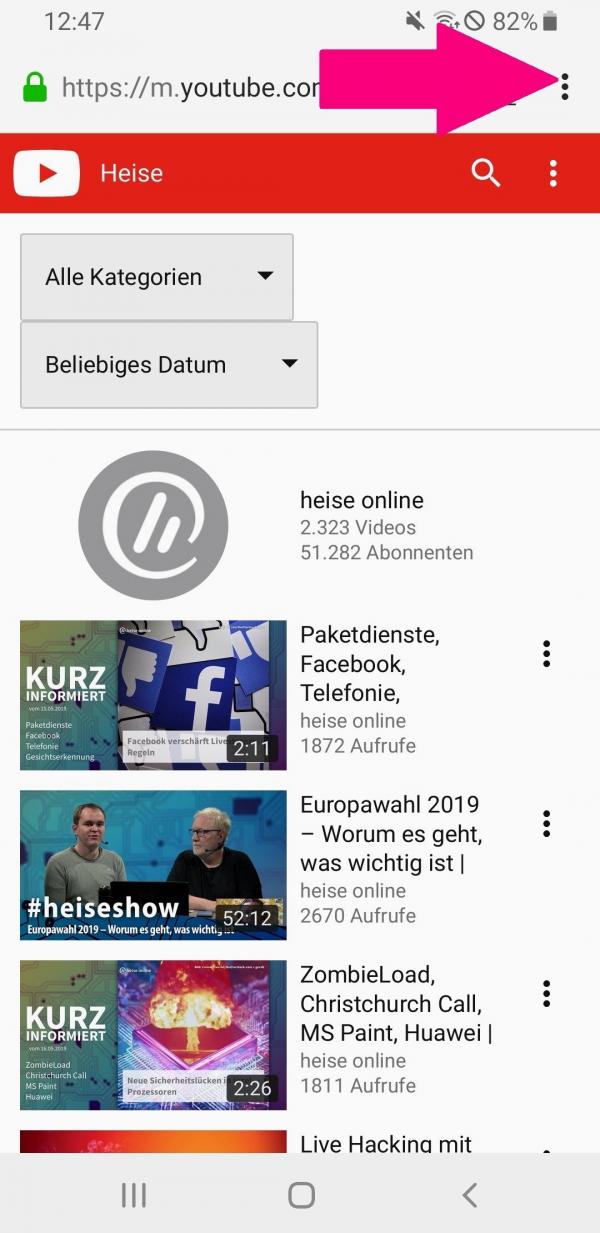 Download the Firefox app from the Google Play Store. Open the app and then enter " YouTube " in the search bar . In the upper right corner, tap the three-dot icon .
Download the Firefox app from the Google Play Store. Open the app and then enter " YouTube " in the search bar . In the upper right corner, tap the three-dot icon .
2nd step:
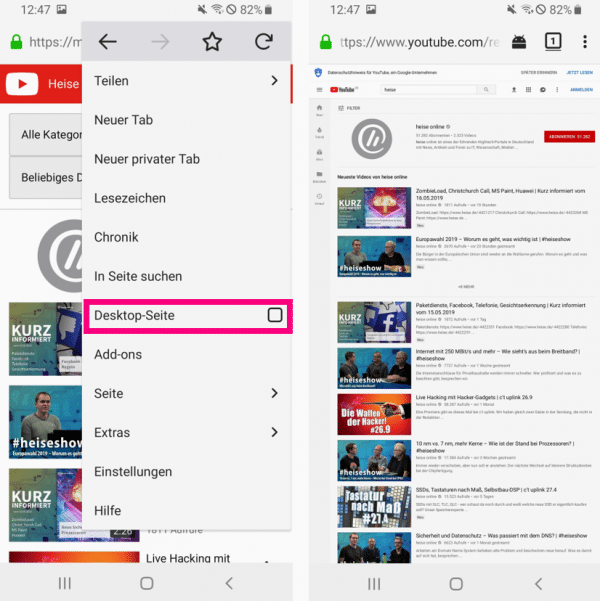 Check the box next to " Desktop Page ". The view then changes to the one you are used to from surfing on the PC. If you now select a video and then switch the app, the sound of the video will continue to play.
Check the box next to " Desktop Page ". The view then changes to the one you are used to from surfing on the PC. If you now select a video and then switch the app, the sound of the video will continue to play.
Play YouTube videos in the background with Firefox add-on (Android)
To activate the Firefox add-on "Background video playback", follow these step-by-step instructions or take a look at the quick start guide ..
1st step:
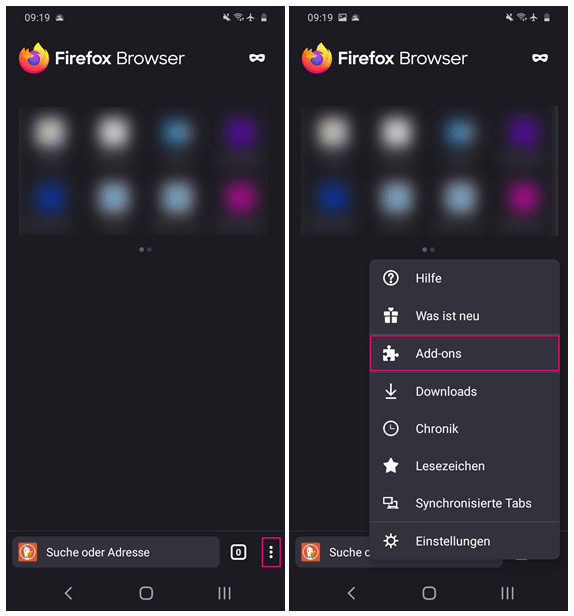 Open Firefox and tap the three dots in the lower right to open the menu. There you select " Add-ons ".
Open Firefox and tap the three dots in the lower right to open the menu. There you select " Add-ons ". 2nd step:
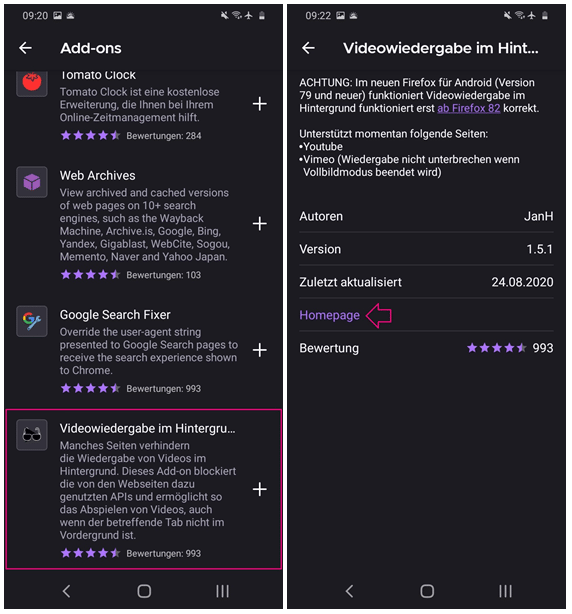 Now scroll down to the " Background video playback " add-on and select it. Please note the information from which Firefox version the add-on works. Then tap on " Homepage ". You will be directed to the Firefox Add-ons webpage. Note: If you don't see the add-on, go straight to the Firefox add-on website and look for "Background video".
Now scroll down to the " Background video playback " add-on and select it. Please note the information from which Firefox version the add-on works. Then tap on " Homepage ". You will be directed to the Firefox Add-ons webpage. Note: If you don't see the add-on, go straight to the Firefox add-on website and look for "Background video". 3rd step:
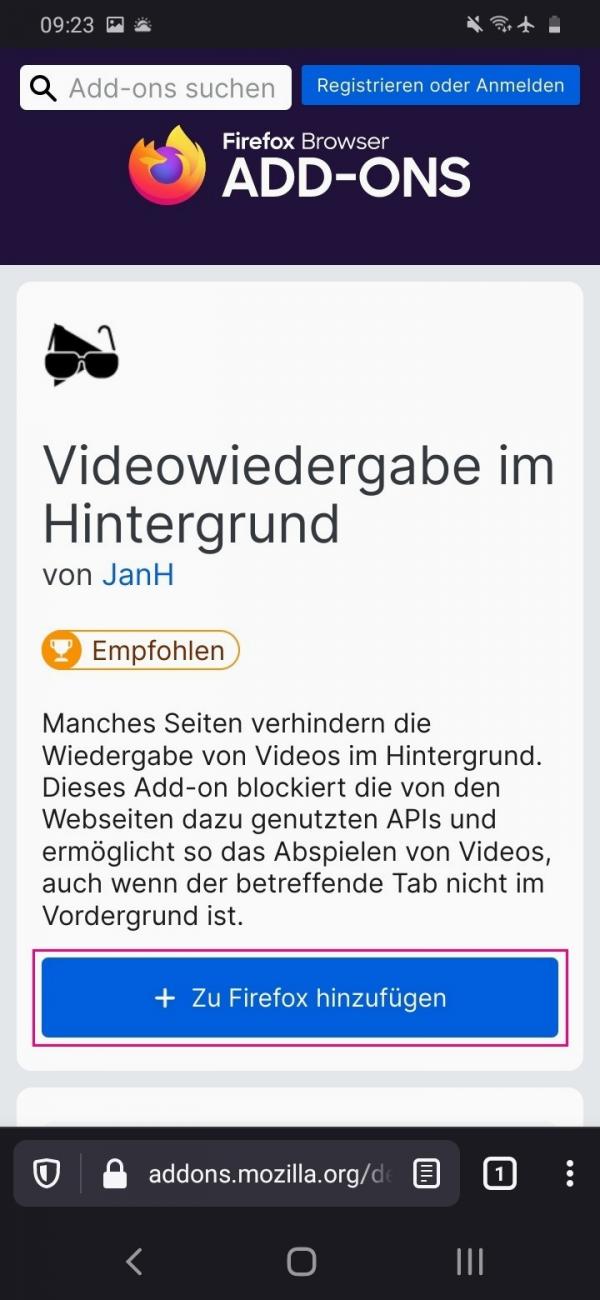 You will now see the " Background Video Playback " add-on for Firefox. Tap " + Add to Firefox ".
You will now see the " Background Video Playback " add-on for Firefox. Tap " + Add to Firefox ". 4th step:
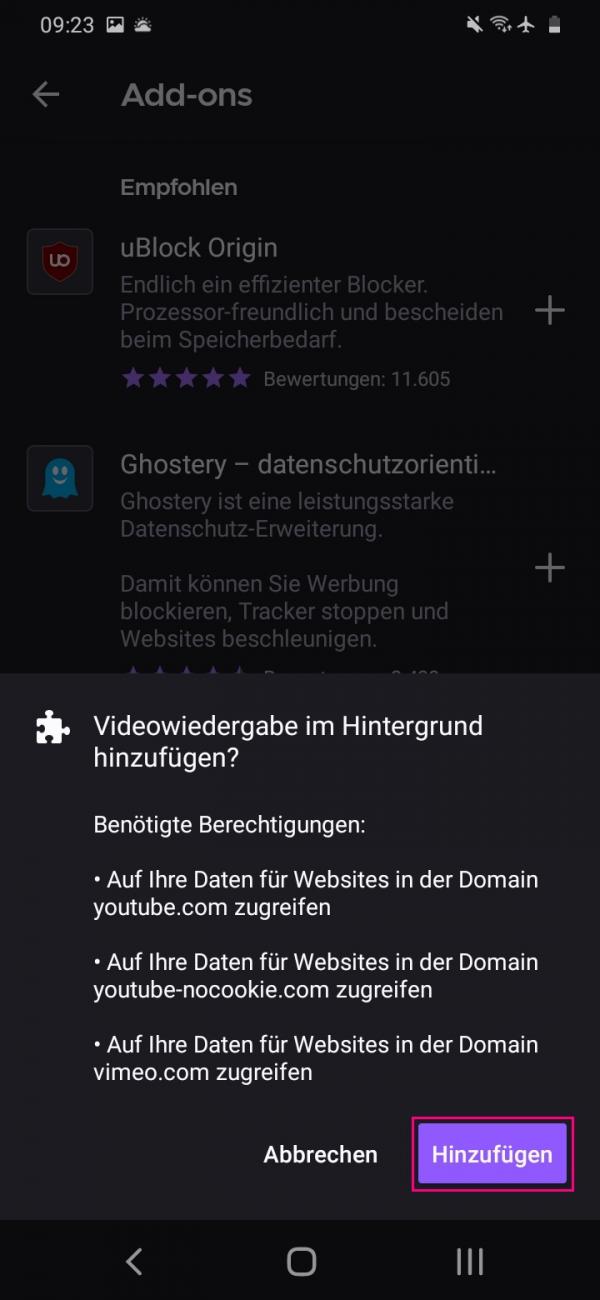 You will now be asked if you want to add the add-on. Read through the add-on's permissions. If you agree, tap on " Add ".
You will now be asked if you want to add the add-on. Read through the add-on's permissions. If you agree, tap on " Add ". 5th step:
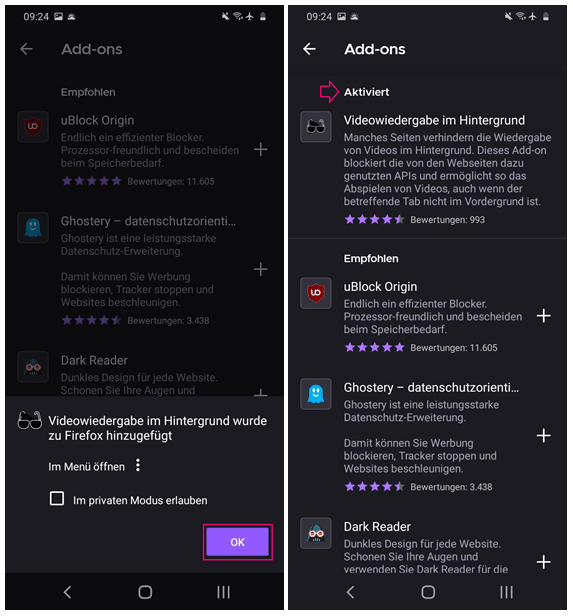 You will receive a confirmation that the add-on has been added to the Firefox app. You can now tick the box to allow the add-on to be used in private mode . Finally confirm with " OK ". You will now find " Video playback in the background " in the add-ons under " Activated ".
You will receive a confirmation that the add-on has been added to the Firefox app. You can now tick the box to allow the add-on to be used in private mode . Finally confirm with " OK ". You will now find " Video playback in the background " in the add-ons under " Activated ". Play YouTube videos in the background on iOS
Unfortunately, it is currently no longer possible to play YouTube videos in the background on iOS. The only option available to you here is YouTube Premium. After a one-month free trial version, the costs are € 11.99 / month. As soon as there is another option to play YouTube videos in the background, we will update the instructions at this point.
Quick start guide: OGYouTube (Android)
- Download the APK file for OGYouTube from APK Mirror and install it by tapping " Open " on your smartphone.
- When prompted to install microG, tap OK .
- Download the APK file for microG .
- Find the video you want to watch in the OGYouTube app. Tap the " Background " button and OGYouTube will continue to run hidden.
Quick start guide: Firefox add-on (Android)
- Open the Firefox app and tap the three dots in the lower right corner.
- In the menu that opens, select " Add-ons ".
- Scroll down to and select the " Background Video Playback " add-on . (If you don't see it, go to the Firefox add-on webpage and look for "Background video playing." Then skip to step 5.)
- Tap on " Homepage ". You will be redirected to the Firefox add-on website.
- Now select " + Add to Firefox ".
- In the subsequent dialog you can see the add-on's authorizations. If you agree, tap on " Add ".
- Now you can allow the add-on to run in private mode as well. When you're done, tap OK . The add-on is now active.