Youtube takes care of the videos uploaded to its platform like gold in cloth. The videos, once they are uploaded to the platform, are strongly protected against copying them, in this way if someone will download a YouTube video illegally to upload it to another platform, this video may be vandalized for copyright reasons or Copyright. However, YouTube channel owners do have the right to legally download their YouTube videos.
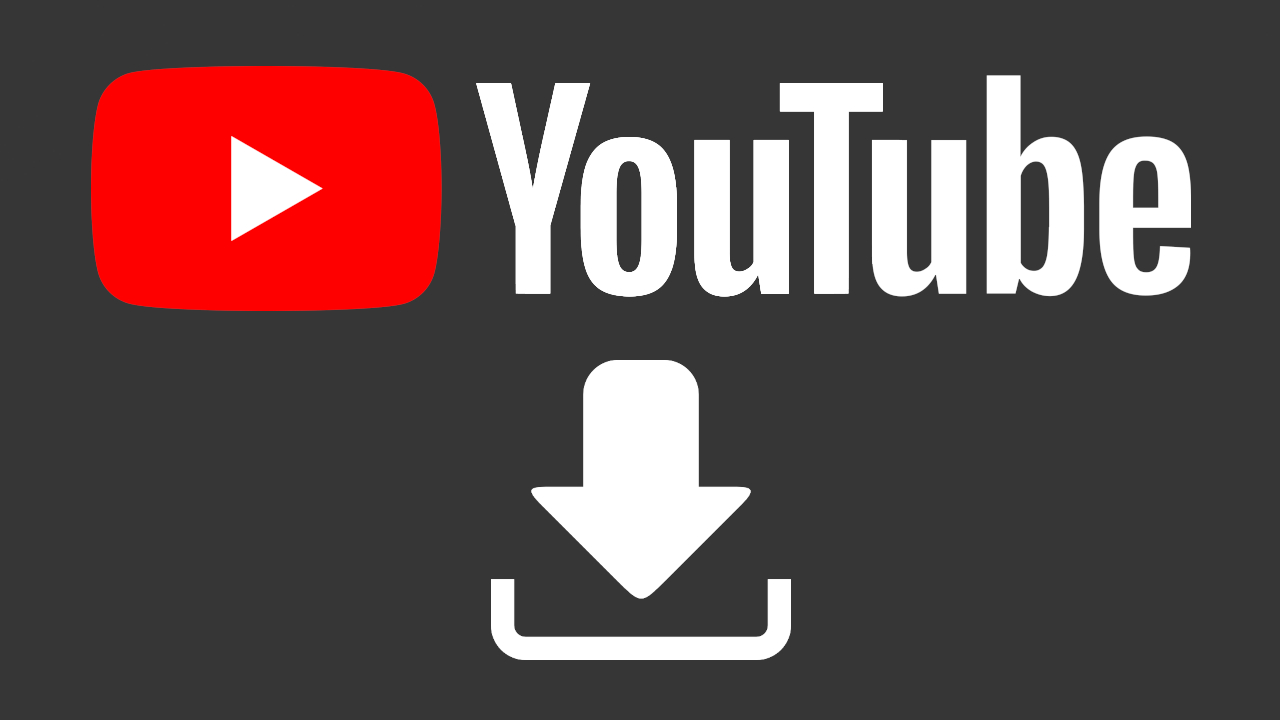
Related: How to Add Watermark to YouTube Videos
When we have a YouTube channel, it is highly recommended to keep a backup of each and every one of the videos that you have uploaded to your channel. However, in the event that you have not done so or that by bad luck you have lost the backup of your videos, YouTube allows all channel owners to be able to download each and every one of the videos that you have uploaded to your channel ..
Downloading videos from Youtube is totally legal as long as they are the videos that you have uploaded to the channel you own. In fact, this video download function is the default of the YouTube platform and therefore you will not have to use any type of illegal service or program.
That said, below we want to show you how to LEGALLY download the videos from YOUR YouTube channel locally to your computer:
How to download individual videos from your YouTube channel Legally.
1. The first thing to do is open your PC's browser and go to: Youtube.com
2. Once here, log in with your YouTube account..
3. Click on your profile icon and when the options menu appears, select: YouTube Studio
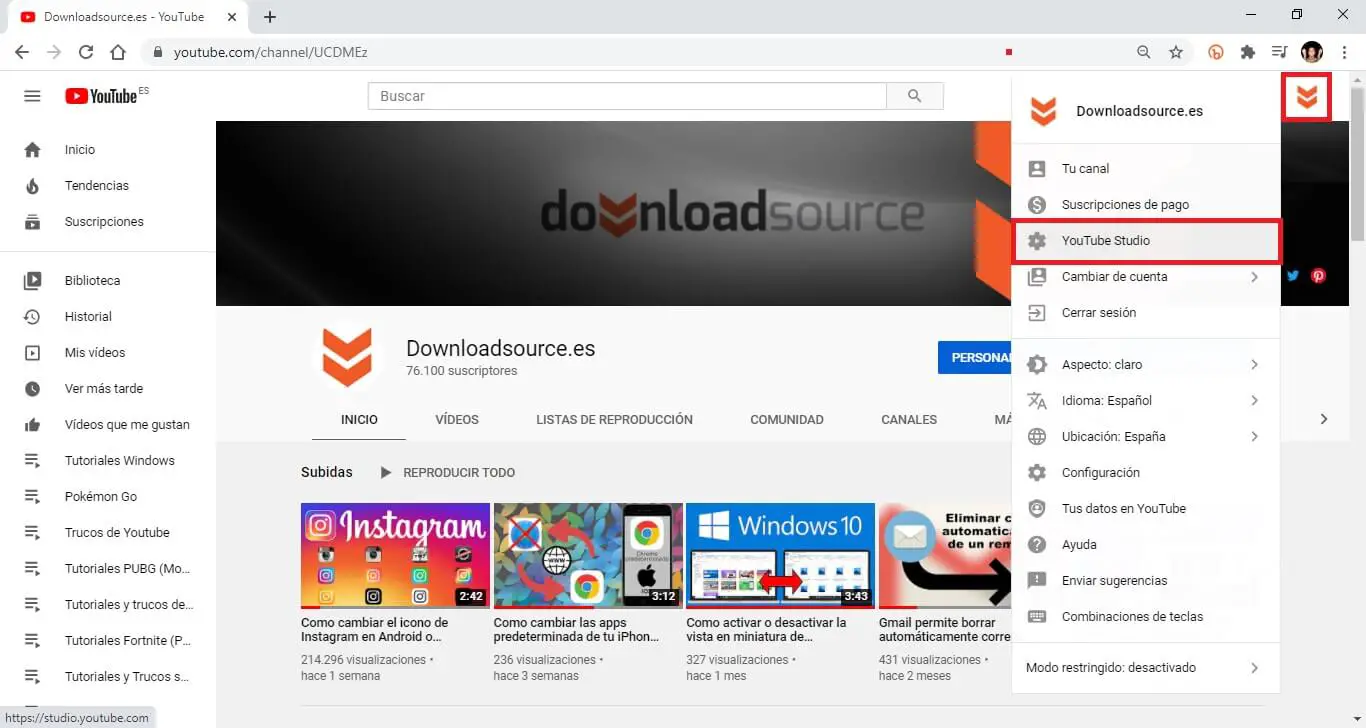
4. When you are in YouTube Studio, in the left section of the window select: Videos.
5. This will reveal the list of all the videos uploaded to your channel. Locate the video you want to download, hover over the video and click on the three vertical dots icon.
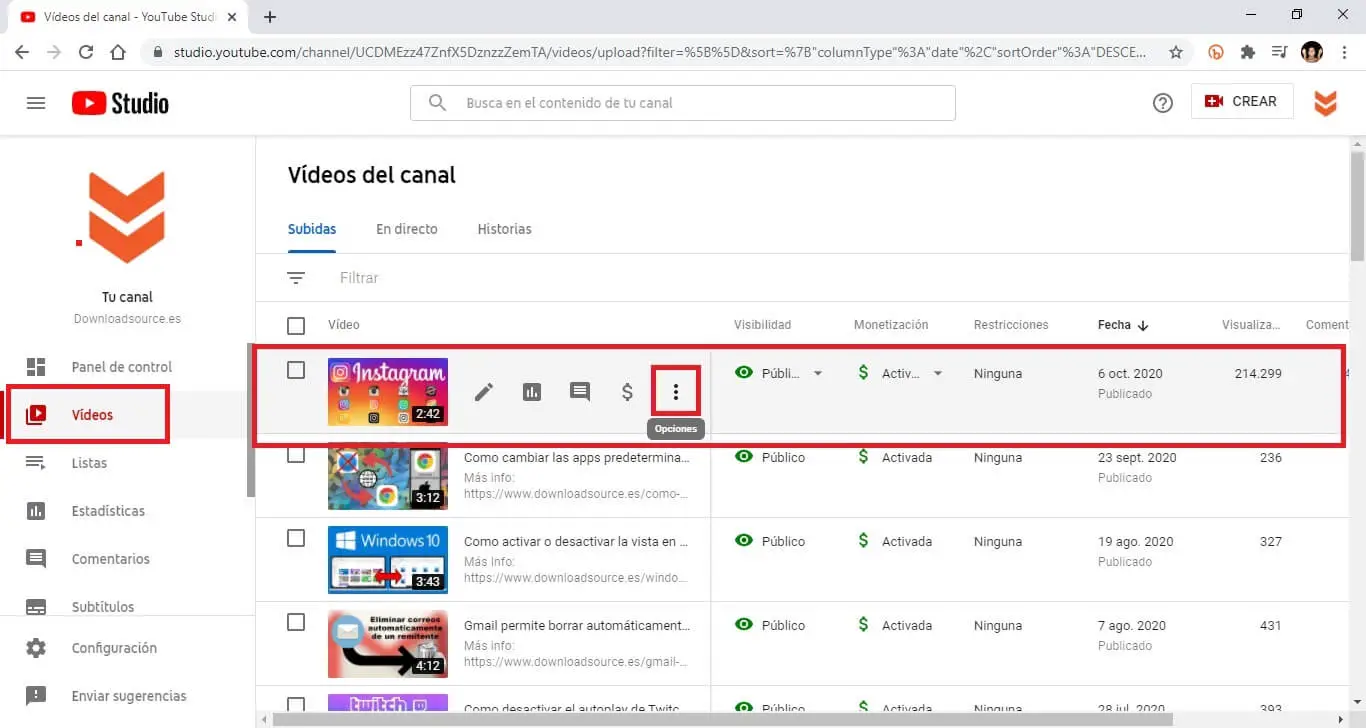
6. Now a menu will be displayed with several options from which you will have to select the option: Download.
7. YouTube will immediately start downloading the desired video in MP4 format.
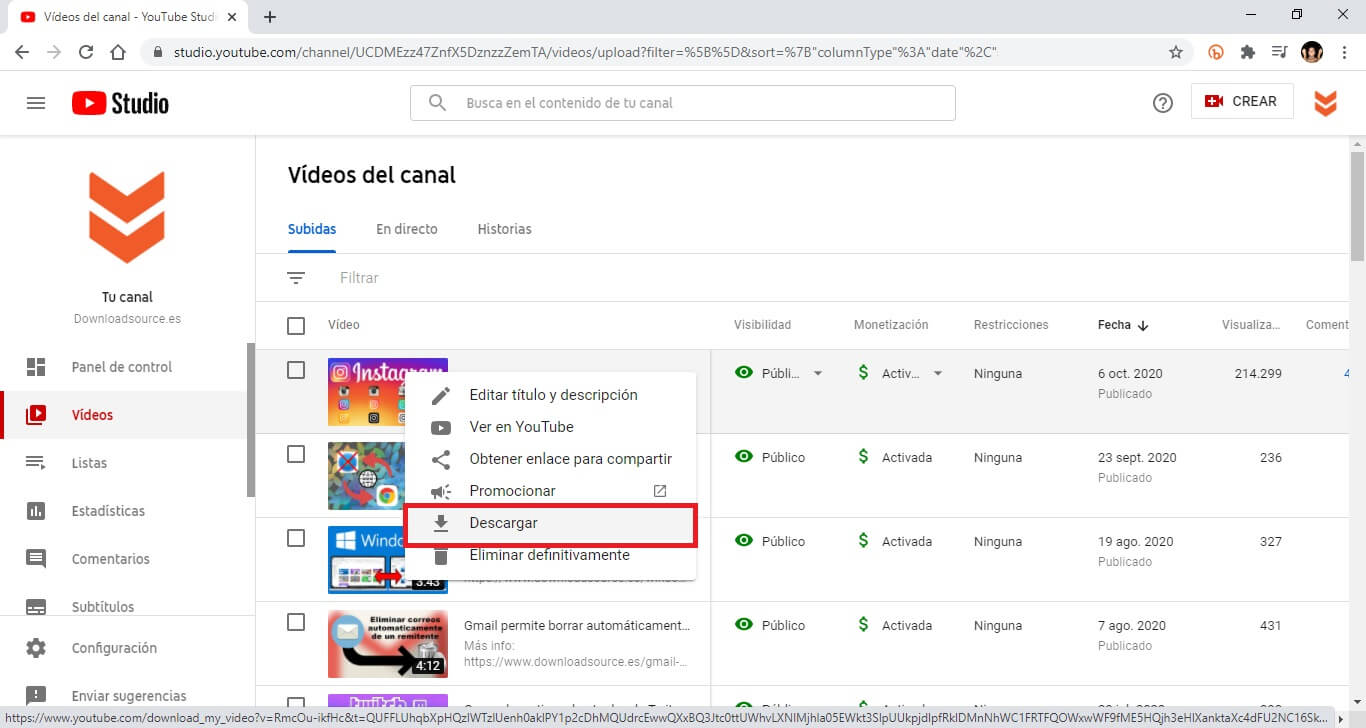
How to download all the videos from your YouTube channel at the same time legally.
1. In your PC web browser go to: myaccount.google.com
2. Here you have to log in with the Google account to which the Yotuube channel belongs..
3. Once inside, go to the section: Home
4. In the main part of the screen you will have to click on: Privacy and Personalization
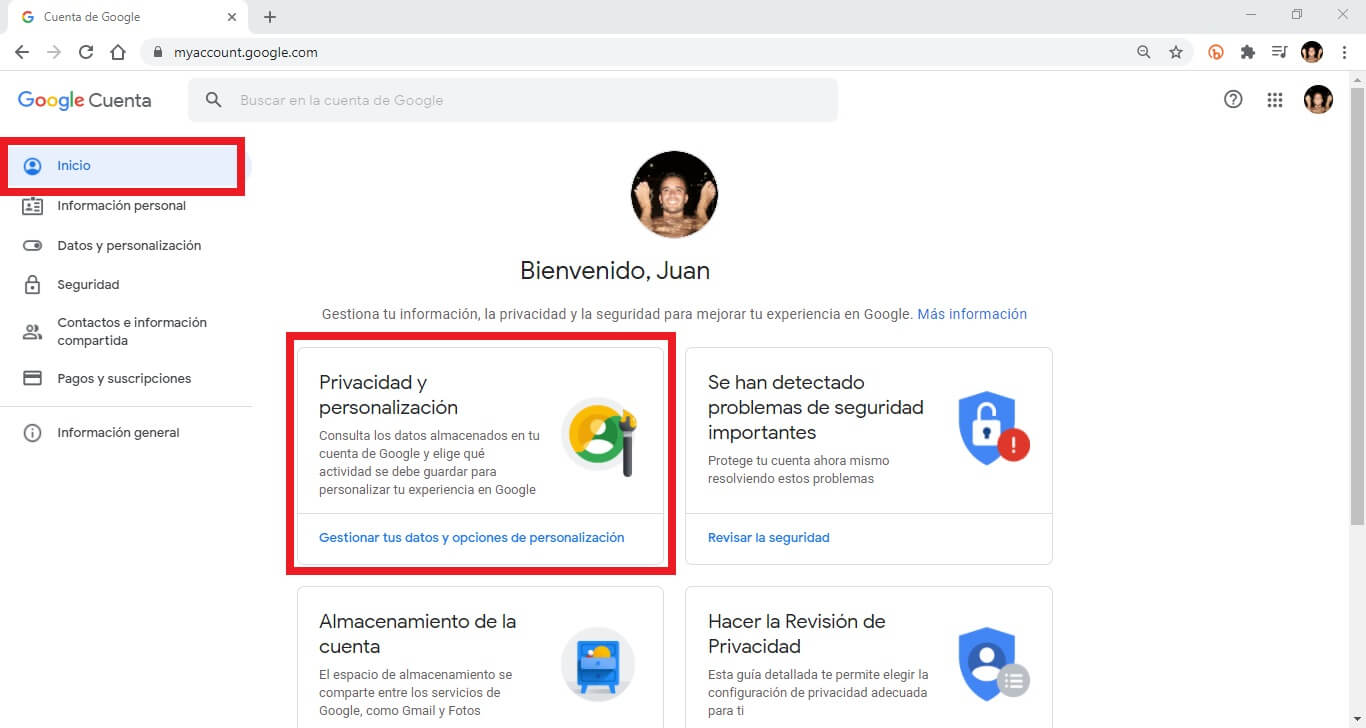
5. On the next screen you will have to scroll down until you find the section Download, delete or create a plan for the data and under it select the option: Download your Data .
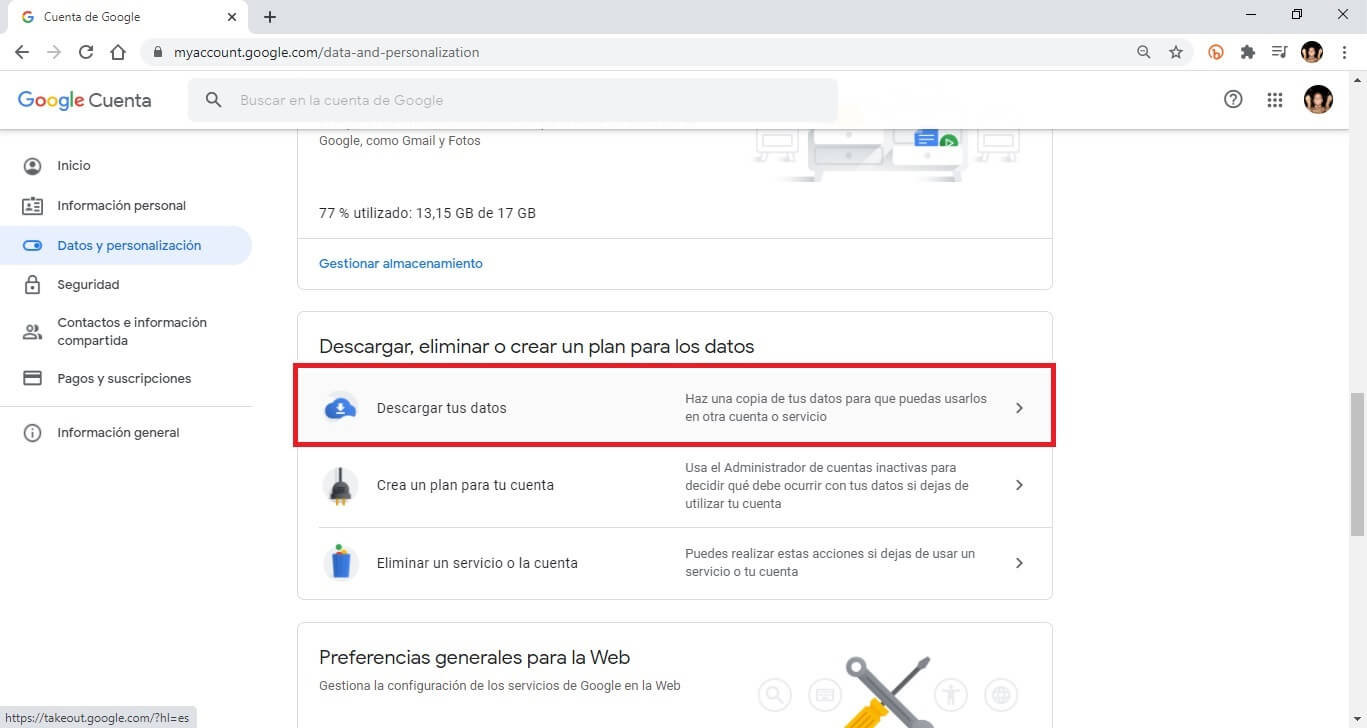
6. This will take you to the tool: Google TakeOut.
7. All Google services are shown here, but as we only want to download YouTube videos, you will have to click on: Check All .
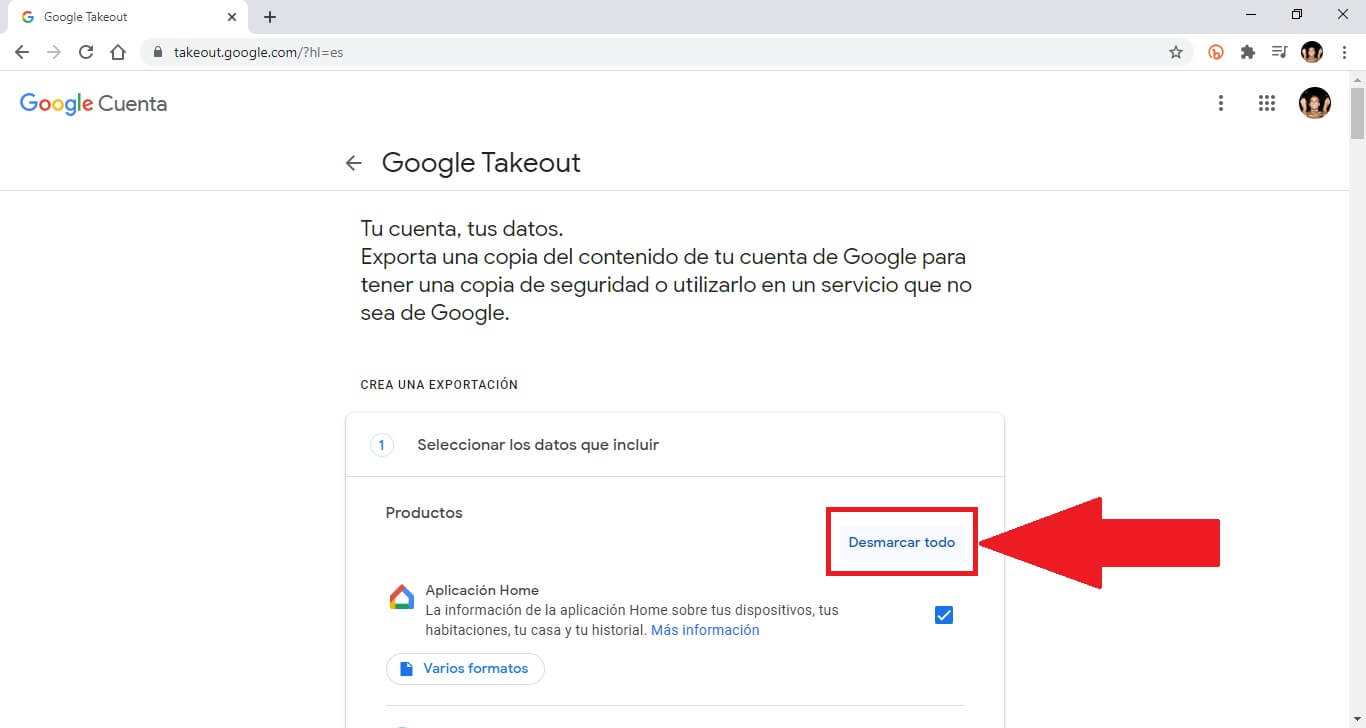
8. When everything is unchecked, scroll down to find and select: YouTube and YouTube Music. Playback and search history, videos, comments, and other content you've created on YouTube and YouTube Music .
9. Line followed you will have to click on the option: All YouTube data has been included.
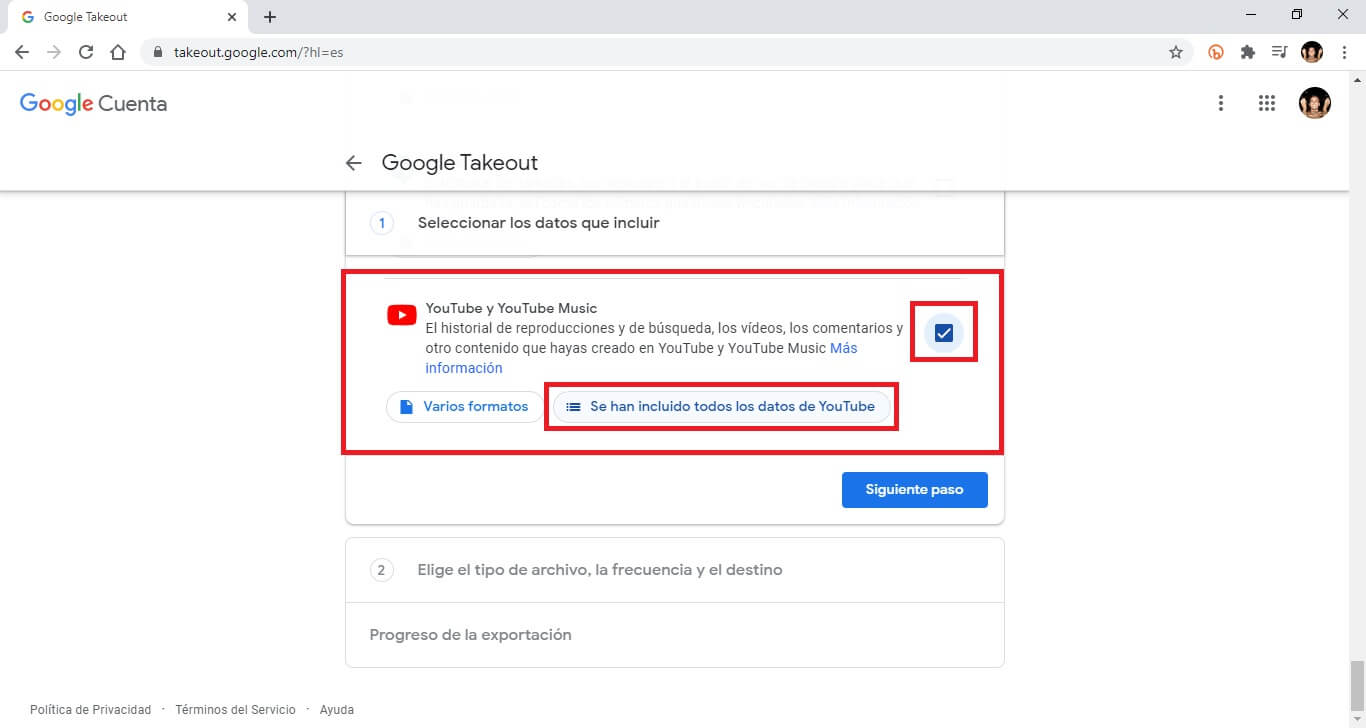
10. A small superimposed window will open in which you will have to uncheck everything and just leave the option checked: Videos.
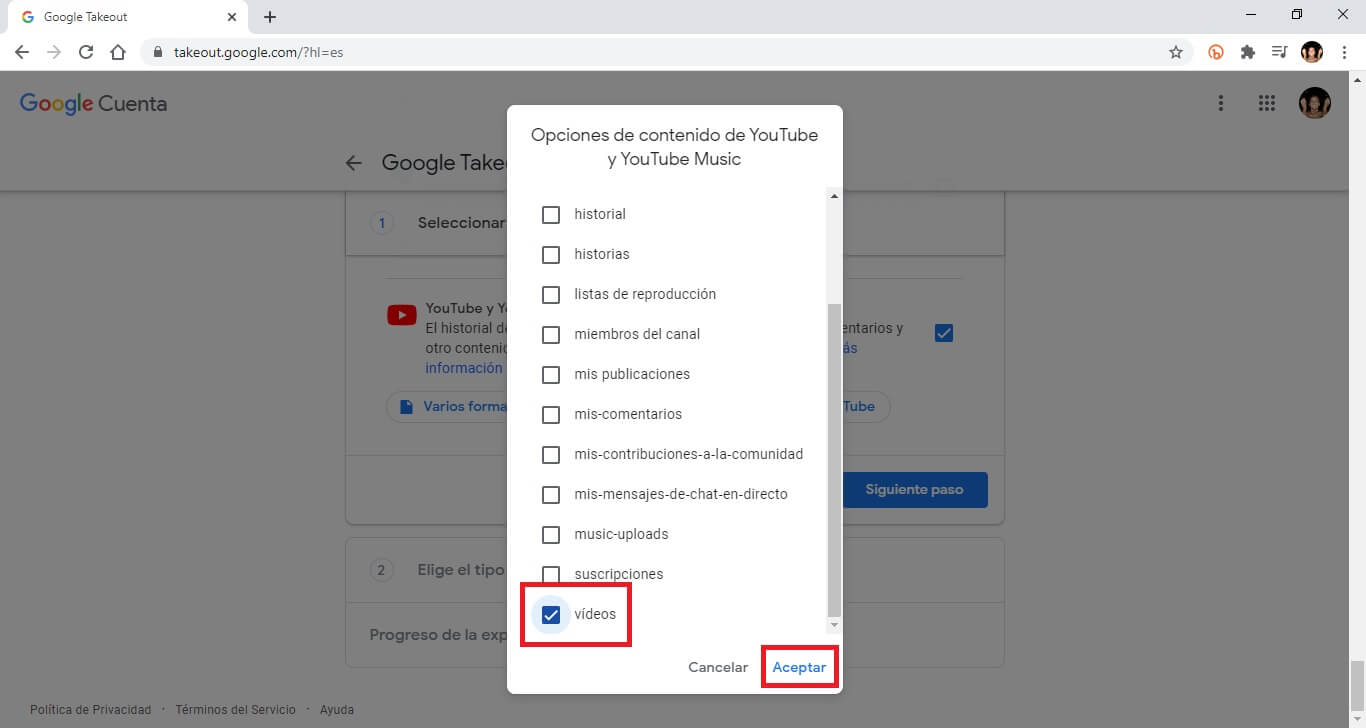
11. Now you will have to click on the Blue button: Next Step
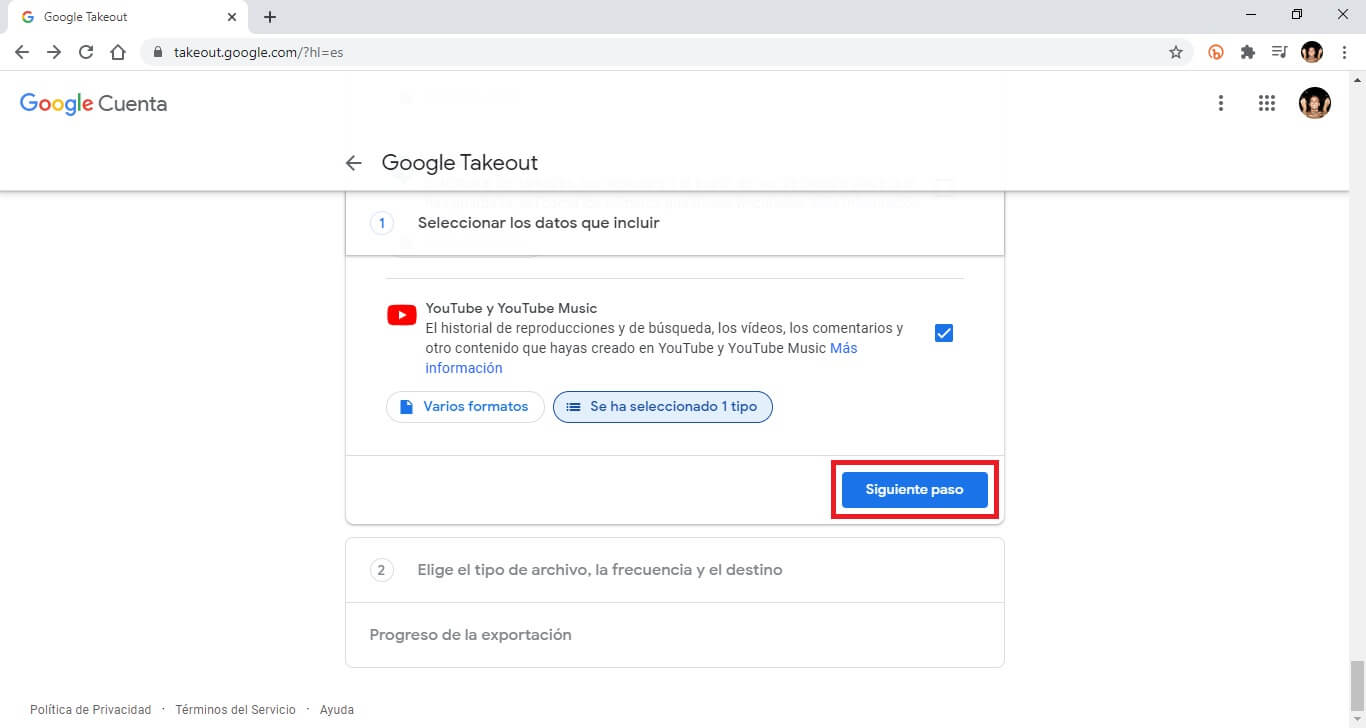
12. In the next step you will have to select the shipping method and its export frequency. Google can send you a download link for your videos, or if you prefer, you can use the option to automatically save them within Google Drive, Dropbox or other cloud storage services. You can also choose " Export once " or " Export every 2 months for 1 year ".
13. Finally we will have to choose the type of file and the size of your download. If you have multiple videos, you have the option of splitting them into smaller 1GB files. The available file types are: .zip and .tgz.
14. To finish, when everything is configured according to our taste, we only have to click on: Create Export
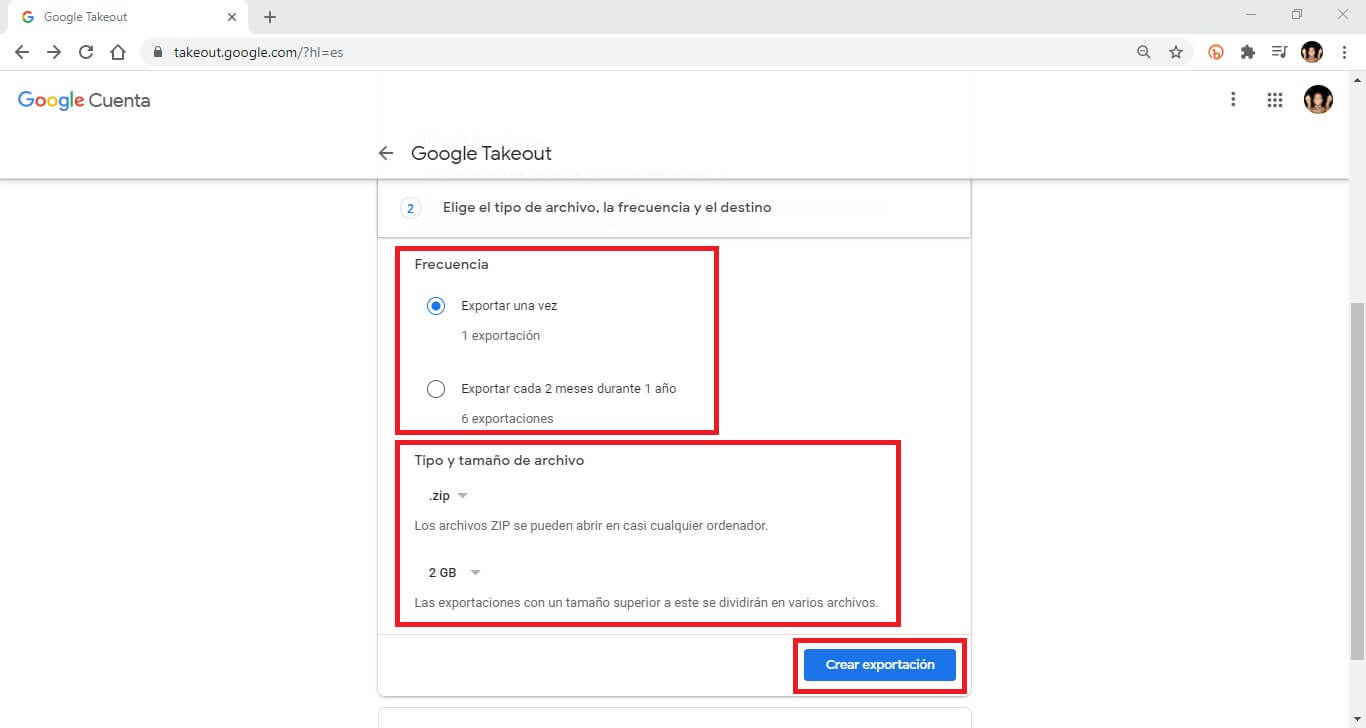
15. Google will prepare the videos and offer you a download link for your YouTube videos.