Google Photos is the Google service that allows you to make and maintain a backup of your photos and videos in the cloud. It also allows you to store specific photos and videos from virtually any device that has internet access. So far Google Photos offers free and unlimited storage for photos, videos and GIFs. However, as of June 1, 2021 this will change and the storage available in Google Photos will be included within the 15GB that Google offers for free even its user accounts.
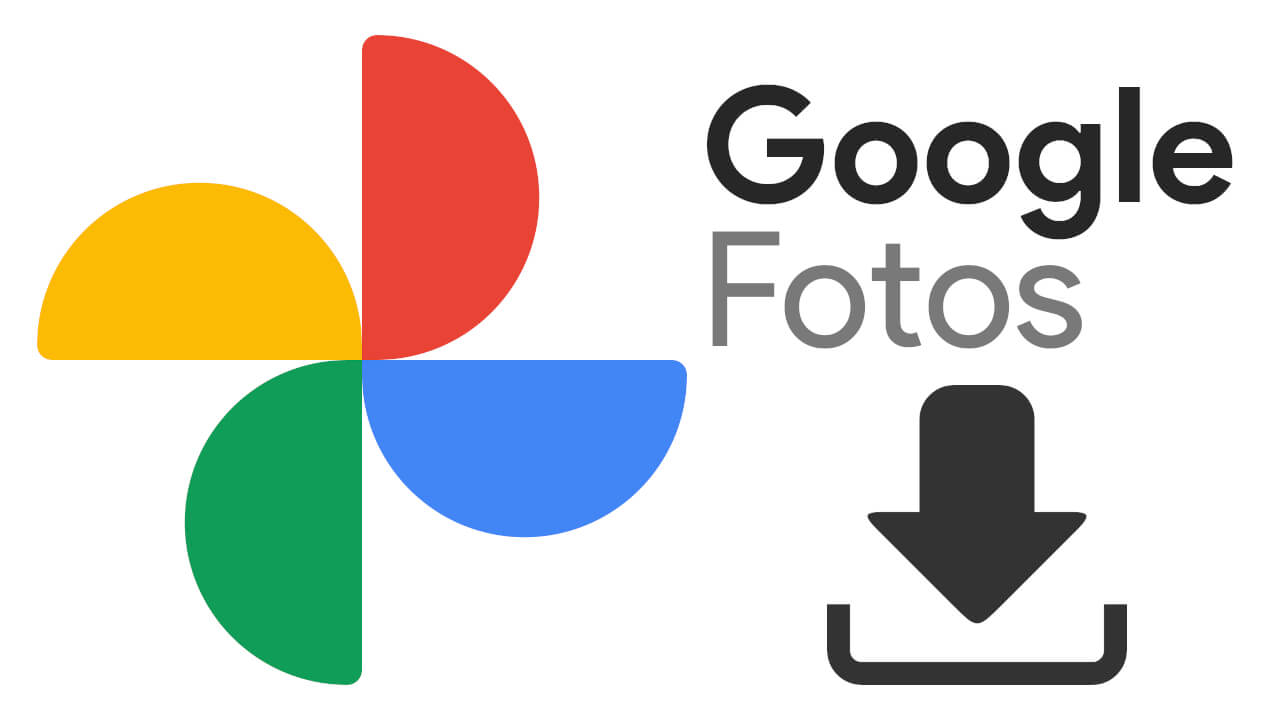
Related: How to save received photos in the Facebook Messenger app for Android and iOS.
Although Google has announced that the space that you are occupying as of June 1, 2021 will not count within those 15 GB limit, the truth is that the technology giant can change its policy again and decide that your photos are stored in the cloud will start to count as the occupied space of your Google account..
This could be a problem as access to photos and videos that are invaluable to any user could be lost. However, fortunately Google offers the possibility of downloading a backup of all the files stored in Google Photos. This is more than recommended in any circumstance, since having a local copy of your photos and videos will avoid being at the mercy of a third party service, which can be modified without prior notice and putting your files at risk.
That said, below we show you in detail how to download all the photos and videos from Google Drive in order to have a backup of them:
How to download a backup of your photos and videos from Google Photos.
1. The first thing to do is open your computer's browser and access: takeout.google.com
2. Here you have to log in with the Google account linked to Google Photos that you want to download..
3. Once inside you will see a list with all Google services. At the top of this list you will have to click on: Unmark All.
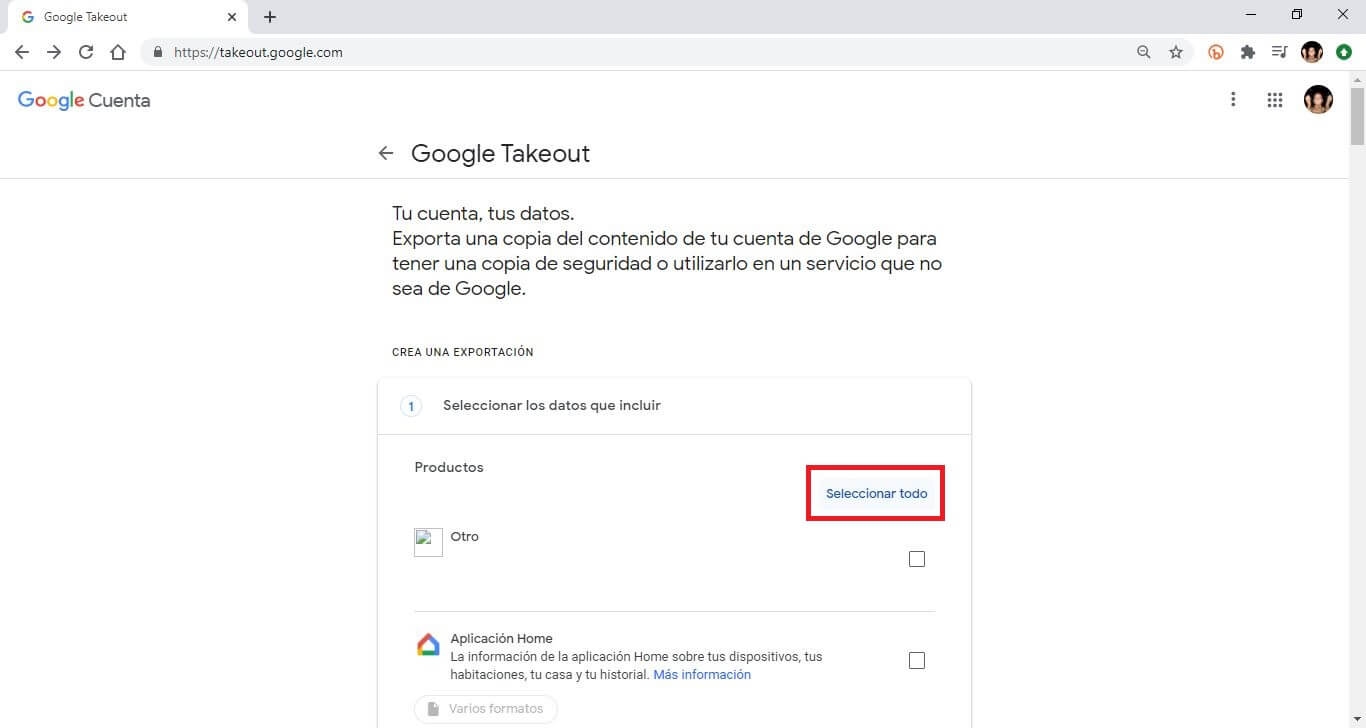
4. Now scroll down until you find and check the box for: Google photos.
5. In it you will have to click on the option: All photo albums included.
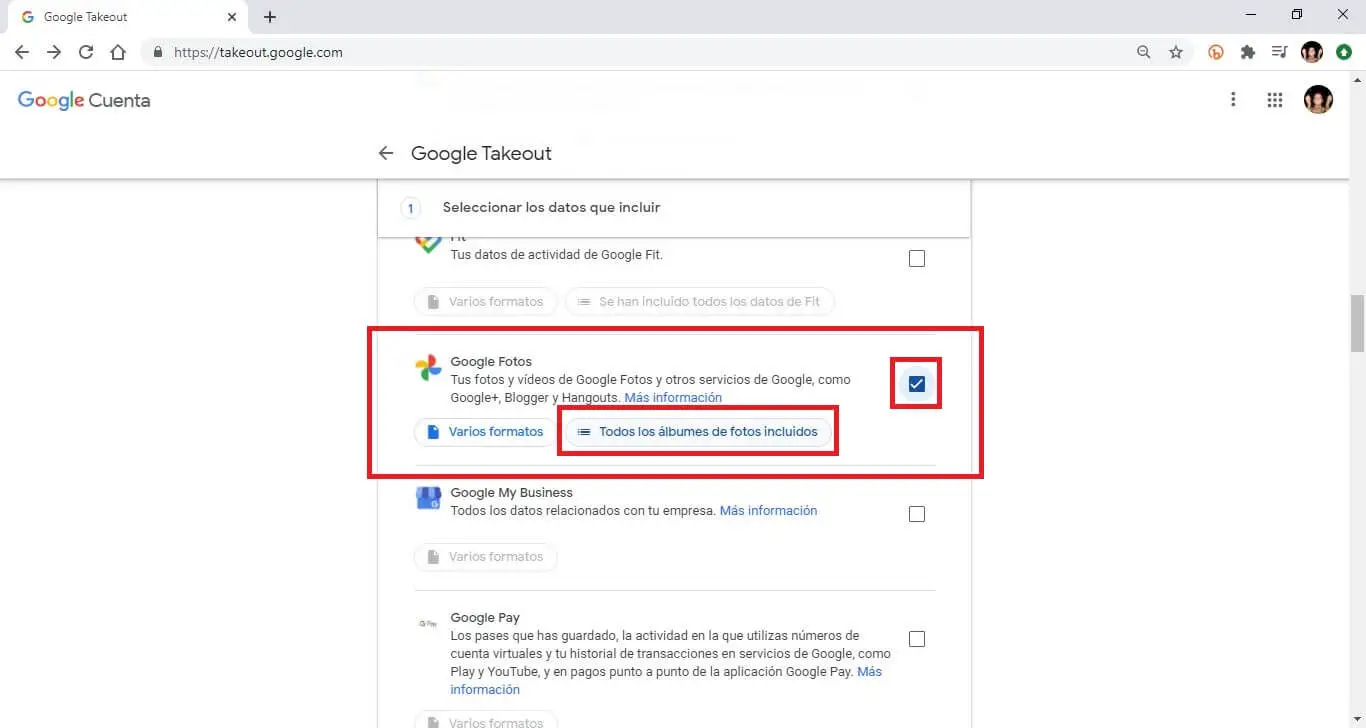
6. This opens a small window in which you can check the boxes of the albums you want to download as a backup. Obviously if you want to download all the photos, all the albums must be marked.
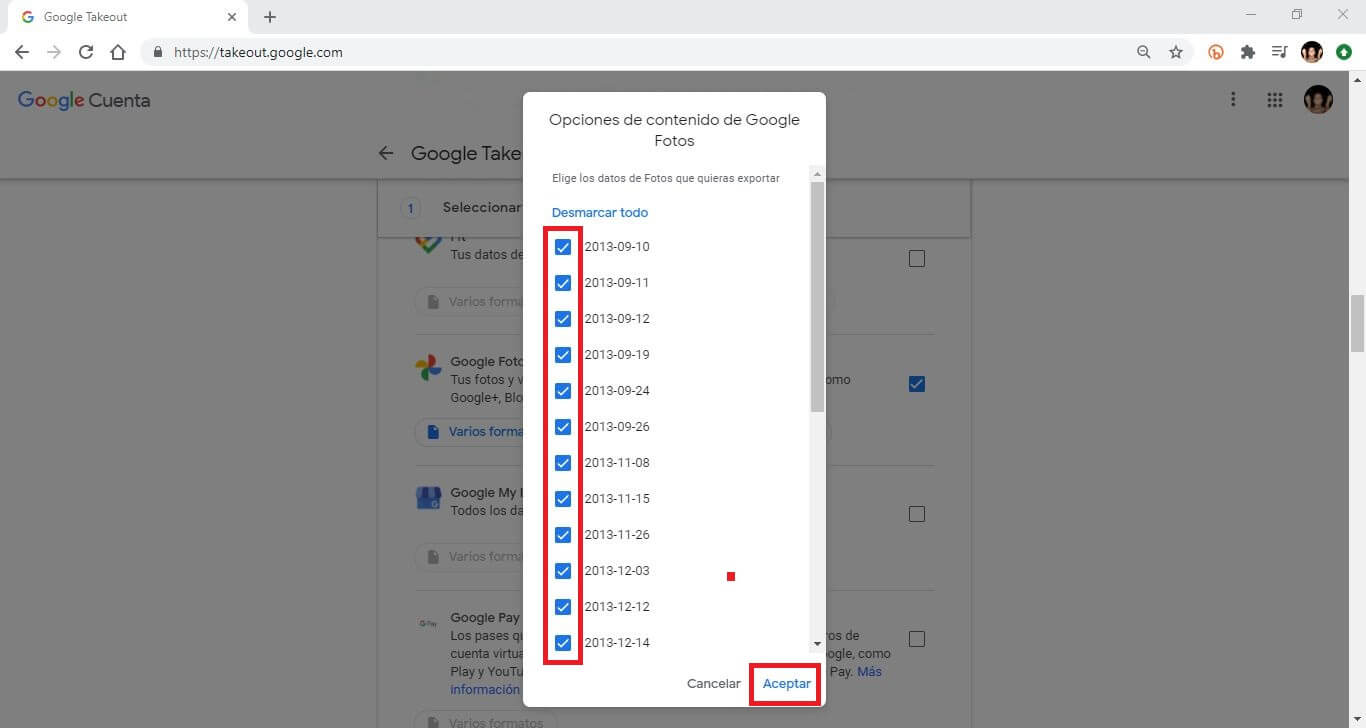
7. After clicking the OK button, scroll to the bottom of the page to click: Next step.
8. In the second step, you can decide if you want to download the copy periodically or just once, as in our example..
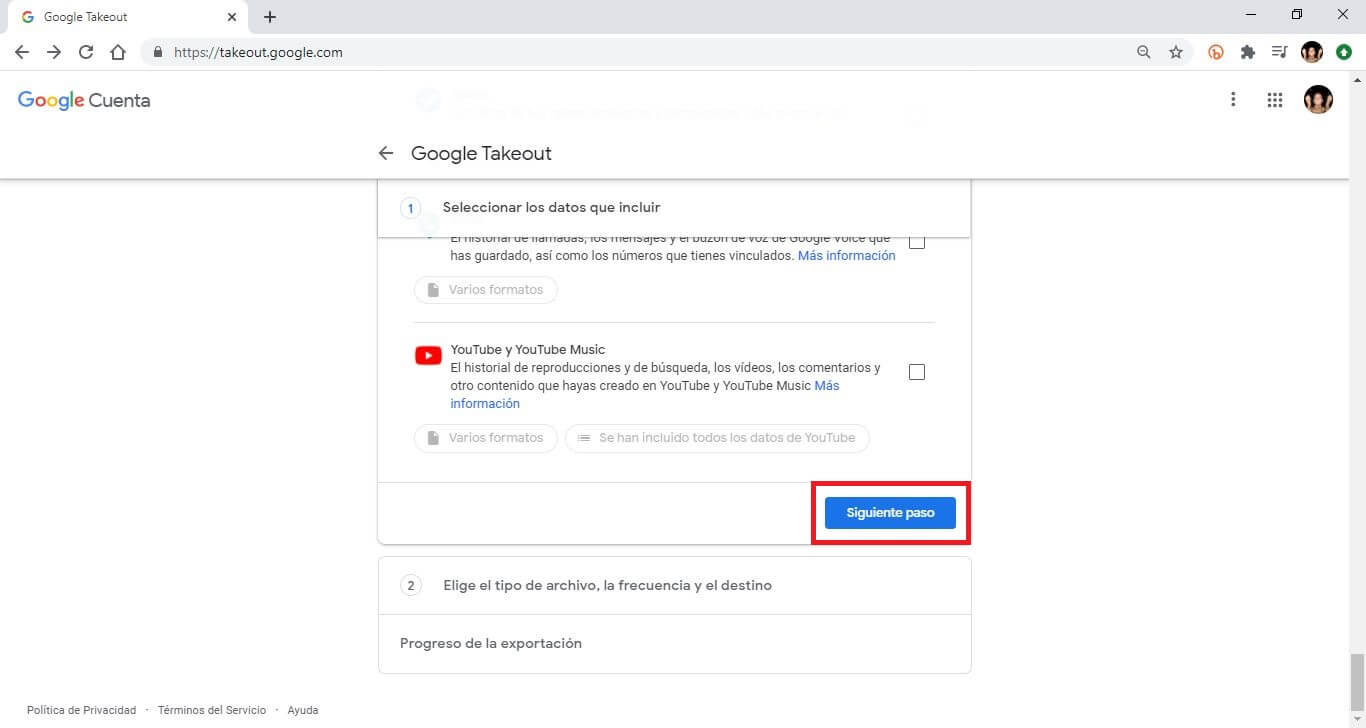
9. In this step you can also configure the File type and size
10. When it is configured you will have to click on: Create Export.
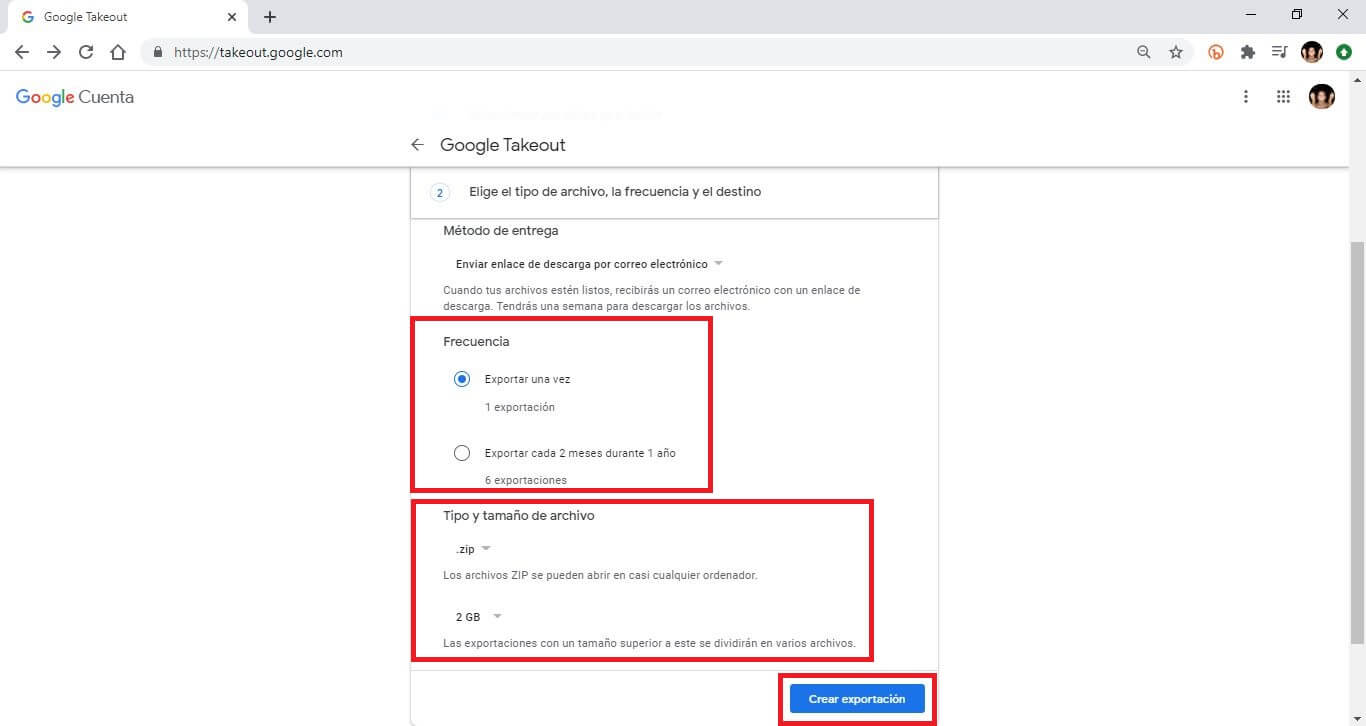
11. At this point Google will prepare your backup and when it is available this file will be available for download.
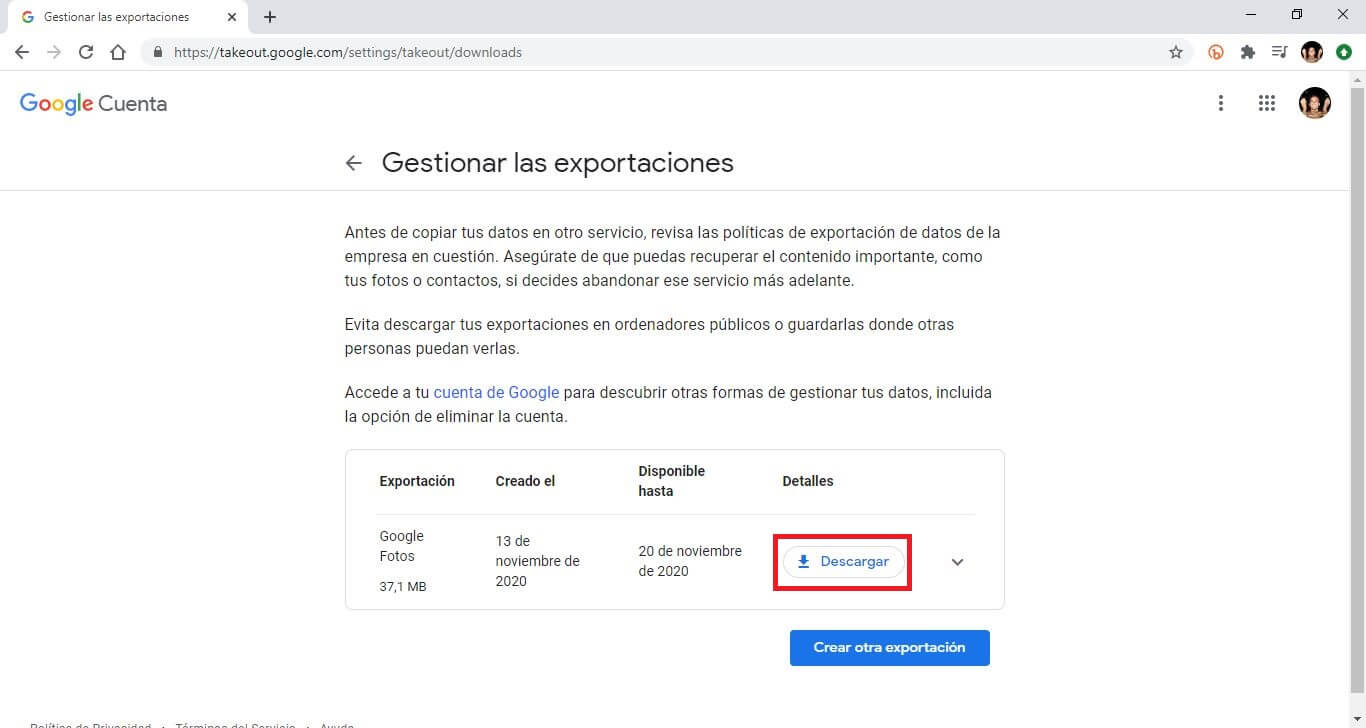
12. After clicking the download button and entering the password for your Google account, the ZIP file with all your photos and videos from Google Photos will be stored on your computer.