If there is something that people especially like, it is to personalize every aspect of our terminal so that it fully suits our tastes and preferences. Some of the most important aspects among users can be the wallpapers , the layout or the size of the icons of the applications on the main screen or even in the case of iPhone owners, the use of Memojis with our face with various options, such as being sent by WhatsApp replacing the classic Emoticons..
Another aspect that can be customized is the font we use on our iPhone , and it is for this reason that today in TechnoWikis we will explain how to use different fonts on any iPhone that is running the iOS 13 operating system.
For this we will have to follow the steps that we indicate in the following tutorial and video that you can see below:
To keep up, remember to subscribe to our YouTube channel! SUBSCRIBE
For this you will have to follow the steps that we indicate below:
Note
What we are going to teach works in applications such as mail or Pages, but it is not applicable to any page we are browsing with our iPhone.
Step 1
Select the text you want to change the letter by clicking on it and dragging the bars on the sides until the content you want to change the font is marked in blue. Once you have done it, on the keyboard at the bottom of the screen you will find a bar. Press the double A upper and lower case icon to continue.
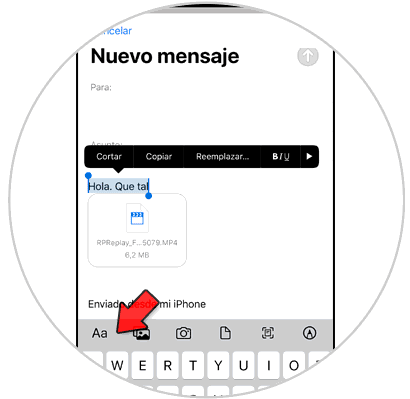
Step 2
Here you can put the selected text in:
In the options above, but we will have to click on “Default font†to see the different fonts.
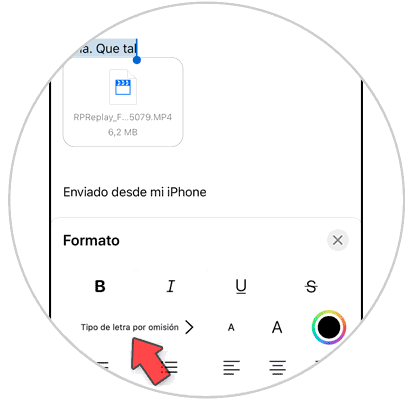
Step 3
In the list of options, select the Typeface you want to put in the selected text.
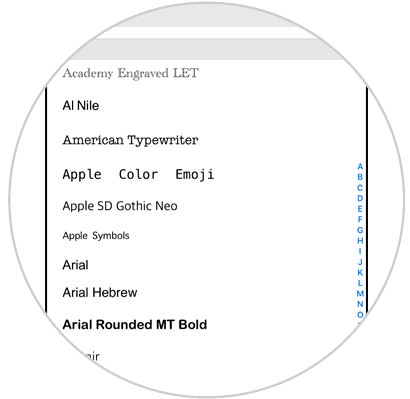
Step 4
The format of the chosen letter will be set by default. Click on the black dot if you want to change the color of it.
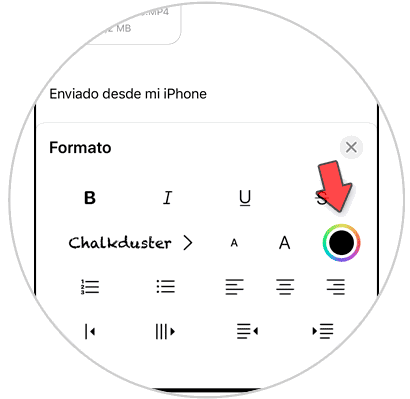
Step 5
A mosaic of colors will be displayed, where you will be able to select the color in which you want to put the text.
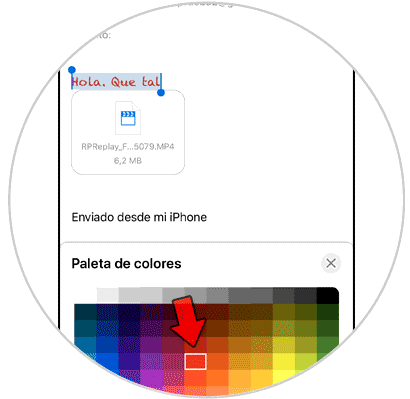
Step 6
With this you will have changed the type and color of the letter and also you will have left this font as Default when writing an email on your iPhone.
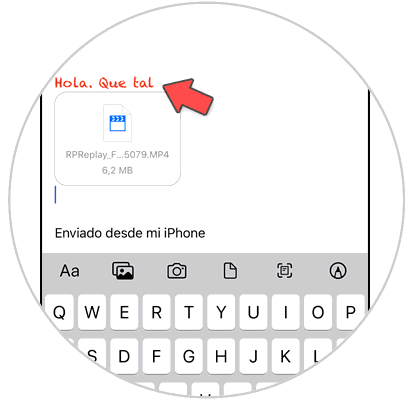
It's that simple to change and use other fonts on your iPhone with iOS 13 operating system..