In these times, communication through social networks and instant messaging services such as WhatsApp is increasingly popular among people. For this reason the emojis or Stickers that we send through this type of platforms are becoming increasingly important as they help us express attitudes or feelings in a visual way..
With the arrival of the iPhone X, Apple met the "Memojis" , which were characterized as the next step to the Animojis , with the difference that in this case they are customizable and can create them in our image and similarity on the phone , which was quite funny.
Now, with the arrival of the iPhone 11 and the new version Ios 13 it is possible to send these animojis in the form of Emoji through WhatsApp, and precisely in this tutorial by TechnoWikis we will explain how to do this on the iPhone 11, iPhone 11 models Pro or iPhone 11 Pro Max or on any iPhone phone with iOS 13 operating system..
Note
At the moment the models that can be updated to ios 13 are iPhone 6s, iPhone 7, iPhone 8, iPhone X, iPhone Xs and iPhone XR.
To create your own animoji and send it as Emoji through WhatsApp we will have to follow the steps that we will indicate below in the following video tutorial.
To keep up, remember to subscribe to our YouTube channel! SUBSCRIBE
Step 1
The first thing you are going to have to do is enter the WhatsApp App. Unfold the keyboard and touch the face icon in the lower left corner.
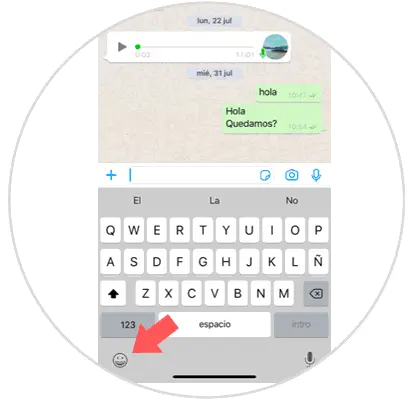
Step 2
Here you will see the icons you can use. Swipe left and you will see the Memojis already created to use as Emoji. Click on the 3 ellipsis icon to see more options.
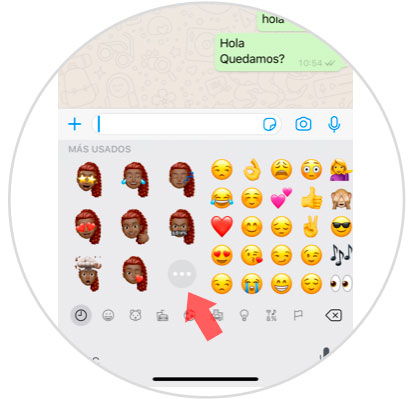
Step 3
Here you will see the different Memojis already created. It will also give you the option of using animoji as Emoji in WhatsApp by sliding the top bar. Touch the 3 dots icon at the beginning of the bar.
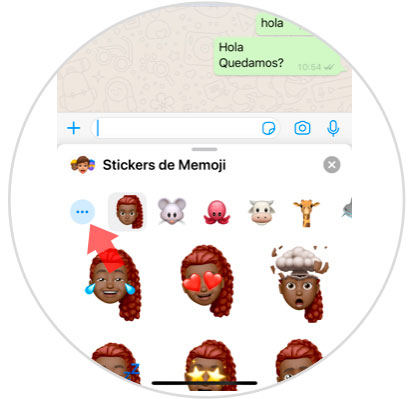
Note
If you want to use any of those already created you will only have to click on it to send it through that WhatsApp conversation.
Step 4
Here it will give you several options:
Click on "New Memoji" to create the new one.
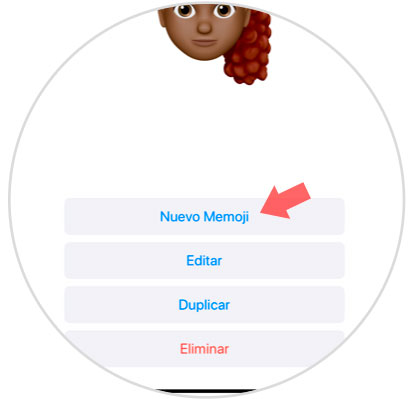
Step 5
Here you will be able to select the different aspects to create your personalized Memoji, being able to change the color and its intensity and add details:
Press "Ok" on the last option to confirm the final appearance of your Memoji.
Step 6
Once created, you will see your Memoji with the different expressions that Emojis have. Click on the one you want to send it.
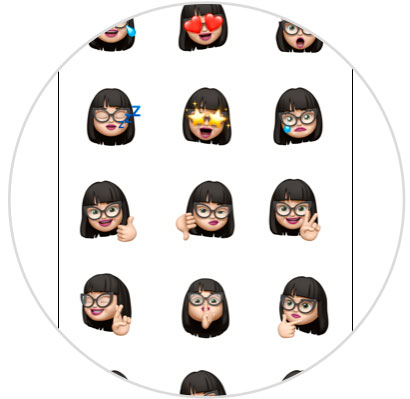
Step 7
So you can send your personalized Memoji as an Emoji through WhatsApp.
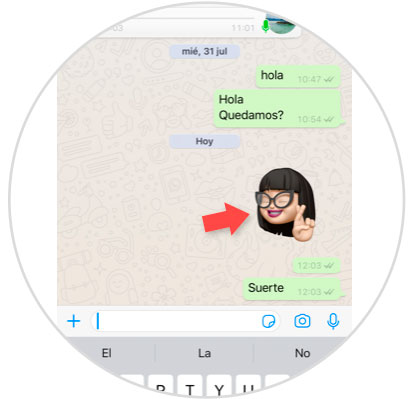
It's that simple to create your own Memojis to use and send in WhatsApp and succeed within your chats..