The possibilities of using mobile phones have skyrocketed in recent years, since we have gone from using these devices to call or receive calls to multiply their possibilities since we can use the Internet in them: Search for information on the network or download and use Different applications are actions that are already part of people's daily lives and that a few years ago were unthinkable from a telephone..
One of the technologies incorporated by mobile phones in the field of security has been facial recognition, in the case of iPhone called Face ID , which uses the face of the phone user to perform actions such as unlocking the phone, accessing messages or be able to pay through Apple Pay . With the introduction of the Face ID on iPhone X, Apple also introduced the animojis , which are about the classic emojis but capable of reproducing the facial expressions of the person in front of the screen. After the animojis the memojis have arrived, a more personalized version; since it allows you to create your animoji until it becomes a copy of the user: Hair, eye color, face shape and a long list of possibilities to adapt it as best as possible to your appearance.
It is for this reason that today in TechnoWikis we will explain step by step how to convert your animojis or memojis into GIFs and send them by WhatsApp from one of the most popular Apple devices among users: The iPhone XR..
Note
In this video you can see the process on an iPhone Xs, but the steps in iPhone XR are similar.
To keep up, remember to subscribe to our YouTube channel! SUBSCRIBE
1. How to create and save animoji or memoji on iPhone XR
Step 1
The first thing you should do is create your own memoji and then save it to your device. In this tutorial you will find described the necessary steps to do it:
Step 2
Now, to save your memo on the phone you will have to do the following:
- Tap on the monkey icon that represents the animojis located at the bottom of the screen.
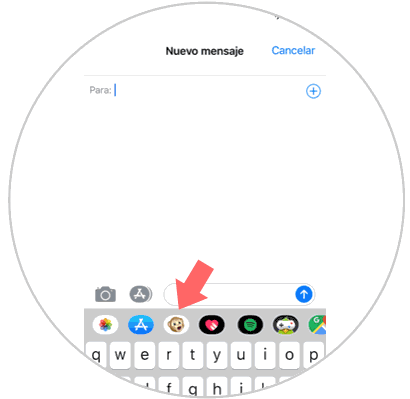
Step 3
Among the existing animojis and memojis, select the one you want to save and send it as a message.
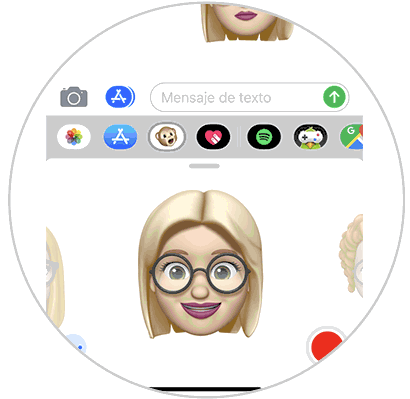
Step 4
Once you have sent it, press and hold the animoji or memoji you have sent.
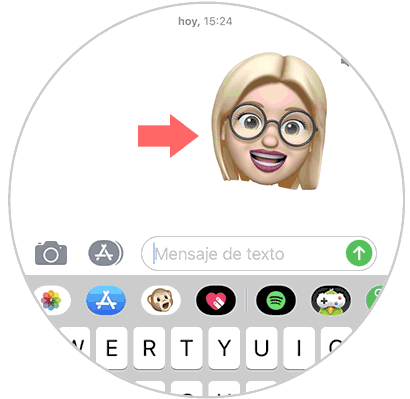
Step 5
This will open a new pop-up window on your screen. Click on the "Save" option and you are done.
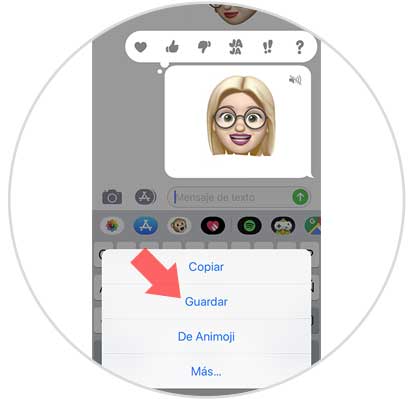
2. How to make animoji or memoji GIF and send it by WhatsApp on iPhone XR
Now, we will explain the steps to create a GIF of the animoji or memoji that you saved in the previous section to be able to send it by WhatsApp. For this you will have to:
Step 1
Enter WhatsApp, and once in WhatsApp select the conversation or contact you want to send your GIF to. Within the conversation, tap the add attachments button represented by a “+†symbol located in the lower left corner of the screen.
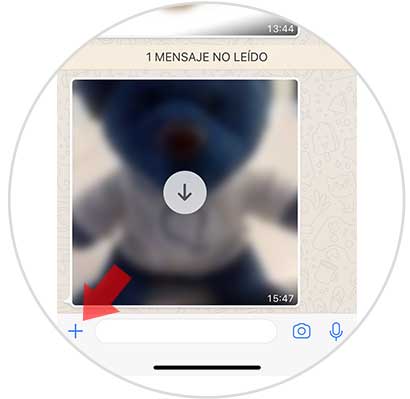
Step 2
Select the video of the animoji or memoji you saved, and in the upper right part of the screen you will see a corresponding double tab with video and GIF. Click on GIF.
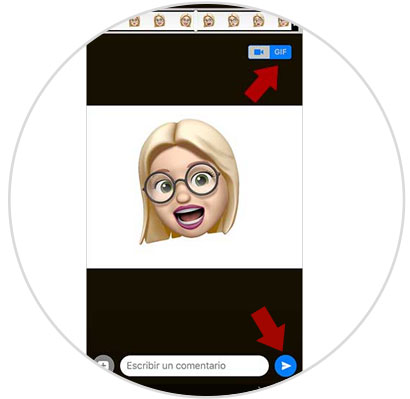
Step 3
Now we will have converted our video into GIF in a simple way. Clicking on "Send" your animoji or memoji will be sent to that WhatsApp contact you selected as a GIF.
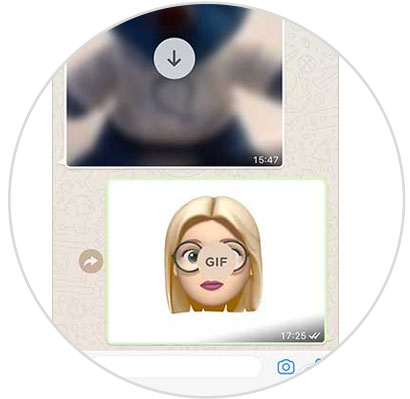
3. How to make and save GIF from animoji or memoji on iPhone XR
If you want to create a GIF of your favorite animoji or memoji to have it saved on your mobile it will be something simple if you follow this process:
Step 1
The first thing you will have to do is create a WhatsApp group in which only you are, For this create a group with a friend or relative of trust in the application.
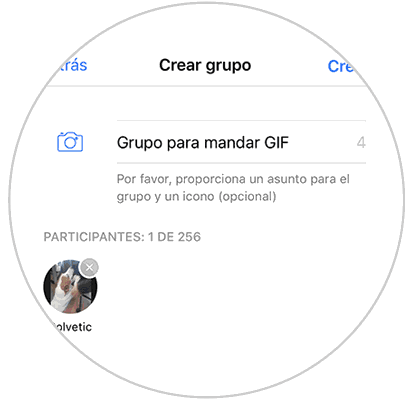
Step 2
Now, remove this friend or family member from the group, selecting it and pressing "Remove from group".
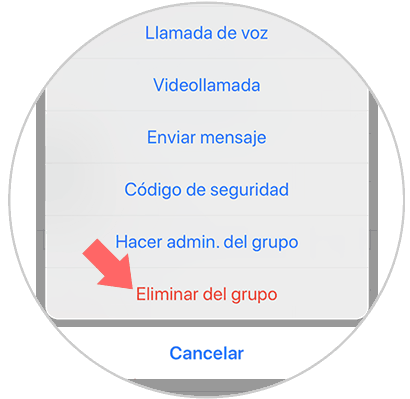
Note
You should not forget that you must have already created the video of the animoji or memoji that you want to save as GIF as we explained in point 1 in this tutorial.
Step 3
Now, enter the group you have created and in which you are alone and press the “+†icon in the lower left corner to add a file.
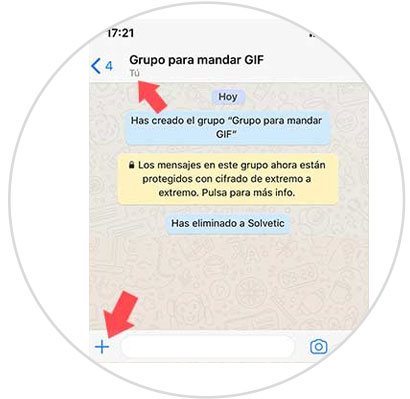
Step 4
When you are watching the video, click on the tab in the upper right corner of the GIF part so that it becomes GIF, and once done click on “Sendâ€
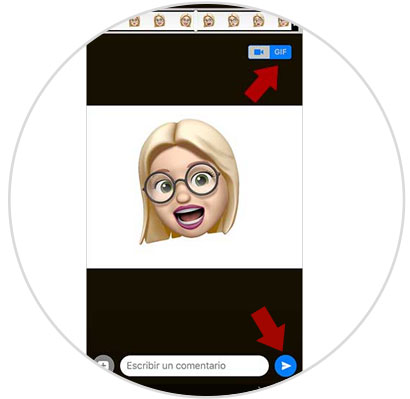
Step 5
Now, in the conversation, you can see the animoji or memoji in GIF format.
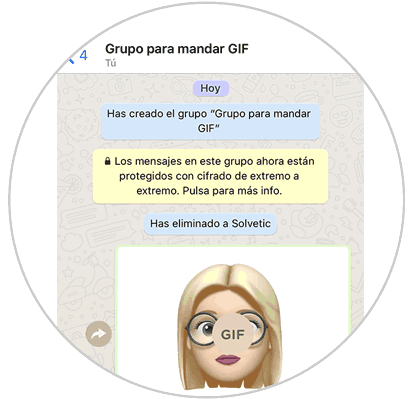
Step 6
In this conversation you can keep these GIFs that you create. If you want to save them in Drive or send them to an email, press and hold the GIF and in the pop-up screen click on the "Share" option. You can also send it to another contact via WhatsApp by pressing the "Resend" option.
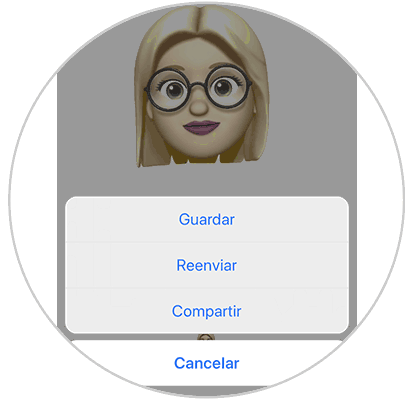
It will be that simple to create animojis or memojis in GIF format to send to your contacts via WhatsApp or save them to your Apple iPhone XR terminal.