The novelties that the operating systems are incorporating are usually quite well received for the majority of users who are looking forward to doing new things on their mobile phones ..
One of the most important elements of the mobile is usually the camera . Thanks to the incorporation of this device in the devices, most people have stopped carrying an independent camera, since their smartphone is usually enough to take the photos and videos they need.
Apple is quite exquisite in this topic, and usually incorporates new features in this aspect. With the arrival of the iPhone X range, it introduced the TrueDepth camera which recognizes facial expressions. In addition, he introduced the animojis, moving emojis that recognized these movements. Currently this technology can also be used with memojis, which are customizable characters to simulate people..
Note
In the following tutorial you will see how to create and use a memo on iPhone Xs and iPhone Xs Max
If you have created one of them to later send it by WhatsApp, you must perform the steps detailed below.
To keep up, remember to subscribe to our YouTube channel! SUBSCRIBE
1. How to send animoji by WhatsApp from iPhone Xs and iPhone Xs Max
If you want to send an animoji from WhatsApp, you must do the following.
Step 1
The first thing you should do is access the Phone messages App and select that you want to send a new one. Once here, you have to select the monkey icon at the bottom.
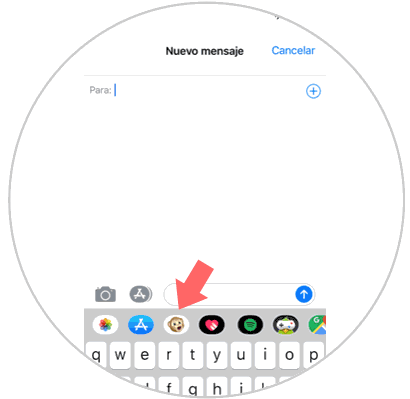
Step 2
Now you will see all the animojis offered by iPhone. You must select the one you want and put your face in front of the phone to recognize your facial gestures. Next, you will have to select the record button and stop recording when you are finished.


Step 3
Once we made our video with the animoji, we selected the arrow to send in the upper corner.
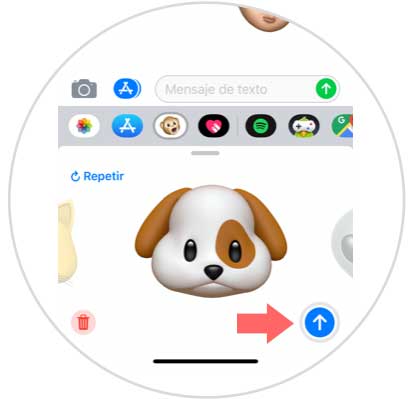
Step 4
Once we have sent it, we have to select it
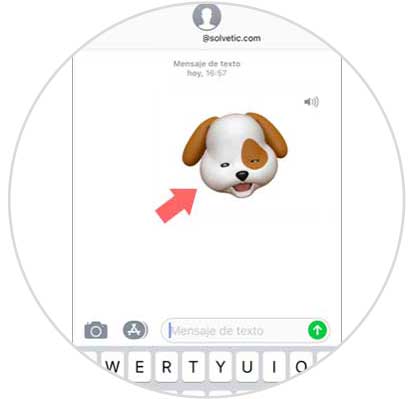
Step 5
We will see that a new screen appears in which only the selected animoji appears. You must select the "Send" icon in the lower left corner.
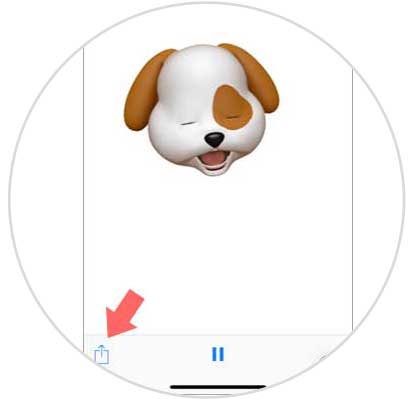
Step 6
Now we will see that several options appear. In this case we have to select “WhatsAppâ€.
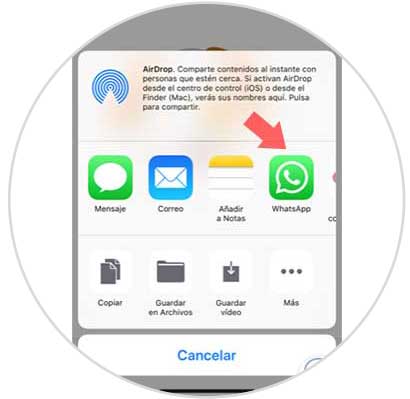
Step 7
We can use the editing functions offered by WhatsApp as well as write any message we want.
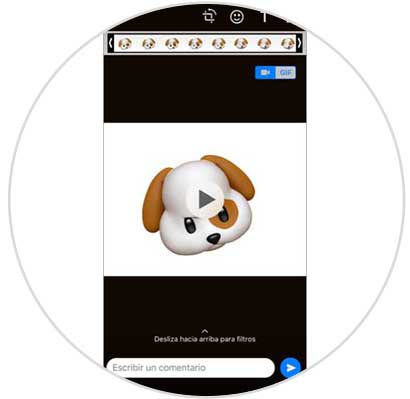
Step 8
Finally we will see how our animoji has been sent to the selected contact in the form of a video.
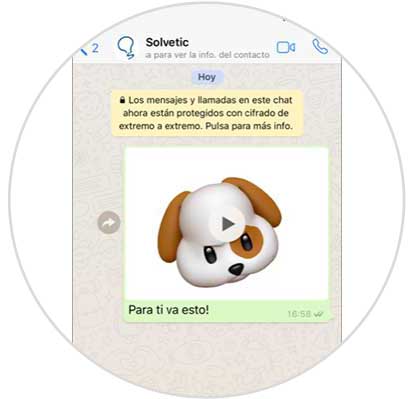
2. How to send memo by WhatsApp from iPhone Xs and iPhone Xs Max
If you want to send a memo from WhatsApp, you must do the following.
Step 1
The first thing you should do is access the Phone messages App and select that you want to send a new one. Once here, you have to select the monkey icon at the bottom.
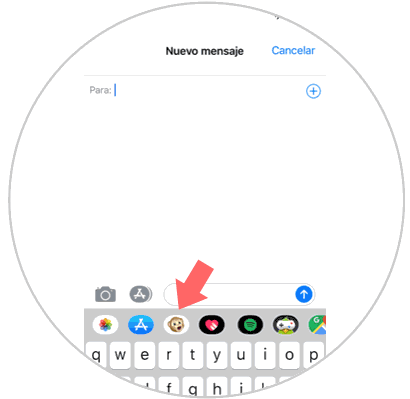
Step 2
Now you will see all the memojis you have created. You must select the one you want and put your face in front of the phone to recognize your facial gestures. Now is the time to select the record button to start the video. Once you're done, press the button again to end the recording.
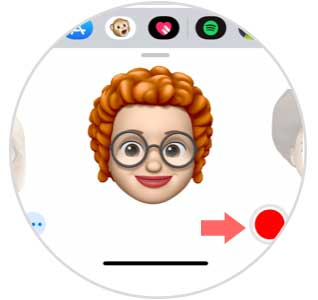
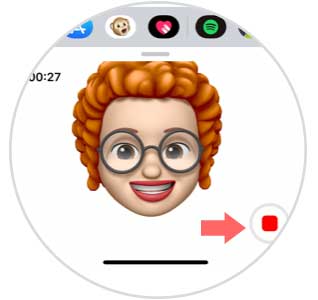
Step 3
When you have finished the video with the memoji, select the arrow to send it in the upper corner.
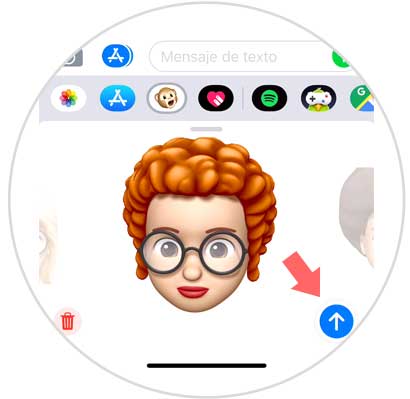
Step 4
Now you will see it as a sent message. You have to select it.
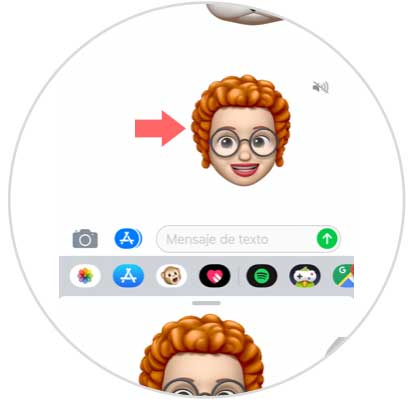
Step 5
We will see that a new screen appears in which only the memoji appears. Now click on the "Send" icon in the lower left corner.
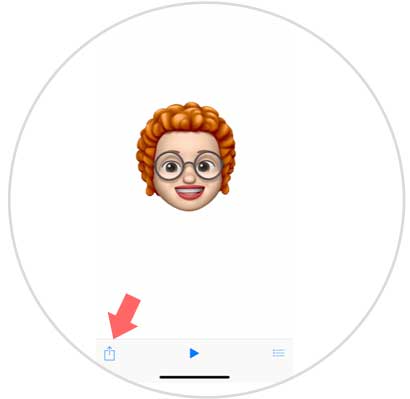
Step 6
We will find several options available. In this case we have to select “WhatsAppâ€.
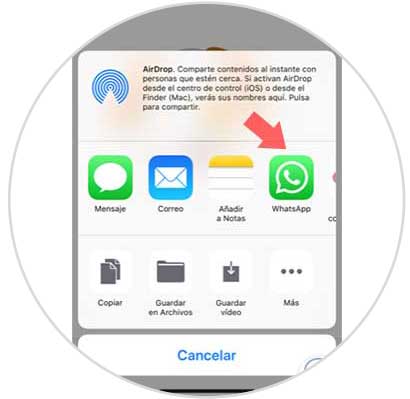
Step 7
We can use the editing functions offered by WhatsApp as well as write any message we want.
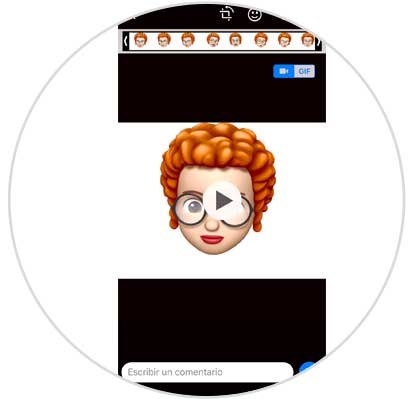
Step 8
Finally we will see how our memoji has been sent to the selected contact in the form of a video.

In this way we will be able to send any animoji or memoji through WhatsApp or another method that we select, in a simple way to any of our contacts..